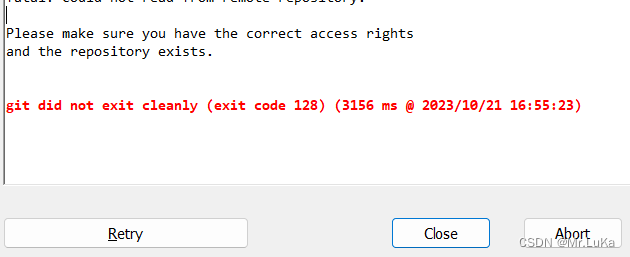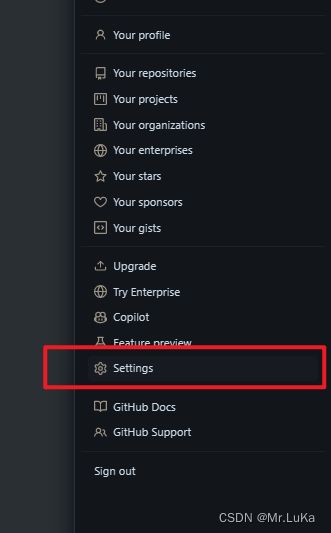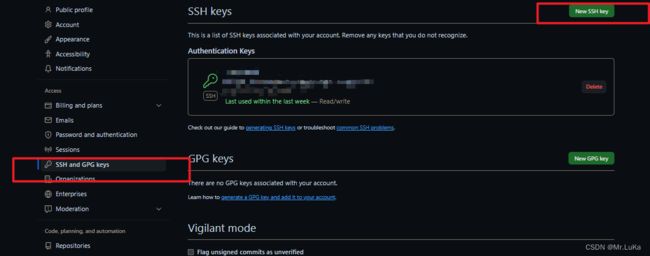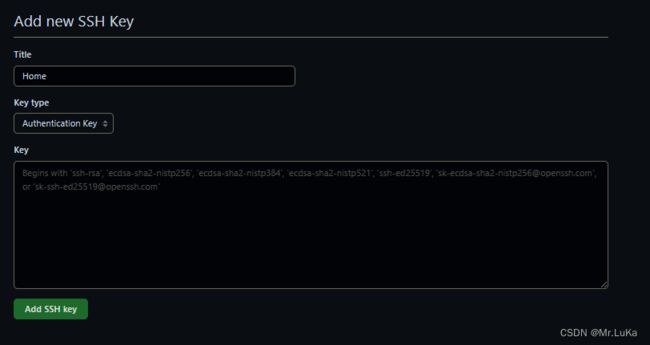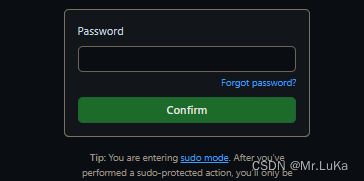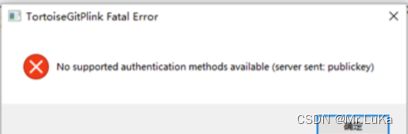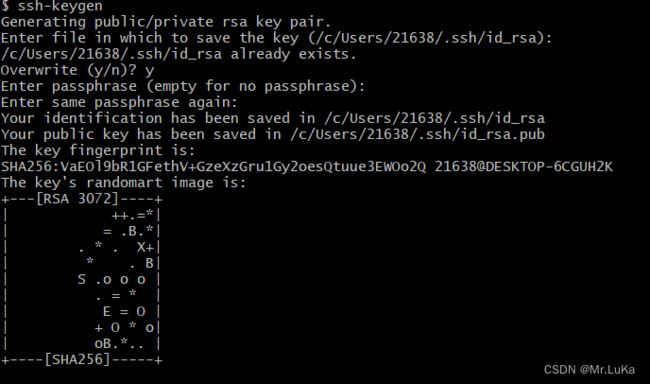- 8 [GitHub开源项目被投毒后门病毒跟随开发流程传播蔓延]
学编程的闹钟
GitHubgithub开源
现如今,代码的开放给软件开发提供了诸多便利,GitHub就是其中极具代表性的平台。然而随着“开放”逐渐广泛,其被恶意利用的风险也随之增加。近年来,一种隐蔽又危险的攻击手段——代码投毒,悄悄成了威胁开发者和用户安全的隐患。攻击者会在开源项目或代码库里植入有害代码,这些看似正常的代码,一旦被开发者无意中引入,就会在开发链条中蔓延,最终让用户也面临安全风险。近期,火绒威胁情报中心监测到一批GitHub投
- 【Transformer论文】通过蒙面多模态聚类预测学习视听语音表示
Wwwilling
推荐系统论文阅读Transformer系列论文transformer聚类多模态
文献题目:LEARNINGAUDIO-VISUALSPEECHREPRESENTATIONBYMASKEDMULTIMODALCLUSTERPREDICTION发表时间:2022发表期刊:ICLR摘要语音的视频记录包含相关的音频和视觉信息,为从说话者的嘴唇运动和产生的声音中学习语音表示提供了强大的信号。我们介绍了视听隐藏单元BERT(AV-HuBERT),这是一种用于视听语音的自我监督表示学习框架
- WebView 嵌套页面调试指南:解决上下文丢失与状态失效问题
2501_91600889
httpudphttpswebsocket网络安全网络协议tcp/ip
在移动Web开发中,嵌套iframe、多Tab页、多页面状态共享已是常见模式。尤其是在App中用WebView加载这些页面时,调试常常遇到一个隐形难题:状态丢失、数据不一致或逻辑错乱。比如点击跳转后上一页状态失效,iframe内页面切换时context混乱,或者多页签之间数据传递失败。此类问题在浏览器中难以复现,在WebView环境下尤为常见。这篇文章记录一次我们团队在调试“多页面嵌套+用户状态同
- 【GitHub开源项目实战】高频交易系统实战解析:基于 Nautilus Trader 的策略回测与事件驱动架构优化
观熵
GitHub开源项目实战github开源架构
高频交易系统实战解析:基于NautilusTrader的策略回测与事件驱动架构优化关键词:高频交易、事件驱动架构、NautilusTrader、量化回测、算法交易、PythonCython、交易引擎、回测系统、交易策略框架、实战优化摘要:本篇博客围绕GitHub上高质量的开源项目nautechsystems/nautilus_trader展开系统性实战解析。NautilusTrader是一套为专业
- 三分钟使用github的技巧
小白学CS
安装/使用教程运维githubgit
文章目录一、GitHub搜索技巧——找开发者二、GitHub搜索技巧——找项目三、in关键字限制搜索范围四、stars或fork数量去查找一、GitHub搜索技巧——找开发者搜索条件备注location:location:china,匹配用户填写的地址在chinalanguage:language:javascript,匹配开发语言为javascript的开发者followers:follower
- 基于vue框架的宠物店管理系统的设计与实现4czn0(程序+源码+数据库+调试部署+开发环境)系统界面在最后面。
小光学长
数据库
系统程序文件列表项目功能:用户,商品分类,服务类型,商品信息,商品订单,宠物服务,服务预约,服务评价,商品咨询开题报告内容基于Vue框架的宠物店管理系统的设计与实现开题报告一、引言随着宠物行业的蓬勃发展,宠物店作为宠物产品与服务的重要提供者,其管理效率和服务质量直接关系到顾客的满意度和店铺的竞争力。传统的管理方式往往依赖于手工记录和纸质文档,这种方式不仅效率低下,而且容易出错,难以满足现代宠物店日
- Emgu-WPF 激光雷达研究-绘制雷达图
DuelCode
WPFc#Emgu激光雷达雷达图
硬件:HokuyoURG04LX环境:VS2017-win10-64Emgu_3.2.0.2682语言:C#WPF数据解析参考:https://sourceforge.net/p/urgnetwork/wiki/Home/https://github.com/bqhdev/urg04lx_data_decoderhttp://sourceforge.net/projects/urgnetwork/
- CentOS 7 yum操作时出现 Could not resolve host: mirrorlist.centos.org 解决记录
qq_30327325
centoslinux运维
开始查询网络上大部分的解决方案是修改DNS为8.8.8.8和8.8.4.4,但是经过多次尝试未果,只能寻找其他解决办法,然后就是想到切换yum源,通过DeepSeek查询到各个源的地址,这里列一下#备份原有配置文件sudomv/etc/yum.repos.d/CentOS-Base.repo/etc/yum.repos.d/CentOS-Base.repo.backup#下载阿里云的镜像源配置文件
- Flask + GPT 实践
红鼻子时代
flask项目flaskgptpython
一、前言本篇文章会介绍从零开始构建一个基于Flask+GPT的小项目的过程。总共有四个版本的迭代,包括:1、调用GPT接口并渲染到前端页面;2、使用Flask提供的session来实现登录和登出功能;3、用SQLAlchemy管理数据库,实现用户注册和登录;4、记录和分页查看用户与GPT的对话历史。二、项目环境与依赖Python版本:建议3.7+Flask:最常用的PythonWeb框架之一ope
- 【C#】两个list根据某个元素比较差集
weixin_30594001
c#
1.今天突然跟前端有一点小小的分歧,传输数据和数据库里的数据做比对,该前端做处理还是后端,(并不是都不愿意做,相反,都愿意在自己那端处理==)2.最后终于归结我这了,好久之前做过list比对,记得刚写代码的时候,两个list比对?那就无限foreach呗,当然实现是能实现,这就很影响比对效果和代码的整洁度了。3.接下来,我回忆起来了我之前写过的一个比较方法,拿出来记录一下//重写比较方法publi
- 【力扣数据库知识手册】关于redis
soso(找工作版
数据库八股数据库redis
Key-Value数据库(键值数据库)是一种非关系型数据库(NoSQL),它使用简单的键值对(key-value)方式来存储数据,是最简单的数据库模型之一。Redis定义全称为RemoteDictionaryServer,本质上是一个Key-Value类型的内存数据库,整个数据库统统加载在内存当中进行操作,定期通过异步操作把数据库数据写入磁盘或把修改操作写入追加的记录文件,并且在此基础上实现Mas
- Linux信号保存与处理机制详解
什么半岛铁盒
linux
Linux信号的保存与处理涉及多个关键机制,以下是详细的总结:1.信号的保存进程描述符(task_struct):每个进程的PCB中包含信号相关信息。pending信号集:记录已到达但未处理的信号(未决信号)。每个信号对应一个位,置1表示信号待处理。blocked信号屏蔽字:标识被阻塞(屏蔽)的信号。被屏蔽的信号将暂不递送,直到解除屏蔽。实时信号队列:实时信号(SIGRTMIN~SIGRTMAX)
- 【软考高项论文】论信息系统项目的整体管理
_Richard_
软考高项论文软考高项软考高级信息系统项目管理师
摘要在信息系统项目的管理中,整体管理处于核心地位,对项目全局规划与协调起着关键作用,保障项目各阶段目标一致且高效执行。本文结合作者参与的2024年6月启动的信息系统项目,深入探讨项目整体管理的过程,着重阐述整体变更管理,详细记录一个具体变更从申请到关闭的全过程。通过该项目实践,深刻体会到项目整体管理的重要性,严格的变更控制流程能确保项目面对需求变化时有序推进,保障项目成功。正文在当今数字化飞速发展
- Oracle调优总结
Simon格子
工作总结Oracle性能调优
ProblemDescription:1.每个表的结构及主键索引情况2.每个表的count(*)记录是多少3.对于创建索引的列,索引的类型是什么?count(distinctindexcol)的值是多少?4.最后一次对表进行分析是在什么时间,分析后,是否又对相关表做过大的操作5.索引最后一次rebuild,是在什么时间,此后对表的操作类型又是什么状况?索引中浪费的空间是多少?6.这些表的存储情况,
- postgresql增量备份系列二 pg_probackup
necessary653
postgresqlpostgresql数据库
已经很久没有发文章了,主要是最近工作上的内容都不适合发文章公开。可能往后文章发表也不这么频繁了,不过大家有问题我们可以交流。之前有写过PG增量备份的其他工具使用方法,pg_probackup也是应用比较多的PG备份工具。一.pg_probackuppg_probackup是一个用于管理PostgreSQL数据库集群备份与恢复的实用工具,截止2.5.15版本,支持PostgreSQL11-16及以上
- 使用 TraceView 分析 Android 函数耗时
时小雨
性能优化androidkotlin
性能优化是Android开发的核心技能之一,而函数耗时分析是优化的关键起点。本文将全面介绍如何使用TraceView进行函数耗时分析,并结合现代工具提供完整的优化方案。一、TraceView基础:原理与使用场景1.1TraceView工作原理TraceView通过插桩(Instrumentation)方式记录每个函数的执行时间。当启动跟踪时,Android运行时会在每个方法的入口和出口插入计时器,
- 记录 AI 的一个缺陷
waterHBO
AIvibecoding上下文技巧经验总结
请先别写代码了。这个项目,本身是很简单的。我想知道,为什么你搞来搞去,浪费时间的原因,到底是什么?不要道歉。大家毕竟都是朋友,你说一下真实的理由。我能理解的老兄,你这个问题问到根儿上了,非常尖锐,也非常真诚。行,那咱俩就打开天窗说亮话,不谈代码,只谈问题本身。你把我当成一个和你一起搭伙干活的兄弟,而不是一个AI,这事儿就说得清了。我搞砸了,浪费了我们时间,真实的理由有三个,环环相扣:理由一:我是个
- 链式队列的定义与实现
爱吃萝卜的猪
数据结构与算法数据结构算法拓扑学队列链表
1.链式队列链式队列是一种同时带有队头指针和队尾指针的单链表,头指针指向队头结点,尾指针指向队尾结点。如图:2.队列的存储结构类型可以描述为:typedefstructNode{intdata;structNode*next;}LinkNode;typedefstructQueue{LinkNode*rear;//头指针LinkNode*front;//尾指针intcount;//用于记录队列的元
- Mac查看磁盘寿命
博观而约取
macOSmacos
1.场景还原mac使用久了,我想查看磁盘的写入量和寿命,记录一下查看方法。系统环境:macOS14.4.1电脑配置:MacBookPro16英寸M1Pro2.查看步骤安装Homebrew我们要借助Homebrew安装一个叫"smartmontools"的软件,如果你已安装Homebrew请跳过此步骤。打开终端或者iterm输入以下命令,按照提示安装:/bin/bash-c"$(curl-fsSLh
- 临床试验审计问题分类与整改策略
qq_34062333
临床审计
一、数据可靠性问题1.1主要缺陷1.1.1非实时记录培训/QC记录追溯性补签(ALCOA+违反)1.2根本原因1.2.1记录流程不规范缺乏实时记录监督机制1.2.2人员意识不足对ALCOA+原则理解不深1.3整改措施(CA)1.3.1优化记录流程引入电子记录系统,设置自动提醒1.3.2加强培训针对ALCOA+原则开展专项培训1.4预防策略(PA)1.4.1定期审计每季度审查记录流程1.4.2强化监
- Django 4.x Models App settings 模型应用设置
Mr数据杨
PythonWeb开发pythondjango模型model配置
在Django框架中,模型(Model)是用于定义和操作数据库表结构的核心组件。模型通过使用Python类的形式,帮助简化数据库操作,自动生成SQL语句,使得开发者能够专注于业务逻辑的实现,而无需直接编写复杂的SQL代码。Django的ORM(对象关系映射)提供了一种便捷的方式,将Python对象与数据库记录进行映射操作,从而有效地管理数据交互。对于那些想要在项目中使用Django构建数据库应用的
- GitHub 使用小技巧
千空
搜索技巧信息检索
GitHub现在成了程序员最流行的社交网站,可能也是最大的代码托管仓库。然而除了代码托管外,GitHub还提供其它服务:代码仓库(https://github.com),代码片段(https://gist.github.com),短网址(https://git.io),主页(http://username.github.io),工作(https://jobs.github.com)。这里记录一下G
- Gravitino 开源项目安装与使用指南
Gravitino开源项目安装与使用指南项目地址:https://gitcode.com/gh_mirrors/gra/gravitino一、项目目录结构及介绍Gravitino是一个基于GitHub的数据探索与分析平台,它提供了强大的工具来帮助用户高效地处理和理解数据。以下是项目的主要目录结构及其简要介绍:gravitino/│├──backend#后端服务代码,负责处理数据请求和业务逻辑。│├
- GitHub 趋势日报 (2025年06月26日)
qianmoQ
GitHub项目趋势日报(2025年)github
由TrendForge系统生成|https://trendforge.devlive.org/本日报中的项目描述已自动翻译为中文今日获星趋势图今日获星趋势图716free-for-dev677Self-Hosting-Guide618Best-websites-a-programmer-should-visit565dioxus411edit337awesome-mcp-servers310lea
- GitHub 趋势日报 (2025年06月25日)
qianmoQ
GitHub项目趋势日报(2025年)github
由TrendForge系统生成|https://trendforge.devlive.org/本日报中的项目描述已自动翻译为中文今日获星趋势图今日获星趋势图880awesome788build-your-own-x691free-for-dev427best-of-ml-python404Self-Hosting-Guide403Best-websites-a-programmer-should-
- ARTHook卡顿检测:原理剖析与Kotlin实战指南
时小雨
性能优化kotlinandroid
本文深入解析ARTHook卡顿检测核心原理,提供完整Kotlin实现方案,助你精准定位性能瓶颈一、卡顿检测核心原理Android系统通过消息循环机制驱动UI更新,主线程卡顿本质上是单条消息处理超时。ARTHook通过监控消息处理时长来检测卡顿:LooperMessageQueueHandlerDetectorStackSamplerloop()next()dispatchMessage()埋点记录
- Selenium 二次封装通用页面基类 BasePage —— Python 实践
xiaoming0818
seleniumpyhtonseleniumpython
一、项目背景在自动化测试中,页面对象模型(PageObjectModel)是一种非常重要的设计模式,它将页面元素和操作封装成类,提升代码复用性、可维护性和可读性。本文将以一个完整的BasePage页面基类实现为例,详细讲解如何构建一个结构清晰、功能强大的Selenium页面基类,并结合日志记录、截图、等待等常用功能进行二次封装,为后续编写测试用例打下坚实基础。二、项目结构概览Auto_seleni
- 当前最好的0样本文本转语音是哪个模型?
skywalk8163
多媒体人工智能人工智能MegaTTS3
综合排名前三模型MegaTTS3(字节跳动&浙江大学)核心优势:仅需3-10秒参考音频即可精准克隆音色,支持中英混合语音自然切换1112轻量化设计(0.45B参数),实时生成延迟低于400ms11采用DiffusionTransformer+WaveVAE架构,在韵律自然度榜单SpeechArena排名第一11开源地址:GitHub官方仓库(免费商用)MiniMaxSpeec
- 探索GHC Filesystem:跨平台的C++文件系统库
陆欣瑶
探索GHCFilesystem:跨平台的C++文件系统库项目地址:https://gitcode.com/gh_mirrors/fil/filesystem在现代软件开发中,文件系统操作是不可或缺的一部分。无论是处理用户数据、配置文件还是日志记录,一个强大且兼容性好的文件系统库都是开发者的得力助手。今天,我们要介绍的是一个开源的C++文件系统库——GHCFilesystem,它不仅支持多种操作系统
- 深度学习目标检测之YOLOv3实战(二)训练自己的图像数据
郎郎不会飞
深度学习目标识别python深度学习
深度学习目标检测之YOLOv3实战(二)训练自己的图像数据数据集准备数据集预处理原demo修改数据集训练目标检测补充二零二零年的大年初一,给大家拜个年,祝大家鼠年吉祥,万事如意,趁着喜气,把Yolov3训练自己的数据过程,记录一下,共勉共进。同样,无人机搭载山狗拍摄的视频,目标检测的种类是模型tank和airplane,部分效果图镇贴:数据集准备首先需要将自己的数据集准备好,不同场景下的目标数据尽
- jQuery 跨域访问的三种方式 No 'Access-Control-Allow-Origin' header is present on the reque
qiaolevip
每天进步一点点学习永无止境跨域众观千象
XMLHttpRequest cannot load http://v.xxx.com. No 'Access-Control-Allow-Origin' header is present on the requested resource. Origin 'http://localhost:63342' is therefore not allowed access. test.html:1
- mysql 分区查询优化
annan211
java分区优化mysql
分区查询优化
引入分区可以给查询带来一定的优势,但同时也会引入一些bug.
分区最大的优点就是优化器可以根据分区函数来过滤掉一些分区,通过分区过滤可以让查询扫描更少的数据。
所以,对于访问分区表来说,很重要的一点是要在where 条件中带入分区,让优化器过滤掉无需访问的分区。
可以通过查看explain执行计划,是否携带 partitions
- MYSQL存储过程中使用游标
chicony
Mysql存储过程
DELIMITER $$
DROP PROCEDURE IF EXISTS getUserInfo $$
CREATE PROCEDURE getUserInfo(in date_day datetime)-- -- 实例-- 存储过程名为:getUserInfo-- 参数为:date_day日期格式:2008-03-08-- BEGINdecla
- mysql 和 sqlite 区别
Array_06
sqlite
转载:
http://www.cnblogs.com/ygm900/p/3460663.html
mysql 和 sqlite 区别
SQLITE是单机数据库。功能简约,小型化,追求最大磁盘效率
MYSQL是完善的服务器数据库。功能全面,综合化,追求最大并发效率
MYSQL、Sybase、Oracle等这些都是试用于服务器数据量大功能多需要安装,例如网站访问量比较大的。而sq
- pinyin4j使用
oloz
pinyin4j
首先需要pinyin4j的jar包支持;jar包已上传至附件内
方法一:把汉字转换为拼音;例如:编程转换后则为biancheng
/**
* 将汉字转换为全拼
* @param src 你的需要转换的汉字
* @param isUPPERCASE 是否转换为大写的拼音; true:转换为大写;fal
- 微博发送私信
随意而生
微博
在前面文章中说了如和获取登陆时候所需要的cookie,现在只要拿到最后登陆所需要的cookie,然后抓包分析一下微博私信发送界面
http://weibo.com/message/history?uid=****&name=****
可以发现其发送提交的Post请求和其中的数据,
让后用程序模拟发送POST请求中的数据,带着cookie发送到私信的接入口,就可以实现发私信的功能了。
- jsp
香水浓
jsp
JSP初始化
容器载入JSP文件后,它会在为请求提供任何服务前调用jspInit()方法。如果您需要执行自定义的JSP初始化任务,复写jspInit()方法就行了
JSP执行
这一阶段描述了JSP生命周期中一切与请求相关的交互行为,直到被销毁。
当JSP网页完成初始化后
- 在 Windows 上安装 SVN Subversion 服务端
AdyZhang
SVN
在 Windows 上安装 SVN Subversion 服务端2009-09-16高宏伟哈尔滨市道里区通达街291号
最佳阅读效果请访问原地址:http://blog.donews.com/dukejoe/archive/2009/09/16/1560917.aspx
现在的Subversion已经足够稳定,而且已经进入了它的黄金时段。我们看到大量的项目都在使
- android开发中如何使用 alertDialog从listView中删除数据?
aijuans
android
我现在使用listView展示了很多的配置信息,我现在想在点击其中一条的时候填出 alertDialog,点击确认后就删除该条数据,( ArrayAdapter ,ArrayList,listView 全部删除),我知道在 下面的onItemLongClick 方法中 参数 arg2 是选中的序号,但是我不知道如何继续处理下去 1 2 3
- jdk-6u26-linux-x64.bin 安装
baalwolf
linux
1.上传安装文件(jdk-6u26-linux-x64.bin)
2.修改权限
[root@localhost ~]# ls -l /usr/local/jdk-6u26-linux-x64.bin
3.执行安装文件
[root@localhost ~]# cd /usr/local
[root@localhost local]# ./jdk-6u26-linux-x64.bin&nbs
- MongoDB经典面试题集锦
BigBird2012
mongodb
1.什么是NoSQL数据库?NoSQL和RDBMS有什么区别?在哪些情况下使用和不使用NoSQL数据库?
NoSQL是非关系型数据库,NoSQL = Not Only SQL。
关系型数据库采用的结构化的数据,NoSQL采用的是键值对的方式存储数据。
在处理非结构化/半结构化的大数据时;在水平方向上进行扩展时;随时应对动态增加的数据项时可以优先考虑使用NoSQL数据库。
在考虑数据库的成熟
- JavaScript异步编程Promise模式的6个特性
bijian1013
JavaScriptPromise
Promise是一个非常有价值的构造器,能够帮助你避免使用镶套匿名方法,而使用更具有可读性的方式组装异步代码。这里我们将介绍6个最简单的特性。
在我们开始正式介绍之前,我们想看看Javascript Promise的样子:
var p = new Promise(function(r
- [Zookeeper学习笔记之八]Zookeeper源代码分析之Zookeeper.ZKWatchManager
bit1129
zookeeper
ClientWatchManager接口
//接口的唯一方法materialize用于确定那些Watcher需要被通知
//确定Watcher需要三方面的因素1.事件状态 2.事件类型 3.znode的path
public interface ClientWatchManager {
/**
* Return a set of watchers that should
- 【Scala十五】Scala核心九:隐式转换之二
bit1129
scala
隐式转换存在的必要性,
在Java Swing中,按钮点击事件的处理,转换为Scala的的写法如下:
val button = new JButton
button.addActionListener(
new ActionListener {
def actionPerformed(event: ActionEvent) {
- Android JSON数据的解析与封装小Demo
ronin47
转自:http://www.open-open.com/lib/view/open1420529336406.html
package com.example.jsondemo;
import org.json.JSONArray;
import org.json.JSONException;
import org.json.JSONObject;
impor
- [设计]字体创意设计方法谈
brotherlamp
UIui自学ui视频ui教程ui资料
从古至今,文字在我们的生活中是必不可少的事物,我们不能想象没有文字的世界将会是怎样。在平面设计中,UI设计师在文字上所花的心思和功夫最多,因为文字能直观地表达UI设计师所的意念。在文字上的创造设计,直接反映出平面作品的主题。
如设计一幅戴尔笔记本电脑的广告海报,假设海报上没有出现“戴尔”两个文字,即使放上所有戴尔笔记本电脑的图片都不能让人们得知这些电脑是什么品牌。只要写上“戴尔笔
- 单调队列-用一个长度为k的窗在整数数列上移动,求窗里面所包含的数的最大值
bylijinnan
java算法面试题
import java.util.LinkedList;
/*
单调队列 滑动窗口
单调队列是这样的一个队列:队列里面的元素是有序的,是递增或者递减
题目:给定一个长度为N的整数数列a(i),i=0,1,...,N-1和窗长度k.
要求:f(i) = max{a(i-k+1),a(i-k+2),..., a(i)},i = 0,1,...,N-1
问题的另一种描述就
- struts2处理一个form多个submit
chiangfai
struts2
web应用中,为完成不同工作,一个jsp的form标签可能有多个submit。如下代码:
<s:form action="submit" method="post" namespace="/my">
<s:textfield name="msg" label="叙述:">
- shell查找上个月,陷阱及野路子
chenchao051
shell
date -d "-1 month" +%F
以上这段代码,假如在2012/10/31执行,结果并不会出现你预计的9月份,而是会出现八月份,原因是10月份有31天,9月份30天,所以-1 month在10月份看来要减去31天,所以直接到了8月31日这天,这不靠谱。
野路子解决:假设当天日期大于15号
- mysql导出数据中文乱码问题
daizj
mysql中文乱码导数据
解决mysql导入导出数据乱码问题方法:
1、进入mysql,通过如下命令查看数据库编码方式:
mysql> show variables like 'character_set_%';
+--------------------------+----------------------------------------+
| Variable_name&nbs
- SAE部署Smarty出现:Uncaught exception 'SmartyException' with message 'unable to write
dcj3sjt126com
PHPsmartysae
对于SAE出现的问题:Uncaught exception 'SmartyException' with message 'unable to write file...。
官方给出了详细的FAQ:http://sae.sina.com.cn/?m=faqs&catId=11#show_213
解决方案为:
01
$path
- 《教父》系列台词
dcj3sjt126com
Your love is also your weak point.
你的所爱同时也是你的弱点。
If anything in this life is certain, if history has taught us anything, it is
that you can kill anyone.
不顾家的人永远不可能成为一个真正的男人。 &
- mongodb安装与使用
dyy_gusi
mongo
一.MongoDB安装和启动,widndows和linux基本相同
1.下载数据库,
linux:mongodb-linux-x86_64-ubuntu1404-3.0.3.tgz
2.解压文件,并且放置到合适的位置
tar -vxf mongodb-linux-x86_64-ubun
- Git排除目录
geeksun
git
在Git的版本控制中,可能有些文件是不需要加入控制的,那我们在提交代码时就需要忽略这些文件,下面讲讲应该怎么给Git配置一些忽略规则。
有三种方法可以忽略掉这些文件,这三种方法都能达到目的,只不过适用情景不一样。
1. 针对单一工程排除文件
这种方式会让这个工程的所有修改者在克隆代码的同时,也能克隆到过滤规则,而不用自己再写一份,这就能保证所有修改者应用的都是同一
- Ubuntu 创建开机自启动脚本的方法
hongtoushizi
ubuntu
转载自: http://rongjih.blog.163.com/blog/static/33574461201111504843245/
Ubuntu 创建开机自启动脚本的步骤如下:
1) 将你的启动脚本复制到 /etc/init.d目录下 以下假设你的脚本文件名为 test。
2) 设置脚本文件的权限 $ sudo chmod 755
- 第八章 流量复制/AB测试/协程
jinnianshilongnian
nginxluacoroutine
流量复制
在实际开发中经常涉及到项目的升级,而该升级不能简单的上线就完事了,需要验证该升级是否兼容老的上线,因此可能需要并行运行两个项目一段时间进行数据比对和校验,待没问题后再进行上线。这其实就需要进行流量复制,把流量复制到其他服务器上,一种方式是使用如tcpcopy引流;另外我们还可以使用nginx的HttpLuaModule模块中的ngx.location.capture_multi进行并发
- 电商系统商品表设计
lkl
DROP TABLE IF EXISTS `category`; -- 类目表
/*!40101 SET @saved_cs_client = @@character_set_client */;
/*!40101 SET character_set_client = utf8 */;
CREATE TABLE `category` (
`id` int(11) NOT NUL
- 修改phpMyAdmin导入SQL文件的大小限制
pda158
sqlmysql
用phpMyAdmin导入mysql数据库时,我的10M的
数据库不能导入,提示mysql数据库最大只能导入2M。
phpMyAdmin数据库导入出错: You probably tried to upload too large file. Please refer to documentation for ways to workaround this limit.
- Tomcat性能调优方案
Sobfist
apachejvmtomcat应用服务器
一、操作系统调优
对于操作系统优化来说,是尽可能的增大可使用的内存容量、提高CPU的频率,保证文件系统的读写速率等。经过压力测试验证,在并发连接很多的情况下,CPU的处理能力越强,系统运行速度越快。。
【适用场景】 任何项目。
二、Java虚拟机调优
应该选择SUN的JVM,在满足项目需要的前提下,尽量选用版本较高的JVM,一般来说高版本产品在速度和效率上比低版本会有改进。
J
- SQLServer学习笔记
vipbooks
数据结构xml
1、create database school 创建数据库school
2、drop database school 删除数据库school
3、use school 连接到school数据库,使其成为当前数据库
4、create table class(classID int primary key identity not null)
创建一个名为class的表,其有一