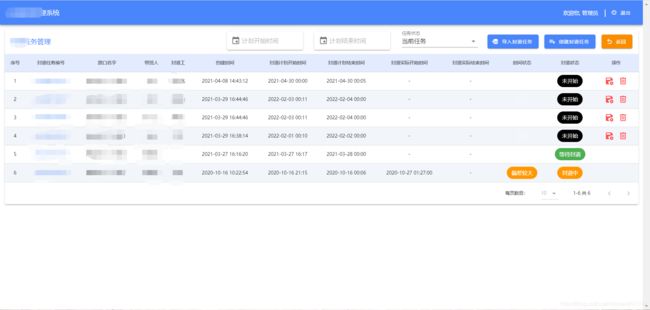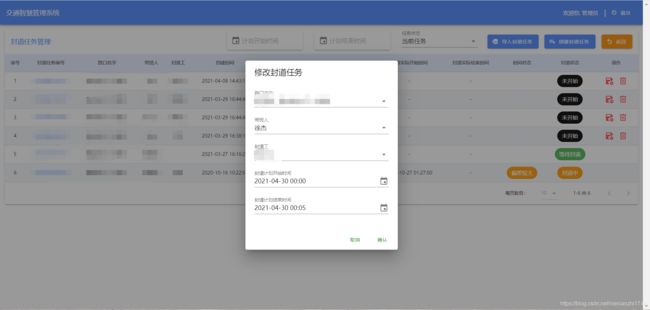前端——》vue框架之使用vuetify组件库
使用心得
按照老习惯,先看效果图
效果图
首页
列表页面
弹出层
一点点心得
上面这个效果图就是使用vuetify框架来实现的,因为大部分的管理系统都是左侧 有竖向的菜单栏,顶部有导航栏,所以这样的风格乍一看还有点小清新。这也是用这个框架的原因之一。
之前用vue写前端基本都用的是element框架,这次换成vuetify框架的原因之一是vuetify框架能够更好的支持页面的 自定义布局,能够不用写什么css样式就能达到很好的效果。
知识点总结
表格与单元格
表格效果图如上所示。这里介绍一下vuetify框架和element框架在表格上的一些差异:
首先来看一段element实现表格的代码:
element表格实现代码
<template>
<div>
<div class="container">
<div class="handle-box">
<el-input v-model="query.name" placeholder="输入名称" class="handle-input mr10"></el-input>
<el-input v-model="query.code" placeholder="输入code" class="handle-input mr10"></el-input>
<el-button type="primary" icon="el-icon-search" @click="handleSearch" class="tableHeadOption">搜索</el-button>
<el-button type="primary" icon="el-icon-circle-plus" @click="handleAdd()" class="tableHeadOption">添加</el-button>
</div>
<el-table :data="tableData"
border
class="table"
ref="multipleTable"
header-cell-class-name="table-header"
>
<el-table-column prop="companyName" label="客户全称" :show-overflow-tooltip="true"></el-table-column>
<el-table-column prop="shortName" label="客户简称" :show-overflow-tooltip="true"></el-table-column>
<el-table-column prop="companyCode" label="客户代码" :show-overflow-tooltip="true"></el-table-column>
<el-table-column prop="createTime" label="创建时间" :show-overflow-tooltip="true"></el-table-column>
<el-table-column label="操作" width="180" align="center">
<template slot-scope="scope">
<el-button type="text" icon="el-icon-edit" @click="handleEdit(scope.$index, scope.row)" style="font-size: 13px;">编辑</el-button>
</template>
</el-table-column>
</el-table>
<div class="pagination">
<el-pagination
background
layout="total,sizes, prev, pager, next"
:current-page="query.pageIndex"
:page-size="query.pageSize"
:total="pageTotal"
:page-sizes="[10, 20, 50, 100]"
@size-change="handleSizeChange"
@current-change="handlePageChange"
></el-pagination>
</div>
</div>
</div>
</template>
<script>
/*封装了axios请求*/
import request from '../../utils/request';
export default {
name: 'ownerCompany',
data() {
return {
/*这里定义表格筛选条件*/
query: {
code: '',
name: '',
pageIndex: 1,
pageSize: 10
},
/*表格数据*/
tableData: [],
/*表格页数*/
pageTotal: 0,
};
},
/*页面渲染时请求后台列表数据*/
created() {
this.getData();
},
methods: {
/*获取后台数据*/
getData() {
request({
url: 'xxx/list',
method: 'post',
params: {
page:this.query.pageIndex,
limit:this.query.pageSize,
companyName: this.query.name,
companyCode: this.query.code,
}
}).then(res => {
this.tableData = res.data;
this.pageTotal = res.count || 0;
});
},
/*分页导航*/
handlePageChange(val) {
this.$set(this.query, 'pageIndex', val);
this.getData();
},
/*触发搜索按钮*/
handleSearch() {
this.$set(this.query, 'pageIndex', 1);
this.getData();
},
}
};
</script>
一般element框架的表格差不多就是上面这样的方式实现的。
现在我们来看下vuetify表格的实现方式
vuetify表格实现代码
<template xmlns:v-slot="http://www.w3.org/1999/XSL/Transform">
<v-card :loading="loading">
<!--条件搜索栏-->
<v-toolbar flat>
<v-select
label="任务状态"
v-model="searchFilter.status"
:items="searchFilter.statusOptions"
style="max-width: 200px;margin-right: 10px;margin-top: 20px;"
></v-select>
</v-toolbar>
<!--表格-->
<v-data-table
:headers="headers"
:items="items"
:options.sync="options"
:server-items-length="total"
:search="searchFilter.status"
:footer-props=" { 'disable-items-per-page': true }"
>
</v-data-table>
</v-card>
</template>
<script>
export default {
data: () => ({
loading: false,
headers: [{
text: '序号',
align: 'center',
value: 'index',
sortable: false
}, {
text: '任务编号',
align: 'center',
value: 'taskNo',
sortable: false
}, {
text: '路口名字',
align: 'center',
value: 'roadName',
sortable: false
}, {
text: '领导',
align: 'center',
value: 'leaderName',
sortable: false
}, {
text: '工人',
align: 'center',
value: 'staffName',
sortable: false
}, {
text: '创建时间',
align: 'center',
value: 'createTime',
sortable: false
}, {
text: '状态',
align: 'center',
value: 'status',
sortable: false
}],
items: [],
total: 0,
options: {},
searchFilter: {
statusOptions: [
{value: "history", text: "历史任务"},
{value: "now", text: "当前任务",}
],
startTime: '',
endTime: '',
status: "now"
},
}),
methods: {
requestData() {
this.loading = true;
let {page} = this.options;
let roadListRequest = {
status: this.searchFilter.status,
current: page,
};
this.$axios.post('/web/xxx/xxx', roadListRequest).then(res => {
if (res.status === 200 && res.data) {
this.items = res.data.records.map((item, index) => ({
index: index + 1 + (res.data.current - 1) * res.data.size,
...item
}));
this.total = res.data.total
}
}).finally(() => {
this.loading = false
})
},
watch: {
/*监听表格翻页等操作*/
options: {
handler() {
this.requestData();
},
/*deep:true表示深度监听,能检测到data内部的数据变化*/
deep: true
},
/*监听表格搜索条件变化*/
searchFilter: {
handler() {
this.requestData();
},
deep: true
}
}
}
}
</script>
以上是一个基础vuetify表格的代码,即不带各种花里胡哨的单元格格式和操作栏。由于vuetify这个项目中的axios未封装,所以axios请求的时候看起来有点杂乱,这个不重要。从这两块代码中,可以看到明显的差别:
- 单元格的写法:在element表格中,单元格是用 el-table-column 标签来包装的,在 el-table-column 标签中,通过prop属性取值,如prop=“shortName”;而在vuetify表格中,只需要在data中定义一个list表头和列表值,如上面所示的headers和items,然后在 v-data-table标签中定义 :headers=“headers” :items=“items”,就可以完成数据的展示(当然前提是headers中的value值要与items中的key对应)。可以看出,在不做花里胡哨的单元格操作的时候,vuetify是简单很多的,直接通过在data中定义的lis就可以展示,不需要在写其他的展示代码。
- 搜索:这是个很牛批的功能,vuetify的表格搜索能匹配到当前页的所有列的值,一个搜索框实现所有列的搜索,也可以自定义哪些字段可以被搜索到,哪些不搜索,这个在vuetify官网可以看到。
选择器
时间选择器
element的日期时间选择器
<el-date-picker
type="datetime"
placeholder="选择开始时间"
v-model="query.startTime"
default-time="00:00:00"
value-format="yyyy-MM-dd HH:mm:ss"
style="width: 90%;margin-top: 5px"
></el-date-picker>
vuetify的日期时间选择器
<v-menu
ref="menu"
v-model="menu"
:close-on-content-click="false"
transition="scale-transition"
offset-y
>
<template v-slot:activator="{ on, attrs }">
<v-text-field
v-model="searchFilter.startTime"
placeholder="开始时间"
solo
hide-details
prepend-inner-icon="mdi-calendar"
readonly
clearable
v-bind="attrs"
v-on="on"
style="max-width: 200px;margin-right: 30px;margin-bottom: 5px"
></v-text-field>
</template>
<v-date-picker
v-model="searchFilter.startTime"
no-title
scrollable
@input="menu = false"
>
</v-date-picker>
</v-menu>
可以看出来这个vuetify这个组件的代码比较庞大,而element的代码比较简洁。目前对于vuetify也还在深入的研究中,后续会持续更新vuetify使用时的一些技巧与差别。