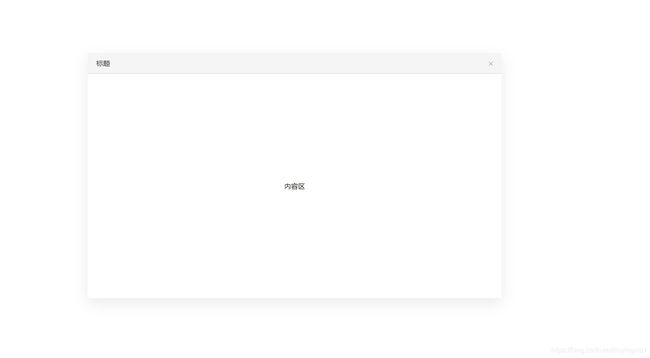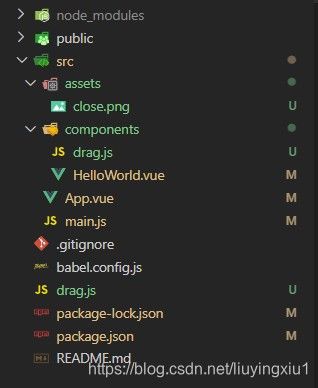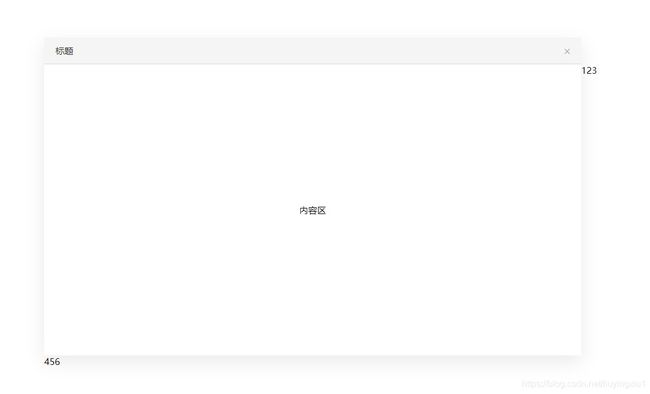Vue自定义指令实现弹窗拖拽,四边拉伸及对角线拉伸
Vue自定义指令实现弹窗拖拽,四边拉伸及对角线拉伸
-
- 引言
- 页面布局
- drag.js文件
- 弹窗拖拽实现及边界限制
- 鼠标指针悬停样式
- 四边拉伸及对角线拉伸
- 拉伸干涉
引言
近期公司vue前端项目需求:实现弹窗的拖拽,四边拉伸及对角线拉伸,以及弹窗边界处理。本人使用vue的自定义指令编写了drag.js文件分享给大家一起学习,以下代码是本人提取出来的示意demo,仅供参考。这是本人前端小白的第一篇技术分享,如有错误的地方,请大家批评指正!
页面布局
<template>
<div
class="parameter"
v-dialogDrag
>
<div class="title">标题
<div class="close">
<img
src="../assets/close.png"
alt=""
>
div>
div>
<div class="content">内容区div>
div>
template>
drag.js文件
可以在main.js全局引入drag.js文件,也可以单独在弹窗组件内部组件引入,看是否还有其他使用场景。
项目目录截图
import Vue from 'vue'
import ElementUI from 'element-ui';
import 'element-ui/lib/theme-chalk/index.css';
import App from './App.vue'
import '../drag.js'
Vue.config.productionTip = false
Vue.use(ElementUI);
new Vue({
render: h => h(App),
}).$mount('#app')
弹窗拖拽实现及边界限制
import Vue from 'vue'
// v-dialogDrag: 弹窗拖拽+水平方向伸缩+对角线拉伸
Vue.directive('dialogDrag', {
bind(el) {
// dialogHeaderEl为标题栏,绑定mousedown事件进行拖拽
const dialogHeaderEl = el.querySelector('.title')
// dragDom为指令绑定dom元素,定义变量便于区分
const dragDom = el
// 获取css所有属性兼容性写法 ie dom元素.currentStyle 火狐谷歌 window.getComputedStyle(dom元素, null);
const sty = dragDom.currentStyle || window.getComputedStyle(dragDom, null)
// 定义鼠标按下事件
const moveDown = e => {
// e.clientX,Y:鼠标相对于浏览器可视窗口的X,Y坐标
// offsetTop,offsetLeft:当前元素相对于其offsetParent元素的顶部,左边的距离,这里title无定位偏移,故为0
const disX = e.clientX - dialogHeaderEl.offsetLeft // 元素相对位置
const disY = e.clientY - dialogHeaderEl.offsetTop // 元素相对位置
const screenWidth = document.documentElement.clientWidth || document.body.clientWidth // 页面可视区宽度,兼容写法
const screenHeight = document.documentElement.clientHeight || document.body.clientHeight // 页面可视区高度,兼容写法
const dragDomWidth = dragDom.offsetWidth // 对话框宽度
const dragDomheight = dragDom.offsetHeight // 对话框高度
const minDragDomLeft = dragDom.offsetLeft // 对话框边界最小left值
const maxDragDomLeft = screenWidth - dragDom.offsetLeft - dragDomWidth // 对话框边界最大left值
const minDragDomTop = dragDom.offsetTop // 对话框边界最小Top值
const maxDragDomTop = screenHeight - dragDom.offsetTop - dragDomheight // 对话框边界最大Top值
// 获取到的值带px 正则匹配替换
let styL = sty.left
// 为兼容ie
if (styL === 'auto') styL = '0px'
let styT = sty.top
// 注意在ie中 第一次获取到的值为组件自带50% 移动之后赋值为px
if (sty.left.includes('%')) {
styL = +document.body.clientWidth * (+styL.replace(/%/g, '') / 100)
styT = +document.body.clientHeight * (+styT.replace(/%/g, '') / 100)
} else {
styL = +styL.replace(/\px/g, '')
styT = +styT.replace(/\px/g, '')
}
document.onmousemove = function (e) {
// 通过事件委托,计算移动的距离
let left = e.clientX - disX
let top = e.clientY - disY
// 边界处理
if (-(left) > minDragDomLeft) {
left = -(minDragDomLeft)
} else if (left > maxDragDomLeft) {
left = maxDragDomLeft
}
if (-(top) > minDragDomTop) {
top = -(minDragDomTop)
} else if (top > maxDragDomTop) {
top = maxDragDomTop
}
// 移动当前元素
dragDom.style.left = `${left + styL}px`
dragDom.style.top = `${top + styT}px`
// 鼠标抬起停止弹窗移动
document.onmouseup = function () {
document.onmousemove = null
document.onmouseup = null
}
}
dialogHeaderEl.onmousedown = moveDown
}
})
鼠标指针悬停样式
弹窗并没有设置cursor:move悬停样式,因为参考的是浏览器拖拽实际效果,如果想设置move,需要增加边界判断条件。
判断鼠标悬浮指针类型中x > left + width - 5,其中5为自己设置的可拉伸区域,因为需求中弹窗不可设置边框和padding,所以无实际可拖拽元素,故手动设置5px(可根据需求自行更改)。
鼠标指针悬停更多样式请参考MDN
// 定义鼠标悬停样式
const CURSORTYPE = {
top: 'n-resize',
bottom: 's-resize',
left: 'w-resize',
right: 'e-resize',
// right_top写法是便于后面代码数据处理
right_top: 'ne-resize',
left_top: 'nw-resize',
left_bottom: 'sw-resize',
right_bottom: 'se-resize',
default: 'default',
};
// 判断鼠标悬浮指针类型
const checkType = obj => {
const { x, y, left, top, width, height } = obj
let type
if (x > left + width - 5 && el.scrollTop + y <= top + height - 5 && top + 5 <= y) {
type = 'right'
}
else if (left + 5 > x && el.scrollTop + y <= top + height - 5 && top + 5 <= y) {
type = 'left'
} else if (el.scrollTop + y > top + height - 5 && x <= left + width - 5 && left + 5 <= x) {
type = 'bottom'
} else if (top + 5 > y && x <= left + width - 5 && left + 5 <= x) {
type = 'top'
} else if (x > left + width - 5 && el.scrollTop + y > top + height - 5) {
type = 'right_bottom'
} else if (left + 5 > x && el.scrollTop + y > top + height - 5) {
type = 'left_bottom'
} else if (top + 5 > y && x > left + width - 5) {
type = 'right_top'
} else if (top + 5 > y && left + 5 > x) {
type = 'left_top'
}
return type || 'default'
}
四边拉伸及对角线拉伸
在做对角线拉伸过程中思路出现一点偏差,我发现浏览器窗口对角线拉伸可以X轴方向拉伸,Y方向拉伸,斜边拉伸,故分三种情况判断,可是这样做出来实际弹窗效果只能拉伸一点点,不满足拉伸需求。经过思考后发现,实际对角线拉伸为X,Y轴叠加和,参考矢量叠加。
因为对角线拉伸为X轴和Y轴的叠加,故考虑将四边拉伸封装函数,对角线拉伸直接调用相应的X,Y轴,减少代码量。传递数据的时候因为对角线拉伸需要传递两个值,而四边拉伸只需要传递一个值,所以需要对数据进行包装。例如:右侧拉伸传递数据['right', null],而右下角传递数据['right', 'bottom']
// 判断边界条件
const boundaryLimit = obj => {
const { left, top, width, height, diffX, diffY, screenHeight, screenWidth, arr } = obj
if (arr[0] == 'right' || arr[1] == 'right') {
if (width + diffX > screenWidth - left) {
dragDom.style.width = screenWidth - left + 'px'
} else {
dragDom.style.width = width + diffX + 'px'
}
}
if (arr[0] == 'left' || arr[1] == 'left') {
if (width - diffX > width + left) {
dragDom.style.width = width + left + 'px'
dragDom.style.left = - parseInt(sty.marginLeft) + 'px'
} else {
dragDom.style.width = width - diffX + 'px'
// left实际 = left + marginLeft 计算时需要将marginLeft减掉
dragDom.style.left = left + diffX - parseInt(sty.marginLeft) + 'px'
}
}
if (arr[0] == 'top' || arr[1] == 'top') {
if (height - diffY > height + top) {
dragDom.style.height = height + top + 'px'
dragDom.style.top = - parseInt(sty.marginTop) + 'px'
} else {
dragDom.style.height = height - diffY + 'px'
// top实际 = top + marginTop 计算时需要将marginTop减掉
dragDom.style.top = top + diffY - parseInt(sty.marginTop) + 'px'
}
}
if (arr[0] == 'bottom' || arr[1] == 'bottom') {
if (height + diffY > screenHeight - top) {
dragDom.style.height = screenHeight - top
} else {
dragDom.style.height = height + diffY + 'px'
}
}
}
dragDom.onmousedown = e => {
const x = e.clientX
const y = e.clientY
const width = dragDom.clientWidth
const height = dragDom.clientHeight
const left = dragDom.offsetLeft
const top = dragDom.offsetTop
const screenWidth = document.documentElement.clientWidth || document.body.clientWidth
const screenHeight = document.documentElement.clientHeight || document.body.clientHeight
// dragDom.style.userSelect = 'none'
let type = checkType({ x, y, left, top, width, height })
// 判断是否为弹窗头部
if (x > left &&
x < left + width &&
y > top + 5 &&
y < top + dialogHeaderEl.clientHeight) {
// dialogHeaderEl.onmousedown = moveDown
} else {
document.onmousemove = function (e) {
// 移动时禁用默认事件
e.preventDefault()
let endX = e.clientX
let endY = e.clientY
let diffX = endX - x
let diffY = endY - y
let arr
// 将type转换为数组格式,简化代码判断调用即可
if (type.indexOf('_') == -1) {
arr = [type, '']
} else {
arr = type.split('_')
}
boundaryLimit({ left, top, width, height, diffX, diffY, screenHeight, screenWidth, arr })
}
// 拉伸结束
document.onmouseup = function () {
document.onmousemove = null
document.onmouseup = null
}
}
}
拉伸干涉
因为弹窗设置了overflow: auto,故拉伸过程势必会产生右侧,底部滚动条,在实际拉伸的时候滚动条会和拉伸区域干涉。解决方案为:在弹窗右侧和底部外部增加空div条,实际拉伸区域为空div即可解决。(空div条宽高为5px,与之前设置的拉伸区域一致)
<template>
<div
class="parameter"
v-dialogDrag
>
<div class="title">标题
<div class="close">
<img
src="../assets/close.png"
alt=""
>
div>
div>
<div class="content">内容区div>
<div class="rightBlank">123div>
<div class="bottomBlank">456div>
div>
template>
.rightBlank {
position: absolute;
top: 48px;
right: -5px;
width: 5px;
height: calc(100% - 53px);
}
.bottomBlank {
position: absolute;
bottom: -5px;
left: 0;
width: 100%;
height: 5px;
}
更改后页面效果为
附项目仓库地址