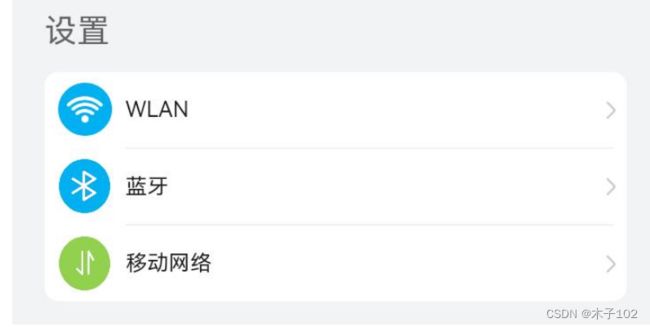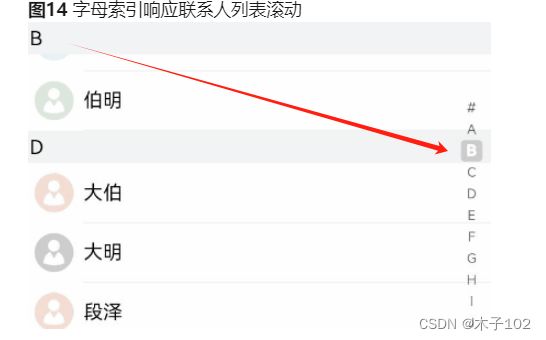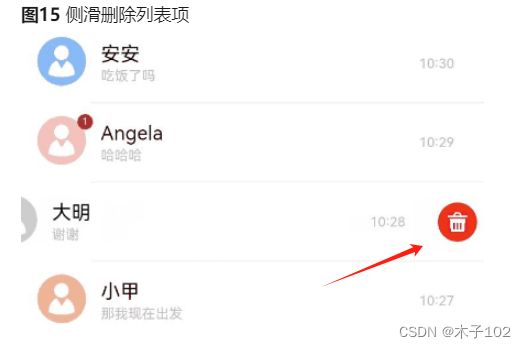HarmonyOS应用开发学习笔记 UI布局学习 List(){}创建列表 列表形式显示 简单使用
List 创建列表 列表形式显示
官方文档:创建列表(List)
关键代码
- List(){} 列表控件
- ListItem() {} 子元素
1、简单使用代码 List(){}
List() {
ListItem() {
Row() {
Image($r('app.media.iconE'))
.width(40)
.height(40)
.margin(10)
Text('小明')
.fontSize(20)
}
}
ListItem() {
Row() {
Image($r('app.media.iconF'))
.width(40)
.height(40)
.margin(10)
Text('小红')
.fontSize(20)
}
}
}
2、迭代列表内容 ForEach
import util from '@ohos.util';
class Contact {
key: string = util.generateRandomUUID(true);
name: string;
icon: Resource;
constructor(name: string, icon: Resource) {
this.name = name;
this.icon = icon;
}
}
@Entry
@Component
struct SimpleContacts {
private contacts = [
new Contact('小明', $r("app.media.iconA")),
new Contact('小红', $r("app.media.iconB")),
...
]
build() {
List() {
ForEach(this.contacts, (item: Contact) => {
ListItem() {
Row() {
Image(item.icon)
.width(40)
.height(40)
.margin(10)
Text(item.name).fontSize(20)
}
.width('100%')
.justifyContent(FlexAlign.Start)
}
}, item => item.key)
}
.width('100%')
}
}
3、列表方向 listDirection
关键代码:listDirection(Axis.Horizontal)
- 默认竖直方向 Axis.Vertical
List() {
...
}
.listDirection(Axis.Horizontal) //列表水平方向
4、设置内容间距 space
List({ space: 10 }) {
...
}
5、分隔符的设置 divider
List() {
...
}
.divider({
strokeWidth: 1,
startMargin: 60,
endMargin: 10,
color: '#ffe9f0f0'
})
-
- 分隔线的宽度会使ListItem之间存在一定间隔,当List设置的内容间距小于分隔线宽度时,ListItem之间的间隔会使用分隔线的宽度。
-
- 当List存在多列时,分割线的startMargin和endMargin作用于每一列上。
-
- List组件的分隔线画在两个ListItem之间,第一个ListItem上方和最后一个ListItem下方不会绘制分隔线。
6、滚动条的设置 scrollBar()
- BarState.on 打开
- BarState.Off 关闭
- BarState.Auto 自动 (滚动时显示,2秒后隐藏)
List() {
...
}
.scrollBar(BarState.Auto)
7、支持分组列表 itemHead
@Component
struct ContactsList {
...
@Builder itemHead(text: string) {
// 列表分组的头部组件,对应联系人分组A、B等位置的组件
Text(text)
.fontSize(20)
.backgroundColor('#fff1f3f5')
.width('100%')
.padding(5)
}
build() {
List() {
ListItemGroup({ header: this.itemHead('A') }) {
// 循环渲染分组A的ListItem
...
}
...
ListItemGroup({ header: this.itemHead('B') }) {
// 循环渲染分组B的ListItem
...
}
...
}
}
}
8、添加粘性标题 .sticky(StickyStyle.Header)
- 如果需要支持吸底效果,可以通过footer参数初始化ListItemGroup的底部组件,并将sticky属性设置为StickyStyle.Footer
@Component
struct ContactsList {
// 定义分组联系人数据集合contactsGroups数组
...
@Builder itemHead(text: string) {
// 列表分组的头部组件,对应联系人分组A、B等位置的组件
Text(text)
.fontSize(20)
.backgroundColor('#fff1f3f5')
.width('100%')
.padding(5)
}
build() {
List() {
// 循环渲染ListItemGroup,contactsGroups为多个分组联系人contacts和标题title的数据集合
ForEach(this.contactsGroups, item => {
ListItemGroup({ header: this.itemHead(item.title) }) {
// 循环渲染ListItem
ForEach(item.contacts, (contact) => {
ListItem() {
...
}
}, item => item.key)
}
...
})
}
.sticky(StickyStyle.Header) // 设置吸顶,实现粘性标题效果
}
}
9、list快速返回列表顶部
1) 首先,需要创建一个Scroller的对象listScroller
private listScroller: Scroller = new Scroller();
2)然后,通过将listScroller用于初始化List组件的scroller参数,完成listScroller与列表的绑定。在需要跳转的位置指定scrollToIndex的参数为0,表示返回列表顶部。
Stack({ alignContent: Alignment.BottomEnd }) {
// 将listScroller用于初始化List组件的scroller参数,完成listScroller与列表的绑定。
List({ space: 20, scroller: this.listScroller }) {
...
}
...
Button() {
...
}
.onClick(() => {
// 点击按钮时,指定跳转位置,返回列表顶部
this.listScroller.scrollToIndex(0)
})
...
}
10、响应滚动位置 AlphabetIndexer
...
const alphabets = ['#', 'A', 'B', 'C', 'D', 'E', 'F', 'G', 'H', 'I', 'J', 'K',
'L', 'M', 'N', 'O', 'P', 'Q', 'R', 'S', 'T', 'U', 'V', 'W', 'X', 'Y', 'Z'];
@Entry
@Component
struct ContactsList {
@State selectedIndex: number = 0;
private listScroller: Scroller = new Scroller();
...
build() {
Stack({ alignContent: Alignment.End }) {
List({ scroller: this.listScroller }) {
...
}
.onScrollIndex((firstIndex: number) => {
this.selectedIndex = firstIndex
// 根据列表滚动到的索引值,重新计算对应联系人索引栏的位置this.selectedIndex
...
})
...
// 字母表索引组件
AlphabetIndexer({ arrayValue: alphabets, selected: 0 })
.selected(this.selectedIndex)
...
}
}
}
11、list 响应列表项侧滑
@Entry
@Component
struct MessageList {
@State messages: object[] = [
// 初始化消息列表数据
...
];
@Builder itemEnd(index: number) {
// 侧滑后尾端出现的组件
Button({ type: ButtonType.Circle }) {
Image($r('app.media.ic_public_delete_filled'))
.width(20)
.height(20)
}
.onClick(() => {
this.messages.splice(index, 1);
})
...
}
build() {
...
List() {
ForEach(this.messages, (item, index) => {
ListItem() {
...
}
.swipeAction({ end: this.itemEnd.bind(this, index) }) // 设置侧滑属性
}, item => item.id.toString())
}
...
}
}
12、list 懒加载 LazyForEach cachedCount
原因:
当数据量多的时候,为了减少内存,一般用懒加载缓存,显示屏幕内容,和渲染一定数量的缓存,当滑动的时候再加载没有渲染的内容,释放缓存外的内容,达到释放缓存的目的
目的:
- cachedCount的增加会增大UI的CPU、内存开销。使用时需要根据实际情况,综合性能和用户体验进行调整。
- 列表使用数据懒加载时,除了显示区域的列表项和前后缓存的列表项,其他列表项会被销毁。
关键代码:
- LazyForEach
- .cachedCount(3)
List() {
LazyForEach(this.dataSource, item => {
ListItem() {
...
}
})
}.cachedCount(3)