Android开发历程_6(RadioButton和CheckBox的使用)
本次实验中主要是学习如何使用RadioGroup,CheckBox,RadioButton和Toast这几个控件,其中RadioButton是单选按钮,多个RadioButton放在一个RadioGroup控件中,也就是说每次只能有1个RadioButton被选中。而CheckBox是多选按钮,Toatst是android中带的一个用于显示提示小窗口消息的控件,其提示的内容过一会儿会自动消失。
RadioGroup和CheckBox控件设置监听器都是用的setOnCheckedChangeListener函数,其输入参数是一个函数,且函数内部要实现1个内部类。RadioGroup监听器的输入参数用的是RadioGroup.OnCheckedChangeListener(),而CheckBox监听器的输入参数用的是函数CompoundButton.OnCheckedChangeListener().
开发环境:android4.1
实验效果如下(采用的是线性布局):
效果图1:
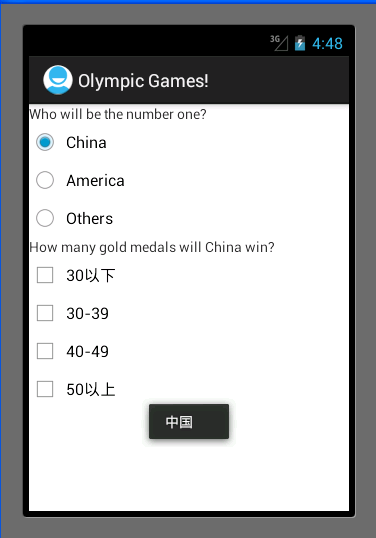
效果图2:
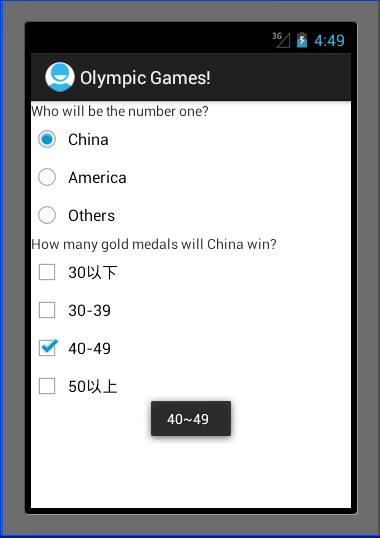
上面3个为一组RadioGroup,每选中其中一个RadioButton,则会有相应的提示。且只能选中其中的一个。
下面的4都为CheckBox,可以选中其中的多个。每个CheckBox被选中或者取消选中都有相应的文字提示小窗口。
代码如下:
MainActivity.java:
package com.example.control1; import android.app.Activity; import android.os.Bundle; import android.widget.CheckBox; import android.widget.CompoundButton; import android.widget.CompoundButton.OnCheckedChangeListener; import android.widget.RadioButton; import android.widget.RadioGroup; import android.widget.TextView; import android.widget.Toast; public class MainActivity extends Activity { //定义各控件的变量 private TextView who = null; private TextView how = null; private RadioGroup who_group = null; private RadioButton china = null; private RadioButton america = null; private RadioButton others = null; private CheckBox less = null; private CheckBox thirty = null; private CheckBox forty = null; private CheckBox fifty = null; @Override public void onCreate(Bundle savedInstanceState) { super.onCreate(savedInstanceState); setContentView(R.layout.activity_main); //获得对应的控件 who = (TextView)findViewById(R.id.who); how = (TextView)findViewById(R.id.how); who_group = (RadioGroup)findViewById(R.id.who_group); china = (RadioButton)findViewById(R.id.china); america = (RadioButton)findViewById(R.id.america); others = (RadioButton)findViewById(R.id.others); less = (CheckBox)findViewById(R.id.less); thirty = (CheckBox)findViewById(R.id.thirty); forty = (CheckBox)findViewById(R.id.forty); fifty = (CheckBox)findViewById(R.id.fifty); //设置who_group的监听器,其实是一句代码,其参数是一个带有重构函数的对象 who_group.setOnCheckedChangeListener(new RadioGroup.OnCheckedChangeListener() { public void onCheckedChanged(RadioGroup group, int checkedId) { // TODO Auto-generated method stub if(checkedId == china.getId()){ Toast.makeText(MainActivity.this,"中国", Toast.LENGTH_SHORT).show(); } else if(checkedId == america.getId()){ Toast.makeText(MainActivity.this, "美国", Toast.LENGTH_SHORT).show(); } else if(checkedId == others.getId()){ Toast.makeText(MainActivity.this, "其它国家", Toast.LENGTH_SHORT).show(); } } }); //下面为4个checkbox多选按钮分别建立监听器 less.setOnCheckedChangeListener(new OnCheckedChangeListener() { public void onCheckedChanged(CompoundButton buttonView, boolean isChecked) { // TODO Auto-generated method stub if(isChecked) { Toast.makeText(MainActivity.this, "30个以下", Toast.LENGTH_SHORT).show(); } else{ Toast.makeText(MainActivity.this, "不是30个以下", Toast.LENGTH_SHORT).show(); } } }); //下面为4个checkbox多选按钮分别建立监听器 thirty.setOnCheckedChangeListener(new CompoundButton.OnCheckedChangeListener() { public void onCheckedChanged(CompoundButton buttonView, boolean isChecked) { // TODO Auto-generated method stub if(isChecked) { Toast.makeText(MainActivity.this, "30~39", Toast.LENGTH_SHORT).show(); } else{ Toast.makeText(MainActivity.this, "不是30~39", Toast.LENGTH_SHORT).show(); } } }); //下面为4个checkbox多选按钮分别建立监听器 forty.setOnCheckedChangeListener(new OnCheckedChangeListener() { public void onCheckedChanged(CompoundButton buttonView, boolean isChecked) { // TODO Auto-generated method stub if(isChecked) { Toast.makeText(MainActivity.this, "40~49", Toast.LENGTH_SHORT).show(); } else{ Toast.makeText(MainActivity.this, "不是40~49", Toast.LENGTH_SHORT).show(); } } }); //下面为4个checkbox多选按钮分别建立监听器 fifty.setOnCheckedChangeListener(new OnCheckedChangeListener() { public void onCheckedChanged(CompoundButton buttonView, boolean isChecked) { // TODO Auto-generated method stub if(isChecked) { Toast.makeText(MainActivity.this, "50以上", Toast.LENGTH_SHORT).show(); } else{ Toast.makeText(MainActivity.this, "不是50以上", Toast.LENGTH_SHORT).show(); } } }); } }
activity_main.xml:
<LinearLayout xmlns:android="http://schemas.android.com/apk/res/android" xmlns:tools="http://schemas.android.com/tools" android:layout_width="match_parent" android:layout_height="match_parent" android:orientation="vertical" > <TextView android:id="@+id/who" android:layout_width="wrap_content" android:layout_height="wrap_content" android:text="@string/who" /> <RadioGroup android:id="@+id/who_group" android:layout_width="wrap_content" android:layout_height="wrap_content" android:orientation="vertical" > <RadioButton android:id="@+id/china" android:layout_height="wrap_content" android:layout_width="wrap_content" android:text="@string/china" /> <RadioButton android:id="@+id/america" android:layout_width="wrap_content" android:layout_height="wrap_content" android:text="@string/america" /> <RadioButton android:id="@+id/others" android:layout_width="wrap_content" android:layout_height="wrap_content" android:text="@string/others" /> </RadioGroup> <TextView android:id="@+id/how" android:layout_width="wrap_content" android:layout_height="wrap_content" android:text="@string/how" /> <CheckBox android:id="@+id/less" android:layout_width="wrap_content" android:layout_height="wrap_content" android:text="@string/less" /> <CheckBox android:id="@+id/thirty" android:layout_width="wrap_content" android:layout_height="wrap_content" android:text="@string/thirty" /> <CheckBox android:id="@+id/forty" android:layout_width="wrap_content" android:layout_height="wrap_content" android:text="@string/forty" /> <CheckBox android:id="@+id/fifty" android:layout_width="wrap_content" android:layout_height="wrap_content" android:text="@string/fifty" /> </LinearLayout>
实验总结:通过本次实验对RadioGroup,CheckBox,RadioButton和Toast这4个控件的简单使用有了个初步的了解。