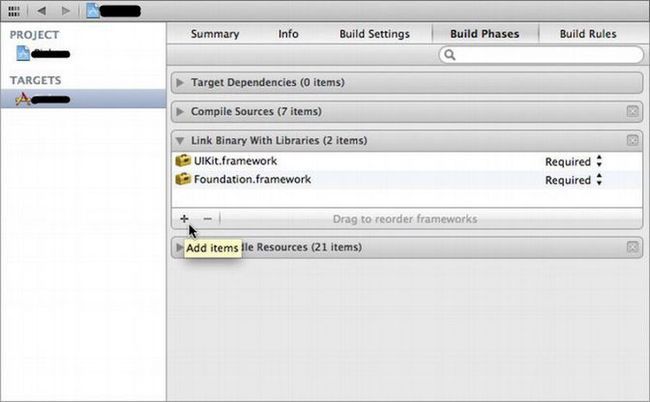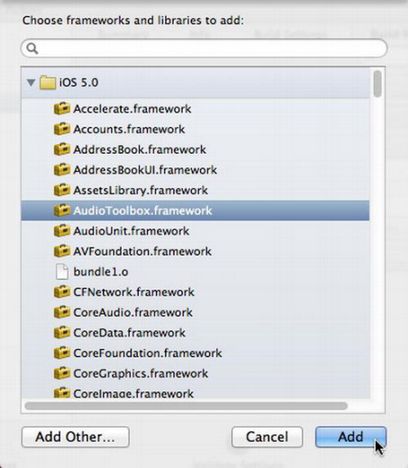iOS开发13:小技巧积累
1、获取全局的Delegate对象,这样我们可以调用这个对象里的方法和变量:
[(MyAppDelegate*)[[UIApplication sharedApplication] delegate] MyMethodOrMyVariable];
2、获得程序的主Bundle:
NSBundle *bundle = [NSBundle mainBundle];
Bundle可以理解成一种文件夹,其内容遵循特定的框架。
Main Bundle一种主要用途是使用程序中的资源文件,如图片、声音、plst文件等。
NSURL *plistURL = [bundle URLForResource:@"plistFile" withExtension:@"plist"];
上面的代码获得plistFile.plist文件的路径。
3、在程序中播放声音:
首先在程序添加AudioToolbox:
其次,在有播放声音方法的.m方法添加#import:
#import<AudioToolbox/AudioToolbox.h>
接下来,播放声音的代码如下:
NSString *path = [[NSBundle mainBundle] pathForResource:@"soundFileName" ofType:@"wav"]; SystemSoundID soundID; AudioServicesCreateSystemSoundID ((__bridge CFURLRef)[NSURL fileURLWithPath:path], &soundID); AudioServicesPlaySystemSound (soundID);
4、设置和获取类中属性值:
[self setValue: 变量值 forKey: 变量名]; [self valueForKey: 变量名];
5、让某一方法在未来某段时间之后执行:
[self performSelector:@selector(方法名) withObject:nil afterDelay:延迟时间(s)];
6、获得设备版本号:
float version = [[[UIDevice currentDevice] systemVersion] floatValue];
7、捕捉程序关闭或者进入后台事件:
UIApplication *app = [UIApplication sharedApplication]; [[NSNotificationCenter defaultCenter] addObserver:self selector:@selector(applicationWillResignActive:) name:UIApplicationWillResignActiveNotification object:app];
applicationWillResignActive:这个方法中添加想要的操作
8、查看设备支持的字体:
for (NSString *family in [UIFont familyNames]) {
NSLog(@"%@", family);
for (NSString *font in [UIFont fontNamesForFamilyName:family]) {
NSLog(@"\t%@", font);
}
}
9、为UIImageView添加单击事件:
imageView.userInteractionEnabled = YES; UITapGestureRecognizer *singleTap = [[UITapGestureRecognizer alloc] initWithTarget:self action:@selector(yourHandlingCode:)]; [imageView addGestureRecognizer:singleTap];
10、添加多语言支持:
比如Image Picker这样的组件,它上面的按钮的文字是随着设备语言环境的改变而改变的,但是要先在工程添加语言:
11、使程序支持iTunes这样的设备,比如可以使用PC端的工具往程序的Documents中拖放文件:
12、页面切换效果设置:
controller.modalTransitionStyle = UIModalTransitionStyleCoverVertical; [self presentModalViewController:controller animated:YES];
可供使用的效果:
UIModalTransitionStyleCoverVertical 新视图从下向上出现 UIModalTransitionStyleFlipHorizontal 以设备的长轴为中心翻转出现 UIModalTransitionStyleCrossDissolve 渐渐显示 UIModalTransitionStylePartialCurl 原视图向上卷起
恢复之前的页面:
[self dismissModalViewControllerAnimated:YES];
13、获取截屏
- (UIImage *)getScreenShot {
UIGraphicsBeginImageContext(self.view.bounds.size);
[self.view.layer renderInContext:UIGraphicsGetCurrentContext()];
UIImage *image = UIGraphicsGetImageFromCurrentImageContext();
UIGraphicsEndImageContext();
return image;
}