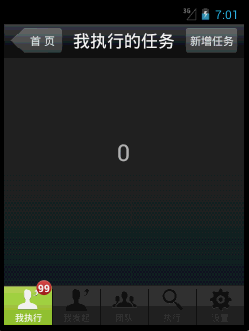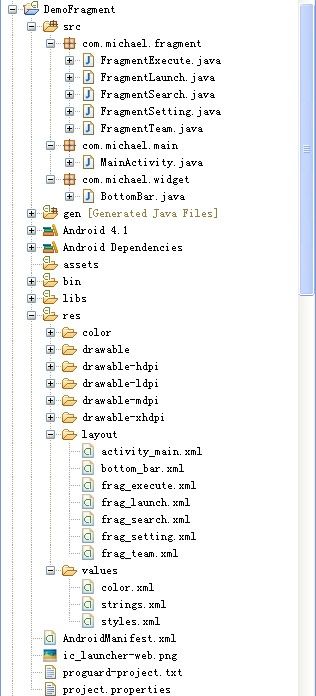Fragment构建程序的框架
通过Api可以发现原来使用用于构建普通应用程序的框架的一些类,比如TabActivity,ActivityGroup都已经不推荐使用了,转而替换成Fragment。今天我们就来看看如何使用Fragment来构建应用程序。
底部的BottomBar结合的是之前发出的一篇博客
常用的底部分段控件BottomBar(带有小图标)
下面是效果图:
我们再看下工程的目录:
这里对BottomBar就不解释了,主要讲下Fragment相关的。
首先你的界面需要继承自FragmentActivity,在它的布局文件中需要两个控件:
1. 屏幕底部的BottomBar
2. BottomBar上方的RelativeLayout(用来切换显示各个Fragment)。
接下去你就可以针对每个界面分开写布局和代码了。
注释代码中都有,下面直接上代码:
MainActivity.java
/**
* This demo shows how to use FragmentActivity to build the frame of a common application.
* To replace the deprecated class such as TabActivity, ActivityGroup,and so on.
*
* 这个demo展示了如何使用FragmentActivity来构建应用程序的框架
* 可以使用这个来替代原来的TabActivity,ActivityGroup等等
*
* @author MichaelYe
* @since 2012-9-6
* @see http://developer.android.com/reference/android/app/Fragment.html
* @see http://developer.android.com/training/basics/fragments/index.html
* @see http://developer.android.com/guide/components/fragments.html
* */
public class MainActivity extends FragmentActivity
{
@Override
public void onCreate(Bundle savedInstanceState)
{
super.onCreate(savedInstanceState);
setContentView(R.layout.activity_main);
final BottomBar bottomBar = (BottomBar)findViewById(R.id.ll_bottom_bar);
bottomBar.setOnItemChangedListener(new OnItemChangedListener()
{
@Override
public void onItemChanged(int index)
{
showDetails(index);
}
});
bottomBar.setSelectedState(0);
// bottomBar.hideIndicate();//这个代码原来控制红色小图标的可见性
// bottomBar.showIndicate(12);
}
private void showDetails(int index)
{
Fragment details = (Fragment)
getSupportFragmentManager().findFragmentById(R.id.details);
switch(index)
{
case 0:
details = new FragmentExecute();
break;
case 1:
details = new FragmentLaunch();
break;
case 2:
details = new FragmentTeam();
break;
case 3:
details = new FragmentSearch();
break;
case 4:
details = new FragmentSetting();
break;
}
// Execute a transaction, replacing any existing
// fragment with this one inside the frame.
FragmentTransaction ft = getSupportFragmentManager().beginTransaction();
ft.replace(R.id.details, details);
ft.setTransition(FragmentTransaction.TRANSIT_FRAGMENT_FADE);
// ft.addToBackStack(null);//这行代码可以返回之前的操作(横屏的情况下,即两边都显示的情况下)
ft.commit();
}
}
activity_main.xml
<?xml version="1.0" encoding="utf-8"?>
<RelativeLayout xmlns:android="http://schemas.android.com/apk/res/android"
android:layout_width="fill_parent"
android:layout_height="fill_parent"
android:background="@drawable/bg_login"
android:orientation="vertical" >
<RelativeLayout
android:id="@+id/details"
android:layout_width="fill_parent"
android:layout_height="fill_parent"
android:layout_above="@+id/ll_bottom_bar" />
<com.michael.widget.BottomBar
android:id="@+id/ll_bottom_bar"
android:layout_width="fill_parent"
android:layout_height="60dip"
android:layout_alignParentBottom="true" />
</RelativeLayout>
/**
* 需要使用不带参数的构造器,可以使用getActivity()替换context参数
* 否则屏幕在旋转的时候会抛出异常:
* Caused by: java.lang.InstantiationException:
* can't instantiate class com.michael.fragment.FragmentExecute; no empty constructor
*
* @see http://stackoverflow.com/questions/7016632/unable-to-instantiate-fragment
* */
public class FragmentExecute extends Fragment
{
public FragmentExecute()
{
}
@Override
public View onCreateView(LayoutInflater inflater, ViewGroup container,
Bundle savedInstanceState)
{
if (container == null)
{
// Currently in a layout without a container, so no
// reason to create our view.
return null;
}
LayoutInflater myInflater = (LayoutInflater)getActivity().getSystemService(Context.LAYOUT_INFLATER_SERVICE);
View layout = myInflater.inflate(R.layout.frag_execute, container, false);
return layout;
}
}
frag_execute.xml
<?xml version="1.0" encoding="utf-8"?>
<RelativeLayout xmlns:android="http://schemas.android.com/apk/res/android"
android:layout_width="fill_parent"
android:layout_height="fill_parent"
>
<RelativeLayout
android:id="@+id/rl_title"
android:layout_width="fill_parent"
android:layout_height="45dip"
android:layout_alignParentTop="true"
android:layout_centerVertical="true"
android:background="@drawable/bg_title_bar"
android:gravity="center" >
<Button
android:id="@+id/btn_back"
android:layout_width="70dip"
android:layout_height="fill_parent"
android:layout_alignParentLeft="true"
android:layout_marginBottom="5dip"
android:layout_marginLeft="8dip"
android:layout_marginTop="5dip"
android:background="@drawable/title_btn_back_selector"
android:text="@string/workbench_home_page"
android:textColor="@color/title_button_color_gray" />
<Button
android:id="@+id/btn_add"
android:layout_width="70dip"
android:layout_height="fill_parent"
android:layout_alignParentRight="true"
android:layout_marginBottom="5dip"
android:layout_marginRight="8dip"
android:layout_marginTop="5dip"
android:background="@drawable/title_btn_rect_selector"
android:text="@string/workbench_add_task"
android:textColor="@color/title_button_color_gray" />
<TextView
android:layout_width="wrap_content"
android:layout_height="fill_parent"
android:layout_centerInParent="true"
android:gravity="center"
android:text="@string/workbench_title"
android:textColor="@color/title_color_white"
android:textSize="22sp" />
</RelativeLayout>
<TextView
android:layout_width="wrap_content"
android:layout_height="wrap_content"
android:layout_centerInParent="true"
android:textSize="30sp"
android:text="@string/num_0"
/>
</RelativeLayout>
其它的Fragment也可以这样写。
使用Fragment有两个好处:
让手机和平板之间更好的显示,这个你可以参考API;
再就是有回退功能,addToBackStack(null); 加入这个方法,当你按返回键的时候,就可以实现界面的回退了(回到之前的Fragment)。
项目下载地址:
https://github.com/michaelye/DemoFragment