定制自己的CentOS6.4系统的ISO,及制作全自动网络批量安装CentOS系统
| 时间 | 版本 | 作者 |
2014-06-17 |
V1.0 |
邓邓 |
具体思路:
a:定制CentOS6.4系统ISO;
b:用该ISO文件安装master节点;
c:master节点安装tftp、dhcp、http、cobbler服务;
d:裸机打开网络启动,从master节点安装操作系统。
可以实现使用此ISO直接安装的master系统即配置好cobbler相关服务,直接从网络安装CentOS客户系统。同时如果知道新服务器的MAC地址就可用cobbler工具定制单独的配置文件包括:主机名、IP地址、网关、DNS等,这样系服务器根本不需要接显示器、键盘,等系统安装完毕后即可远程ssh登录,真正实现了裸机接上电源、网线后一键式部署系统。
本人在此系统的基础上制作openstack的镜像系统,所以增加了openstack方面的内容。
以下先从安装原始环境开始进行说明,做的步骤如下:
1、VMware安装CentOS-6.4-x86_64-minimal,当然也可以是其它CentOS系统;
2、安装cobbler环境(全部环境),后面定制ISO时需要用到所有相关的配置文件;
3、定制ISO;
4、通过定制的ISO安装master节点;
此ISO定制还不算完全的定制,此文是我为了openstack的项目中的需要从上面的定制思路中做的研究,还有讲到其它安装包,比如我这个项目中的openstack安装包的定制部分另起一篇文章说明。
一、安装CentOS系统
1、下载CentOS-6.4-x86_64-minimal.ISO
2、安装CentOS系统步骤--略过,有很多文档
二、安装cobbler部署环境
安装cobbler环境是为了在第三部分《定制CentOS系统ISO》中copy配置文件,通过定制的ISO安装的master节点也会自动安装好cobbler环境
接上面的步骤,已安装CentOS系统,继续如下:
1、参数说明
相关配置参数
| 1 | 服务器IP | 192.168.0.161/24 |
| 2 | Cobbler服务 监听IP | 192.168.0.1 |
| 3 | DHCP 可配置IP段 | 192.168.0.100/24 --- 192.168.0.200/24 |
2、概要
总体来说,在RHT/Centos 系列版本下,Cobbler的使用上不会遇到很大问题
Cobbler 主要的作用是,把DHCP 、Kickstart 的修改都集成在一个平台下做了管理
1)、Cobbler集众家之长支持众多有服务,我在这里简单的说一下Cobbler集成了以下服务,
PXE 服务
DHCP服务管理
DNS服务管理
HTTP服务管理
TFTP服务管理
Kickstart服务
yum仓库管理
电源管理
2)、Cobbler 的精华 其实是 它启用了 Kickstart 配置模板,其中可以内嵌python代码
这部分技术,Cobbler叫做:snippets
在RHT/Centos 系列中,官方已经提供了不少这些代码,基本上调用一下就可以了,而Ubuntu下就非常的痛苦,必须自己开发(这部分的配置 暂且不表,后续有专门篇幅来介绍 )
3)、以下是相关配置路径(默认安装) :
Cobbler 数据目录配置主要位置:/var/lib/cobbler/ (实际操作和配置的目录 )
config 代码位置:/var/lib/cobbler/config (存放distros、repos、systems和profiles等信息配置文件,一般都是json文件)
snippets 代码 位置:/var/lib/cobbler/snippets/ (存放ks文件可以导入的脚本小片段,可以值得研究的)
Kickstart 模板 位置 : /var/lib/cobbler/kickstarts/ (存放kickstart配置文件)
安装源镜像 位置 : /var/www/cobbler/ks_mirror/ (把它link到apache的发布目录,方便kickstart 工作时通过http下载安装镜像文件 )
4)、系统镜像数据目录/var/www/cobbler
导入的系统发行版,repos镜像和kickstart文件都放置在/var/www/cobbler目录下。确保/var目录有足够的空间来存储这些文件。
| 目录名称 | 作 用 |
| /var/www/cobbler/images/ | 存储所有导入发行版的Kernel和initrd镜像用于远程网络启动 |
| /var/www/cobbler/ks_mirror/ | 存储导入的发行版系统数据 |
| /var/www/cobbler/repo_mirror/ | 仓库存储目录 |
| /var/log/cobbler | Cobbler日志文件 cobbler.log install.log |
5)Cobbler命令说明
| 命令名称 | 命令用途 |
| cobbler check | 检查cobbler配置 |
| cobbler list | 列出所有的cobbler元素 |
| cobbler report | 列出元素的详细信息 |
| cobbler distro | 查看导入的发行版系统信息 |
| cobbler system | 查看添加的系统信息 |
| cobbler profile | 查看配置信息 |
| cobbler sync | 同步Cobbler配置,更改配置最好都要执行下 |
| cobbler reposync | 同步yum仓库 |
3、安装
1)安装DHCP服务
[root@CentOS ~]#yum -y install dhcp
配置DHCP服务
DHCP配置文件为/etc/dhcp/dhcpd.conf,但该文件默认是没有内容的,可以从dhcp安装目录复制一个到/etc下。
#cp /usr/share/doc/dhcp-4.1.1/dhcpd.conf.sample /etc/dhcp/dhcpd.conf vi /etc/dhcp/dhcpd.conf
[root@CentOS ~]#vi /etc/dhcp/dhcpd.conf
修改DHCP内容如下(IP地址段随情况设定):
# ******************************************************************
# Cobbler managed dhcpd.conf file
# generated from cobbler dhcp.conf template (Mon May 5 08:45:54 2014)
# Do NOT make changes to /etc/dhcpd.conf. Instead, make your changes
# in /etc/cobbler/dhcp.template, as /etc/dhcpd.conf will be
# overwritten.
# ******************************************************************
allow booting;
allow bootp;
subnet 192.168.0.0 netmask 255.255.255.0 {
range dynamic-bootp 192.168.0.100 192.168.0.200;
option domain-name-servers ns1.internal.example.org;
option domain-name "192.168.0.161";
option routers 192.168.0.161;
option broadcast-address 192.168.0.255;
default-lease-time 600;
max-lease-time 7200;
next-server 192.168.0.161; #IP of Cobbler server
filename "pxelinux.0";
}
指定DHCP端口
[root@CentOS ~]#vi /etc/sysconfig/dhcpd
修改内容如下:
# Command line options here
DHCPDARGS=eth0
启动DHCP服务器
[root@CentOS ~]#service dhcpd start
让dhcp服务随系统而启动:
[root@CentOS ~]#chkconfig dhcpd on
2)安装和配置 Cobbler
由于Cobbler 不在 CentOS 6.4 的基本源中,需要导入 EPEL 源:
[root@CentOS ~]#rpm -Uvh http://dl.fedoraproject.org/pub/epel/6/x86_64/epel-release-6-8.noarch.rpm
安装 cobbler、httpd:
[root@CentOS ~]#yum -y install cobbler httpd
修改 cobbler 服务器所在的 IP 地址:(默认的是:127.0.0.1)
[root@CentOS ~]# vi /etc/cobbler/settings
修改内容如下:
next_server: 192.168.0.161 #IP of Cobbler server
server: 192.168.0.161 #IP of Cobbler server
启用 httpd, xinetd 和 cobbler 服务并确认已经加到系统自动启动服务中:
[root@CentOS ~]# /etc/init.d/httpd start
[root@CentOS ~]# /etc/init.d/xinetd start
[root@CentOS ~]# /etc/init.d/cobblerd start
[root@CentOS ~]# chkconfig httpd on
[root@CentOS ~]# chkconfig xinetd on
[root@CentOS ~]# chkconfig cobblerd on
修改 rsync 和 tftp 这两个服务的 xinetd 配置:
[root@CentOS ~]# vi /etc/xinetd.d/rsync
修改内容如下(将默认的disable = yes 改为disable = no):
service rsync
{
disable = no
...
}
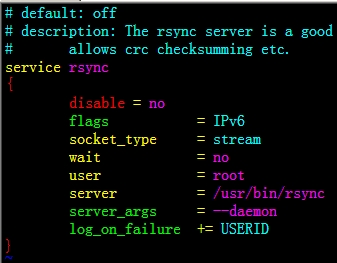
[root@CentOS ~]# vi /etc/xinetd.d/tftp
service tftp
{
...
disable = no
...
}
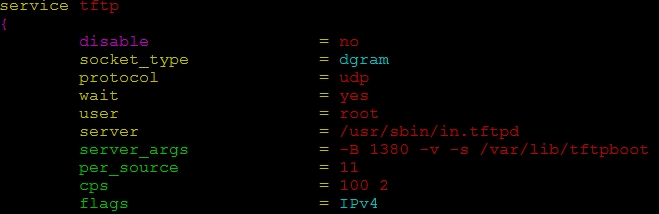
关闭防火墙和 SELinux 后重启系统:
[root@CentOS ~]# /etc/init.d/iptables stop
[root@CentOS ~]# chkconfig iptables off
[root@CentOS ~]# vi /etc/sysconfig/selinux
修改内容如下:
SELINUX=disabled
重启服务器:
[root@CentOS ~]# reboot
4、检查和修改cobbler配置
[root@CentOS ~]#cobbler get-loaders
[root@CentOS ~]#cobbler check
The following are potential configuration items that you may want to fix:
1 : The 'server' field in /etc/cobbler/settings must be set to something other than localhost, or kickstarting features will not work. This should be a resolvable hostname or IP for the boot server as reachable by all machines that will use it.
#修改 server 选项为主机名或是 IP 地址
2 : For PXE to be functional, the 'next_server' field in /etc/cobbler/settings must be set to something other than 127.0.0.1, and should match the IP of the boot server on the PXE network.
#修改 next-server 对应的 IP 地址
3 : Must enable a selinux boolean to enable vital web services components, run: setsebool -P httpd_can_network_connect true
#修改 SELINUX setsebool -P httpd_can_network_connect true
4 : you need to set some SELinux content rules to ensure cobbler serves content correctly in your SELinux environment, run the following: /usr/sbin/semanage fcontext -a -t public_content_t "/tftpboot/.*" && /usr/sbin/semanage fcontext -a -t public_content_t "/var/www/cobbler/images/.*"
#修改 selinux 安全上下文标签
5 : you need to set some SELinux rules if you want to use cobbler-web (an optional package), run the following: /usr/sbin/semanage fcontext -a -t httpd_sys_content_rw_t "/var/lib/cobbler/webui_sessions/.*"
#修改 cobbler 对应的安全上下文标签
6 : some network boot-loaders are missing from /var/lib/cobbler/loaders, you may run 'cobbler get-loaders' to download them, or, if you only want to handle x86/x86_64 netbooting, you may ensure that you have installed a *recent* version of the syslinux package installed and can ignore this message entirely. Files in this directory, should you want to support all architectures, should include pxelinux.0, menu.c32, elilo.efi, and yaboot. The 'cobbler get-loaders' command is the easiest way to resolve these requirements.
#运行 cobbler get-loaders 以获取 PXE 启动需要的文件
7 : change 'disable' to 'no' in /etc/xinetd.d/tftp
#开启 tftp
8 : change 'disable' to 'no' in /etc/xinetd.d/rsync
#开启 rsync
9 : since iptables may be running, ensure 69, 80, and 25151 are unblocked
#确保 69,80,25151 这个几个端口没有 iptables 阻止
10 : debmirror package is not installed, it will be required to manage debian deployments and repositories
# debian的镜像包没有安装,如果不安装 debian ,这条可忽略
11 : The default password used by the sample templates for newly installed machines (default_password_crypted in /etc/cobbler/settings) is still set to 'cobbler' and should be changed, try: "openssl passwd -1 -salt 'random-phrase-here' 'your-password-here'" to generate new one
# 要求使用以上命令行创建新的密码
12 : fencing tools were not found, and are required to use the (optional) power management features. install cman or fence-agents to use them
# 没有安装 fencing 工具,
如果出现上面的错误就请修正后即可,
5、修改sample.ks文件,为了全自动批量安装客户系统,修改此ks文件。注意文件后面部分红色注释内容
[root@CentOS ~]# cat /var/lib/cobbler/kickstarts/sample.ks
# kickstart template for Fedora 8 and later.
# (includes %end blocks)
# do not use with earlier distros
#platform=x86, AMD64, or Intel EM64T
# System authorization information
auth --useshadow --enablemd5
# System bootloader configuration
bootloader --location=mbr
# Partition clearing information
clearpart --all --initlabel
# Use text mode install
text
# Firewall configuration
firewall --disabled
# Run the Setup Agent on first boot
firstboot --disable
# System keyboard
keyboard us
# System language
#lang zh_CN.UTF-8
lang en_US
network --onboot yes --device eth0 --bootproto static --ip 192.168.3.123 --netmask 255.255.255.0 --noipv6
network --onboot yes --device eth1 --noipv6
network --onboot yes --device eth2 --noipv6
# Use network installation
url --url=$tree
# If any cobbler repo definitions were referenced in the kickstart profile, include them here.
$yum_repo_stanza
# Network information
$SNIPPET('network_config')
# Reboot after installation
reboot
#Root password
#rootpw --iscrypted $default_password_crypted
rootpw --iscrypted $6$rKKYQxxJEAy6OyZL$O/R1HzAMJoI56dZ66jKfk/BchfQ5oOAXuL9146zq02/xu0RQTqiNZfAXKS43QiPMMcz5nEUvOxKmNiF2kd5SG0
# SELinux configuration
selinux --disabled
# Do not configure the X Window System
skipx
# System timezone
timezone Asia/Shanghai
# Install OS instead of upgrade
install
# Clear the Master Boot Record
zerombr yes
# Allow anaconda to partition the system as needed
#autopart
part /boot --fstype=ext4 --size=100 --ondrive=sda
part swap --size=4096 --ondrive=sda
part /tmp --fstype=ext4 --size=2000 --ondrive=sda
part /var --fstype=ext4 --size=10000 --ondrive=sda
part / --fstype=ext4 --size=20000 --ondrive=sda
%pre
$SNIPPET('log_ks_pre')
$SNIPPET('kickstart_start')
$SNIPPET('pre_install_network_config')
# Enable installation monitoring
$SNIPPET('pre_anamon')
%end
%packages
#$SNIPPET('func_install_if_enabled')
%packages --nobase
@core
ntpdate
make
wget
tcpdump
%end
services --disabled auditd,iptables,ip6tables,smartd,nfslock,postfix
%post - nochroot
$SNIPPET('log_ks_post')
rm -rf /etc/yum.repos.d/*
wget "http://192.168.0.161/cblr/ks_mirror/TestOS6.4-x86_64/source/CentOS-my.repo" -O /etc/yum.repos.d/CentOS-my.repo #定义客户系统yum安装源文件,见后面部分
#以下部分为导入master节点的root公钥,可从master上无密码ssh登录客户节点
mkdir -p /root/.ssh/
chmod 500 /root/.ssh/
wget "http://192.168.0.161/cblr/ks_mirror/TestOS6.4-x86_64/source/ssh/id_rsa.pub" -O /root/.ssh/id_rsa.pub
cat /root/.ssh/id_rsa.pub > /root/.ssh/authorized_keys
chmod 400 /root/.ssh/authorized_keys
wget "http://192.168.0.161/cblr/ks_mirror/TestOS6.4-x86_64/source/sshd_config" -O /etc/ssh/sshd_config
# Start yum configuration
$yum_config_stanza
# End yum configuration
$SNIPPET('post_install_kernel_options')
$SNIPPET('post_install_network_config')
$SNIPPET('func_register_if_enabled')
$SNIPPET('download_config_files')
$SNIPPET('koan_environment')
$SNIPPET('redhat_register')
$SNIPPET('cobbler_register')
# Enable post-install boot notification
$SNIPPET('post_anamon')
# Start final steps
$SNIPPET('kickstart_done')
# End final steps
%end
6、修改CentOS-my.repo 文件,为客户系统yum安装
[root@ns source]# more CentOS-my.repo
# CentOS-Media.repo
#
# This repo can be used with mounted DVD media, verify the mount point for
# CentOS-6. You can use this repo and yum to install items directly off the
# DVD ISO that we release.
#
# To use this repo, put in your DVD and use it with the other repos too:
# yum --enablerepo=c6-media [command]
#
# or for ONLY the media repo, do this:
#
# yum --disablerepo=\* --enablerepo=c6-media [command]
[my-install]
name=CentOS-$releasever - Media
baseurl=http://192.168.0.161/centos
gpgcheck=0
enabled=1
7、导入引导系统
挂载 CentOS-6.4-x86_64-minimal.ISO 安装光盘然后导入到 cobbler(注意这个 iso 文件的大小,导入可能需要一段时间),导入成功后 cobbler list 查看一下:
挂载ISO文件:
[root@CentOS ~] mkdir /mnt/cdrom
[root@CentOS ~] mount �Co loop ******.ios /mnt/cdrom
或者是从光驱导入:
[root@CentOS ~]#mount -t iso9660 /dev/cdrom /mnt/cdrom
完成上述二选一步骤后:
[root@CentOS ~]#cobbler import --path=/mnt/cdrom --name=TestOS6.4 --arch=x86_64 --kickstart=/var/lib/cobbler/kickstarts/sample.ks
cobbler同步会自动进行初始化工作,移除已经存在的启动项,然后根据模板拷贝loader文件。之后再生成pxe的配置文件,生成dhcp的配置文件,最后再重启dhcp服务。 至此,就可以使用虚拟机来测试cobbler安装了
[root@CentOS ~]# cobbler sync
查看生成的profile文件
[root@CentOS ~]# cobbler list
显示内容如下:
distros:
TestOS6.4-x86_64
profiles:
TestOS6.41-x86_64
systems:
repos:
images:
8、cobbler扩展:对需要安装系统的服务器做定制化
说明: 服务器网卡必须支持PXE功能
定制化 至少有这么几个:网络配置,Hostname,DNS配置等等 这些。
注意: 如果不定制化,网卡通过PXE启动后,会出现一个菜单供人选择用哪个配置(其实就是Profile的名字),而且每个安装源 都有自己的默认KS文件,超过时间后,会指定使用默认的 KS文件 进行安装
本文主要讨论 自动化一键部署,所以必须要做定制化
这部分的操作 主要通过 cobbler system 命令来实现
操作命令如下:
依据服务器的MAC地址就可用cobbler工具定制单独的配置文件
cobbler system add --name=Web-Server-1 --mac=00:0C:29:82:81:65 --ip-address=192.168.0.168 --subnet=255.255.255.0 --gateway=192.168.0.1 --interface=eth0 --static=1 --profile=TestOS6.4-x86_64 --dns-name=192.168.0.200 --hostname=Web-Server-1 --netboot-enabled=true --name-servers="192.168.0.200 202.106.196.115"
以上的命令,对一台服务器做了以下定义:
a) 服务器名(不能重复即可) : Web-Server-1
因为这个服务器打算要用于 Web服务,ip地址是192.168.0.168,这样的格式是方便记忆
b) 网络分配的网卡设备 : eth0 MAC地址 : 00:0C:29:82:81:65
注意,这是必填项,主要是依据它来区别不同的配置
同样的,这个参数也不允许重复(同一个MAC 只能跟 一个自定义配置匹配 )
c) 分配的IP : 192.168.0.168 子网掩码 : 255.255.255.0 默认网关 : 192.168.0.1 设备名: eth0 分配的是静态IP
d) 本机使用的DNS服务IP : 192.168.0.200 202.106.196.115 (根据实际情况来配置)
支持添加多个DNSIP,用空格做间隔
e) 指定一个Profile : TestOS6.4-x86_64
这个选项能自动为这台机器 定义了安装的系统,安装的服务等等
具体配置 可以查看 profile的 实际定义的KS文件来获取
f) 指定hostname : Web-Server-1
cobbler可以根据 这个参数 修改CentOS系统的 hostname 配置
g) Cobbler可以设置成一个新服务器的安装过后,第二次PXE启动的时候 能自动选择跳过(避免重复安装)
但如果需要强制安装 ,就需要用到这个参数:--netboot-enabled=true
相关操作命令:
//查看定制化列表
cobbler system list
//查看某项定制化 详情
cobbler system --name Web-Server-1
如此,cobbler环境已经建立完毕,相关配置文件已经做好,可以为下面的定制系统做准备了。
三、定制CentOS系统ISO
1、使该虚拟机能上网后,安装需要的用到的软件包:
yum -y install anaconda repodata createrepo mkisofs
yum -y install anaconda-runtime createrepo yum-utils
2、从/root/install.log文件中提取安装文件列表
touch package.txt
awk '/Installing/{print $2}' install.log | sed 's/^[0-9]*://g' >package.txt
3、复制文件
1)建立存放目录mkdir /disk;
2)建立source目录 mkdir /disk/source ;
source目录用于存放需复制到master中的文件,包括dhcpd、dhcpd.conf、settings、sample.ks、cobbler/loaders/* 、rsync、tftp、default等。
这些文件都是在mster节点安装好后,相应的服务也能自动启动了,为后面的批量安装提供全自动化。当然如果还有其它的服务需要安装也可以把相关配置文件放在这里,
然后在ks.cfg文件中直接添加cp命令后即可成功启动相应的服务,不需要等master安装好后登录系统手动修改配置文件。
3)放入系统光盘(或挂载系统镜像),挂载系统镜像文件到指定路径,这里路径为/media/CentOS_6.4/
[root@CentOS ~]mount -t iso9660 -o loop CentOS-6.4-x86_64-minimal.ISO /media/CentOS_6.4/
拷贝光盘下所有文件到/disk,命令为cp -a /media/CentOS_6.4 /disk
注意复制隐藏的文件
删除Packages目录下所有文件,rm -rf /disk/Packages/*
通过脚本cp.sh从光盘复制需要的RPM包,脚本如下
[root@CentOS ~] cat cp.sh
FILE='/root/package.txt'
ROM_RPM='/media/CentOS_6.4/Packages/'
LOCA_DIR='/disk/Packages/'
while read LINE
do
cp /media/CentOS_6.4/Packages/$LINE.rpm $LOCA_DIR | echo "LINE dn't cp ......" > error.txt
done < $FILE
4、从/root/anaconda-ks.cfg 文件中建立系统安装时自动执行的脚本ks.cfg
cp /root/anaconda-ks.cfg /disk/ks.cfg
ks.cfg文件中%post --nochroot与%post之间的内容为自定义处理功能,遵循shell语法,
(注意:有人说"访问磁盘路径,则要在目标路径前增加“/mnt/sysimage”,例如硬盘的/var/log,则应为/mnt/sysimage/var/log,我实验此法不行,至少在CentOS6.4的系统中这样不行。正确的方法就是直接取目录路径,如:/var/log 就是/var/log,不需要任何额外的路径)
ks.cfg内容如下:
[root@CentOS ~] cat /disk/ks.cfg
# Kickstart file automatically generated by anaconda.
#version=DEVEL
install
cdrom
#lang zh_CN.UTF-8
lang en_US
keyboard us
network --onboot yes --device eth0 --bootproto static --ip 192.168.0.161 --netmask 255.255.255.0 --noipv6 --nameserver 192.168.0.200 --hostname venus
network --onboot yes --device eth1 --bootproto static --ip 192.168.3.161 --netmask 255.255.255.0 --noipv6
#network --onboot no --device eth1 --noipv6 --hostname venus
rootpw --iscrypted $6$rKKYQxxJEAy6OyZL$O/R1HzAMJoI56dZ66jKfk/BchfQ5oOAXuL9146zq02/xu0RQTqiNZfAXKS43QiPMMcz5nEUvOxKmNiF2kd5SG0
firewall --disabled
authconfig --enableshadow --passalgo=sha512
selinux --disabled
timezone Asia/Shanghai
bootloader --location=mbr --driveorder=sda --append="crashkernel=auto rhgb quiet"
# The following is the partition information you requested
# Note that any partitions you deleted are not expressed
# here so unless you clear all partitions first, this is
# not guaranteed to work
#clearpart --none
clearpart --all --initlabel
zerombr yes
part /boot --fstype=ext4 --size=100
part swap --size=2048
part / --fstype=ext4 --grow --size=200
reboot
#repo --name="CentOS" --baseurl=cdrom:sr0 --cost=100
#自定义安装包,使用--nobase选项,要安装那个包就直接填写包的名称,不安装那个包就在包名称前价格减号“-”,如:-subversion ,每行一个包。还可以在repodata/***-comps.xml文件中添加需要安装的包,请查看《关于在comps.xml文件中自定义安装包的说明》
%packages --nobase
@core
ntpdate
dhcp
make
httpd
cobbler
@openstack
ntp
-subversion
%end
#下面的是关于系统服自动随操作系统系统后打开或关闭
services --disabled postfix
services --enabled httpd,dhcpd,cobblerd,xinetd,ntpd
#下面的是系统安装完成后会自动运行的一些命令或脚本
%post �Cnochroot
# Mount CDROM
mkdir -p /mnt/cdrom
#mkdir -p /var/www/html/havana
mount -r -t iso9660 /dev/cdrom /mnt/cdrom #此处的意思是将光盘中的内容加载到目录中,方便后面的文件复制,source中的文件将在下面第7步中进行
cp -R /mnt/cdrom/source/ntp.conf /etc/
cp -R /mnt/cdrom/source/dhcpd /etc/sysconfig/
cp -R /mnt/cdrom/source/dhcpd.conf /etc/dhcp/
cp -R /mnt/cdrom/source/settings /etc/cobbler/
cp -R /mnt/cdrom/source/sample.ks /var/lib/cobbler/kickstarts/sample.ks
cp -R /mnt/cdrom/source/cobbler/loaders/* /var/lib/cobbler/loaders/
cp -R /mnt/cdrom/source/rsync /etc/xinetd.d/
cp -R /mnt/cdrom/source/tftp /etc/xinetd.d/
/etc/init.d/httpd restart
/etc/init.d/dhcpd restart
/etc/init.d/cobblerd restart
cobbler import --path=/mnt/cdrom --name=ZCloudsecOS6.4 --arch=x86_64 --kickstart=/var/lib/cobbler/kickstarts/sample.ks
cobbler sync
cp -R /mnt/cdrom/source/default /var/lib/tftpboot/pxelinux.cfg/
ssh-keygen -t rsa -f /root/.ssh/id_rsa -N ""
cp /root/.ssh/id_rsa.pub /var/www/cobbler/ks_mirror/ZCloudsecOS6.4-x86_64/source/ssh/
ln -s /var/www/cobbler/ks_mirror/ZCloudsecOS6.4-x86_64/Packages /var/www/html/havana
umount /mnt/cdrom
%end
5、修改配置文件
1)为了ISO制作后能自动安装成master节点,需修改/disk/isolinux/isolinux.cfg文件,增加从ks.cfg文件全自动安装系统,下面的红色部分内容为添加的。
[root@CentOS ~] cat isolinux.cfg
default vesamenu.c32
#prompt 1
timeout 60
display boot.msg
menu background splash.jpg
menu title Welcome to CentOS 6.4!
menu color border 0 #ffffffff #00000000
menu color sel 7 #ffffffff #ff000000
menu color title 0 #ffffffff #00000000
menu color tabmsg 0 #ffffffff #00000000
menu color unsel 0 #ffffffff #00000000
menu color hotsel 0 #ff000000 #ffffffff
menu color hotkey 7 #ffffffff #ff000000
menu color scrollbar 0 #ffffffff #00000000
label auto
menu label ^Auto Install TestOS System
menu default
kernel vmlinuz
append ks=cdrom:/ks.cfg initrd=initrd.img
2)安装好master节点,为了能批量全自动安装客户节点,需要修改/var/lib/tftpboot/pxelinux.cfg/default文件,
[root@CentOS ~] cat /var/lib/tftpboot/pxelinux.cfg/default
DEFAULT menu
PROMPT 0
MENU TITLE ZCloudsec | http://www.testos.com.cn/
TIMEOUT 60 #超时时间6秒
TOTALTIMEOUT 6000
ONTIMEOUT TestOS6.4-x86_64 #默认在此LABEL上超时
LABEL local
MENU LABEL (local)
LOCALBOOT -1
LABEL TestOS6.4-x86_64
kernel /images/TestOS6.4-x86_64/vmlinuz
MENU LABEL TestOS6.4-x86_64
MENU DEFAULT #此项表示此LABEL为默认选项
append initrd=/images/TestOS6.4-x86_64/initrd.img ksdevice=bootif lang= kssendmac text ks=http://192.168.0.161/cblr/svc/op/ks/profile/TestOS6.4-x86_64 #和上一行连起来,不要独立成行
ipappend 2
6、复制相关文件到source目录中
cp -R /etc/ntp.conf /disk/source/
cp -R /etc/sysconfig/dhcpd /disk/source/
cp -R /etc/dhcp/dhcpd.conf /disk/source/
cp -R /etc/cobbler/settings /disk/source/
cp -R /var/lib/cobbler/kickstarts/sample.ks /disk/source/
cp -R /var/lib/cobbler/loaders/* /disk/source/cobbler/loaders/
cp -R /etc/xinetd.d/rsync /disk/source/
cp -R /etc/xinetd.d/tftp /etc/xinetd.d/ /disk/source/
7、制作ISO文件
1) 通过脚本discinfo.sh,生成comps.xml
[root@CentOS ~] cat discinfo.sh
#!/bin/bash
ISO_DIR=/disk
cd ${ISO_DIR}
declare -x discinfo=$(head -1 .discinfo)
mv ${ISO_DIR}/repodata/*x86_64-comps.xml ${ISO_DIR}/repodata/c6-x86_64-comps.xml
createrepo -g ${ISO_DIR}/repodata/c6-x86_64-comps.xml ${ISO_DIR}
createrepo -u "media://$discinfo" -g ${ISO_DIR}/repodata/*c6-x86_64-comps.xml ${ISO_DIR}
2) 制作ISO文件
制作命令如下:(前面已经安装了mkisofs程序)
mkisofs -R -J -T -r -l -d -joliet-long -allow-multidot -allow-leading-dots -no-bak \-o TestOS6.4.iso -b isolinux/isolinux.bin -c isolinux/boot.cat -no-emul-boot \-boot-load-size 4 -boot-info-table /disk
四 测试
1、master安装测试
打开VMware新建虚拟机,将之前制作的TestOS6.4.iso文件作为启动
2、master节点安装完成后即可直接新建虚拟机从网络安装客户