64位Win7使用32位系统共享出的网络打印机
打印机服务器(Host) :HP LaserJ 1020激光打印机 ,Server2003 OS,32bit
本机 :Win7 64Bit
一直安装不成功,参考下面文章,解决:
(原文地址:http://answers.microsoft.com/en-us/windows/forum/windows_7-hardware/cannot-connect-to-network-printer-from-windows-7/256167d6-d6b6-4d8d-b164-82c15dd72a01)
To share a network printer being hosted by a computer running a 32 bit operating system with another computer running a 32 bit operating system, Vista or XP, you would go to Control Panel > ‘Printers’ > ‘Add Printer’ > ‘Add a network printer’. Apologies if you consider that I am stating the obvious.
Sharing a printer being hosted by a computer running 32 bit Vista or XP with a computer running 64 bit Vista is not obvious, because if you use the above method, it will not work.
So how? First, you need to know the name of the computer which hosts the printer, and the name of the printer to be shared.
Sitting at the host computer: The procedure is the same for Vista and XP
Start > My Computer > Properties > Computer Name tab > Change button. Write down the name that you see here because this is the computer name.
Start > Settings > Printers and Faxes > Right click on the printer to be shared > Properties > Sharing tab. Write down the name that you see here because this is the printer name.
OK. Now sit in front of the Vista 64 computer:
Start > Control Panel > Printers > Add printer > Add a local printer > Click on ‘Create a new port’ > ‘Local Port’ > ‘Next’.
The port name will look like this: \\Computer name\printer name
So enter the names already retrieved, ensuring that you use the same format, then click ‘OK’.
At this point, you will be presented with the ‘Add New Hardware’ process. You can either select the make and model of your printer from the lists or insert your printer installation disk if you can’t find yours. The printer will be added, and you should be able to print a test page.
1.如果自己有一台装有32位Vista 或者XP的计算机,想使用网络上的一台装有32位操作系统计算机控制的打印机,只需要在控制面板中点击 "打印机----> 添加打印机---->添加一个网络打印机"。Windows程序会自动搜索网络中可用的已共享打印机,也可以自己手动指定打印机的位置,在开始 -> 运行 \\IP\printername 。
2.然而,如果自己的电脑装的是64位的Vista或者XP,想使用32位操作系统控制的打印机,会感到一点纠结,因为上面方法尝试不行。这时候怎么办呢?按照以前局域网中的共享打印机只要添加打印机就能搞定的,现在这个方法行不通了,硬是提示找不到驱动程序。
3.首先,要搞清楚网络中共享打印机的型号,比如HP LaserJ 1020;还有该打印机的网络地址(控制该打印进电脑的IP或者网络名),以及下载好对应打印机型号64bit的驱动程序,把它解压出来。计算机的IP查看方法和网络名的关系以及网络名的设置,就不详说了。
4.现在,坐在你的64位计算机面前,点击“开始-----> 控制面板-----> 打印机 ------->添加打印机 -------> 添加一个本地打印机 -------> 创建新的端口 -----> 本地端口 ------> 下一步”。在但出来的对话框(要求输入端口名)中填写网络打印机的位置,格式 \\IP\printername 。IP即是打印机的IP,printername是打印机的名字(并非打印机型号,可按Win+R 运行中输入\\打印机IP,等待片刻查看;如果没有结果,请查看网络连接,在局域网中查看)。输入完毕,点击“确定”。
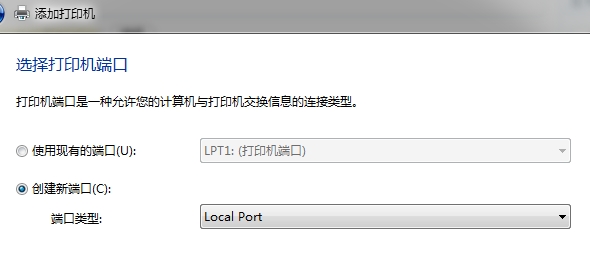
5。这时候会出来一个“添加新硬件”的对话框,这地方是安装驱动用的。根据自己打印机的型号(先按左侧厂家分类,然后按右侧细分)选择;如果列表中找不到,就选择从磁盘安装,把来源定位到刚才64bit驱动程序解压的文件夹,选择相应的 inf 后缀的文件,确定。之后就会自动完成驱动程序的安装工作,共享打印机也就安装成功了。
6.现在打印一张测试页吧,此时此刻就可以享受网络打印机的服务了。