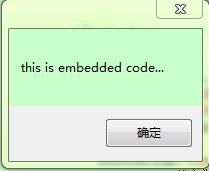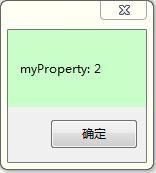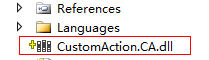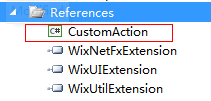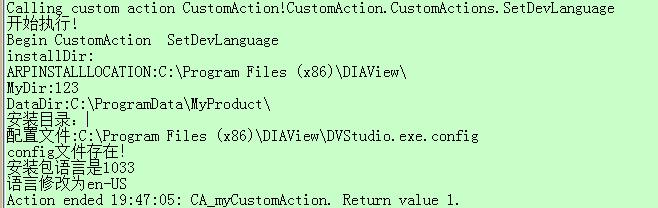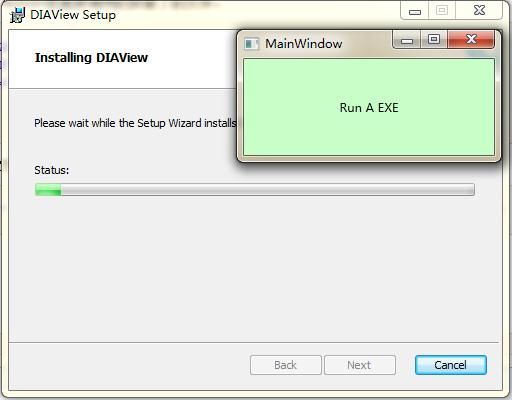Wix 安装部署教程(十五) --CustomAction的七种用法
在WIX中,CustomAction用来在安装过程中执行自定义行为。比如注册、修改文件、触发其他可执行文件等。这一节主要是介绍一下CustomAction的7种用法。 在此之前要了解InstallExecuteSequence,它是一个Action的执行序列。 Installer会按照默认顺序来执行这些Action。通过字面意思也大概知道这些Action的目的。这些方法不是每次一都执行,分安装和卸载。如果CustomAction没有指定,很可能会安装卸载的时候都会执行一次。
• AppSearch
• LaunchConditions
• ValidateProductId
• CostInitialize
• FileCost
• CostFinalize
• InstallValidate
• InstallInitialize
• ProcessComponents
• UnpublishFeatures
• RemoveRegistryValues
• RemoveShortcuts
• RemoveFiles
• InstallFiles
• CreateShortcuts
• WriteRegistryValues
• RegisterUser
• RegisterProduct
• PublishFeatures
• PublishProduct
• InstallFinalize
一、设置变量
Custom Action本身是分很多类型,这里是用到的是Type 51 Custom Action。用来设置变量的值。详情请看 Custom Action Types
<CustomAction Id="rememberInstallDir" Property="ARPINSTALLLOCATION" Value="[INSTALLLOCATION]" />
这个例子用内置的ARPINSTALLLOCATION变量保存了安装路径,value是用方括号包括目录ID。同样的方式你可以设置你的自定义变量。然后加入执行序列。
<InstallExecuteSequence> <Custom Action="rememberInstallDir" After="InstallValidate"/>
</InstallExecuteSequence>
我们可以获取这些变量,比如在卸载的时候通过C#程序获取变量的值,稍后会介绍。
ProductInstallation install =new ProductInstallation(session["ProductCode"]);
string installDir = install.InstallLocation;
还有第二种方法,Custom Action的简便方式:使用SetProperty 元素 ,例如在InstallInitialize 执行完成后我们将自定义的变量MyDir 的值设置成123.
<SetProperty Id="MyDir" Value="123" After="InstallInitialize" Sequence="execute" />
记录日志:
session.Log("installDir:"+installDir); session.Log("ARPINSTALLLOCATION:" + session["ARPINSTALLLOCATION"]); session.Log("MyDir:" + session["MyDir"]);
奇怪Install.InstallLocation方式获取到的installDir为空(看来书上的有问题),但直接获取变量,我们发现ARPINSTALLLOCATION和MyDir确实被赋值了。
二、设置安装目录
类型35的自定义Action用来设置一个Directory元素的路径。示例:
<CustomAction Id="SetAppDataDir" Directory="DataDir" Value="[CommonAppDataFolder]MyProduct" />
那这个句子会将ID为DataDir的目录在XP系统下设置为“C:\Documents and Settings\All Users\Application Data”,WIN7下的 C:\ ProgramData 然后这个Action需要在InstallFiles之前执行。
同样这也有第二种方法设置Directory的值。
<SetDirectory Id="DataDir" Value="[CommonAppDataFolder]MyProduct" Sequence="execute" />
加入序列:
<InstallExecuteSequence> <Custom Action="SetAppDataDir" Before="InstallFiles" /> </InstallExecuteSequence>
记录日志:(Directory 本质也是Property)
session.Log("DataDir:" + session["DataDir"]);
![]()
结果正确。
三、运行嵌入的VBScript和JScript
类型37和类型38的Custom Action可以执行嵌入的脚本。通过Script属性来指定是vbscript还是jscript. 下面的示例是弹出两个提示框。
<CustomAction Id="testVBScript" Script="vbscript" Execute="immediate" > <![CDATA[ msgbox "this is embedded code..." msgbox "myProperty: " & Session.Property("myProperty") ]]> </CustomAction>
注意到可以通过Session.Property的方式获取到已经存在的变量。 这个session对象控制着安装进程,它打开了包含安装表格和数据的的数据库。从而可以通过这个上下文对象可以获取和修改安装的变量和参数。更多信息可以参考 Session Object
加入序列
<InstallUISequence> <Custom Action="testVBScript" After="LaunchConditions" /> </InstallUISequence>
<Property Id="myProperty" Value="2" />
执行结果:
下面是一些有用的示例:
<CustomAction Id="testVBScript" Script="vbscript" Execute="immediate" > <![CDATA[ ' 写入一条安装日志 Dim rec Set rec = Session.Installer.CreateRecord(0) rec.StringData(0) = "My log message" Session.Message &H04000000, rec '改变安装level Session.SetInstallLevel(1000) ' 获取Product元素的属性。 Dim productName productName = Session.ProductProperty("ProductName") ' 改变Directory元素的路径 Dim installFolder installFolder = Session.TargetPath("INSTALLFOLDER") ]]> </CustomAction>
四、调用外部的脚本文件(VBScript / JScript)
类型5(JScript)和类型6(VBScript)的自定义Action可以调用外部脚本文件的函数。我们定义一个myScript.vbs的文件,它包含一个myFunction的函数:
Function myFunction() If Session.Property("myProperty") = "2" Then msgbox "Property is 1. Returning success!" myFunction = 1 Exit Function End If msgbox "Property not 1. Returning failure." myFunction = 3 Exit Function End Function
返回1意味着调用成功,返回3意味着调用失败,而且会终止安装。另外我们需要用一个Binary元素来保存我们的vbs文件。
<Binary Id="myScriptVBS" SourceFile="myScript.vbs" />
然后通过我们的CustomAction和的BinaryKey和VBScriptCall(或者JScriptCall如果是JScript文件)来调用函数:
<CustomAction Id="myScript_CA" BinaryKey="myScriptVBS" VBScriptCall="myFunction" Execute="immediate" Return="check" />
加入序列:
<InstallUISequence> <Custom Action="myScript_CA" After="LaunchConditions" /> </InstallUISequence>
五、调用动态链接库中的方法
类型1的自定义Action可以调用dll中的方法,VS提供了下面的模板。
我们将编写一个C#的dll,技术上讲,类型1的Custom Action需要非托管的C/C++的dll,Windows Installer 本身不支持.Net下的自定义Action。不过我们使用的模板会将我们的托管代码编译成c/c++的dll。使用.Net的时候要注意.Net的版本,当然也有C++的Custom Action 供选择。
创建一个C# Custom Action Project 之后,我们会得到一个引用了Microsoft.Deployment.WindowsInstaller 的源文件。这个命名空间可以让我们获取properties ,features 和 components 。
using Microsoft.Deployment.WindowsInstaller; namespace CustomAction { public class CustomActions { [CustomAction] public static ActionResult CustomAction1(Session session) { session.Log("Begin CustomAction1"); return ActionResult.Success; } } }
ActionResult 用来说明custom action 的调用是成功还是失败。单个的.Net 程序集之前只能定义16个CustomAction。wix3.6以后提高到128个。如果超过了这个,你只能再定义一个程序集了(没有测试过...)。这些都是来自Deployment Tools Foundation(DTF)的支持,DTF是一个让我们写.Net代码的类库,并且支持低级的Windows Installer技术。它提供了很多有用的类。 工程编译之后,我们会得到两个文件,一个是.dll 另外一个是 .CA.dll ,只有后者的才能被MSI识别。
有两种方法引用这个dll。
1.直接复制到Wix 工程目录,然后用Binary 元素引用它。
<Binary Id="myCustomActionsDLL" SourceFile="CustomAction.CA.dll" />
2.就是引用工程,再用变量指向工程的输出目录。
<Binary Id="myCustomActionsDLL" SourceFile="$(var.CustomAction.TargetDir)CustomAction.CA.dll" />
示例:在安装结束后,修改应用程序中的配置参数
public class CustomActions { [CustomAction] public static ActionResult SetDevLanguage(Session session) { Record record = new Record(0); record[0] = "开始执行!"; session.Message(InstallMessage.Info, record); session.Log("Begin CustomAction SetDevLanguage"); string xmlDoc = Path.Combine(session["INSTALLFOLDER"], "DVStudio.exe.config"); session.Log("安装目录:" + session["INSTALLDIR"]); session.Log("配置文件:" + xmlDoc); if (File.Exists(xmlDoc)) { session.Log("config文件存在!"); session.Log("安装包语言是" + session["ProductLanguage"]); string strContent = File.ReadAllText(xmlDoc); strContent = Regex.Replace(strContent, "zh-CHT", lanDictionary[session["ProductLanguage"]]); session.Log("语言修改为" + lanDictionary[session["ProductLanguage"]]); File.WriteAllText(xmlDoc, strContent); } else { session.Log("config文件没有找到!"); } return ActionResult.Success; } private static Dictionary<string, string> lanDictionary = new Dictionary<string, string>() { {"2052","zh-CN"}, {"1028","zh-CHT"}, {"1033","en-US"}, }; }
定义Custom Action 并加入序列
<CustomAction Id="CA_myCustomAction" BinaryKey="myCustomActionsDLL" DllEntry="SetDevLanguage" Execute="immediate" Return="check" />
<Custom Action="CA_myCustomAction" After="InstallFiles" Overridable="yes" />
测试发现,after InstallFiles有的时候并不能检测到config文件,可能是安装文件和执行Action存在一定的延时,修改为InstallFinalize(最后一个Action)后,没有出现找不到文件的情况。
另外需要说明的是Session.Message 类型为Info的时候只是记录到日志,修改为Warning会弹出提示框。
六、触发可执行文件
有两种方法可以通过custom Action运行一个可执行文件(.exe)。类型2的Custom Action是用Binary元素来保存文件。类似上面的脚本文件的做法。所有这些Binary中的文件都不会拷贝到用户的电脑上去。我们创建一个exe并放到工程目录下。
<Binary Id="myProgramEXE" SourceFile="$(sys.SOURCEFILEDIR)Demo.exe" />
这里的$(sys.SOURCEFILEDIR)是WIX定义的系统变量,代表的是工程目录。
定义一个CustomAction:
<CustomAction Id="myProgramEXE_CA" BinaryKey="myProgramEXE" Impersonate="yes" Execute="deferred" ExeCommand="" Return="check" />
CustomAction的Impersonate属性告诉Installer是否模拟用户去触发这个Exe,它的默认值是no,意味着以LocalSystem 用户(功能强大的内置账户,拥有改变用户电脑参数的权限)去执行。如果你不需要,就设置为Yes,以当前用户的身份去运行。而ExeCommand属性可以传递命令行参数到可执行文件。即使是内容为空,也需要定义它。
然后加入序列:
<InstallExecuteSequence> <Custom Action="myProgramEXE_CA" Before="InstallFinalize" /> </InstallExecuteSequence>
另外一种方式是类型18的Custom Action是直接调用的安装了的文件。
<DirectoryRef Id="INSTALLLOCATION"> <Component Id="CMP_MainAppEXE" Guid="7AB5216B-2DB5-4A8A-9293-F6711FFAAA83"> <File Id="mainAppEXE" Source="Demo.exe" KeyPath="yes" /> </Component> </DirectoryRef>
而Custom action 通过ID获取到文件
<CustomAction Id="RunMainApp" FileKey="mainAppEXE" ExeCommand="" Execute="commit" Return="ignore" />
如果不想运行的程序显示界面,也就是静默执行,需要使用WixUtilExtension下的QtEexc action .WIX文档中也有这么一节: Quiet Execution Custom Action
另外类型34的Custom action 可以通过目录获取文件,并传递了参数。
<CustomAction Id="RunMainApp" Directory="INSTALLLOCATION" ExeCommand="[INSTALLLOCATION]Main_App.exe –myArg 123" Execute="commit" Return="ignore" />
七、发送错误终止安装
类型19的自定义action使用Error属性,来发送一个错误并终止安装。
<Property Id="myProperty" Value="0" /> <CustomAction Id="ErrorCA" Error="Ends the installation!" /> <InstallUISequence> <Custom Action="ErrorCA" Before="ExecuteAction"> <![CDATA[ myProperty <> 1 ]]> </Custom> </InstallUISequence>
在Custom元素内部有一个条件表达式,当myproperty不为1的时候触发。(注意到这个action是在InstallUISequence中触发的)
小结:CustomAction给我们提供了可以自己编程的窗口,可以去触发bat,修改配置文件,触发exe。文章大部分内容是来自《Packtpub.WiX.3.6.A.Developers.Guide.to.Windows.Installer.XML.Dec.2012》的翻译和测试。希望对你有帮助。