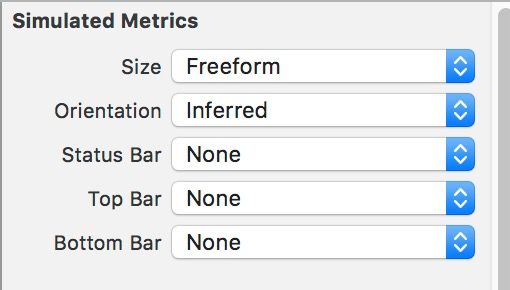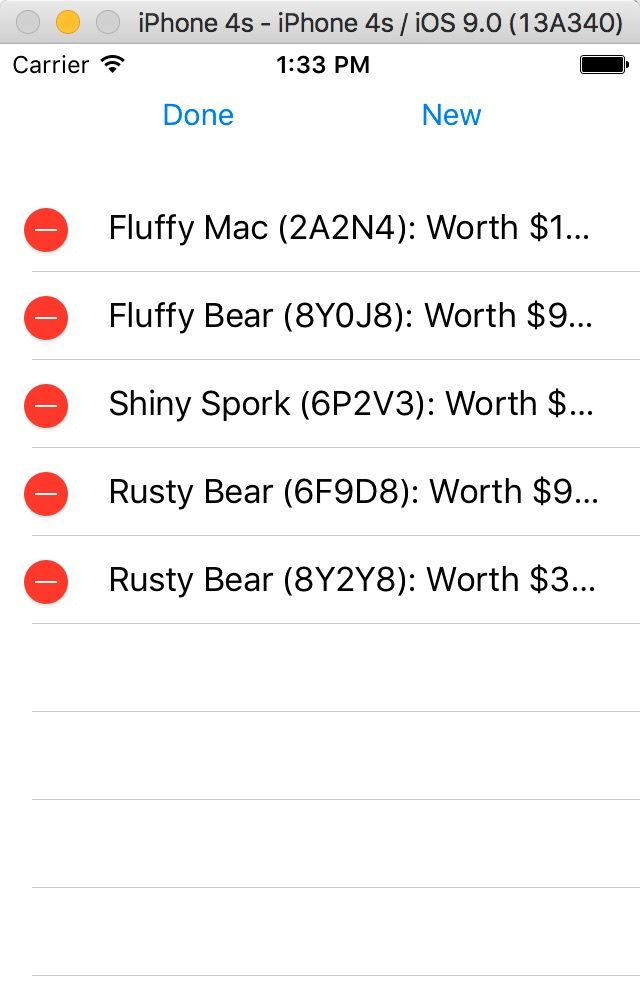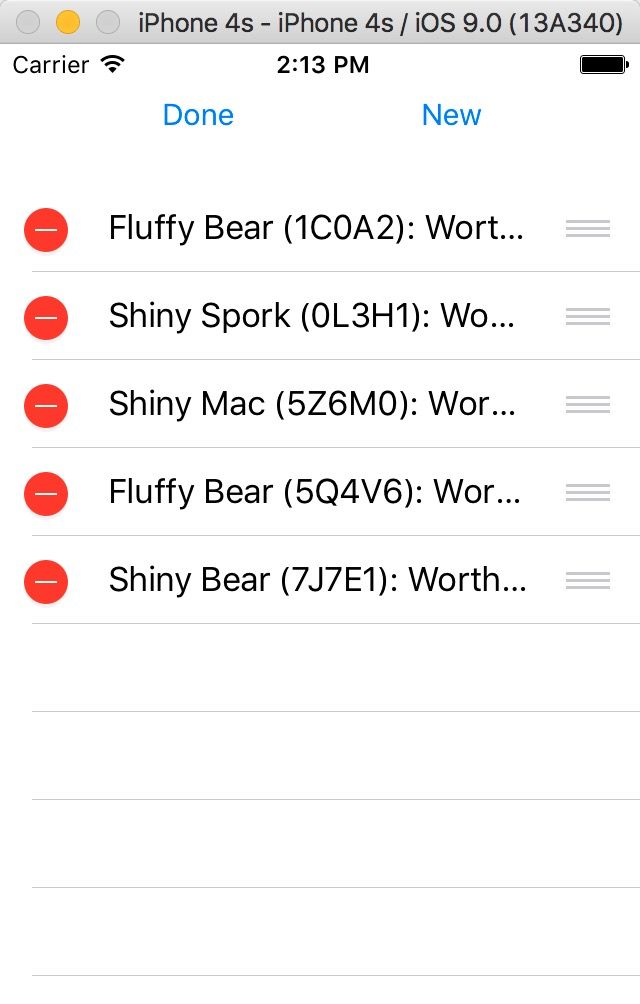UITableView的编辑操作
继续上篇UITableView和UITableViewController,
打开BNRItemsViewController.m,在类扩展中添加如下属性:
@property (nonatomic, strong) IBOutlet UIView *headerView;
在XIB文件中,headerView是最顶层的对象。该视图包含的对象要使用weak引用。
并在implementation部分增加如下方法:
1 - (IBAction)addNewItem:(id)sender { 2 3 } 4 5 - (IBAction)toggleEditingMode:(id)sender { 6 7 }
File -> New ->File... -> iOS ->User Interface -> Empty,命名为:HeaderView。
选中刚创建的HeaderView.xib,选中File's Owner,Identity Inspector -> Custom Class 中的class改为BNRItemsViewController。
在canvas中拖入UIView视图,将其Attributes Inspector的Simulated Metrics设置为如下:
为将该UIView对象完全透明的,选择Attributes Inspector -> View -> Background -> Clear Color。
调整UIView的大小,再往该视图中添加两个按钮,如下所示:
按住Control键,点击File's Owner,拖到UIView中,与headerView实例变量建立连接。将Edit按钮与toggleEditingMode:建立连接,将New与addNewItem:建立连接。
我们需要手动添加如下代码,让BNRItemsViewController加载XIB文件:
1 - (UIView *)headerView { 2 // 如果还没加载headerView 3 if (!_headerView) { 4 // 加载HeaderView.xib 5 [[NSBundle mainBundle] loadNibNamed:@"HeaderView" owner:self options:nil]; 6 } 7 return _headerView; 8 }
通过发送loadNibNamed:owner:options:方法给应用程序的bundle,任何对象都能加载一个XIB文件。
现在需要告诉表视图关于头视图的信息,修改viewDidLoad方法如下:
1 - (void)viewDidLoad { 2 [super viewDidLoad]; 3 [self.tableView registerClass:[UITableViewCell class] forCellReuseIdentifier:@"UITableViewCell"]; 4 5 UIView *header = self.headerView; 6 [self.tableView setTableHeaderView:header]; 7 }
运行程序,结果为:
修改toggleEditingMode:方法如下:
1 - (IBAction)toggleEditingMode:(id)sender { 2 // 现在是否处于编辑模式 3 if (self.isEditing) { 4 // 改变按钮的文本为Edit,并关闭编辑模式 5 [sender setTitle:@"Edit" forState:UIControlStateNormal]; 6 [self setEditing:NO animated:YES]; 7 } else { 8 // 改变按钮的文本为Done,并开启编辑模式 9 [sender setTitle:@"Done" forState:UIControlStateNormal]; 10 [self setEditing:YES animated:YES]; 11 } 12 }
运行程序,结果为:
为了实现点击New按钮可添加新项目,修改addNewItem:方法如下:
1 - (IBAction)addNewItem:(id)sender { 2 // 创建一个新的BNRItem,并将其添加到sharedStore中 3 BNRItem *newItem = [[BNRItemStore sharedStore] createItem]; 4 // 获取newItem在数组中的位置 5 NSInteger lastRow = [[[BNRItemStore sharedStore] allItems] indexOfObject:newItem]; 6 NSIndexPath *indexPath = [NSIndexPath indexPathForRow:lastRow inSection:0]; 7 // 将newItem插入表中 8 [self.tableView insertRowsAtIndexPaths:@[indexPath] withRowAnimation:UITableViewRowAnimationTop]; 9 }
UITableView的dataSource决定表视图显示的行数,要确保UITableView和dataSource的行数要一致。
当删除一个cell的时候,1)要从UITableView中删除该行;2)将BNRItem从BNRItemStore中删除。
在BNRItemStore.h中,声明新方法如下:
- (void)removeItem:(BNRItem *)item;
在BNRItemStore.m中,实现removeItem:方法如下:
- (void)removeItem:(BNRItem *)item { [self.privateItems removeObjectIdenticalTo:item]; }
删除行时,tableView:commitEditingStyle:forRowAtIndexPath:将被发送给dataSource,实现该方法:
1 - (void)tableView:(UITableView *)tableView commitEditingStyle:(UITableViewCellEditingStyle)editingStyle forRowAtIndexPath:(NSIndexPath *)indexPath { 2 // 如果表视图要求进行删除命令 3 if (editingStyle == UITableViewCellEditingStyleDelete) { 4 NSArray *items = [[BNRItemStore sharedStore] allItems]; 5 BNRItem *item = items[indexPath.row]; 6 [[BNRItemStore sharedStore] removeItem:item]; 7 // 将该行从表视图中删除,并附带动画 8 [tableView deleteRowsAtIndexPaths:@[indexPath] withRowAnimation:UITableViewRowAnimationFade]; 9 } 10 }
移动行:
在BNRitem.h中添加一个方法,用来改变allItems中items的顺序,方法如下:
- (void)moveItemAtIndex:(NSUInteger)fromIndex toIndex:(NSUInteger)toIndex;
在BNRitem.m的实现代码为:
- (void)moveItemAtIndex:(NSUInteger)fromIndex toIndex:(NSUInteger)toIndex { if (fromIndex == toIndex) { return; } BNRItem *item = self.privateItems[fromIndex]; [self.privateItems removeObjectAtIndex:fromIndex]; [self.privateItems insertObject:item atIndex:toIndex]; }
tableView:moveRowAtIndexPath:toIndexPath:用于改变一个UITableView中的行。
在BNRItemsViewController.m中添加如下代码:
- (void)tableView:(UITableView *)tableView moveRowAtIndexPath:(NSIndexPath *)sourceIndexPath toIndexPath:(NSIndexPath *)destinationIndexPath { [[BNRItemStore sharedStore] moveItemAtIndex:sourceIndexPath.row toIndex:destinationIndexPath.row]; }
运行结果如下:
程序代码:https://github.com/wjq332608421/learngit/blob/master/Homepwner.zip