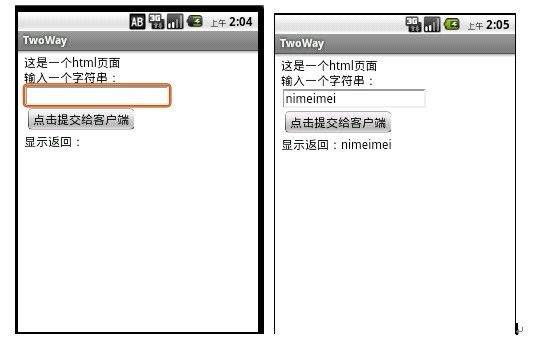Android开发学习笔记:浅谈WebView
package com.android.webview.activity;
import android.app.Activity;
import android.os.Bundle;
import android.view.KeyEvent;
import android.webkit.WebView;
public class MainActivity extends Activity {
private WebView webview;
@Override
public void onCreate(Bundle savedInstanceState) {
super.onCreate(savedInstanceState);
//实例化WebView对象
webview = new WebView(this);
//设置WebView属性,能够执行Javascript脚本
webview.getSettings().setJavaScriptEnabled(true);
//加载需要显示的网页
webview.loadUrl("http://www.51cto.com/");
//设置Web视图
setContentView(webview);
}
@Override
//设置回退
//覆盖Activity类的onKeyDown(int keyCoder,KeyEvent event)方法
public boolean onKeyDown(int keyCode, KeyEvent event) {
if ((keyCode == KeyEvent.KEYCODE_BACK) && webview.canGoBack()) {
webview.goBack(); //goBack()表示返回WebView的上一页面
return true;
}
return false;
}
在 AndroidManifest.xml文件中的17行添加权限
<?xml version="1.0" encoding="utf-8"?>
<manifest xmlns:android="http://schemas.android.com/apk/res/android"
package="com.android.webview.activity"
android:versionCode="1"
android:versionName="1.0">
<uses-sdk android:minSdkVersion="10" />
<application android:icon="@drawable/icon" android:label="@string/app_name">
<activity android:name=".MainActivity"
android:label="@string/app_name">
<intent-filter>
<action android:name="android.intent.action.MAIN" />
<category android:name="android.intent.category.LAUNCHER" />
</intent-filter>
</activity>
</application>
<uses-permission android:name="android.permission.INTERNET"/>
</manifest>
package com.android.webview.activity;
import android.app.Activity;
import android.os.Bundle;
import android.view.KeyEvent;
import android.webkit.WebView;
import android.webkit.WebViewClient;
public class MainActivity extends Activity {
private WebView webview;
@Override
public void onCreate(Bundle savedInstanceState) {
super.onCreate(savedInstanceState);
setContentView(R.layout.main);
webview = (WebView) findViewById(R.id.webview);
//设置WebView属性,能够执行Javascript脚本
webview.getSettings().setJavaScriptEnabled(true);
//加载需要显示的网页
webview.loadUrl("http://www.51cto.com/");
//设置Web视图
webview.setWebViewClient(new HelloWebViewClient ());
}
@Override
//设置回退
//覆盖Activity类的onKeyDown(int keyCoder,KeyEvent event)方法
public boolean onKeyDown(int keyCode, KeyEvent event) {
if ((keyCode == KeyEvent.KEYCODE_BACK) && webview.canGoBack()) {
webview.goBack(); //goBack()表示返回WebView的上一页面
return true;
}
return false;
}
//Web视图
private class HelloWebViewClient extends WebViewClient {
@Override
public boolean shouldOverrideUrlLoading(WebView view, String url) {
view.loadUrl(url);
return true;
}
}
}
<?xml version="1.0" encoding="utf-8"?>
<LinearLayout xmlns:android="http://schemas.android.com/apk/res/android"
android:orientation="vertical"
android:layout_width="fill_parent"
android:layout_height="fill_parent"
>
<WebView
android:id="@+id/webview"
android:layout_width="fill_parent"
android:layout_height="fill_parent"
/>
</LinearLayout>
<?xml version="1.0" encoding="utf-8"?>
<manifest xmlns:android="http://schemas.android.com/apk/res/android"
package="com.android.webview.activity"
android:versionCode="1"
android:versionName="1.0">
<uses-sdk android:minSdkVersion="10" />
<application android:icon="@drawable/icon" android:label="@string/app_name">
<activity android:name=".MainActivity"
android:label="@string/app_name">
<intent-filter>
<action android:name="android.intent.action.MAIN" />
<category android:name="android.intent.category.LAUNCHER" />
</intent-filter>
</activity>
</application>
<uses-permission android:name="android.permission.INTERNET"/>
</manifest>
本文出自 “IT的点点滴滴” 博客,请务必保留此出处http://liangruijun.blog.51cto.com/3061169/647456
浏览器控件是每个开发环境都具备的,这为马甲神功提供了用武之地,windows的有webbrowser,android和ios都有webview。只是其引擎不同,相对于微软的webbrowser,android及ios的webview的引擎都是webkit,对Html5提供支持。本篇主要介绍android的webview之强大。
A. webview组件如何使用
1) 添加权限:AndroidManifest.xml中必须使用许可"android.permission.INTERNET",否则会出Web page not available错误。
2) 在要Activity中生成一个WebView组件:WebView webView = new WebView(this);或者可以在activity的layout文件里添加webview控件:
<WebView
android:id="@+id/wv"
android:layout_width="fill_parent"
android:layout_height="fill_parent"
android:text="@string/hello"
/>
3) 设置WebView基本信息:
如果访问的页面中有Javascript,则webview必须设置支持Javascript。
webview.getSettings().setJavaScriptEnabled(true);
触摸焦点起作用
requestFocus();
取消滚动条
this.setScrollBarStyle(SCROLLBARS_OUTSIDE_OVERLAY);
4) 设置WevView要显示的网页:
互联网用:webView.loadUrl("http://www.google.com");
本地文件用:webView.loadUrl("file:///android_asset/XX.html"); 本地文件存放在:assets文件中
5) 如果希望点击链接由自己处理,而不是新开Android的系统browser中响应该链接。给WebView添加一个事件监听对象(WebViewClient)并重写其中的一些方法:
shouldOverrideUrlLoading:对网页中超链接按钮的响应。当按下某个连接时WebViewClient会调用这个方法,并传递参数:按下的url。比如当webview内嵌网页的某个数字被点击时,它会自动认为这是一个电话请求,会传递url:tel:123,如果你不希望如此可通过重写shouldOverrideUrlLoading函数解决:
- public boolean shouldOverrideUrlLoading(WebView view,String url){
- if(url.indexOf("tel:")<0){//页面上有数字会导致连接电话
- view.loadUrl(url);
- }
- return true;
- }
另外还有其他一些可重写的方法
1 ,接收到 Http 请求的事件
onReceivedHttpAuthRequest(WebView view, HttpAuthHandler handler, String host, String realm)
2,打开链接前的事件
public boolean shouldOverrideUrlLoading(WebView view, String url) { view.loadUrl(url); return true; }
这个函数我们可以做很多操作,比如我们读取到某些特殊的URL,于是就可以不打开地址,取消这个操作,进行预先定义的其他操作,这对一个程序是非常必要的。
3,载入页面完成的事件
public void onPageFinished(WebView view, String url){ }
同样道理,我们知道一个页面载入完成,于是我们可以关闭loading条,切换程序动作。
4,载入页面开始的事件
public void onPageStarted(WebView view, String url, Bitmap favicon) { }
这个事件就是开始载入页面调用的,通常我们可以在这设定一个loading的页面,告诉用户程序在等待网络响应。
通过这几个事件,我们可以很轻松的控制程序操作,一边用着浏览器显示内容,一边监控着用户操作实现我们需要的各种显示方式,同时可以防止用户产生误操作。
6) 如果用webview点链接看了很多页以后,如果不做任何处理,点击系统“Back”键,整个浏览器会调用finish()而结束自身,如果希望浏览的网页回退而不是退出浏览器,需要在当前Activity中处理并消费掉该Back事件。
覆盖Activity类的onKeyDown(int keyCoder,KeyEvent event)方法。
- public boolean onKeyDown(int keyCoder,KeyEvent event){
- if(webView.canGoBack() && keyCoder == KeyEvent.KEYCODE_BACK){
- webview.goBack(); //goBack()表示返回webView的上一页面
- return true;
- }
- return false;
- }
B. Webview与js交互
Webview与js的双向交互才是android的webview强大所在,也是马甲精神能够彻底执行的基础保障。
首先,webview可以定义一个在其内嵌页面中可以触发的事件
- wv.addJavascriptInterface(new DemoJavaScriptInterface(), "demo");
- rivate final class DemoJavaScriptInterface
- {
- nbsp;DemoJavaScriptInterface(){}
- public void clickonAndroid( final String order){
- mHandler.post(newRunnable(){
- @Override
- public void run(){
- jsonText="{"name":""+order+""}";
- wv.loadUrl("javascript:wave("+jsonText+")");
- }
- });
- }
通过以上代码,即可实现在其内嵌网页中触发window.demo.clickOnAndroid(str)事件并传参数str给webview。Webview接收到str之后,可以通过以上代码触发其内嵌页面中的js函数wave(str)。这样就可以实现网页触发webview的事件并传参数,webview接收参数并调用js函数。
下面看我的Html脚本:
<!DOCTYPE html PUBLIC "-//W3C//DTD HTML 4.01 Transitional//EN""http://www.w3.org/TR/html4/loose.dtd">
<html>
<head>
<meta http-equiv="Content-Type" content="text/html; charset=UTF-8">
<title>Insert title here</title>
<script type="text/javascript" src="jquery.js"></script>
<script>
function toclient()
{
var order=$("#val").val();
window.demo.clickonAndroid(order);
}
function wave(str){
//alert(str.name);
$("#fromclient").text(str.name);
}
</script>
</head>
<body>这是一个html页面
<br/>
输入一个字符串:<br/>
<input id="val" />
<input type="submit" value="点击提交给客户端"
onclick="toclient();"/>
<br />
显示返回:<label id="fromclient"></label>
</body>
</html>
通过脚本看到wave(str)函数是负责将原来传给webview的数据重新拿回页面,效果图如下:
另外,如果你想获取页面的一些处理数据并交给webview客户端处理,可在wave函数里将数据alert,然后webview中重写WebChromeClient的onJsAlert函数,具体代码如下
- wv.setWebChromeClient(new MyWebChromeClient());
- final class MyWebChromeClient extends WebChromeClient{
- @Override
- public booleanonJsAlert(WebView view, String url, String message, final JsResult result) {
- //message就是wave函数里alert的字符串,这样你就可以在android客户端里对这个数据进行处理
- result.confirm();
- }
- return true;
- }