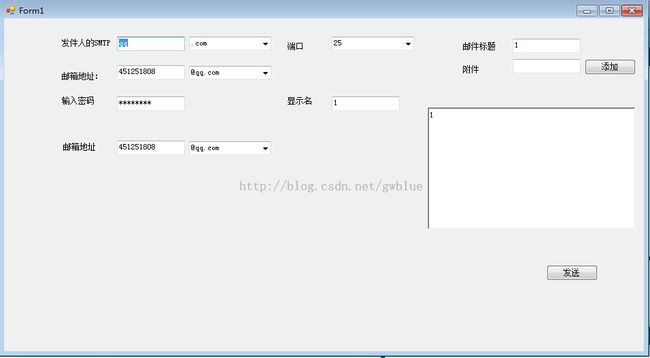C#实现发送邮件——核心部分代码
在KS系统中有个发送邮件的功能需要做上网查阅资料以后,通过自己的部分修改实现了发送邮件的功能话不多说先来个界面:
邮件发送分一下步骤:
1.smtp服务信息设置
2.验证发件人信息
3.添加附件
4.正式发送邮件
5.发送邮件后处理
1.smtp服务信息设置
#region 设置Smtp服务器信息 /// <summary> /// 设置Smtp服务器信息 /// </summary> /// <param name="ServerName">SMTP服务名</param> /// <param name="Port">端口号</param> private void setSmtpClient(string ServerHost, int Port) { SmtpClient = new SmtpClient(); SmtpClient.Host = ServerHost;//指定SMTP服务名 例如QQ邮箱为 smtp.qq.com 新浪cn邮箱为 smtp.sina.cn等 SmtpClient.Port = Port; //指定端口号 SmtpClient.Timeout = 0; //超时时间 } #endregion
2.验证发件人信息
#region 验证发件人信息 /// <summary> /// 验证发件人信息 /// </summary> /// <param name="MailAddress">发件邮箱地址</param> /// <param name="MailPwd">邮箱密码</param> private void setAddressform(string MailAddress, string MailPwd) { //创建服务器认证 NetworkCredential NetworkCredential_my = new NetworkCredential(MailAddress, MailPwd); //实例化发件人地址 MailAddress_from = new System.Net.Mail.MailAddress(MailAddress, textBoxX4.Text); //指定发件人信息 包括邮箱地址和邮箱密码 SmtpClient.Credentials = new System.Net.NetworkCredential(MailAddress_from.Address, MailPwd); ; } #endregion
3.添加附件
#region 检测附件大小 private bool Attachment_MaiInit(string path) { try { FileStream_my = new FileStream(path, FileMode.Open); string name = FileStream_my.Name; int size = (int)(FileStream_my.Length / 1024 / 1024); FileStream_my.Close(); //控制文件大小不大于10M if (size > 10) { MessageBox.Show("文件长度不能大于10M!你选择的文件大小为" + size.ToString() + "M", "警告", MessageBoxButtons.OK, MessageBoxIcon.Warning); return false; } return true; } catch (IOException E) { MessageBox.Show(E.Message); return false; } } #endregion
4.正式发送邮件
private void btnSend_Click_1(object sender, EventArgs e) { if (txt_SmtpServer.Text == "") { MessageBox.Show("请输入SMTP服务器名!", "提示", MessageBoxButtons.OK, MessageBoxIcon.Warning); return; } if (textBoxX2.Text == "") { MessageBox.Show("请输入发件人邮箱地址!", "提示", MessageBoxButtons.OK, MessageBoxIcon.Warning); return; } if (txtformPwd.Text == "") { MessageBox.Show("请输入发件人邮箱密码!", "提示", MessageBoxButtons.OK, MessageBoxIcon.Warning); return; } if (MessageBox.Show("您确定要发送当前邮件吗?", "询问", MessageBoxButtons.OKCancel, MessageBoxIcon.Question) == DialogResult.OK) { try { //初始化Smtp服务器信息 setSmtpClient("smtp." + txt_SmtpServer.Text.Trim() + comboBoxEx3.Text, Convert.ToInt32(numericUpDown1.Text)); } catch (Exception Ex) { MessageBox.Show("邮件发送失败,请确定SMTP服务名是否正确!" + "\n" + "技术信息:\n" + Ex.Message, "错误", MessageBoxButtons.OK, MessageBoxIcon.Error); return; } try { //验证发件邮箱地址和密码 setAddressform(textBoxX2.Text.Trim() + comboBoxEx2.Text, txtformPwd.Text.Trim()); } catch (Exception Ex) { MessageBox.Show("邮件发送失败,请确定发件邮箱地址和密码的正确性!" + "\n" + "技术信息:\n" + Ex.Message, "错误", MessageBoxButtons.OK, MessageBoxIcon.Error); return; } //清空历史发送信息 以防发送时收件人收到的错误信息(收件人列表会不断重复) MailMessage_Mai = new MailMessage(); MailMessage_Mai.To.Clear(); //添加收件人邮箱地址 MailAddress_to = new MailAddress(textBox4.Text.Trim() + comboBox4.Text.Trim()); MailMessage_Mai.To.Add(MailAddress_to); //发件人邮箱 MailMessage_Mai.From = MailAddress_from; //邮件主题 MailMessage_Mai.Subject = txttitle.Text; MailMessage_Mai.SubjectEncoding = System.Text.Encoding.UTF8; //邮件正文 MailMessage_Mai.Body = Rtb_Message.Text; MailMessage_Mai.BodyEncoding = System.Text.Encoding.UTF8; //清空历史附件 以防附件重复发送 MailMessage_Mai.Attachments.Clear(); //注册邮件发送完毕后的处理事件 SmtpClient.SendCompleted += new SendCompletedEventHandler(SendCompletedCallback); //开始发送邮件 SmtpClient.SendAsync(MailMessage_Mai, "000000000"); } }
5.发送邮件后处理
#region 发送邮件后所处理的函数 private static void SendCompletedCallback(object sender, AsyncCompletedEventArgs e) { try { if (e.Cancelled) { MessageBox.Show("发送已取消!"); } if (e.Error != null) { MessageBox.Show("邮件发送失败!" + "\n" + "技术信息:\n" + e.ToString(), "错误", MessageBoxButtons.OK, MessageBoxIcon.Error); } else { MessageBox.Show("邮件成功发出!", "恭喜!", MessageBoxButtons.OK, MessageBoxIcon.Information); } } catch (Exception Ex) { MessageBox.Show("邮件发送失败!" + "\n" + "技术信息:\n" + Ex.Message, "错误", MessageBoxButtons.OK, MessageBoxIcon.Error); } } #endregion
参考资料连接:http://www.cnblogs.com/maiweibiao/articles/1837821.html
代码: http://download.csdn.net/detail/gwblue/6353807