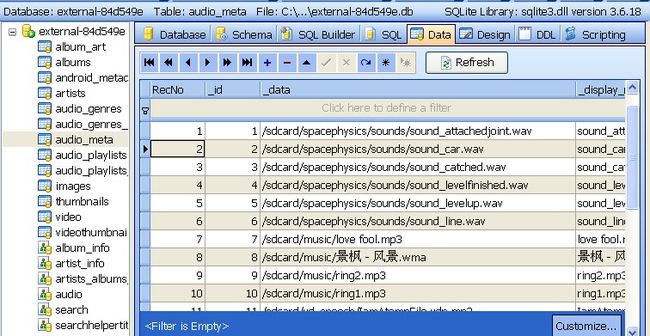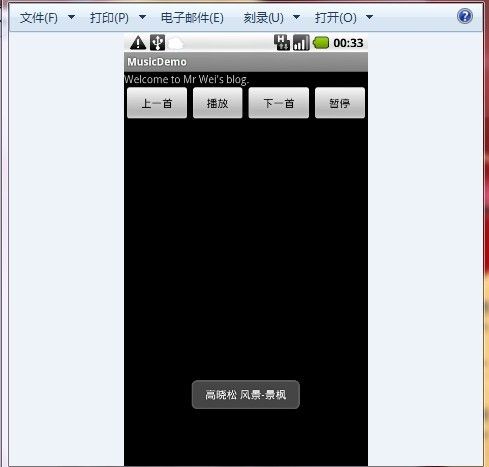Android应用实例之----基于Service与ContentProvider的音乐播放实例!
http://blog.csdn.net/android_tutor/article/details/5743183
大家好今天我将为大家分享基于Service与ContentProvider的音乐播放实例,对于接触Android有一些时日的人来说,Android的核心也就是Activity,Service,ContentProvider,BroadCastReceiver,以及串联它们的Intent五大模块,Activity我就不用多说了,而我将就这个例子来说一下Service,以及ContentProvider.
Service:
Android中的服务,它与Activity不同,它是不能与用户交互的,运行在后台的程序,如果我们退出应用时,没有结束进程,它仍然在后台运行,那我们什么时候会用到Service呢?比如我们播放音乐的时候,有可能想边听音乐边干些其他事情,当我们退出播放音乐的应用,如果不用Service,我们就听不到歌了,所以这时候就得用到Service了,又比如当我们一个应用的数据是通过网络获取的,不同时间(一段时间)的数据是不同的这时候我们可以用Service在后台定时更新,而不用每打开应用的时候在去获取。
CotentProvider:
Android中的内容提供者,它让我们可以通过一个URL跨应用获取数据(通常是SQLite数据库),我觉得Android这个还是机制还是非常不错的,特别是我们想获取Sdcard里一些数据时,比如我们想获取所有Sdcard里的音频,视频,图片等,我们只要通过一个URL就可以轻松搞定,其实我们在开机或者插入Sdcard时,Android会做一些事情,就是它自动建库,将我们卡里所有音频,视频,图片等信息存在相应的表中,我们可以用DDMS打开看一下如下图(data/data目录下),红线是我手机当前卡建立的数据库(不同卡会建立不同的数据库)
然后我们可以将这个数据库导出,用可以打开.db的工具打开浏览数据库的相关信息如下图所示(我这里打开了音频的数据表,可以看到我手机里所有音频文件,当然还有数据表字段):
本来这个应用是我用来写播放音乐Widget的代码,但是布局有点多,我就简单化了,做了一个比较 简单的Demo,老规矩Step by Step.
第一步:新建一个Android工程命名为MusicDemo.
第二步:候改main.xml布局文件(我这里增加了四个按钮,上一首,播放,下一首,暂停)代码如下:
- <?xml version="1.0" encoding="utf-8"?>
- <LinearLayout xmlns:android="http://schemas.android.com/apk/res/android"
- android:orientation="vertical"
- android:layout_width="fill_parent"
- android:layout_height="fill_parent"
- >
- <TextView
- android:layout_width="fill_parent"
- android:layout_height="wrap_content"
- android:text="Welcome to Mr Wei's blog."
- />
- <LinearLayout
- android:orientation="horizontal"
- android:layout_width="fill_parent"
- android:layout_height="wrap_content"
- >
- <Button
- android:id="@+id/previous"
- android:layout_height="fill_parent"
- android:layout_width="wrap_content"
- android:layout_weight="1"
- android:text="上一首"
- />
- <Button
- android:id="@+id/play"
- android:layout_height="fill_parent"
- android:layout_width="wrap_content"
- android:layout_weight="1"
- android:text="播放"
- />
- <Button
- android:id="@+id/next"
- android:layout_height="fill_parent"
- android:layout_width="wrap_content"
- android:layout_weight="1"
- android:text="下一首"
- />
- <Button
- android:id="@+id/pause"
- android:layout_height="fill_parent"
- android:layout_width="wrap_content"
- android:layout_weight="1"
- android:text="暂停"
- />
- </LinearLayout>
- </LinearLayout>
第三步:新建一个MusicService.java类,播放音乐都是在这个类里进行的哦,代码如下:
- package com.tutor.music;
- import java.io.IOException;
- import android.app.Service;
- import android.content.Intent;
- import android.database.Cursor;
- import android.media.MediaPlayer;
- import android.net.Uri;
- import android.os.IBinder;
- import android.provider.MediaStore;
- import android.widget.Toast;
- public class MusicService extends Service {
- String[] mCursorCols = new String[] {
- "audio._id AS _id", // index must match IDCOLIDX below
- MediaStore.Audio.Media.ARTIST, MediaStore.Audio.Media.ALBUM,
- MediaStore.Audio.Media.TITLE, MediaStore.Audio.Media.DATA,
- MediaStore.Audio.Media.MIME_TYPE, MediaStore.Audio.Media.ALBUM_ID,
- MediaStore.Audio.Media.ARTIST_ID, MediaStore.Audio.Media.DURATION
- };
- private MediaPlayer mMediaPlayer;
- private Cursor mCursor;
- private int mPlayPosition = 0;
- public static final String PLAY_ACTION = "com.tutor.music.PLAY_ACTION";
- public static final String PAUSE_ACTION = "com.tutor.music.PAUSE_ACTION";
- public static final String NEXT_ACTION = "com.tutor.music.NEXT_ACTION";
- public static final String PREVIOUS_ACTION = "com.tutor.music.PREVIOUS_ACTION";
- @Override
- public IBinder onBind(Intent arg0) {
- // TODO Auto-generated method stub
- return null;
- }
- @Override
- public void onCreate() {
- super.onCreate();
- mMediaPlayer = new MediaPlayer();
- //通过一个URI可以获取所有音频文件
- Uri MUSIC_URL = MediaStore.Audio.Media.EXTERNAL_CONTENT_URI;
- //这里我过滤了一下,因为我机里有些音频文件是游戏音频,很短
- //播放不到一秒钟,我这里作了处理,默认大于10秒的可以看作是歌
- mCursor = getContentResolver().query(MUSIC_URL, mCursorCols, "duration > 10000", null, null);
- }
- @Override
- public void onStart(Intent intent, int startId) {
- super.onStart(intent, startId);
- String action = intent.getAction();
- if(action.equals(PLAY_ACTION)){
- play();
- }else if(action.equals(PAUSE_ACTION)){
- pause();
- }else if(action.equals(NEXT_ACTION)){
- next();
- }else if(action.equals(PREVIOUS_ACTION)){
- previous();
- }
- }
- //play the music
- public void play() {
- inite();
- }
- //暂停时,结束服务
- public void pause() {
- stopSelf();
- }
- //上一首
- public void previous() {
- if (mPlayPosition == 0) {
- mPlayPosition = mCursor.getCount() - 1;
- } else {
- mPlayPosition--;
- }
- inite();
- }
- public void next() {
- if (mPlayPosition == mCursor.getCount() - 1) {
- mPlayPosition = 0;
- } else {
- mPlayPosition++;
- }
- inite();
- }
- public void inite() {
- mMediaPlayer.reset();
- String dataSource = getDateByPosition(mCursor, mPlayPosition);
- String info = getInfoByPosition(mCursor, mPlayPosition);
- //用Toast显示歌曲信息
- Toast.makeText(getApplicationContext(), info, Toast.LENGTH_SHORT).show();
- try {
- mMediaPlayer.setDataSource(dataSource);
- mMediaPlayer.prepare();
- mMediaPlayer.start();
- } catch (IllegalArgumentException e1) {
- e1.printStackTrace();
- } catch (IllegalStateException e1) {
- e1.printStackTrace();
- } catch (IOException e1) {
- e1.printStackTrace();
- }
- }
- //根据位置来获取歌曲位置
- public String getDateByPosition(Cursor c,int position){
- c.moveToPosition(position);
- int dataColumn = c.getColumnIndex(MediaStore.Audio.Media.DATA);
- String data = c.getString(dataColumn);
- return data;
- }
- //获取当前播放歌曲演唱者及歌名
- public String getInfoByPosition(Cursor c,int position){
- c.moveToPosition(position);
- int titleColumn = c.getColumnIndex(MediaStore.Audio.Media.TITLE);
- int artistColumn = c.getColumnIndex(MediaStore.Audio.Media.ARTIST);
- String info = c.getString(artistColumn)+" " + c.getString(titleColumn);
- return info;
- }
- //服务结束时要释放MediaPlayer
- public void onDestroy() {
- super.onDestroy();
- mMediaPlayer.release();
- }
- }
第四步:修改Musicdemo.java代码如下(代码比较简洁易懂):
- package com.tutor.music;
- import android.app.Activity;
- import android.content.ComponentName;
- import android.content.Intent;
- import android.os.Bundle;
- import android.view.View;
- import android.view.View.OnClickListener;
- import android.widget.Button;
- public class MusicDemo extends Activity implements OnClickListener {
- private Button mPrevious,mPlay,mNext,mPause;
- private ComponentName component;
- public void onCreate(Bundle savedInstanceState) {
- super.onCreate(savedInstanceState);
- setContentView(R.layout.main);
- //oncreate里代码一如既往的少
- setupViews();
- }
- //初始化一些工作
- public void setupViews(){
- component = new ComponentName(this,
- MusicService.class);
- mPrevious = (Button)findViewById(R.id.previous);
- mPlay = (Button)findViewById(R.id.play);
- mNext = (Button)findViewById(R.id.next);
- mPause = (Button)findViewById(R.id.pause);
- mPrevious.setOnClickListener(this);
- mPlay.setOnClickListener(this);
- mNext.setOnClickListener(this);
- mPause.setOnClickListener(this);
- }
- //按钮点击事件响应
- public void onClick(View v) {
- if(v == mPrevious){
- Intent mIntent = new Intent(MusicService.PREVIOUS_ACTION);
- mIntent.setComponent(component);
- startService(mIntent);
- }else if(v == mPlay){
- Intent mIntent = new Intent(MusicService.PLAY_ACTION);
- mIntent.setComponent(component);
- startService(mIntent);
- }else if(v == mNext){
- Intent mIntent = new Intent(MusicService.NEXT_ACTION);
- mIntent.setComponent(component);
- startService(mIntent);
- }else{
- Intent mIntent = new Intent(MusicService.PAUSE_ACTION);
- mIntent.setComponent(component);
- startService(mIntent);
- }
- }
- }
第五步:修改AndroidManifest.xml,这里只是把我们的MusicService申明进去,不然会报错(第14行代码),代码如下:
- <?xml version="1.0" encoding="utf-8"?>
- <manifest xmlns:android="http://schemas.android.com/apk/res/android"
- package="com.tutor.music"
- android:versionCode="1"
- android:versionName="1.0">
- <application android:icon="@drawable/icon" android:label="@string/app_name">
- <activity android:name=".MusicDemo"
- android:label="@string/app_name">
- <intent-filter>
- <action android:name="android.intent.action.MAIN" />
- <category android:name="android.intent.category.LAUNCHER" />
- </intent-filter>
- </activity>
- <service android:name=".MusicService" android:exported="true" />
- </application>
- <uses-sdk android:minSdkVersion="7" />
- </manifest>
第六步:运行上述Android工程,效果如下图所示:
效果1:首界面:
效果2:点击播发按钮开始播放音乐:
效果3:我们可以在设置(Settings)->应用(Applications)->正在运行的服务(Running Services)查看我们启动了一个新的Service: