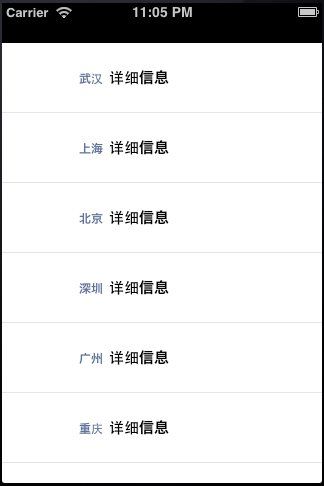黑马程序员—IOS控件UITableView详解
---------------------- java 培训
、 Android培训
、 IOS培训
、 .Net培训
期待与您交流!
----------------------
IOS控件UITableView详解
终于写到了UITableView,用处最广的一个控件,当然也是要记相当多东西的一个控件。
首选创建一个新的项目,并添加一个MainViewController的Class文件
打开MainViewController.h文件@interface MainViewController : UIViewController<UITableViewDataSource,UITableViewDelegate> @property (nonatomic, retain) NSArray *dataList; @property (nonatomic, retain) UITableView *myTableView; @end
TableView的数据源UITableViewDataSource
TableView的委托UITableViewDelegate
如果当前类是继承自UIViewController,需要添加上面的代码,如果直接继承自UITableViewController则不需要添加
然后打MainViewController.m文件,初始化UItableView并显示在当前窗口
- (void)viewDidLoad
{
[super viewDidLoad];
// 初始化tableView的数据
NSArray *list = [NSArray arrayWithObjects:@"武汉",@"上海",@"北京",@"深圳",@"广州",@"重庆",@"香港",@"台海",@"天津", nil];
self.dataList = list;
UITableView *tableView = [[[UITableView alloc] initWithFrame:self.view.frame style:UITableViewStylePlain] autorelease];
// 设置tableView的数据源
tableView.dataSource = self;
// 设置tableView的委托
tableView.delegate = self;
// 设置tableView的背景图
tableView.backgroundView = [[UIImageView alloc] initWithImage:[UIImage imageNamed:@"Background.png"]];
self.myTableView = tableView;
[self.view addSubview:myTableView];
}
在初始化的时候,可以为TableView设置样式
第一种:列表 UITableViewStylePlain
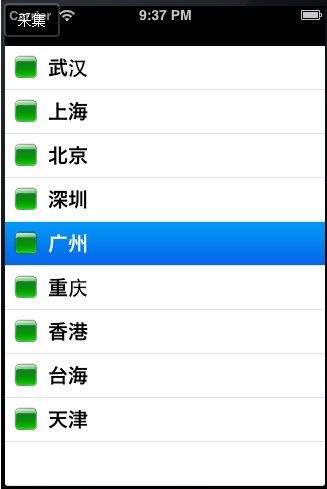
第二种:分组UITableViewStyleGrouped
创建并设置每行显示的内容
- (UITableViewCell *)tableView:(UITableView *)tableView cellForRowAtIndexPath:(NSIndexPath *)indexPath
{
static NSString *CellWithIdentifier = @"Cell";
UITableViewCell *cell = [tableView dequeueReusableCellWithIdentifier:CellWithIdentifier];
if (cell == nil) {
cell = [[UITableViewCell alloc] initWithStyle:UITableViewCellStyleValue2 reuseIdentifier:CellWithIdentifier];
}
NSUInteger row = [indexPath row];
cell.textLabel.text = [self.dataList objectAtIndex:row];
cell.imageView.image = [UIImage imageNamed:@"green.png"];
cell.detailTextLabel.text = @"详细信息";
return cell;
}
UITableViewCell的样式也是可以进行设置的,如果不能满足项目的需要,可以自己定义UITableViewCell的样式
UITableViewCellStyleDefault
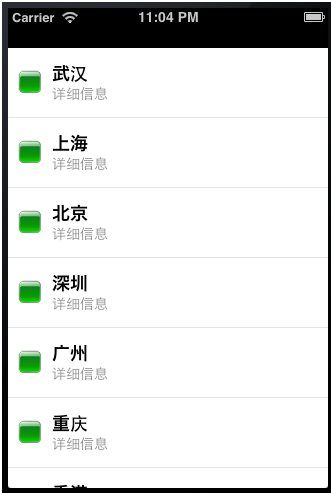
UITableViewCellStyleValue1
UITableViewCellStyleValue2
分组的TableView还可以进行内容的分段,是通过下面的方法实现,返回的数字1代表分为1段
- (NSInteger)numberOfSectionsInTableView:(UITableView *)tableView
{
return 1;
}
设置内容缩进
- (NSInteger)tableView:(UITableView *)tableView indentationLevelForRowAtIndexPath:(NSIndexPath *)indexPath
{
return [indexPath row];
}
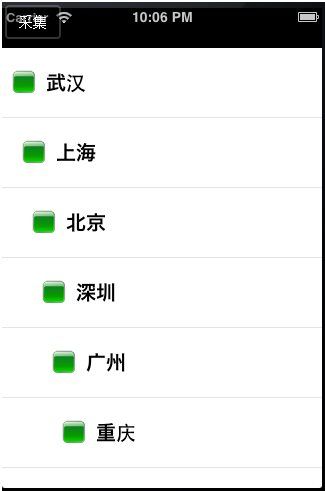
设置cell的行高
- (CGFloat)tableView:(UITableView *)tableView heightForRowAtIndexPath:(NSIndexPath *)indexPath
{
return 70;
}
设置cell的隔行换色
- (void)tableView:(UITableView *)tableView willDisplayCell:(UITableViewCell *)cell forRowAtIndexPath:(NSIndexPath *)indexPath
{
if ([indexPath row] % 2 == 0) {
cell.backgroundColor = [UIColor blueColor];
} else {
cell.backgroundColor = [UIColor greenColor];
}
}
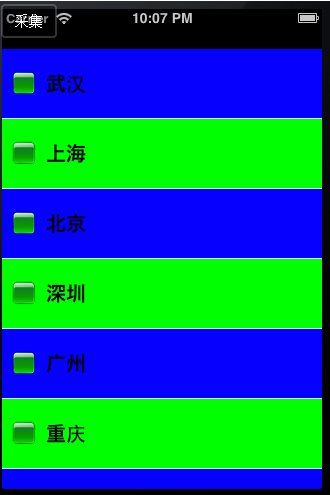
当选择指定的cell时,弹出UIAlertView显示选择的内容
- (void)tableView:(UITableView *)tableView didSelectRowAtIndexPath:(NSIndexPath *)indexPath
{
NSString *msg = [[NSString alloc] initWithFormat:@"你选择的是:%@",[self.dataList objectAtIndex:[indexPath row]]];
UIAlertView *alert = [[UIAlertView alloc] initWithTitle:@"提示" message:msg delegate:self cancelButtonTitle:@"确定" otherButtonTitles:nil, nil];
[msg release];
[alert show];
}
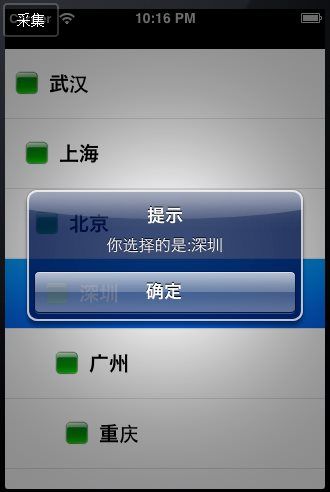
滑动选择的行后删除
- (void)tableView:(UITableView *)tableView commitEditingStyle:(UITableViewCellEditingStyle)editingStyle forRowAtIndexPath:(NSIndexPath *)indexPath
{
NSLog(@"执行删除操作");
}

---------------------- java 培训
、 Android培训
、 IOS培训
、 .Net培训
期待与您交流!
----------------------