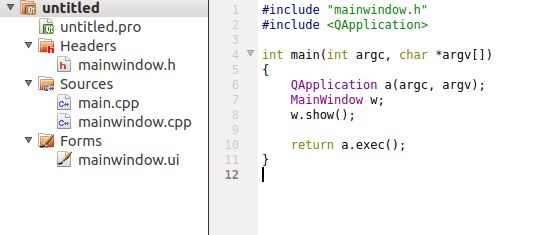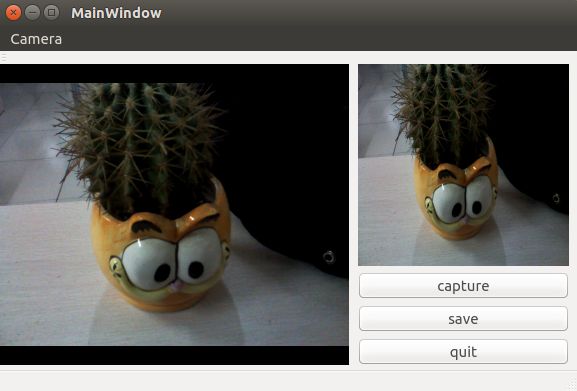Qt5下实现摄像头预览及捕获图像方法一
摘要:在Linux环境下可以通过V4L2接口及ioctl相关函数直接在底层调用摄像头设备,进行摄像头控制及图像预览和捕获,但是该方法相对比较复杂;Qt5.0版本新增了QMultimedia模块提供了更为方便的编程支持,该模块主要涵盖视频、音频、收音机以及摄像头等功能支持,提供了非常多的QML类型和C++类用以处理多媒体内容,Qt 5将Qt Multimedia模块放在了核心模块中,因此它支持所有主要平台,这些类需要在 pro 文件中添加 QT += multimedia.
平台环境:Qt5.0.2,Qt Creator(ubuntu系统),笔记本自带摄像头.
Step1:用Qt creator新建Qt Widgets Application工程
按照提示下一步即可创建模板工程,如图,并修改.pro文件添加 QT +=multimedia,QT+=multimediawidgets项
Step2:双击mainwindow.ui启动qt designer可视化布局界面
首先在布局左侧放置一个Horizental Layout控件,修改对象名为ImageView,用于图像预览显示;再在右侧放一个Vertical Layout 控件,依次在其中放置一个label和三个Push Button,修改label的对象名为ImageCapture,用于显示捕获的图像,修改按钮的显示名称及对象名分别为buttonCapture, buttonSave, buttonQuit,拖动控件到合适的布局,如图
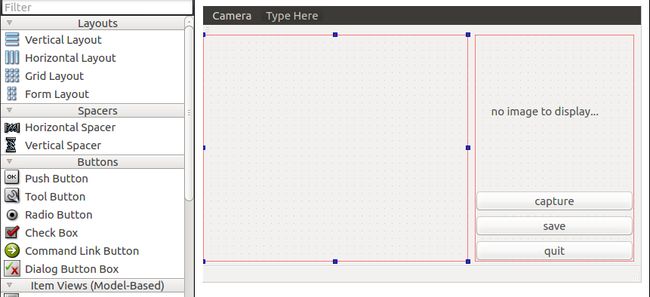
Step3:修改mainwindow.h
源码如下
#ifndef MAINWINDOW_H #define MAINWINDOW_H #include <QMainWindow> #include <QCamera> #include <QCameraViewfinder> #include <QCameraImageCapture> #include <QFileDialog> namespace Ui { class MainWindow; } class QCamera; class QCameraViewfinder; class QCameraImageCapture; class MainWindow : public QMainWindow { Q_OBJECT public: explicit MainWindow(QWidget *parent = 0); ~MainWindow(); private slots: void captureImage(); void displayImage(int,QImage); void saveImage(); private: Ui::MainWindow *ui; QCamera *camera; QCameraViewfinder *viewfinder; QCameraImageCapture *imageCapture; }; #endif // MAINWINDOW_H
Step4:修改mainwindow.cpp
源码如下
#include "mainwindow.h" #include "ui_mainwindow.h" MainWindow::MainWindow(QWidget *parent) : QMainWindow(parent), ui(new Ui::MainWindow) { ui->setupUi(this); camera=new QCamera(this); viewfinder=new QCameraViewfinder(this); imageCapture=new QCameraImageCapture(camera); ui->ImageView->addWidget(viewfinder); ui->ImageCapture->setScaledContents(true); camera->setViewfinder(viewfinder); camera->start(); connect(imageCapture, SIGNAL(imageCaptured(int,QImage)), this, SLOT(displayImage(int,QImage))); connect(ui->buttonCapture, SIGNAL(clicked()), this, SLOT(captureImage())); connect(ui->buttonSave, SIGNAL(clicked()), this, SLOT(saveImage())); connect(ui->buttonQuit, SIGNAL(clicked()), qApp, SLOT(quit())); } MainWindow::~MainWindow() { delete ui; } void MainWindow::captureImage() { ui->statusBar->showMessage(tr("capturing..."), 1000); imageCapture->capture(); } void MainWindow::displayImage(int , QImage image) { ui->ImageCapture->setPixmap(QPixmap::fromImage(image)); ui->statusBar->showMessage(tr("capture OK!"), 5000); } void MainWindow::saveImage() { QString fileName=QFileDialog::getSaveFileName(this, tr("save file"), QDir::homePath(), tr("jpegfile(*.jpg)")); if(fileName.isEmpty()) { ui->statusBar->showMessage(tr("save cancel"), 5000); return; } const QPixmap* pixmap=ui->ImageCapture->pixmap(); if(pixmap) { pixmap->save(fileName); ui->statusBar->showMessage(tr("save OK"), 5000); } }
Step5:编译工程效果如下
总结:QCamera类封装了很多底层操作,为了更进一步地了解Linux下摄像头的调用机制,我将在后续探讨V4L2及ioctl操作摄像头的机理。