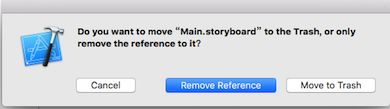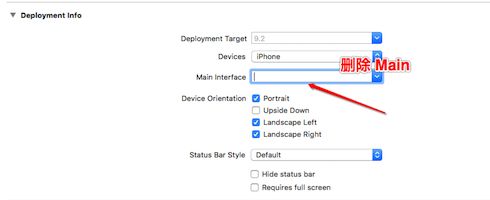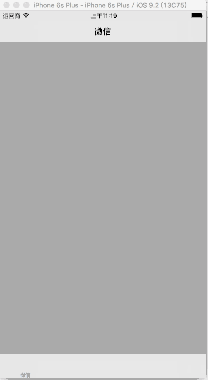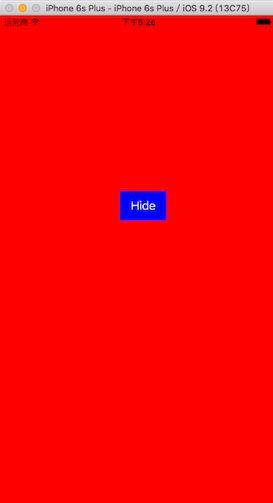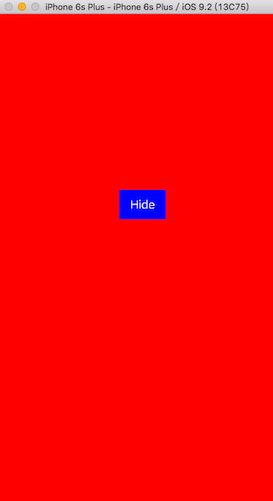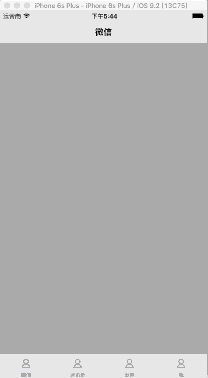UIWindow 实现遮盖导航条的蒙版
使用代码构建应用的主界面
我们先来介绍一下,如何使用代码来构建项目的主界面,以及主界面的一般架构方式- 概述
- 刚创建的 iOS 项目默认是使用 Main.storeboard 作为项目的主界面的
- 若你不理解什么是主界面,那么请把它当成是应用启动后显示在用户的眼前的这个界面,通常是一个基于 UITabBarController 的界面。
请原谅我的无知
- 若你不理解什么是主界面,那么请把它当成是应用启动后显示在用户的眼前的这个界面,通常是一个基于 UITabBarController 的界面。
- 在通常的项目中,我们是不使用 StoreBoard,一般使用 代码 和 xib 结合的方式开发,也有人使用纯代码的方式开发。个人比较喜欢纯代码的方式开发项目。各有利弊在次不再赘述。
- 刚创建的 iOS 项目默认是使用 Main.storeboard 作为项目的主界面的
- 如何构建无 StoreBoard 的项目
- 删除 StoreBoard
- 使用代码构建项目入口
- 关于 AppDelegate
- AppDelegate 是整个应用的代理,应用从启动到关闭的整个过程中的多数时间都会通知代理,如:加载应用的主界面,应用即将进入后台,内存警告等。在此不再介绍关于 AppDelegate 更多的知识,若有机会,我会用一篇博客的特意介绍 AppDelegate 那些事。
- AppDelegate 中的 window
- 应用在启动的时候,会先检测是否以 Main.storeboard 作为主界面,若没有 Main.storeboard ,将会使用 AppDelegate 的 window 作为主界面
设置 AppDelegate 中 window 的背景色,验证 AppDelegate 中的 window 在应用中的作用
- (BOOL)application:(UIApplication *)application didFinishLaunchingWithOptions:(NSDictionary *)launchOptions { // 初始化 window self.window = [[UIWindow alloc] initWithFrame:[UIScreen mainScreen].bounds]; self.window.backgroundColor = [UIColor whiteColor]; // 显示 window [self.window makeKeyAndVisible]; return YES; }如图所示,项目启动后的主界面是白色的,但是此时应用已经 crash,原因如图:
- 意思是:应用程序的窗口(windows)在应用程序加载结束时期望得到一个根控制器(若达不到,就会崩溃哦)
设置 AppDelegate 中的 window 的根控制器
// 设置 window 的根控制器 IDTabBarController *tabBarController = [[IDTabBarController alloc] init]; self.window.rootViewController = tabBarController;
- 关于 AppDelegate
- 常用的主界面架构
- 通常情况下,应用的主界面是 UITabBarController 管理下的多个(通常不超过四个) UINavigationController。
- 架构应用的主界面
搭建项目的文件结构,如图所示:
- 创建应用中每个模块的控制器(共4个模块)
微信(Wechat)
@implementation IDWechatViewController - (void)viewDidLoad { [super viewDidLoad]; // 设置 tabBar 和 navigationBar 的 title self.title = @"微信"; } @end通讯录(Contacts)
@implementation IDContactsViewController - (void)viewDidLoad { [super viewDidLoad]; self.title = @"通讯录"; } @end发现(Discovery)
@implementation IDDiscoveryViewController - (void)viewDidLoad { [super viewDidLoad]; self.title = @"发现"; } @end我(Mine)
@implementation IDMineViewController - (void)viewDidLoad { [super viewDidLoad]; self.title = @"我"; } @end
- 将各个模块的中跟控制器添加为 tabBarController 的 childViewController
不在 tabBarController 中设置 childViewController 的 item(学习一下方法的封装哦)
- (void)viewDidLoad { [super viewDidLoad]; // 设置 tabBar 的子控制器 [self setChildViewControllers]; } /** 设置 tabBar 的子控制器 */ - (void)setChildViewControllers { // 添加 tabBar 中所有的自控制器 for (int i = 0; i < self.childViewControllers.count; i++) { [self addChildViewController:self.childViewControllers[i] withTitle:@"" imageName:@"" selectedImageName:@""]; } } /** 添加每一个控制器为 tabBar 的 childViewController */ - (void)addChildViewController:(UIViewController *)viewController withTitle:(NSString *)title imageName:(NSString *)imageName selectedImageName:(NSString *)selectedImageName { // 设置每个控制器对应的 tabBarItem viewController.tabBarItem = [[UITabBarItem alloc] initWithTitle:title image:[UIImage imageNamed:imageName] selectedImage:[UIImage imageNamed:selectedImageName]]; // 将每个模块的主控制器包装成导航控制器 UINavigationController *navigationController = [[UINavigationController alloc] initWithRootViewController:viewController]; // 将每个模块的主控制器添加为 tabBarController 的 childViewController [self addChildViewController:navigationController]; }在 tabBarController 中设置 childViewController 的 item,修改方法 setChildViewControllers
关于更多设置 item 的细节,再次不再赘述,大家可以自己琢磨一下。若有任何疑问,都可以联系我/** 设置 tabBar 的子控制器 */ - (void)setChildViewControllers { // 添加 tabBar 中所有的自控制器 for (int i = 0; i < self.childViewControllers.count; i++) { [self addChildViewController:self.childViewControllers[i] withTitle:self.titlesArray[i] imageName:@"mine_cust" selectedImageName:@""]; // 修改 } } /** 添加每一个控制器为 tabBar 的 childViewController */ - (void)addChildViewController:(UIViewController *)viewController withTitle:(NSString *)title imageName:(NSString *)imageName selectedImageName:(NSString *)selectedImageName { // 设置每个控制器对应的 tabBarItem UITabBarItem *item = [[UITabBarItem alloc] initWithTitle:title image:[UIImage imageNamed:imageName] selectedImage:[UIImage imageNamed:selectedImageName]]; viewController.tabBarItem = item; // 若你未设置 tabBarItem , title 会同时作用于 tabBarItem 和 navigationItemd 的 item viewController.title = title; // 在 item 中已经设置过了 // 将每个模块的主控制器包装成导航控制器 UINavigationController *navigationController = [[UINavigationController alloc] initWithRootViewController:viewController]; // 将每个模块的主控制器添加为 tabBarController 的 childViewController [self addChildViewController:navigationController]; }运行项目,所有的子控制器标签全部显示到主屏幕窗口,如图:
蒙版
很抱歉,扯了一些题外话,但希望可以对童鞋们,有所帮助。接下来进入主体。- 概述
- 蒙版就是一种遮罩,盖在当前控制器上,阻止用户对当前控制器界面进行交互。通常的弹框空间后面会有一层蒙版
- 实现思路
- 在此,使用一个 window 来作为蒙版,主要原因如下:
- window 存在 windowLevel 属性,通过控制级别可以控制显示的层次
- window 是一个容器,可以容纳其他的控件
- window 的显示和隐藏极其方便
- 关于蒙版 window
- 在这里我们使用继承自 UIWindow 的单例,来实现蒙版 window,若你对单例设计模式不太了解,请参看一下文章:
- 设计模式-02-单例
- 在这里我们使用继承自 UIWindow 的单例,来实现蒙版 window,若你对单例设计模式不太了解,请参看一下文章:
- 关于 window 的 windowLevel
- 蒙版的使用方法
- 提供方法 show 和 hide 来显示和隐藏蒙版
- 在此,使用一个 window 来作为蒙版,主要原因如下:
- 具体实现
单例实现蒙版 window
在这里使用单例,或许不是一种好的选择,但是我们在此不讨论#pragma mark - 单例所需要实现的方法 - (instancetype)initWithFrame:(CGRect)frame { if (self = [super initWithFrame:[UIScreen mainScreen].bounds]) { } return self; } + (instancetype)shareIDMasking { static dispatch_once_t onceToken; dispatch_once(&onceToken, ^{ _idMasking = [[self alloc] init]; }); return _idMasking; } + (instancetype)allocWithZone:(struct _NSZone *)zone { static dispatch_once_t onceToken; dispatch_once(&onceToken, ^{ _idMasking = [super allocWithZone:zone]; }); return _idMasking; } - (id)copyWithZone:(NSZone *)zone { return _idMasking; }暴露接口
#pragma mark - 蒙版的显示与隐藏 - (void)show { // 显示 蒙版 window [self makeKeyAndVisible]; } - (void)hide { // 移除所有的子控件 for (UIView *view in [self subviews]) { [view removeFromSuperview]; } // 将 蒙版 window 的 windowLevel 置为 nomal,否则其他的 window 无法显示出来 self.windowLevel = UIWindowLevelNormal; // 先是应用主界面的 window [[[UIApplication sharedApplication].delegate window] makeKeyAndVisible]; }蒙版的使用
@implementation IDWechatViewController - (void)viewDidLoad { [super viewDidLoad]; // 设置 “Hide” 按钮 [self setupHidenButton]; } /** 设置 “Hide” 按钮 */ - (void)setupHidenButton { self.hidedButton = [[UIButton alloc] initWithFrame:CGRectMake(180, 264, 70, 44)]; self.hidedButton.backgroundColor = [UIColor blueColor]; [self.hidedButton setTitle:@"Hide" forState:UIControlStateNormal]; [self.hidedButton addTarget:self action:@selector(buttonClick:) forControlEvents:UIControlEventTouchUpInside]; } /** 点击控制器的 view 弹出蒙版 */ - (void)touchesBegan:(NSSet<UITouch *> *)touches withEvent:(UIEvent *)event { [self setupMaskingAndShow]; } /** 隐藏蒙版 */ - (void)buttonClick:(UIButton *)button { [self.maskingWindow hide]; } /** 设置蒙版并显示出来 */ - (void)setupMaskingAndShow { self.maskingWindow = [IDMasking shareIDMasking]; // 设置 maskingWindow 的等级 self.maskingWindow.windowLevel = UIWindowLevelAlert; self.maskingWindow.backgroundColor = [UIColor redColor]; [self addSubviewsToMasking]; // 显示 蒙版 [self.maskingWindow show]; } /** 向蒙版中添加子控件 */ - (void)addSubviewsToMasking { [self.maskingWindow addSubview:self.hidedButton]; } @end效果,如图:
由于篇幅限制,Blog 中只提供了核心代码。若有需要完整工程文件的,请联系我,谢谢您的理解和支持。若您觉得有帮助,别忘了点击下方的推荐哦!