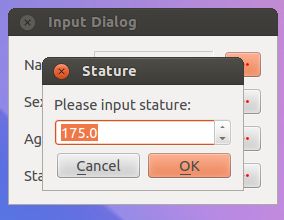使用标准输入对话框
使用标准输入对话框
这次演示一下使用标准输入框QInputDialog,QInputDialog类目前提供了4中数据类型的输入:字符串,Int数据,double类数据,下拉列表框。
1、创建inputdialog.h
#ifndef INPUTDIALOG_H
#define INPUTDIALOG_H
#include <QtGui>
class InputDlg : public QDialog
{
Q_OBJECT
public:
InputDlg();
public:
QPushButton *nameButton;
QPushButton *sexButton;
QPushButton *ageButton;
QPushButton *statureButton;
QLabel *label1;
QLabel *label2;
QLabel *label3;
QLabel *label4;
QLabel *nameLabel;
QLabel *sexLabel;
QLabel *ageLabel;
QLabel *statureLabel;
private slots:
void slotName();
void slotSex();
void slotAge();
void slotStature();
};
#endif // INPUTDIALOG_H
2、创建inputdialog.cpp
#include "inputdialog.h"
InputDlg::InputDlg()
{
setWindowTitle(tr("Input Dialog"));
label1 = new QLabel(tr("Name : "));
label2 = new QLabel(tr("Sex : "));
label3 = new QLabel(tr("Age : "));
label4 = new QLabel(tr("Stature : "));
nameLabel = new QLabel(tr("LiMing"));
nameLabel->setFrameStyle(QFrame::Panel | QFrame::Sunken);
sexLabel = new QLabel(tr("male"));
sexLabel->setFrameStyle(QFrame::Panel | QFrame::Sunken);
ageLabel = new QLabel(tr("25"));
ageLabel->setFrameStyle(QFrame::Panel | QFrame::Sunken);
statureLabel = new QLabel(tr("175.5"));
statureLabel->setFrameStyle(QFrame::Panel | QFrame::Sunken);
nameButton = new QPushButton;
nameButton->setIcon(QIcon(":/images/btn.png"));
sexButton = new QPushButton;
sexButton->setIcon(QIcon(":/images/btn.png"));
ageButton = new QPushButton;
ageButton->setIcon(QIcon(":/images/btn.png"));
statureButton = new QPushButton;
statureButton->setIcon(QIcon(":/images/btn.png"));
QGridLayout *layout = new QGridLayout(this);
int name = 0;
int sex = 1;
int age = 2;
int stature = 3;
layout->addWidget( label1, name, 0 );
layout->addWidget( nameLabel, name, 1 );
layout->addWidget( nameButton, name, 2 );
layout->addWidget( label2, sex, 0 );
layout->addWidget( sexLabel, sex, 1 );
layout->addWidget( sexButton, sex, 2 );
layout->addWidget( label3, age, 0 );
layout->addWidget( ageLabel, age, 1 );
layout->addWidget( ageButton, age, 2 );
layout->addWidget( label4, stature, 0 );
layout->addWidget( statureLabel, stature, 1 );
layout->addWidget( statureButton, stature, 2 );
layout->setMargin(15);
layout->setSpacing(10);
layout->setColumnMinimumWidth(1,120);
connect(nameButton,SIGNAL(clicked()),this,SLOT(slotName()));
connect(sexButton,SIGNAL(clicked()),this,SLOT(slotSex()));
connect(ageButton,SIGNAL(clicked()),this,SLOT(slotAge()));
connect(statureButton,SIGNAL(clicked()),this,SLOT(slotStature()));
}
void InputDlg::slotName()
{
bool ok;
QString name = QInputDialog::getText(this,tr("User Name"),
tr("Please input new name"),
QLineEdit::Normal,
nameLabel->text(),&ok);
if(ok && !name.isEmpty())
nameLabel->setText(name);
}
void InputDlg::slotSex()
{
QStringList list;
list << tr("male") << tr("female");
bool ok;
QString sex = QInputDialog::getItem(this,tr("Sex"),
tr("Please select sex"),
list,0,false,&ok);
if(ok)
sexLabel->setText(sex);
}
void InputDlg::slotAge()
{
bool ok;
int age = QInputDialog::getInteger(this,tr("User Age"),
tr("Please input age:"),
ageLabel->text().toInt(),
0,150,1,&ok);
if(ok)
ageLabel->setText(QString(tr("%1")).arg(age));
}
void InputDlg::slotStature()
{
bool ok;
double d = QInputDialog::getDouble(this,tr("Stature"),
tr("Please input stature:"),
175.00,0,230.00,1,&ok);
if(ok)
statureLabel->setText(QString(tr("%1")).arg(d));
}
3、创建main.cpp
#include "inputdialog.h"
#include <QApplication>
int main( int argc, char **argv )
{
QApplication app( argc, argv );
InputDlg *input = new InputDlg();
input->show();
return app.exec();
}
4、创建资源文件inputdialog.qrc
下面演示一下怎么创建资源文件:
a、在工程目录下新建一个images目录,把资源图片放到images目录下面。
b、创建资源文件,命名inputdialog。
c、用Qt Creator打开inputdialog.qrc文件。
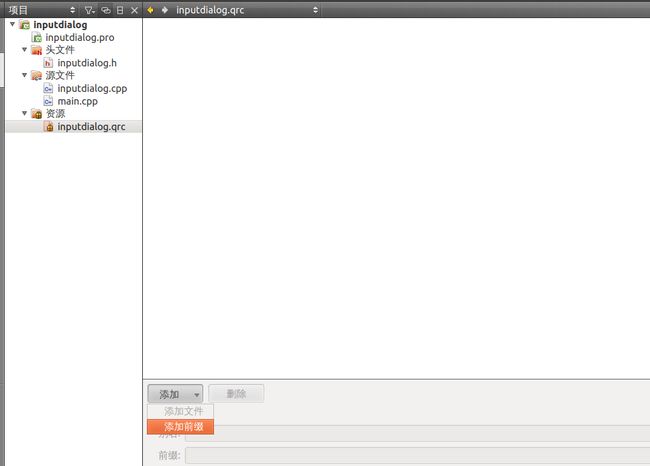
d、添加前缀,填进去”/”就行。
e、添加文件,把images下的图片资源加进去就ok了,保存文件。一定要保证自己的图片名字和代码里的名字和路径保持一致,要不然会找不到资源图片。
6、代码和图片资源文件