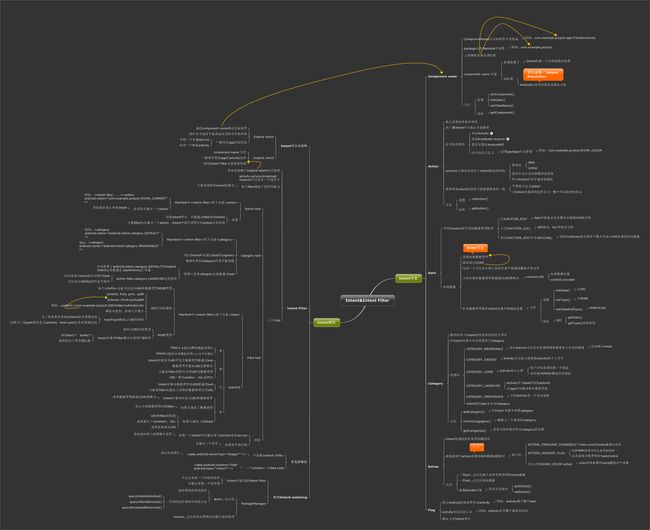studyjams 3B better android
这是其中最后一次作业,备份到此。
1 target
本节目标将给出一个优化版本的order coffee.
知识点有:
- 使用intent联通其他app
- 利用style.xml 可以复用style
- 利用string.xml 分离语言和逻辑
- 更多调试android的方法,比如log + toast
- 使用scrollview
- 更多的控件,比如checkbox
2 demo show
3 demo code
main_activity.java
package com.example.android.justjava;
import android.content.Intent;
import android.net.Uri;
import android.os.Bundle;
import android.support.v7.app.AppCompatActivity;
import android.text.Editable;
import android.view.View;
import android.widget.CheckBox;
import android.widget.EditText;
import android.widget.TextView;
import java.text.NumberFormat;
/** * This app displays an order form to order coffee. */
public class MainActivity extends AppCompatActivity {
int quantity = 2;
@Override
protected void onCreate(Bundle savedInstanceState) {
super.onCreate(savedInstanceState);
setContentView(R.layout.activity_main);
}
/** * This method is called when the plus button is clicked. */
public void increment(View view) {
if (quantity == 100) {
return;
}
quantity = quantity + 1;
displayQuantity(quantity);
}
/** * This method is called when the minus button is clicked. */
public void decrement(View view) {
if (quantity == 0) {
return;
}
quantity = quantity - 1;
displayQuantity(quantity);
}
/** * This method is called when the order button is clicked. */
public void submitOrder(View view) {
// Get user's name
EditText nameField = (EditText) findViewById(R.id.name_field);
Editable nameEditable = nameField.getText();
String name = nameEditable.toString();
// Figure out if the user wants whipped cream topping
CheckBox whippedCreamCheckBox = (CheckBox) findViewById(R.id.whipped_cream_checkbox);
boolean hasWhippedCream = whippedCreamCheckBox.isChecked();
// Figure out if the user wants whipped cream topping
CheckBox chocolateCheckBox = (CheckBox) findViewById(R.id.chocolate_checkbox);
boolean hasChocolate = chocolateCheckBox.isChecked();
// Calculate the price
int price = calculatePrice(hasWhippedCream, hasChocolate);
// Display the order summary on the screen
String message = createOrderSummary(name, price, hasWhippedCream, hasChocolate);
TextView resTextView = (TextView) findViewById(
R.id.result);
resTextView.setText(message);
// Use an intent to launch an email app.
// Send the order summary in the email body.
//鉴于国内的环境,note2没有触发出email邮件app
Intent intent = new Intent(Intent.ACTION_SENDTO);
intent.setData(Uri.parse("mailto:")); // only email apps should handle this
intent.putExtra(Intent.EXTRA_SUBJECT,
getString(R.string.order_summary_email_subject, name));
intent.putExtra(Intent.EXTRA_TEXT, message);
if (intent.resolveActivity(getPackageManager()) != null) {
startActivity(intent);
}
}
/** * Calculates the price of the order. * * @param addWhippedCream is whether or not we should include whipped cream topping in the price * @param addChocolate is whether or not we should include whipped cream topping in the price * @return total price */
private int calculatePrice(boolean addWhippedCream, boolean addChocolate) {
// First calculate the price of one cup of coffee
int basePrice = 5;
// If the user wants whipped cream, add $1 per cup
if (addWhippedCream) {
basePrice = basePrice + 1;
}
// If the user wants chocolate, add $2 per cup
if (addChocolate) {
basePrice = basePrice + 2;
}
// Calculate the total order price by multiplying by the quantity
return quantity * basePrice;
}
/** * Create summary of the order. * * @param name on the order * @param price of the order * @param addWhippedCream is whether or not to add whipped cream to the coffee * @param addChocolate is whether or not to add chocolate to the coffee * @return text summary */
private String createOrderSummary(String name, int price, boolean addWhippedCream,
boolean addChocolate) {
String priceMessage = getString(R.string.order_summary_name, name);
priceMessage += "\n" + getString(R.string.order_summary_whipped_cream, addWhippedCream);
priceMessage += "\n" + getString(R.string.order_summary_chocolate, addChocolate);
priceMessage += "\n" + getString(R.string.order_summary_quantity, quantity);
priceMessage += "\n" + getString(R.string.order_summary_price,
NumberFormat.getCurrencyInstance().format(price));
priceMessage += "\n" + getString(R.string.thank_you);
return priceMessage;
}
/** * This method displays the given quantity value on the screen. */
private void displayQuantity(int numberOfCoffees) {
TextView quantityTextView = (TextView) findViewById(
R.id.quantity_text_view);
quantityTextView.setText("" + numberOfCoffees);
}
}
layout.xml
<ScrollView xmlns:android="http://schemas.android.com/apk/res/android" xmlns:tools="http://schemas.android.com/tools" android:layout_width="match_parent" android:layout_height="match_parent" tools:context=".MainActivity">
<LinearLayout android:layout_width="match_parent" android:layout_height="match_parent" android:orientation="vertical" android:paddingBottom="@dimen/activity_vertical_margin" android:paddingLeft="@dimen/activity_horizontal_margin" android:paddingRight="@dimen/activity_horizontal_margin" android:paddingTop="@dimen/activity_vertical_margin">
<EditText android:id="@+id/name_field" android:layout_width="match_parent" android:layout_height="wrap_content" android:hint="@string/name" android:inputType="text" />
<TextView style="@style/HeaderTextStyle" android:text="@string/toppings" />
<CheckBox android:id="@+id/whipped_cream_checkbox" android:layout_width="wrap_content" android:layout_height="wrap_content" android:paddingLeft="24dp" android:text="@string/whipped_cream" android:textSize="16sp" />
<CheckBox android:id="@+id/chocolate_checkbox" android:layout_width="wrap_content" android:layout_height="wrap_content" android:paddingLeft="24dp" android:text="@string/chocolate" android:textSize="16sp" />
<TextView style="@style/HeaderTextStyle" android:text="@string/quantity" />
<LinearLayout android:layout_width="match_parent" android:layout_height="wrap_content" android:orientation="horizontal">
<Button android:layout_width="48dp" android:layout_height="48dp" android:onClick="decrement" android:text="-" />
<TextView android:id="@+id/quantity_text_view" android:layout_width="wrap_content" android:layout_height="wrap_content" android:paddingLeft="8dp" android:paddingRight="8dp" android:text="@string/initial_quantity_value" android:textColor="@android:color/black" android:textSize="16sp" />
<Button android:layout_width="48dp" android:layout_height="48dp" android:onClick="increment" android:text="+" />
</LinearLayout>
<Button android:layout_width="wrap_content" android:layout_height="wrap_content" android:layout_marginTop="16dp" android:onClick="submitOrder" android:text="@string/order" />
<TextView android:id="@+id/result" android:layout_width="wrap_content" android:layout_height="wrap_content" android:paddingLeft="8dp" android:paddingRight="8dp" android:text="@string/result" android:textColor="@android:color/black" android:textSize="16sp" />
</LinearLayout>
</ScrollView>
style.xml
<resources>
<!-- Base application theme. -->
<style name="AppTheme" parent="Theme.AppCompat.Light.DarkActionBar"> <!-- App branding color for the app bar --> <item name="colorPrimary">#009688</item> <!-- Darker variant for the status bar and contextual app bars --> <item name="colorPrimaryDark">#00796B</item> <!-- Theme UI controls like checkboxes and text fields --> <item name="colorAccent">#536DFE</item> </style>
<!-- Style for header text in the order form -->
<style name="HeaderTextStyle"> <item name="android:layout_width">wrap_content</item> <item name="android:layout_height">48dp</item> <item name="android:gravity">center_vertical</item> <item name="android:textAllCaps">true</item> <item name="android:textSize">15sp</item> </style>
</resources>
string.xml
<resources xmlns:xliff="urn:oasis:names:tc:xliff:document:1.2">
<!-- Title for the application. [CHAR LIMIT=12] -->
<string name="app_name">studyjams Coffee</string>
<!-- Hint text display in the empty field for the user's name [CHAR LIMIT=20] -->
<string name="name">Name</string>
<!-- Hint text display in the empty field for the user's name [CHAR LIMIT=20] -->
<string name="toppings">Toppings</string>
<!-- Hint text display in the empty field for the user's name [CHAR LIMIT=20] -->
<string name="whipped_cream">Whipped cream</string>
<!-- Hint text display in the empty field for the user's name [CHAR LIMIT=20] -->
<string name="chocolate">Chocolate</string>
<!-- Hint text display in the empty field for the user's name [CHAR LIMIT=20] -->
<string name="quantity">Quantity</string>
<!-- Hint text display in the empty field for the user's name [CHAR LIMIT=5] -->
<string name="initial_quantity_value">2</string>
<!-- Hint text display in the empty field for the user's name [CHAR LIMIT=20] -->
<string name="order">Order</string>
<!-- Name for the order summary. It will be shown in the format of "Name: Amy" where Amy is the user's name. [CHAR LIMIT=NONE] -->
<string name="order_summary_name">Name: <xliff:g id="name" example="Amy">%s</xliff:g></string>
<!-- Whipped cream topping for the order summary. It will be shown in the format of "Add whipped cream? true" or "Add whipped cream? false". [CHAR LIMIT=NONE] -->
<string name="order_summary_whipped_cream">Add whipped cream? <xliff:g id="addWhippedCream" example="true">%b</xliff:g></string>
<!-- Chocolate topping for the order summary. It will be shown in the format of "Add chocolate? true" or "Add chocolate? false". [CHAR LIMIT=NONE] -->
<string name="order_summary_chocolate">Add chocolate? <xliff:g id="addChocolate" example="true">%b</xliff:g></string>
<!-- Quantity of coffee cups for the order summary. It will be shown in the format of "Quantity: 2", where 2 is the number of cups ordered. [CHAR LIMIT=NONE] -->
<string name="order_summary_quantity">Quantity: <xliff:g id="quantity" example="2">%d</xliff:g></string>
<string name="result">Report: <xliff:g id="result" example="">%s</xliff:g></string>
<!-- Total price for the order summary. It will be shown in the format of "Total: $10" where $10 is the price. [CHAR LIMIT=NONE] -->
<string name="order_summary_price">Total: <xliff:g id="price" example="$10">%s</xliff:g></string>
<!-- Thank you message for the order summary. [CHAR LIMIT=NONE] -->
<string name="thank_you">Thank you! 君莫要贪杯!</string>
<!-- Subject line for the order summary email. It will be in the format of "Just Java order for Amy" where Amy is the user's name. [CHAR LIMIT=NONE] -->
<string name="order_summary_email_subject">Just Java order for <xliff:g id="name" example="Amy">%s</xliff:g></string>
</resources>
4 notes
about the structure
about the android intent
END
发帖工具真的很好用.
期末大作业见.感谢studyjams提供这么好的平台!!