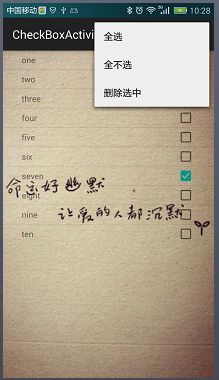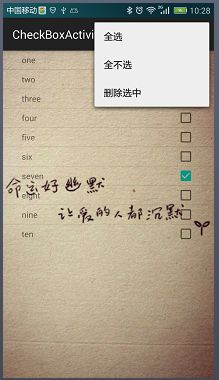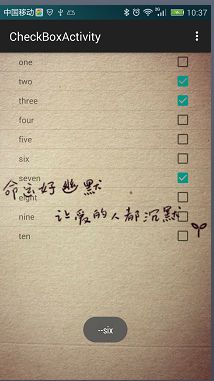Android UI之ListView+CheckBox(避免抢占焦点)
1 需求
1.1 内容
单选,全选,全不选,删除选中Item,每个Item的单击事件保留(Item单击事件和选中checkbox是两个功能,不影响)。
1.2 效果图
1.3 要点
1.3.1 通过重写listview的adapter,将listview和checkbox结合在一起,并且二者可以分别操作,两个功能不影响。
1.3.2 避免CheckBox抢占焦点,解决方法如:2.3所示
1.4 备注
如果需要实现“点击itemView选中checkbox”,点击链接
点击itemView选中checkbox
2 源码
2.1 activity_check_box.java
<RelativeLayout xmlns:android="http://schemas.android.com/apk/res/android" xmlns:tools="http://schemas.android.com/tools" style="@style/LayoutParent" tools:context="com.example.guan.listview.ListViewActivity">
<ListView android:id="@+id/lv_show" android:layout_width="match_parent" android:layout_height="wrap_content"></ListView>
</RelativeLayout>
2.2 CheckBoxAdapter.java
/** * 单选,全选,全不选,删除选中Item,每个Item的单击事件保留 * (Item单击事件和选中checkbox是两个功能,不影响)。 * * 通过重写listview的adapter,将listview和checkbox结合在一起,并且二者可以分别操作 */
public class CheckBoxActivity extends AppCompatActivity {
private List list = new ArrayList();
private CheckBoxAdapter checkBoxAdapter;
private static final int ID_COLUMN_INDEX = 100;
@InjectView(R.id.lv_show)
ListView lvShow;
@Override
protected void onCreate(Bundle savedInstanceState) {
super.onCreate(savedInstanceState);
setContentView(R.layout.activity_check_box);
ButterKnife.inject(this);
InitAdapter();
}
private void InitAdapter() {
list.add("one");
list.add("two");
list.add("three");
list.add("four");
list.add("five");
list.add("six");
list.add("seven");
list.add("eight");
list.add("nine");
list.add("ten");
checkBoxAdapter = new CheckBoxAdapter(this, list);
lvShow.setAdapter(checkBoxAdapter);
lvShow.setOnItemClickListener(new AdapterView.OnItemClickListener() {
@Override
public void onItemClick(AdapterView<?> parent, View view, int position, long id) {
Toast.makeText(CheckBoxActivity.this,"--" + list.get(position).toString(), Toast.LENGTH_SHORT).show();
}
});
}
@Override
public boolean onCreateOptionsMenu(Menu menu) {
// Inflate the menu; this adds items to the action bar if it is present.
getMenuInflater().inflate(R.menu.menu_check_box, menu);
return true;
}
@Override
public boolean onOptionsItemSelected(MenuItem item) {
int id = item.getItemId();
switch (id) {
case R.id.action_all:
for (int i = 0; i < checkBoxAdapter.getCount(); i++) {
checkBoxAdapter.sSelected.put(i, true);
}
checkBoxAdapter.notifyDataSetChanged();
Toast.makeText(CheckBoxActivity.this,"全选", Toast.LENGTH_SHORT).show();
break;
case R.id.action_allnot:
for (int i = 0; i < checkBoxAdapter.getCount(); i++) {
checkBoxAdapter.sSelected.put(i, false);
}
checkBoxAdapter.notifyDataSetChanged();
Toast.makeText(CheckBoxActivity.this,"全不选", Toast.LENGTH_SHORT).show();
break;
case R.id.action_delete:
for(int i = 0; i < CheckBoxAdapter.sDeleteSet.size(); i++) {
list.remove(i);
}
checkBoxAdapter.notifyDataSetChanged();
Toast.makeText(CheckBoxActivity.this,"删除选中项", Toast.LENGTH_SHORT).show();
break;
default:
break;
}
return super.onOptionsItemSelected(item);
}
}
2.3 item_checkbox.xml
<?xml version="1.0" encoding="utf-8"?>
<RelativeLayout xmlns:android="http://schemas.android.com/apk/res/android"
android:layout_width="match_parent"
android:layout_height="100dp"
<!--避免CheckBox抢占焦点,解决方法1-->
android:descendantFocusability="blocksDescendants" >
<TextView
android:id="@+id/tv_num"
style="@style/WrapParent"
android:layout_alignParentLeft="true"
android:layout_centerVertical="true"
android:layout_marginLeft="32dp"
android:text="Textview" />
<CheckBox
android:id="@+id/cb_check"
style="@style/WrapParent"
<!--避免CheckBox抢占焦点,解决方法2-->
android:focusable="false"
android:layout_alignParentRight="true"
android:layout_centerVertical="true"
android:layout_marginRight="32dp" />
</RelativeLayout>2.4 CheckBoxAdapter.java
/** * @author Guan * @file com.example.guan.adapter * @date 2015/8/14 * @Version 1.0 */
public class CheckBoxAdapter extends BaseAdapter {
private Context mContext;
/** * List原数据列表 */
private List mList;
/** * 全选或者全不选列表 */
public static Map<Integer, Boolean> sSelected;
/** * 删除记录列表 * Set集合不会存在重复的元素 */
public static HashSet sDeleteSet;
public CheckBoxAdapter(Context context, List list) {
this.mContext = context;
this.mList = list;
sSelected = new HashMap<Integer, Boolean>();
sDeleteSet = new HashSet();
}
@Override
public int getCount() {
return mList.size();
}
@Override
public Object getItem(int position) {
return position;
}
@Override
public long getItemId(int position) {
return position;
}
@Override
public View getView(int position, View convertView, ViewGroup parent) {
// 2、使用了ViewHolder作为子布局的缓存,使用View的setTag方法将缓存与每个item绑定,
// 则也可以省去了findViewById的事件
ViewHolder holder;
if (convertView != null) {
// 3、获取ViewHolder
holder = (ViewHolder) convertView.getTag();
} else {
convertView = LayoutInflater.from(mContext).inflate(R.layout.item_checkbox, null);
holder = new ViewHolder(convertView);
convertView.setTag(holder);
}
// 4、绑定数据到holder
holder.tvNum.setText(mList.get(position).toString());
if (sSelected.size() != 0) {
holder.cbCheck.setChecked(sSelected.get(position));
}
// 选中监听
holder.cbCheck.setOnCheckedChangeListener(new onCbCheck(position));
return convertView;
}
/** * 1、将ViewHolder设置为static的目的是指在初始化Adapter时初始化一次这个内部类, * 否则将会在每次创建Adapter时都要初始化一次,而这是没有必要的。 */
static class ViewHolder {
@InjectView(R.id.tv_num)
TextView tvNum;
@InjectView(R.id.cb_check)
CheckBox cbCheck;
ViewHolder(View view) {
ButterKnife.inject(this, view);
}
}
/** * CheckBox监听 */
public class onCbCheck implements OnCheckedChangeListener {
int pos;
public onCbCheck(int position) {
pos = position;
}
@Override
public void onCheckedChanged(CompoundButton buttonView, boolean isChecked) {
if (isChecked) {
sDeleteSet.add(pos);
} else {
sDeleteSet.remove(pos);
}
}
}
}
三、效果图