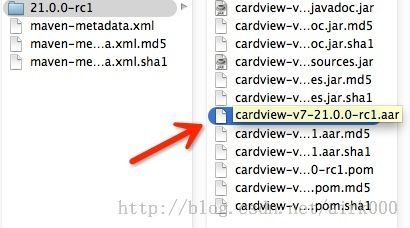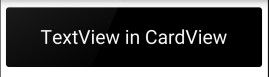Android L中的RecyclerView 、CardView 、Palette的使用
引言
在Google I/O 2014上,Google公布了Android L Preview版本,此版本的UI有了非常大的改变,很炫很给力!同时,Google也给出了两个可以向下兼容的控件放到了V7包中,分别是RecyclerView和CardView,这篇博文就说一下怎么使用CardView。
CardView的包在哪?
虽然说CardView整合到了V7中,但是在support-v7中并不能发现,通过查看sdk extra路径下的文件可以发现,其名字叫cardview-v7。
这个路径下就有cardview相关的东西了,包括已经打包好的aar包。
依赖
如果应用是以Gradle构建的,引用CardView就很简单了:
- dependencies {
- compile fileTree(dir: 'libs', include: ['*.jar'])
- compile 'com.android.support:cardview-v7:21.0.0-rc1'
- }
如果Gradle提示找不到,就证明你的SDK需要更新了,把Google support包更新到最新吧。
如果没有用Gradle构建,就需要找到jar包引用进来,而jar包隐藏在CardView的aar文件中:
以压缩包方式打开aar,提取出其中的class.jar,这个jar文件就可以当作库文件进行依赖了。
依赖添加完成后,进行编译会发现出现minSdk错误,cardview-v7的minsdk为“L",其实CardView能够向下兼容到2.0。
在Android gradle tools 0.11版本后,可以通过xml中的tools配置进行节点替换,而AndrodiStudio对gradle tools的支持更好一些,其ParentIDE Intellij都不行,所以目前我能找到的正常使用CardView的IDE及配置办法只有在AndroidStudio中,不过这也是趋势,早用早好的事情。
解决办法:
在使用CardView的工程的AndroidManifest.xml中:
- <uses-sdk
- xmlns:tools="http://schemas.android.com/tools"
- tools:node="replace" />
使用
在使用CardVIew之前,要明白CardView是个什么东西。CardView如Linearlayout、Framelayout一样都是ViewGroup,即其他控件的容器。CardView继承于Framelayout,所以Framelayout的属性他都有,同时CardView还有几个特殊的属性:
在API21(Android L)等级以上拥有属性elevation,意为CardView的Z轴阴影,只有L平台有效。只能通过xml中的elevation属性指定;
其余(2.0以上)有属性cardBackgroundColor,意为CardView的卡片颜色,只能通过xml的cardBackgroundColor进行指定;
其余(2.0以上)有属性cardConerRadius,意为CardView卡片的四角圆角矩形程度,单位dimen(dp px sp),可以通过xml指定,也可以通过代码中的setRadius指定。
示例:
- <android.support.v7.widget.CardView xmlns:android="http://schemas.android.com/apk/res/android"
- xmlns:app="http://schemas.android.com/apk/res-auto"
- android:id="@+id/cardview"
- app:cardCornerRadius="8dp"
- app:cardBackgroundColor="@color/black"
- android:layout_margin="8dp"
- android:layout_height="80dp"
- android:layout_width="match_parent">
- <TextView
- android:text="TextView in CardView"
- android:layout_gravity="center"
- android:textSize="26sp"
- android:textColor="@color/l_white"
- android:layout_width="wrap_content"
- android:layout_height="wrap_content" />
- </android.support.v7.widget.CardView>
效果图: