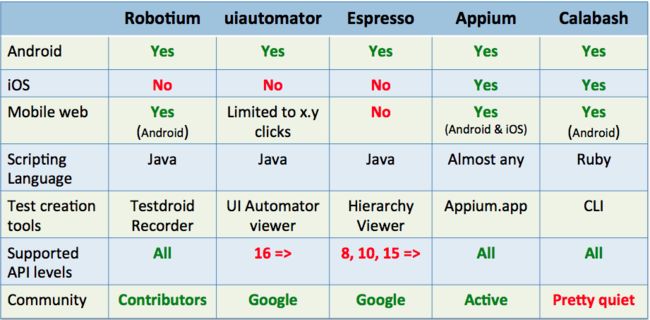5个最佳的Android测试框架(带示例)
本文是码农网原创翻译,转载请看清文末的转载要求,谢谢合作!
谷歌的Android生态系统正在不断地迅速扩张。有证据表明,新的移动OEM正在攻陷世界的每一个角落,不同的屏幕尺寸、ROM /固件、芯片组以及等等等等,层出不穷。于是乎,对于Android开发人员而言,处理存储碎片变得越来越困窘。
不过幸运的是,Android(还有iOS)开发人员可以无限制地访问一些先进的基于云的解决方案,如Testdroid Cloud,就可以在大规模的真实设备上执行自动化测试以确保质量,赞吧。此外,不同的Android测试框架的出现也大大减轻了Android开发人员的负担。
今天,我们就要说说5款最常用的Android测试框架,并且每个框架都给出了基本的代码示例。
1.Robotium
不可否认,Robotium曾是Android世界之初使用最广泛的Android测试框架,风靡一时。由于它与Android有着相似的Selenium,所以它能够使得API的测试变得简单起来。
Robotium是一个扩展于JUnit的开源库,运用多种有用的方法来支持Android UI测试。它提供的强大的自动化黑箱测试范例,可用于Android应用(原生的和混合的)和web测试。只要源代码允许,你就可以通过Robotium写功能、系统和验收测试方案,以及测试应用。
Robotium的代码示例:
// Public void for the operation
public void testRecorded() throws Exception {
// Wait for the text 'Hello!' to be shown for newbie
if (solo.waitForText("Hello!")) {
// R class ID identifier for 'Sign in' - and click it
solo.clickOnView(solo.findViewById("com.twitter.android.R.id.sign_in"));
// R class ID identifier for entering username
solo.enterText((EditText) solo.findViewById("com.twitter.android.R.id.login_username"),"username");
// R class ID identifier for entering password
solo.enterText((EditText) solo.findViewById("com.twitter.android.R.id.login_password"),"password");
// R class ID identifier for clicking log in
solo.clickOnView(solo.findViewById("com.twitter.android.R.id.login_login"));
// Wait until log in is done
solo.waitForActivity("HomeTabActivity");
}
// Activate the text field to compose a tweet
solo.clickOnView(solo.findViewById("com.twitter.android.R.id.menu_compose_tweet"));
// Type the tweet
solo.enterText((EditText) solo.findViewById("com.twitter.android.R.id.edit"), "Testdroid");
// Tweeting!
solo.clickOnView(solo.findViewById("com.twitter.android.R.id.composer_post"));
}
为了给大家提供便捷,还有一个用Robotium构建的用于测试脚本创建的一个非常棒的记录工具——Testdroid Recorder。当你在真实设备上执行实际行动时,它可以记录你的每一个步骤和每一个行为,并转换成JavaScript,以便于你进一步的修改。
并且,你还可以全权下载和使用它的扩展库——ExtSolo,它里面包含了多种还没有被纳入到Robotium中的实用方法,例如:
- 支持任意分辨率的x、Y点击自动缩放
- 多路径拖动
- 测试故障时自动截图
- 模拟地点
- 更改设备语言
- 控制WiFi连接
官方网站:https://code.google.com/p/robotium/
2.uiautomator
虽然Robotium是一个很好的测试框架,但是uiautomator能让你在测试Android应用和Android游戏时做得更多。谷歌的测试框架允许你在一个或多个设备上测试原生Android应用的用户界面(UI)。Uiautomator的另一个优点是,它运行的JUnit测试用例是有特殊权限的,这意味着测试用例可以跨越不同的进程。它还提供了五种不同的类给开发人员使用:
com.android.uiautomator.core.UiCollection; com.android.uiautomator.core.UiDevice; com.android.uiautomator.core.UiObject; com.android.uiautomator.core.UiScrollable; com.android.uiautomator.core.UiSelector
遗憾的是,uiautomator只能工作于API16或更高级别的Android设备上。它的另一个缺点是不支持web视图,也没有办法直接访问Android对象。
uiautomator的代码示例:
// Public void for the operation
public void testSignInAndTweet() throws Exception {
// Starting application:
getUiDevice().wakeUp(); // Press Home button to ensure we're on homescreen
getUiDevice().pressHome(); // Select 'Apps' and click button
new UiObject(new UiSelector().description("Apps")).click(); // Select 'Twitter' and click
new UiObject(new UiSelector().text("Twitter")).click(); // Locate and select 'Sign in'
UiSelector signIn = new UiSelector().text("Sign In"); // If button is available, click
UiObject signInButton = new UiObject(signIn);
if (signInButton.exists()) {
signInButton.click(); // Set the username
new UiObject(new
UiSelector().className("android.widget.EditText").instance(0)).setText("username");
new UiObject(new
UiSelector().className("android.widget.EditText").instance(1)).setText("password");
new UiObject(new UiSelector().className("android.widget.Button").
text("Sign In").instance(0)).click(); // Wait Sign in progress window
getUiDevice().waitForWindowUpdate(null, 2000); // Wait for main window
getUiDevice().waitForWindowUpdate(null, 30000);
}
new UiObject(new UiSelector().description("New tweet")).click(); // Typing text for a tweet
new UiObject(new UiSelector().className("android.widget.LinearLayout").instance(8)).
setText("Awesome #Testdroid!"); // Tweeting!
new UiObject(new UiSelector().text("Tweet")).click();
官方网站:http://developer.android.com/tools/help/uiautomator/index.html
3.Espresso
Espresso是由Google开源的一款最新的Android自动化测试框架,有助于于开发人员和测试人员锤炼出中意的用户界面。Espresso的API体积小、可预见、简单易学,构建在Android仪表框架的基础上。使用它,能让你快速编写出简洁可靠的Android UI测试。它支持API level 8级(Froyo)、10(Gingerbread),和15(Ice Cream Sandwich)及后续。
一方面它相当可靠,因为和UI线程是同步的,另一方面又非常之快,因为没有任何睡眠的必要(当某个毫秒,应用程序空转时,运行测试)。不过它同样不支持web视图。
Espresso的代码示例:
public void testEspresso() {
// Check if view with the text 'Hello.' is shown
onView(withText("Hello.")).check(matches(isDisplayed()));
// R class ID identifier for 'Sign in' - and click it
onView(withId(getInstrumentation().getTargetContext().getResources()
.getIdentifier("com.twitter.android:id/sign_in", null, null))).perform(click());
// R class ID identifier for entering username
onView(withId(getInstrumentation().getTargetContext().getResources()
.getIdentifier("com.twitter.android:id/login_username", null, null))).perform((typeText("username")));
// R class ID identifier for entering password
onView(withId(getInstrumentation().getTargetContext().getResources()
.getIdentifier("com.twitter.android:id/login_password", null, null))).perform((typeText("password")));
// R class ID identifier for clicking log in
onView(withId(getInstrumentation().getTargetContext().getResources()
.getIdentifier("com.twitter.android:id/login_login", null, null))).perform(click());
// Activate the text field to compose a tweet
onView(withId(getInstrumentation().getTargetContext().getResources()
.getIdentifier("com.twitter.android:id/menu_compose_tweet", null, null))).perform(click());
// Type the tweet
onView(withId(getInstrumentation().getTargetContext().getResources()
.getIdentifier("com.twitter.android:id/edit", null, null))).perform((typeText(”#Testdroid")));
// Tweeting!
onView(withId(getInstrumentation().getTargetContext().getResources()
.getIdentifier("com.twitter.android:id/composer_post", null, null))).perform(click());
}
官方网站:https://code.google.com/p/android-test-kit/wiki/Espresso
4.Calabash
Calabash是一款跨平台的自动化测试框架,支持Android和iOS原生和混合的应用程序。Calabash易于理解的语法,使得即使是非技术人员也可以在这两个移动平台上为app创建和执行自动化验收测试。Calabash的测试描述于Cucumber,然后在运行时转化为Robotium或Frank。它支持约80种不同的自然语言指令(控制器),并且可以使用Ruby和Java实现新的控制器。
Calabash的代码示例:
Feature: Login feature Scenario: As a valid user I can log into my app I wait for text "Hello" Then I press view with id "Sign in" Then I enter text "username" into "login_username" Then I enter text "password" into "login_password" Then I wait for activity "HomeTabActivity" Then I press view with id "menu_compose_tweet" Then I enter text "Testdroid" into field with id "edit" Then I press view with id "composer_post"
官方网站:http://calaba.sh/
5.Appium
Appium是一款移动的自动化测试框架(和工具),支持iOS和Android原生和混合的移动Web应用程序。它内部使用的JSONWireProtocol通过Selenium的WebDriver,来与iOS和Android应用进行交互。它通过uiautomator(API level 16或更高)和Seledroid(API level 低于16)支持Android,通过UI Automation支持iOS,还有Android和iOS都支持的移动web如Selenium driver。
Appium的最大优点在于你几乎可以用任意一种编程语言(例如,Java、Objective-C、JavaScript、PHP、Ruby、Python和C#等)来编写Appium脚本而不必选择工具,兼容最重要的平台(Android和iOS)而不必安装和配置设备适应测试等等。并且,如果你熟悉Selenium的话,那么使用Appium用于移动app测试对你而言将是轻而易举的一件事。因为它们使用相同的WebDriver,并且以同样的方式使用DesiredCapabilities。所以Appium与Selenium在配置应用程序运行时有诸多相似之处。
Appium的代码示例:
# wait for hello
sleep(3)
textFields = driver.find_elements_by_tag_name('textField')
assertEqual(textFields[0].get_attribute("value"), "Hello")
# click sign-in button
driver.find_elements_by_name('Sign in')[0].click()
# find the text fields again, and enter username and password
textFields = driver.find_elements_by_tag_name('textField')
textFields[0].send_keys("twitter_username")
textFields[1].send_keys("passw0rd")
# click the Login button (the first button in the view)
driver.find_elements_by_tag_name('button')[0].click()
# sleep
sleep(3)
# click the first button with name "Compose"
driver.find_elements_by_name('Compose')[0].click()
# type in the tweet message
driver.find_elements_by_tag_name('textField')[0].send_keys(”#Testdroid is awesome!")
# press the Send button
driver.find_elements_by_name('Send')[0].click()
# exit
driver.quit()
官方网站:http://appium.io/
总结
以上就是我们列出的5款最棒的测试框架,可用于日常的Android构建,创立和修改。当然,每一种框架都有其优势和缺陷。Appium可以同时测试你的Android和iOS版本。但如果你是一个忠实的Android开发人员只开发安卓版本的app,那么,使用Robotium就很不错的。Testdroid Recorder还可为我们在生成测试脚本节省大量的时间和金钱(这是免费的哦!)。因此,好好思考下你的测试需求——功能测试、兼容性测试、UI测试等等——然后为自己选取最适合和最佳的Android测试框架。
译文链接:http://www.codeceo.com/article/5-android-test-framework.html
英文原文:Top 5 Android Testing Frameworks (with Examples)
翻译作者:码农网 – 小峰