Android学习第三周_自定义控件、Fragment和Handler
一、自定义控件
1.px、dp和sp的关系
px:像素点,在web前段会用得比较多,但是对于移动端尽量少用,因为手机的分辨率是不同的;
dp:跟像素密度有关,因为密度的不同会导致相同的px,而dp不同的情况;
sp:和dp类似,但是是用来修饰文字的;
关于三者的关系,可参照http://www.cnblogs.com/bluestorm/p/3640786.html这篇文章。
总结:在android中表示尺寸一般使用dp,在表示文字时使用sp,若要画一条细线,则可以使用px。
2.Inflater的基本知识
对于一个没有被载入或者想要动态载入的界面,都需要使用LayoutInflater.inflate()来载入;而对于一个已经加载了的界面,就可以使用Activity.findViewById()来获得其中的界面元素。
LayoutInflater是一个抽象类,public abstract class LayoutInflater extends Objects;
获得LayouInflater的三种方式:
1)LayoutInflater inflater = getLayoutInflater();
2)LayoutInflater localinflater =(LayoutInflater)context.getSystemService(Context.LAYOUT_INFLATER_SERVICE);
3.)LayoutInflater inflater = LayoutInflater.from(context);
我们主要使用的还是第二种方式,因为三种方式中归根结底,都是来自第二种。
3.View的工作过程
自定义控件的流程一般是按照下面的方法进行的:
1)自定义view的属性,创建attrs.xml,创建自己想要的属性;
2)在view的构造方法中获取我们自定义的控件;
3)重写onMesure(),以确定大小;
4)重写onLayout(),以确定位置;
5)重写onDraw(),以绘制图形;
6)invalidate,刷新。
自定义控件的三种方式:
- 通过继承已有的控件来自定义控件
- 通过继承一个布局文件来实现自定义控件
- 通过继承View类来实现自定义控件
代码实现过程:
attrs.xml的创建
<?xml version="1.0" encoding="utf-8"?>
<resources>
<declare-styleable name="CountProgressBar">
<attr name="staticColor" format="color"/>
<attr name="motionColor" format="color"/>
<attr name="roundWidth" format="dimension"/>
<attr name="textColor" format="color"/>
<attr name="textSize" format="dimension"/>
<attr name="max" format="integer"/>
<attr name="textIsDisplayable" format="boolean"/>
<attr name="speed" format="integer"/>
<attr name="style">
<enum name="STROKE" value="0"/>
<enum name="FILE" value="1"/>
</attr>
</declare-styleable>
</resources>在布局文件中声明自定义的view:
<com.cqupt.yang.countdown.CountProgressBar
android:id="@+id/count_progress_bar"
android:layout_centerInParent="true"
android:text="20dp"
android:progress="0"
android:layout_width="250dp"
android:layout_height="250dp"/>在view的构造方法中获取我的自定义属性:
/** *画笔对象的引用 */
private Paint mPaint;
/** *圆环静止时的颜色 */
private int staticColor;
/** *圆环运动是的颜色 */
private int motionColor;
/** * 圆环的宽度 */
private float roundWidth;
/** * 进度 */
private int progress;
/** * 最大进度 */
private int max;
/** *进度的风格 */
private int style;
public static final int STROKE = 0;
public static final int FILL = 1;
private Rect mRect;
public CountProgressBar(Context context) {
this(context,null);
}
public CountProgressBar(Context context, AttributeSet attrs) {
this(context, attrs,0);
}
public CountProgressBar(Context context, AttributeSet attrs, int defStyleAttr) {
super(context, attrs, defStyleAttr);
init(context, attrs);
}
private void init(Context context,AttributeSet attrs) {
mPaint = new Paint();
mRect = new Rect();
TypedArray a = context.obtainStyledAttributes(attrs, R.styleable.CountProgressBar);
staticColor = a.getColor(R.styleable.CountProgressBar_staticColor, Color.WHITE);
motionColor = a.getColor(R.styleable.CountProgressBar_motionColor, Color.parseColor("#DF413B"));
roundWidth = a.getDimension(R.styleable.CountProgressBar_roundWidth, 8);
max = a.getInteger(R.styleable.CountProgressBar_max, 60);
style = a.getInt(R.styleable.CountProgressBar_style, 0);
a.recycle();
}重写onDraw()方法,以绘制图形:
@Override
protected void onDraw(Canvas canvas) {
super.onDraw(canvas);
/** * 画圆环 */
int center = getWidth() / 2; //获取圆心的x坐标
int radius = (int)(center - roundWidth / 2); //获取半径
mPaint.setStrokeWidth(roundWidth); //设置圆环的宽度
mPaint.setColor(staticColor);
mPaint.setAntiAlias(true); //抗锯齿
mPaint.setStyle(Paint.Style.STROKE); //设置空心
canvas.drawCircle(center, center, radius, mPaint); //画出圆环
/** * 画圆环进度条 */
mPaint.setStrokeWidth(roundWidth); //设置圆环的宽度
mPaint.setColor(motionColor); //设置进度的颜色
RectF oval = new RectF(center - radius, center - radius, center
+ radius, center + radius); //用于定义的圆弧的形状和大小的界限
switch (style) {
case STROKE:{
mPaint.setStyle(Paint.Style.STROKE);
canvas.drawArc(oval, 0, 360 * progress / max, false, mPaint); //根据进度画圆弧
break;
}
case FILL:{
mPaint.setStyle(Paint.Style.FILL_AND_STROKE);
if(progress !=0)
canvas.drawArc(oval, 0, 360 * progress / max, true, mPaint); //根据进度画圆弧
break;
}
}
}到这里,就绘制出了一个圆环,在整个过程中,主要是对类的构造,view方法的重写,而且这里只用到了onDraw()方法。
二、Fragment的学习
1.什么是fragment?
- Fragment是Activity中的一部分
- 多个Fragment可以组合到一个Activity中
- 多个Activity可以重用一个Fragment
总结:Fragment相当于模块化的一段activity,具有自己的生命周期,接受自己的事件。可以在activity运行时被添加或删除
2.Fragment的生命周期
通过图表的方式表示:
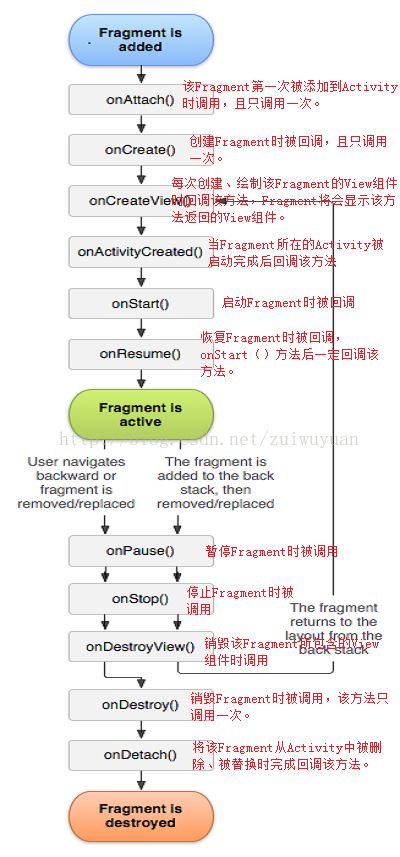
在上面的流程图中,有很多地方和Activity的生命周期较为类似,但是也有很多不同之处。其中比较重要的是onCreateView。
三、Handler的学习
1.多线程和异步
多线程是指从软件或者硬件上实现多个线程并发执行的技术,一个进程中有多个任务,每个任务就是一个线程,当一起执行的时候就需要异步执行。
2.Handler的基本概念
Handler的主要作用是用来处理异步的消息,可以用来传递Message和Runnable的对象
3.Looper
消息泵,是消息队列(Message queue)的管理者,每一个looper对象和一个线程关联,looper负责取出消息,然后交给Handler处理。
4.Message
Message的主要方法如下:
- obtainMessage()取得消息
- sendMessage() 发送
- handlerMessage() 处理消息
四、总结
本周主要学习了自定义控件、Fragment和Handler。在学习的过程中,学习自定义控件花费的时间比较多,所以在本文中页阐述得比较多,对于Fragment和Handler的学习用的时间就比较少了,所以只是简单的描述了下。但是,Fragment和Handler都是android中很重要的点,所以后面会花费一定的时间重新学习。