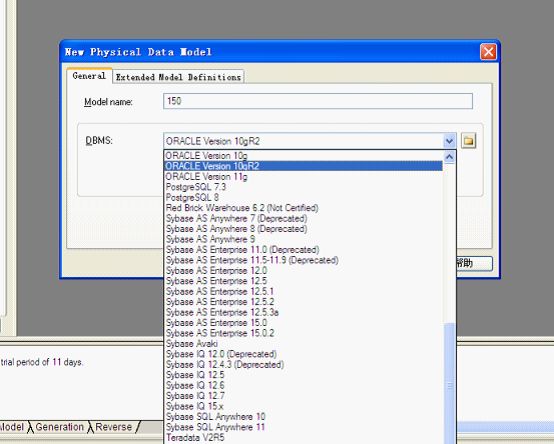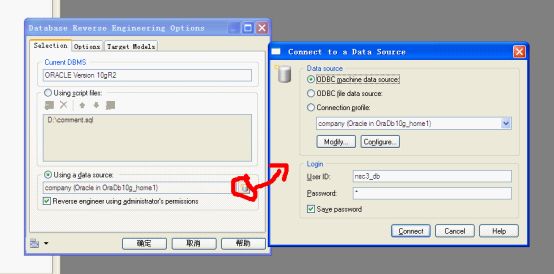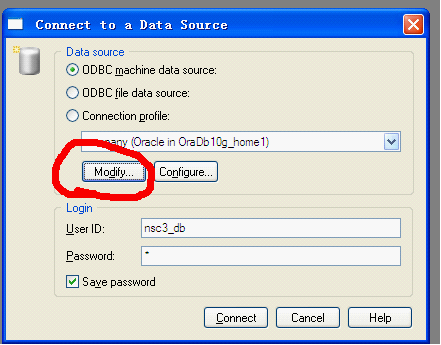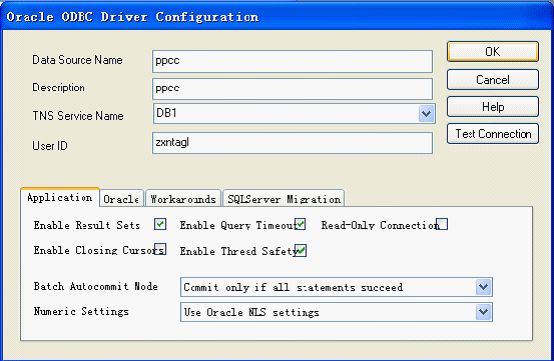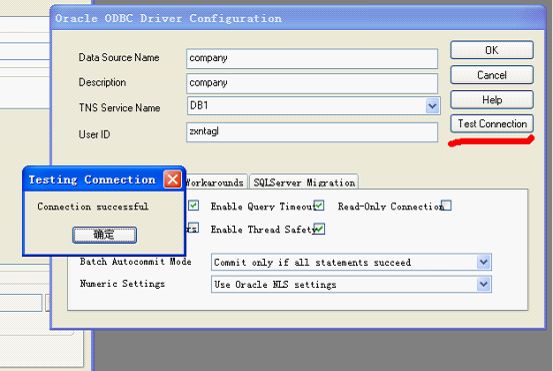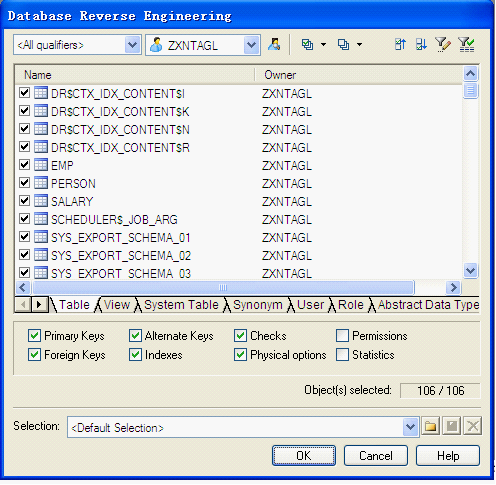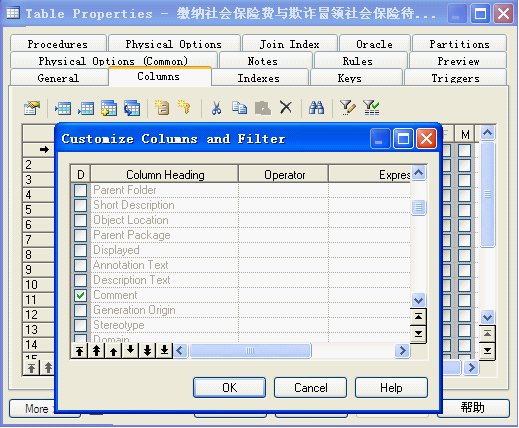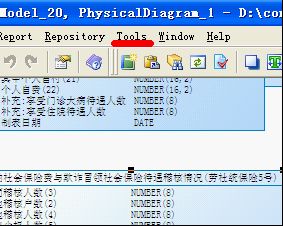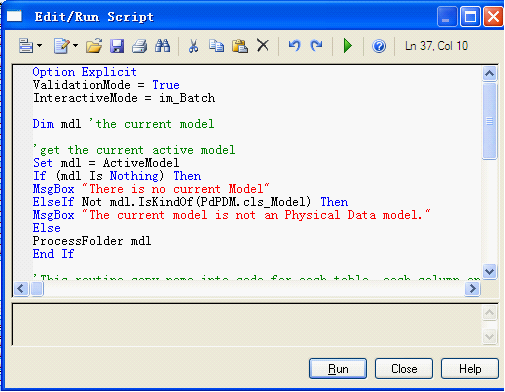利用powerdesigner15的反向工程导出数据库表模型
利用powerdesigner的反向工程导出数据库表模型
1,建立数据库连接file-->reverse engineer-->database
Model name 可以是任意的连接名,dbms表示你连接的数据版本。这里选择oracle 10G。点击确定。
选择using a data source,然后点击modify
配置要连接的数据库(前提是本机安装了数据,或者是本机有数据连接程序,并配置了tnsname.ora)
输入相应的配置,然后点击test connection 输入密码
然后点击ok,输入密码,点击确认。
可以选择要反向工程的表。点击ok,就开始生成模型。
如果要显示数据库的注释,打开表,点击columns列,点击ctrl+u,选择在comment列前打上勾勾。
如果要name列显示comment的内容,则点击tools
Tools-->execute commands-->edit/run scripts,输入相应的脚本(脚本内容如下),点击run即可。
脚本内容:
1 Option Explicit
2 ValidationMode = True
3 InteractiveMode = im_Batch
4
5 Dim mdl 'the current model
6
7 'get the current active model
8 Set mdl = ActiveModel
9 If (mdl Is Nothing) Then
10 MsgBox "There is no current Model"
11 ElseIf Not mdl.IsKindOf(PdPDM.cls_Model) Then
12 MsgBox "The current model is not an Physical Data model."
13 Else
14 ProcessFolder mdl
15 End If
16
17 'This routine copy name into code for each table, each column and each view
18 'of the current folder
19 Private sub ProcessFolder(folder)
20
21 Dim Tab 'running table
22 for each Tab in folder.tables
23 if not tab.isShortcut then
24 if len(tab.comment) <> 0 then
25 tab.name = tab.comment +"("+tab.name+")"
26 end if
27 On Error Resume Next
28 Dim col 'running column
29 for each col in tab.columns
30 if len(col.comment) <>0 then
31 col.name =col.comment
32 end if
33 On Error Resume Next
34 next
35 end if
36 next
37 end sub