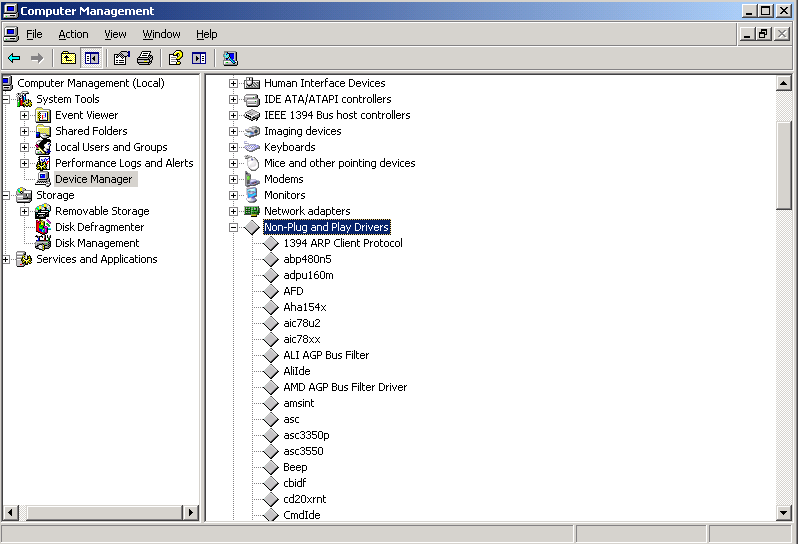如何重装TCP/ IP协议
今天早上,坐我旁边的同事的电脑坏了,上不去网,拿到IT部门去修理,得到的答复是需要重做系统。由于最近IT部门(尤其是Desktop组)处理问题很不给力,所以我主动帮他看看情况,最终解决了问题。特此把解决过程和方法记录下来,以备今后遇到同样问题。
主要症状,就是无法上网,IP地址获取(设定)障碍。
1. 网卡指示灯正常;
2. 本地连接属性里面,各种协议貌似齐全;
3. 不论是设置静态IP地址还是DHCP都无法获得IP地址,ipconfig的结果就是:
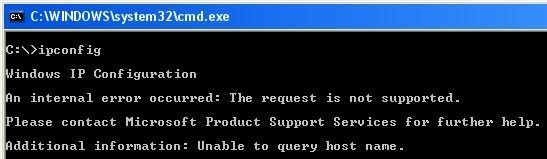
通过从网上查资料,发现可以到"My Computer" -> "Manage" -> "Device Manager"中,选择菜单"View" -> "Show hidden devices",检查IPSEC Driver和TCP/IP Protocol Driver是否状态正常。
如果缺少的话,需要从另外的机器上拷贝文件,存到出问题的机器上。我的同事的TCP/IP没有了,所以我从我自己的电脑上的C:\Windows\System32\Drivers里面,复制tcpip.sys到他的机器上。不过,重启以后,似乎也没有解决问题。
接着查看Event log,看到里面有不少关于TCP/IP的错误事件:
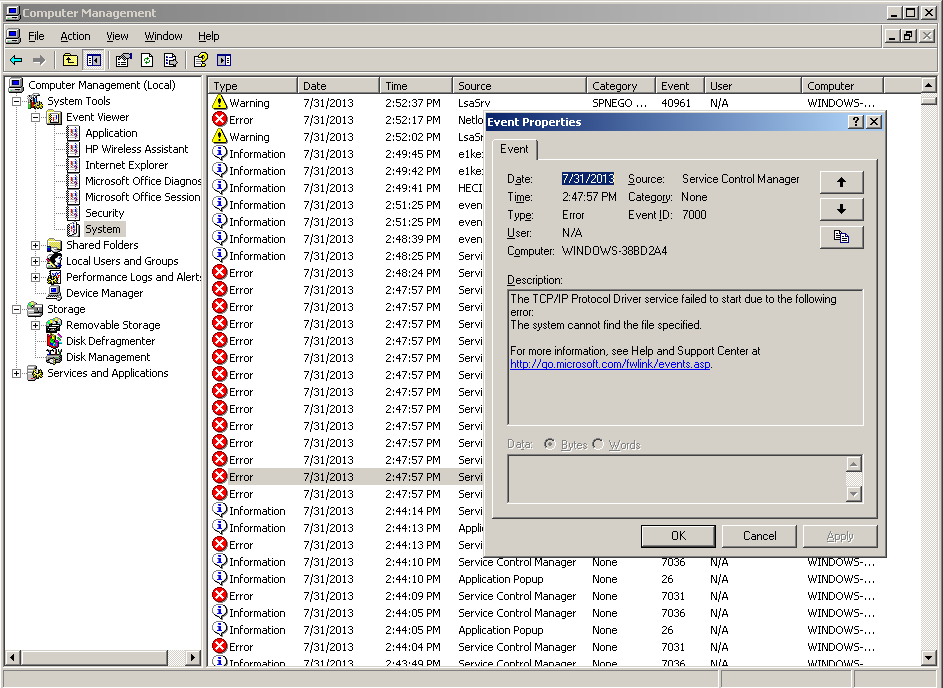
因此判断是TCP/IP出了问题,于是打算重装TCP/IP协议。但是如果直接打开本地连接属性,会发现TCP/IP协议的Uninstall按钮是disabled状态的。通过参考这篇文章(http://blog.sina.com.cn/s/blog_6133baa60100f1f7.html),重装了TCP/IP协议,问题终于解决。具体安装步骤如下:
Full uninstall of TCP/IP
Reference: http://support.microsoft.com/kb/325356
1. Locate the Nettcpip.inf file in %winroot%\inf, and then open the file in Notepad.
2. Locate the [MS_TCPIP.PrimaryInstall] section.
3. Edit the Characteristics = 0xa0 entry and replace 0xa0 with 0×80.
4. Save the file, and then exit Notepad.
5. In Control Panel, double-click Network Connections, right-click Local Area Connection, and then select Properties.
6. On the General tab, click Install, select Protocol, and then click Add.
7. In the Select Network Protocols window, click Have Disk.
8. In the Copy manufacturer’s files from: text box, type c:\windows\inf, and then click OK.
9. Select Internet Protocol (TCP/IP), and then click OK.
Note This step will return you to the Local Area Connection Properties screen, but now the Uninstall button is available.
10. Select Internet Protocol (TCP/IP), click Uninstall, and then click Yes. Restart PC.
Delete the following keys before reinstalling TCP/IP.
Run->Regedit
HKLM/system/CurrentControlSet/services/winsock
HKLM/system/CurrentControlSet/services/winsock2
Replace the 0×80 back to 0xa0, this will eliminate the related “unsigned driver” error that was encountered during the uninstall phase.
Return to “local area connection”> properties > general tab > install > Protocol > TCP/IP
If “Extended Error” occur, continue with the following steps:
esentutl /g c:\windows\security\Database\secedit.sdb
esentutl /r c:\windows\security\Database\secedit.sdb
esentutl /p c:\windows\security\Database\secedit.sdb
esentutl /g c:\windows\security\Database\secedit.sdb
Get back to your “local area connection” properties
Choose install > protocol > tcp/ip and try again