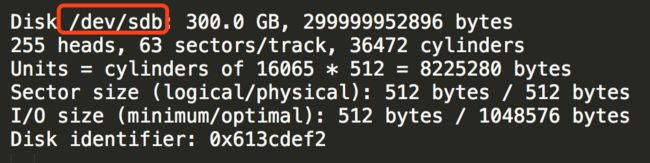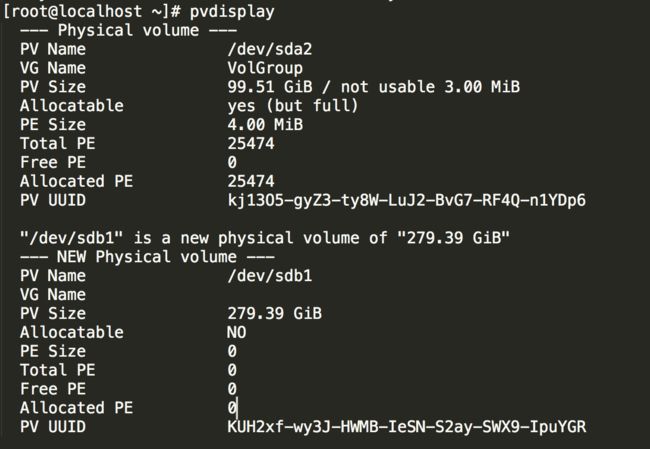最近上了一批orcale linux 需要安装orcale数据库,需要挂载一个300G的分区,在hyper-V挂载了300G分区,但是需要在linux系统中挂载一下,从这件事发现基础真的很重要,所以拿出鸟哥linux私房菜好好学习一下基础。废话不多说,开始教程,但是教程按照现实操作中记录的,在使用过程中需要变通一下,为什么要选用LVM格式呢?
LVM是 Logical Volume Manager(逻辑卷管理)的简写,它是Linux环境下对磁盘分区进行管理的一种机制,它由Heinz Mauelshagen在Linux 2.4内核上实现,目前最新版本为:稳定版1.0.5,开发版 1.1.0-rc2,以及LVM2开发版。Linux用户安装Linux操作系统时遇到的一个常见的难以决定的问题就是如何正确地评估各分区大小,以分配合适的硬盘空间。普通的磁盘分区管理方式在逻辑分区划分好之后就无法改变其大小,当一个逻辑分区存放不下某个文件时,这个文件因为受上层文件系统的限制,也不能跨越多个分区来存放,所以也不能同时放到别的磁盘上。而遇到出现某个分区空间耗尽时,解决的方法通常是使用符号链接,或者使用调整分区大小的工具,但这只是暂时解决办法,没有从根本上解决问题。随着Linux的逻辑卷管理功能的出现,这些问题都迎刃而解,用户在无需停机的情况下可以方便地调整各个分区大小。
[root@localhost ~]# ll /dev/disk/by-path
total 0
lrwxrwxrwx 1 root root 9 Nov 2 22:43 pci-0000:00:07.1-scsi-0:0:0:0 -> ../../sr0
lrwxrwxrwx 1 root root 9 Nov 3 14:59 scsi-0:0:0:0 -> ../../sdb
lrwxrwxrwx 1 root root 10 Nov 3 14:59 scsi-0:0:0:0-part1 -> ../../sdb1
lrwxrwxrwx 1 root root 10 Nov 2 14:43 scsi-0:0:0:0-part2 -> ../../sda2
(查看现有系统中的磁盘空间)
[root@localhost ~]# fdisk -l #显示现在的全部的分区
找到你要挂载的分区
[root@localhost ~]# fdisk /dev/sdb #格式化这个分区
[root@localhost ~]# fdisk /dev/sdb
WARNING: DOS-compatible mode is deprecated. It's strongly recommended to
switch off the mode (command 'c') and change display units to
sectors (command 'u').
Command (m for help): n ####add a new partition#####
Command action
e extended
p primary partition (1-4)
p
Partition number (1-4): 1
Partition 1 is already defined. Delete it before re-adding it.
Command (m for help): p
Disk /dev/sdb: 300.0 GB, 299999952896 bytes
255 heads, 63 sectors/track, 36472 cylinders
Units = cylinders of 16065 * 512 = 8225280 bytes
Sector size (logical/physical): 512 bytes / 512 bytes
I/O size (minimum/optimal): 512 bytes / 1048576 bytes
Disk identifier: 0x613cdef2
Device Boot Start End Blocks Id System
/dev/sdb1 1 36472 292961308+ 83 Linux
Command (m for help): m
Command action
a toggle a bootable flag
b edit bsd disklabel
c toggle the dos compatibility flag
d delete a partition
l list known partition types
m print this menu
n add a new partition
o create a new empty DOS partition table
p print the partition table
q quit without saving changes
s create a new empty Sun disklabel
t change a partition's system id
u change display/entry units
v verify the partition table
w write table to disk and exit
x extra functionality (experts only)
Command (m for help): l
0 Empty 24 NEC DOS 81 Minix / old Lin bf Solaris
1 FAT12 39 Plan 9 82 Linux swap / So c1 DRDOS/sec (FAT-
2 XENIX root 3c PartitionMagic 83 Linux c4 DRDOS/sec (FAT-
3 XENIX usr 40 Venix 80286 84 OS/2 hidden C: c6 DRDOS/sec (FAT-
4 FAT16 <32M 41 PPC PReP Boot 85 Linux extended c7 Syrinx
5 Extended 42 SFS 86 NTFS volume set da Non-FS data
6 FAT16 4d QNX4.x 87 NTFS volume set db CP/M / CTOS / .
7 HPFS/NTFS 4e QNX4.x 2nd part 88 Linux plaintext de Dell Utility
8 AIX 4f QNX4.x 3rd part 8e Linux LVM df BootIt
9 AIX bootable 50 OnTrack DM 93 Amoeba e1 DOS access
a OS/2 Boot Manag 51 OnTrack DM6 Aux 94 Amoeba BBT e3 DOS R/O
b W95 FAT32 52 CP/M 9f BSD/OS e4 SpeedStor
c W95 FAT32 (LBA) 53 OnTrack DM6 Aux a0 IBM Thinkpad hi eb BeOS fs
e W95 FAT16 (LBA) 54 OnTrackDM6 a5 FreeBSD ee GPT
f W95 Ext'd (LBA) 55 EZ-Drive a6 OpenBSD ef EFI (FAT-12/16/
10 OPUS 56 Golden Bow a7 NeXTSTEP f0 Linux/PA-RISC b
11 Hidden FAT12 5c Priam Edisk a8 Darwin UFS f1 SpeedStor
12 Compaq diagnost 61 SpeedStor a9 NetBSD f4 SpeedStor
14 Hidden FAT16 <3 63 GNU HURD or Sys ab Darwin boot f2 DOS secondary
16 Hidden FAT16 64 Novell Netware af HFS / HFS+ fb VMware VMFS
17 Hidden HPFS/NTF 65 Novell Netware b7 BSDI fs fc VMware VMKCORE
18 AST SmartSleep 70 DiskSecure Mult b8 BSDI swap fd Linux raid auto
1b Hidden W95 FAT3 75 PC/IX bb Boot Wizard hid fe LANstep
1c Hidden W95 FAT3 80 Old Minix be Solaris boot ff BBT
1e Hidden W95 FAT1
Command (m for help): t
Selected partition 1
Hex code (type L to list codes): 8e
Changed system type of partition 1 to 8e (Linux LVM)
Command (m for help): p
Disk /dev/sdb: 300.0 GB, 299999952896 bytes
255 heads, 63 sectors/track, 36472 cylinders
Units = cylinders of 16065 * 512 = 8225280 bytes
Sector size (logical/physical): 512 bytes / 512 bytes
I/O size (minimum/optimal): 512 bytes / 1048576 bytes
Disk identifier: 0x613cdef2
Device Boot Start End Blocks Id System
/dev/sdb1 1 36472 292961308+ 8e Linux LVM
Command (m for help): p
Disk /dev/sdb: 300.0 GB, 299999952896 bytes
255 heads, 63 sectors/track, 36472 cylinders
Units = cylinders of 16065 * 512 = 8225280 bytes
Sector size (logical/physical): 512 bytes / 512 bytes
I/O size (minimum/optimal): 512 bytes / 1048576 bytes
Disk identifier: 0x613cdef2
Device Boot Start End Blocks Id System
/dev/sdb1 1 36472 292961308+ 8e Linux LVM
Command (m for help): m
Command action
a toggle a bootable flag
b edit bsd disklabel
c toggle the dos compatibility flag
d delete a partition
l list known partition types
m print this menu
n add a new partition
o create a new empty DOS partition table
p print the partition table
q quit without saving changes
s create a new empty Sun disklabel
t change a partition's system id
u change display/entry units
v verify the partition table
w write table to disk and exit
x extra functionality (experts only)
Command (m for help): w
The partition table has been altered!
Calling ioctl() to re-read partition table.
Syncing disks.
格式化好以后PV一下
[root@localhost ~]# pvcreate /dev/sdb1
Physical volume "/dev/sdb1" successfully created
pvdisplay查看一下
[root@localhost ~]# vgcreate orcalevg /dev/sdb1
Volume group "orclevg" successfully created
[root@localhost ~]# lvcreate -L 270G -n orcalelv orcalevg
Logical volume "orclelv" created.
[root@localhost ~]# mkfs.ext4 /dev/orcalevg/orcalelv
[root@localhost ~]# mkdir /oracle ###新建oracle
[root@localhost ~]# mount /dev/orcalevg/orcalelv /oracle ###挂载分区
[root@localhost ~]# df -h
Filesystem Size Used Avail Use% Mounted on
/dev/mapper/VolGroup-lv_root
50G 3.2G 44G 7% /
tmpfs 16G 0 16G 0% /dev/shm
/dev/sda1 477M 84M 364M 19% /boot
/dev/mapper/VolGroup-lv_home
41G 48M 39G 1% /home
/dev/mapper/orclevg-orclelv
266G 60M 253G 1% /oracle
[root@localhost ~]# echo "/dev/orcalevg/orcalelv /oracle ext4 defaults 0 0">>/etc/fstab
[root@localhost ~]# umount /oracle
[root@localhost ~]# df -h
Filesystem Size Used Avail Use% Mounted on
/dev/mapper/VolGroup-lv_root
50G 3.2G 44G 7% /
tmpfs 16G 0 16G 0% /dev/shm
/dev/sda1 477M 84M 364M 19% /boot
/dev/mapper/VolGroup-lv_home
41G 48M 39G 1% /home
[root@localhost ~]# mount -a
[root@localhost ~]# df -h
Filesystem Size Used Avail Use% Mounted on
/dev/mapper/VolGroup-lv_root
50G 3.2G 44G 7% /
tmpfs 16G 0 16G 0% /dev/shm
/dev/sda1 477M 84M 364M 19% /boot
/dev/mapper/VolGroup-lv_home
41G 48M 39G 1% /home
/dev/mapper/orclevg-orclelv
266G 60M 253G 1% /oracle
(也许这篇文章只有我自己能看懂了,学习过程中一定要记录自己的学习过程,必要的时候还能拿出来用)