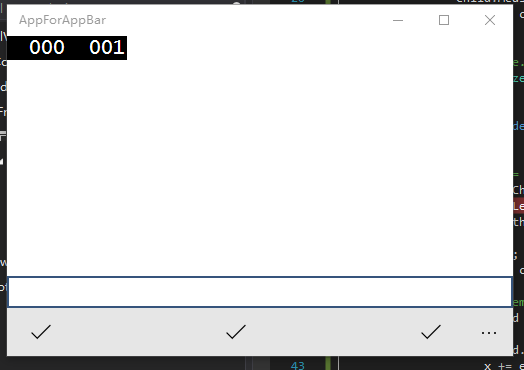各位好,终于讲到自定义Panel了。当系统自带的几个Panel比如Gird,StackPanel,RelativePanel不能满足我们的特定要求时(其实不常见啦),自定义Panel就显得非常必要,而且因为是针对性的处理,效果也会非常好。更何况自定义Panel其实并不复杂,今天俺们就来学习一下。
记得上一篇自定义CommandBar在增加占位控件AppBarEmpty时,采用的是通过Page的SizeChanged事件中计算页面Width,减去CommandBar中其他控件Width后再赋值Width给AppBarEmpty的方法。就可行性而言是绝对没问题的,代码复杂度也很低,不失为一个好方法。但是复用性不太好,需要在每个Page都写上一小段代码。而我们的初衷是希望AppBarEmpty能够自动撑开,计算自身所需的Width。
遇到的困难来自StackPanel这个控件,StackPanel在计算自身所需空间时,会非常吝啬按children元素所需的最小尺寸来申请。就好比申请经费时按最下限申请,这种精神ZF部门应该学习,而公司组织TeamBuilding就应该排斥……)。说到这里,本篇的主题有了,就是通过自定义一个StackPanelEx来实现让AppBarEmpty自动撑开的效果。
前面说了,自定义Panel其实并不复杂。只有两个方法需要override:
// // Summary:(根据子元素测量控件本身需要的空间) // Provides the behavior for the Measure pass of the layout cycle. Classes can override // this method to define their own Measure pass behavior. // // Parameters: // availableSize:(控件本身的可用空间。如指定无穷大值,表示控件的大小将调整为内容的可用大小) // The available size that this object can give to child objects. Infinity can be // specified as a value to indicate that the object will size to whatever content // is available. // // Returns:(控件根据子元素大小计算得出的所需大小) // The size that this object determines it needs during layout, based on its calculations // of the allocated sizes for child objects or based on other considerations such // as a fixed container size. protected virtual Size MeasureOverride(Size availableSize); // // Summary:(根据上面测量的结果,来对子元素进行布局) // Provides the behavior for the Arrange pass of layout. Classes can override this // method to define their own Arrange pass behavior. // // Parameters: // finalSize:(控件用来排列自身及其子元素的最终确定的空间) // The final area within the parent that this object should use to arrange itself // and its children. // // Returns:(使用的实际大小) // The actual size that is used after the element is arranged in layout. protected virtual Size ArrangeOverride(Size finalSize);
听上去是不是挺绕的?我们来看StackPanelEx的实际代码:
public class StackPanelEx : Panel { protected override Size MeasureOverride(Size availableSize) { double height = 0; foreach (var child in Children) { // Tell the child control to determine the size needed child.Measure(availableSize); height = child.DesiredSize.Height > height ? child.DesiredSize.Height : height; } return new Size(availableSize.Width,height); } protected override Size ArrangeOverride(Size finalSize) { int count = Children.Count(_ => _ is AppBarEmpty2); double totalLength = Children.Where(_ => _ is AppBarEmpty2 == false).Sum(_ => (_ as FrameworkElement).Width); var emptyWidth = (finalSize.Width - totalLength) / count; double x = 0; foreach (var child in Children) { if (child is AppBarEmpty2) { child.Arrange(new Rect(x, 0, emptyWidth, 0)); x += emptyWidth; } else { child.Arrange(new Rect(x, 0, child.DesiredSize.Width, child.DesiredSize.Height)); x += child.DesiredSize.Width; } } return finalSize; } }
简单解释一下,首先在MeasureOverride方法里,告诉每个子元素(这里是AppBarButton和AppBarEmpty2)去算自己需要多少空间,一会要分地了。然后直接告诉上头,Width我全要了,Height按我们村里最高的人给就行了。
紧接着到了ArrangeOverride方法,上级领导比较大方,告诉该控件Width全给你,还有你Height要的太少,拖了上级Panel的后腿,多给一些Height免得挤到同级的其他控件……
然后村长及开始分地了。AppBarButton就按他自己申请的给,AppBarEmpty2感觉是村长亲戚,剩下的Width全给他们家承包了……
最后向上头汇报一下分地的情况,这事就算完了。
AppBarEmpty2还是没变,和上次一样。
public class AppBarEmpty2 : FrameworkElement, ICommandBarElement { public bool IsCompact { get; set; } }
既然新的StackPanelEx写好了,就该替换CommandBar原有的StackPanel了,找到CommandBar模板中关于PrimaryItemsControl的部分
<Grid> <Grid.ColumnDefinitions> <ColumnDefinition Width="*"/> <ColumnDefinition Width="Auto"/> Grid.ColumnDefinitions> <ContentControl x:Name="ContentControl" ContentTemplate="{TemplateBinding ContentTemplate}" ContentTransitions="{TemplateBinding ContentTransitions}" Content="{TemplateBinding Content}" Foreground="{TemplateBinding Foreground}" HorizontalAlignment="{TemplateBinding HorizontalContentAlignment}" HorizontalContentAlignment="{TemplateBinding HorizontalContentAlignment}" IsTabStop="False" VerticalAlignment="{TemplateBinding VerticalContentAlignment}" VerticalContentAlignment="{TemplateBinding VerticalContentAlignment}"/> <ItemsControl x:Name="PrimaryItemsControl" Grid.Column="0" HorizontalAlignment="Stretch" IsTabStop="False" MinHeight="{ThemeResource AppBarThemeMinHeight}"> <ItemsControl.ItemsPanel> <ItemsPanelTemplate> <local:StackPanelEx >local:StackPanelEx> ItemsPanelTemplate> ItemsControl.ItemsPanel> ItemsControl> Grid>
将ItemsPanelTemplate中的StackPanel替换成StackPanelEx,同时将ItemsControl的HorizontalAlignment="Right"改成HorizontalAlignment="Stretch",大功告成,再来看一下Page中的XAML部分:
<CommandBar x:Name="commandBar" Grid.Row="3" Style="{StaticResource CommandBarStyle2}" > <AppBarButton x:Name="appbarButton" Icon="Accept" Label="fdsfdsf" >AppBarButton> <local:AppBarEmpty2 >local:AppBarEmpty2> <AppBarButton Icon="Accept" Label="fdsfdsf">AppBarButton> <local:AppBarEmpty2 >local:AppBarEmpty2> <AppBarButton Icon="Accept" Label="fdsfdsf" >AppBarButton> CommandBar>
是不是非常的清爽,再也不用去写什么SizeChanged事件了。实际效果如下图: