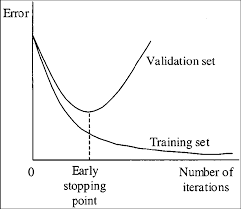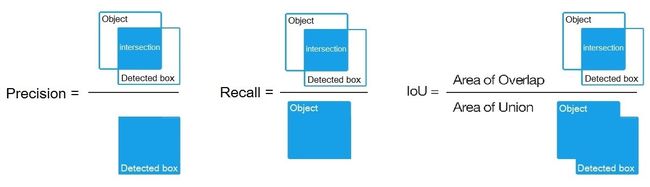Darknet官方文档(含Yolo-V2和V3在win和Linux训练测试步骤、计算mAP、调参优化等)
GitHub原文:https://github.com/AlexeyAB/darknet#how-to-compile-on-linux
Yolo-v3 and Yolo-v2 for Windows and Linux
(neural network for object detection)
- How to use
- How to compile on Linux
- How to compile on Windows
- How to train (Pascal VOC Data)
- How to train (to detect your custom objects)
- When should I stop training
- How to calculate mAP on PascalVOC 2007
- How to improve object detection
- How to mark bounded boxes of objects and create annotation files
- Using Yolo9000
- How to use Yolo as DLL
- Yolo v3 source chart for the RetinaNet on MS COCO got from Table 1 (e): https://arxiv.org/pdf/1708.02002.pdf
- Yolo v2 on Pascal VOC 2007: https://hsto.org/files/a24/21e/068/a2421e0689fb43f08584de9d44c2215f.jpg
- Yolo v2 on Pascal VOC 2012 (comp4): https://hsto.org/files/3a6/fdf/b53/3a6fdfb533f34cee9b52bdd9bb0b19d9.jpg
"You Only Look Once: Unified, Real-Time Object Detection (versions 2 & 3)"
A Yolo cross-platform Windows and Linux version (for object detection). Contributtors: https://github.com/pjreddie/darknet/graphs/contributors
This repository is forked from Linux-version: https://github.com/pjreddie/darknet
More details: http://pjreddie.com/darknet/yolo/
This repository supports:
- both Windows and Linux
- both OpenCV 2.x.x and OpenCV <= 3.4.0 (3.4.1 and higher isn't supported)
- both cuDNN v5-v7
- CUDA >= 7.5
- also create SO-library on Linux and DLL-library on Windows
Requires:
- Linux GCC>=4.9 or Windows MS Visual Studio 2015 (v140): https://go.microsoft.com/fwlink/?LinkId=532606&clcid=0x409 (or offline ISO image)
- CUDA 9.1: https://developer.nvidia.com/cuda-downloads
- OpenCV 3.4.0: https://sourceforge.net/projects/opencvlibrary/files/opencv-win/3.4.0/opencv-3.4.0-vc14_vc15.exe/download
- or OpenCV 2.4.13: https://sourceforge.net/projects/opencvlibrary/files/opencv-win/2.4.13/opencv-2.4.13.2-vc14.exe/download
- OpenCV allows to show image or video detection in the window and store result to file that specified in command line
-out_filename res.avi
- OpenCV allows to show image or video detection in the window and store result to file that specified in command line
- GPU with CC >= 3.0: https://en.wikipedia.org/wiki/CUDA#GPUs_supported
Pre-trained models for different cfg-files can be downloaded from (smaller -> faster & lower quality):
yolov3.cfg(236 MB COCO Yolo v3) - requires 4 GB GPU-RAM: https://pjreddie.com/media/files/yolov3.weightsyolov3-tiny.cfg(34 MB COCO Yolo v3 tiny) - requires 1 GB GPU-RAM: https://pjreddie.com/media/files/yolov3-tiny.weightsyolov2.cfg(194 MB COCO Yolo v2) - requires 4 GB GPU-RAM: https://pjreddie.com/media/files/yolov2.weightsyolo-voc.cfg(194 MB VOC Yolo v2) - requires 4 GB GPU-RAM: http://pjreddie.com/media/files/yolo-voc.weightsyolov2-tiny.cfg(43 MB COCO Yolo v2) - requires 1 GB GPU-RAM: https://pjreddie.com/media/files/yolov2-tiny.weightsyolov2-tiny-voc.cfg(60 MB VOC Yolo v2) - requires 1 GB GPU-RAM: http://pjreddie.com/media/files/yolov2-tiny-voc.weightsyolo9000.cfg(186 MB Yolo9000-model) - requires 4 GB GPU-RAM: http://pjreddie.com/media/files/yolo9000.weights
Put it near compiled: darknet.exe
You can get cfg-files by path: darknet/cfg/
Examples of results:
Others: https://www.youtube.com/channel/UC7ev3hNVkx4DzZ3LO19oebg
How to use:
Example of usage in cmd-files from build\darknet\x64\:
-
darknet_yolo_v3.cmd- initialization with 236 MB Yolo v3 COCO-model yolov3.weights & yolov3.cfg and show detection on the image: dog.jpg -
darknet_voc.cmd- initialization with 194 MB VOC-model yolo-voc.weights & yolo-voc.cfg and waiting for entering the name of the image file -
darknet_demo_voc.cmd- initialization with 194 MB VOC-model yolo-voc.weights & yolo-voc.cfg and play your video file which you must rename to: test.mp4 -
darknet_demo_store.cmd- initialization with 194 MB VOC-model yolo-voc.weights & yolo-voc.cfg and play your video file which you must rename to: test.mp4, and store result to: res.avi -
darknet_net_cam_voc.cmd- initialization with 194 MB VOC-model, play video from network video-camera mjpeg-stream (also from you phone) -
darknet_web_cam_voc.cmd- initialization with 194 MB VOC-model, play video from Web-Camera number #0 -
darknet_coco_9000.cmd- initialization with 186 MB Yolo9000 COCO-model, and show detection on the image: dog.jpg -
darknet_coco_9000_demo.cmd- initialization with 186 MB Yolo9000 COCO-model, and show detection on the video (if it is present): street4k.mp4, and store result to: res.avi
How to use on the command line:
On Linux use ./darknet instead of darknet.exe, like this:./darknet detector test ./cfg/coco.data ./cfg/yolov3.cfg ./yolov3.weights
- Yolo v3 COCO - image:
darknet.exe detector test data/coco.data cfg/yolov3.cfg yolov3.weights -i 0 -thresh 0.25 - Alternative method Yolo v3 COCO - image:
darknet.exe detect cfg/yolov3.cfg yolov3.weights -i 0 -thresh 0.25 - Output coordinates of objects:
darknet.exe detector test data/coco.data yolov3.cfg yolov3.weights -thresh 0.25 dog.jpg -ext_output - 194 MB VOC-model - image:
darknet.exe detector test data/voc.data yolo-voc.cfg yolo-voc.weights -i 0 - 194 MB VOC-model - video:
darknet.exe detector demo data/voc.data yolo-voc.cfg yolo-voc.weights test.mp4 -i 0 - 194 MB VOC-model - save result to the file res.avi:
darknet.exe detector demo data/voc.data yolo-voc.cfg yolo-voc.weights test.mp4 -i 0 -out_filename res.avi - Alternative method 194 MB VOC-model - video:
darknet.exe yolo demo yolo-voc.cfg yolo-voc.weights test.mp4 -i 0 - 43 MB VOC-model for video:
darknet.exe detector demo data/coco.data cfg/yolov2-tiny.cfg yolov2-tiny.weights test.mp4 -i 0 - Yolo v3 236 MB COCO for net-videocam - Smart WebCam:
darknet.exe detector demo data/coco.data cfg/yolov3.cfg yolov3.weights http://192.168.0.80:8080/video?dummy=param.mjpg -i 0 - 194 MB VOC-model for net-videocam - Smart WebCam:
darknet.exe detector demo data/voc.data yolo-voc.cfg yolo-voc.weights http://192.168.0.80:8080/video?dummy=param.mjpg -i 0 - 194 MB VOC-model - WebCamera #0:
darknet.exe detector demo data/voc.data yolo-voc.cfg yolo-voc.weights -c 0 - 186 MB Yolo9000 - image:
darknet.exe detector test cfg/combine9k.data yolo9000.cfg yolo9000.weights - Remeber to put data/9k.tree and data/coco9k.map under the same folder of your app if you use the cpp api to build an app
- To process a list of images
data/train.txtand save results of detection toresult.txtuse:darknet.exe detector test data/voc.data yolo-voc.cfg yolo-voc.weights -dont_show -ext_output < data/train.txt > result.txt
For using network video-camera mjpeg-stream with any Android smartphone:
-
Download for Android phone mjpeg-stream soft: IP Webcam / Smart WebCam
- Smart WebCam - preferably: https://play.google.com/store/apps/details?id=com.acontech.android.SmartWebCam2
- IP Webcam: https://play.google.com/store/apps/details?id=com.pas.webcam
-
Connect your Android phone to computer by WiFi (through a WiFi-router) or USB
-
Start Smart WebCam on your phone
-
Replace the address below, on shown in the phone application (Smart WebCam) and launch:
- 194 MB COCO-model:
darknet.exe detector demo data/coco.data yolo.cfg yolo.weights http://192.168.0.80:8080/video?dummy=param.mjpg -i 0 - 194 MB VOC-model:
darknet.exe detector demo data/voc.data yolo-voc.cfg yolo-voc.weights http://192.168.0.80:8080/video?dummy=param.mjpg -i 0
How to compile on Linux:
Just do make in the darknet directory. Before make, you can set such options in the Makefile: link
GPU=1to build with CUDA to accelerate by using GPU (CUDA should be in/usr/local/cuda)CUDNN=1to build with cuDNN v5-v7 to accelerate training by using GPU (cuDNN should be in/usr/local/cudnn)CUDNN_HALF=1to build for Tensor Cores (on Titan V / Tesla V100 / DGX-2 and later) speedup Detection 3x, Training 2xOPENCV=1to build with OpenCV 3.x/2.4.x - allows to detect on video files and video streams from network cameras or web-camsDEBUG=1to bould debug version of YoloOPENMP=1to build with OpenMP support to accelerate Yolo by using multi-core CPULIBSO=1to build a librarydarknet.soand binary runable fileuselibthat uses this library. Or you can try to run soLD_LIBRARY_PATH=./:$LD_LIBRARY_PATH ./uselib test.mp4How to use this SO-library from your own code - you can look at C++ example: https://github.com/AlexeyAB/darknet/blob/master/src/yolo_console_dll.cpp or use in such a way:LD_LIBRARY_PATH=./:$LD_LIBRARY_PATH ./uselib data/coco.names cfg/yolov3.cfg yolov3.weights test.mp4
How to compile on Windows:
-
If you have MSVS 2015, CUDA 9.1, cuDNN 7.0 and OpenCV 3.x (with paths:
C:\opencv_3.0\opencv\build\include&C:\opencv_3.0\opencv\build\x64\vc14\lib), then start MSVS, openbuild\darknet\darknet.sln, set x64 and Releasehttps://hsto.org/webt/uh/fk/-e/uhfk-eb0q-hwd9hsxhrikbokd6u.jpeg and do the: Build -> Build darknet. NOTE: If installing OpenCV, use OpenCV 3.4.0 or earlier. This is a bug in OpenCV 3.4.1 in the C API (see #500).1.1. Find files
opencv_world320.dllandopencv_ffmpeg320_64.dll(oropencv_world340.dllandopencv_ffmpeg340_64.dll) inC:\opencv_3.0\opencv\build\x64\vc14\binand put it near withdarknet.exe1.2 Check that there are
binandincludefolders in theC:\Program Files\NVIDIA GPU Computing Toolkit\CUDA\v9.1if aren't, then copy them to this folder from the path where is CUDA installed1.3. To install CUDNN (speedup neural network), do the following:
-
download and install cuDNN 7.0 for CUDA 9.1: https://developer.nvidia.com/cudnn
-
add Windows system variable
cudnnwith path to CUDNN: https://hsto.org/files/a49/3dc/fc4/a493dcfc4bd34a1295fd15e0e2e01f26.jpg
1.4. If you want to build without CUDNN then: open
\darknet.sln-> (right click on project) -> properties -> C/C++ -> Preprocessor -> Preprocessor Definitions, and remove this:CUDNN; -
-
If you have other version of CUDA (not 9.1) then open
build\darknet\darknet.vcxprojby using Notepad, find 2 places with "CUDA 9.1" and change it to your CUDA-version, then do step 1 -
If you don't have GPU, but have MSVS 2015 and OpenCV 3.0 (with paths:
C:\opencv_3.0\opencv\build\include&C:\opencv_3.0\opencv\build\x64\vc14\lib), then start MSVS, openbuild\darknet\darknet_no_gpu.sln, set x64 and Release, and do the: Build -> Build darknet_no_gpu -
If you have OpenCV 2.4.13 instead of 3.0 then you should change pathes after
\darknet.slnis opened4.1 (right click on project) -> properties -> C/C++ -> General -> Additional Include Directories:
C:\opencv_2.4.13\opencv\build\include4.2 (right click on project) -> properties -> Linker -> General -> Additional Library Directories:
C:\opencv_2.4.13\opencv\build\x64\vc14\lib -
If you have GPU with Tensor Cores (nVidia Titan V / Tesla V100 / DGX-2 and later) speedup Detection 3x, Training 2x:
\darknet.sln-> (right click on project) -> properties -> C/C++ -> Preprocessor -> Preprocessor Definitions, and add here:CUDNN_HALF;Note: CUDA must be installed only after that MSVS2015 had been installed.
How to compile (custom):
Also, you can to create your own darknet.sln & darknet.vcxproj, this example for CUDA 9.1 and OpenCV 3.0
Then add to your created project:
- (right click on project) -> properties -> C/C++ -> General -> Additional Include Directories, put here:
C:\opencv_3.0\opencv\build\include;..\..\3rdparty\include;%(AdditionalIncludeDirectories);$(CudaToolkitIncludeDir);$(cudnn)\include
- (right click on project) -> Build dependecies -> Build Customizations -> set check on CUDA 9.1 or what version you have - for example as here: http://devblogs.nvidia.com/parallelforall/wp-content/uploads/2015/01/VS2013-R-5.jpg
- add to project all
.c&.cufiles and filehttp_stream.cppfrom\src - (right click on project) -> properties -> Linker -> General -> Additional Library Directories, put here:
C:\opencv_3.0\opencv\build\x64\vc14\lib;$(CUDA_PATH)lib\$(PlatformName);$(cudnn)\lib\x64;%(AdditionalLibraryDirectories)
- (right click on project) -> properties -> Linker -> Input -> Additional dependecies, put here:
..\..\3rdparty\lib\x64\pthreadVC2.lib;cublas.lib;curand.lib;cudart.lib;cudnn.lib;%(AdditionalDependencies)
- (right click on project) -> properties -> C/C++ -> Preprocessor -> Preprocessor Definitions
OPENCV;_TIMESPEC_DEFINED;_CRT_SECURE_NO_WARNINGS;_CRT_RAND_S;WIN32;NDEBUG;_CONSOLE;_LIB;%(PreprocessorDefinitions)
-
compile to .exe (X64 & Release) and put .dll-s near with .exe: https://hsto.org/webt/uh/fk/-e/uhfk-eb0q-hwd9hsxhrikbokd6u.jpeg
-
pthreadVC2.dll, pthreadGC2.dllfrom \3rdparty\dll\x64 -
cusolver64_91.dll, curand64_91.dll, cudart64_91.dll, cublas64_91.dll- 91 for CUDA 9.1 or your version, from C:\Program Files\NVIDIA GPU Computing Toolkit\CUDA\v9.1\bin -
For OpenCV 3.2:
opencv_world320.dllandopencv_ffmpeg320_64.dllfromC:\opencv_3.0\opencv\build\x64\vc14\bin -
For OpenCV 2.4.13:
opencv_core2413.dll,opencv_highgui2413.dllandopencv_ffmpeg2413_64.dllfromC:\opencv_2.4.13\opencv\build\x64\vc14\bin
-
How to train (Pascal VOC Data):
-
Download pre-trained weights for the convolutional layers (154 MB): http://pjreddie.com/media/files/darknet53.conv.74and put to the directory
build\darknet\x64 -
Download The Pascal VOC Data and unpack it to directory
build\darknet\x64\data\vocwill be created dirbuild\darknet\x64\data\voc\VOCdevkit\:- http://pjreddie.com/media/files/VOCtrainval_11-May-2012.tar
- http://pjreddie.com/media/files/VOCtrainval_06-Nov-2007.tar
- http://pjreddie.com/media/files/VOCtest_06-Nov-2007.tar
2.1 Download file
voc_label.pyto dirbuild\darknet\x64\data\voc: http://pjreddie.com/media/files/voc_label.py -
Download and install Python for Windows: https://www.python.org/ftp/python/3.5.2/python-3.5.2-amd64.exe
-
Run command:
python build\darknet\x64\data\voc\voc_label.py(to generate files: 2007_test.txt, 2007_train.txt, 2007_val.txt, 2012_train.txt, 2012_val.txt) -
Run command:
type 2007_train.txt 2007_val.txt 2012_*.txt > train.txt -
Set
batch=64andsubdivisions=8in the fileyolov3-voc.cfg: link -
Start training by using
train_voc.cmdor by using the command line:darknet.exe detector train data/voc.data cfg/yolov3-voc.cfg darknet53.conv.74
(Note: To disable Loss-Window use flag -dont_show. If you are using CPU, try darknet_no_gpu.exe instead of darknet.exe.)
If required change pathes in the file build\darknet\x64\data\voc.data
More information about training by the link: http://pjreddie.com/darknet/yolo/#train-voc
Note: If during training you see nan values for avg (loss) field - then training goes wrong, but if nan is in some other lines - then training goes well.
How to train with multi-GPU:
-
Train it first on 1 GPU for like 1000 iterations:
darknet.exe detector train data/voc.data cfg/yolov3-voc.cfg darknet53.conv.74 -
Then stop and by using partially-trained model
/backup/yolov3-voc_1000.weightsrun training with multigpu (up to 4 GPUs):darknet.exe detector train data/voc.data cfg/yolov3-voc.cfg /backup/yolov3-voc_1000.weights -gpus 0,1,2,3
https://groups.google.com/d/msg/darknet/NbJqonJBTSY/Te5PfIpuCAAJ
How to train (to detect your custom objects):
(to train old Yolo v2 yolov2-voc.cfg, yolov2-tiny-voc.cfg, yolo-voc.cfg, yolo-voc.2.0.cfg, ... click by the link)
Training Yolo v3:
- Create file
yolo-obj.cfgwith the same content as inyolov3.cfg(or copyyolov3.cfgtoyolo-obj.cfg)and:
- change line batch to
batch=64 - change line subdivisions to
subdivisions=8 - change line
classes=80to your number of objects in each of 3[yolo]-layers:- https://github.com/AlexeyAB/darknet/blob/0039fd26786ab5f71d5af725fc18b3f521e7acfd/cfg/yolov3.cfg#L610
- https://github.com/AlexeyAB/darknet/blob/0039fd26786ab5f71d5af725fc18b3f521e7acfd/cfg/yolov3.cfg#L696
- https://github.com/AlexeyAB/darknet/blob/0039fd26786ab5f71d5af725fc18b3f521e7acfd/cfg/yolov3.cfg#L783
- change [
filters=255] to filters=(classes + 5)x3 in the 3[convolutional]before each[yolo]layer- https://github.com/AlexeyAB/darknet/blob/0039fd26786ab5f71d5af725fc18b3f521e7acfd/cfg/yolov3.cfg#L603
- https://github.com/AlexeyAB/darknet/blob/0039fd26786ab5f71d5af725fc18b3f521e7acfd/cfg/yolov3.cfg#L689
- https://github.com/AlexeyAB/darknet/blob/0039fd26786ab5f71d5af725fc18b3f521e7acfd/cfg/yolov3.cfg#L776
So if classes=1 then should be filters=18. If classes=2 then write filters=21.
(Do not write in the cfg-file: filters=(classes + 5)x3)
(Generally filters depends on the classes, coords and number of masks, i.e. filters=(classes + coords + 1)*, where mask is indices of anchors. If mask is absence, then filters=(classes + coords + 1)*num)
So for example, for 2 objects, your file yolo-obj.cfg should differ from yolov3.cfg in such lines in each of 3 [yolo]-layers:
[convolutional]
filters=21
[region]
classes=2
-
Create file
obj.namesin the directorybuild\darknet\x64\data\, with objects names - each in new line -
Create file
obj.datain the directorybuild\darknet\x64\data\, containing (where classes = number of objects):
classes= 2
train = data/train.txt
valid = data/test.txt
names = data/obj.names
backup = backup/
-
Put image-files (.jpg) of your objects in the directory
build\darknet\x64\data\obj\ -
You should label each object on images from your dataset. Use this visual GUI-software for marking bounded boxes of objects and generating annotation files for Yolo v2 & v3: https://github.com/AlexeyAB/Yolo_mark
It will create .txt-file for each .jpg-image-file - in the same directory and with the same name, but with .txt-extension, and put to file: object number and object coordinates on this image, for each object in new line:
Where:
0to(classes-1)- for example:
= / = / - atention:
For example for img1.jpg you will be created img1.txt containing:
1 0.716797 0.395833 0.216406 0.147222
0 0.687109 0.379167 0.255469 0.158333
1 0.420312 0.395833 0.140625 0.166667
- Create file
train.txtin directorybuild\darknet\x64\data\, with filenames of your images, each filename in new line, with path relative todarknet.exe, for example containing:
data/obj/img1.jpg
data/obj/img2.jpg
data/obj/img3.jpg
-
Download pre-trained weights for the convolutional layers (154 MB): https://pjreddie.com/media/files/darknet53.conv.74and put to the directory
build\darknet\x64 -
Start training by using the command line:
darknet.exe detector train data/obj.data yolo-obj.cfg darknet53.conv.74(file
yolo-obj_xxx.weightswill be saved to thebuild\darknet\x64\backup\for each 100 iterations) (To disable Loss-Window usedarknet.exe detector train data/obj.data yolo-obj.cfg darknet53.conv.74 -dont_show, if you train on computer without monitor like a cloud Amazaon EC2) -
After training is complete - get result
yolo-obj_final.weightsfrom pathbuild\darknet\x64\backup\
-
After each 100 iterations you can stop and later start training from this point. For example, after 2000 iterations you can stop training, and later just copy
yolo-obj_2000.weightsfrombuild\darknet\x64\backup\tobuild\darknet\x64\and start training using:darknet.exe detector train data/obj.data yolo-obj.cfg yolo-obj_2000.weights(in the original repository https://github.com/pjreddie/darknet the weights-file is saved only once every 10 000 iterations
if(iterations > 1000)) -
Also you can get result earlier than all 45000 iterations.
Note: If during training you see nan values for avg (loss) field - then training goes wrong, but if nan is in some other lines - then training goes well.
Note: If you changed width= or height= in your cfg-file, then new width and height must be divisible by 32.
Note: After training use such command for detection: darknet.exe detector test data/obj.data yolo-obj.cfg yolo-obj_8000.weights
Note: if error Out of memory occurs then in .cfg-file you should increase subdivisions=16, 32 or 64: link
How to train tiny-yolo (to detect your custom objects):
Do all the same steps as for the full yolo model as described above. With the exception of:
- Download default weights file for yolov3-tiny: https://pjreddie.com/media/files/yolov3-tiny.weights
- Get pre-trained weights
yolov3-tiny.conv.15using command:darknet.exe partial cfg/yolov3-tiny.cfg yolov3-tiny.weights yolov3-tiny.conv.15 15 - Make your custom model
yolov3-tiny-obj.cfgbased oncfg/yolov3-tiny_obj.cfginstead ofyolov3.cfg - Start training:
darknet.exe detector train data/obj.data yolov3-tiny-obj.cfg yolov3-tiny.conv.15
For training Yolo based on other models (DenseNet201-Yolo or ResNet50-Yolo), you can download and get pre-trained weights as showed in this file: https://github.com/AlexeyAB/darknet/blob/master/build/darknet/x64/partial.cmd If you made you custom model that isn't based on other models, then you can train it without pre-trained weights, then will be used random initial weights.
When should I stop training:
Usually sufficient 2000 iterations for each class(object). But for a more precise definition when you should stop training, use the following manual:
- During training, you will see varying indicators of error, and you should stop when no longer decreases 0.XXXXXXX avg:
Region Avg IOU: 0.798363, Class: 0.893232, Obj: 0.700808, No Obj: 0.004567, Avg Recall: 1.000000, count: 8 Region Avg IOU: 0.800677, Class: 0.892181, Obj: 0.701590, No Obj: 0.004574, Avg Recall: 1.000000, count: 8
9002: 0.211667, 0.060730 avg, 0.001000 rate, 3.868000 seconds, 576128 images Loaded: 0.000000 seconds
- 9002 - iteration number (number of batch)
- 0.060730 avg - average loss (error) - the lower, the better
When you see that average loss 0.xxxxxx avg no longer decreases at many iterations then you should stop training.
- Once training is stopped, you should take some of last
.weights-files fromdarknet\build\darknet\x64\backupand choose the best of them:
For example, you stopped training after 9000 iterations, but the best result can give one of previous weights (7000, 8000, 9000). It can happen due to overfitting. Overfitting - is case when you can detect objects on images from training-dataset, but can't detect objects on any others images. You should get weights from Early Stopping Point:
To get weights from Early Stopping Point:
2.1. At first, in your file obj.data you must specify the path to the validation dataset valid = valid.txt (format of valid.txtas in train.txt), and if you haven't validation images, just copy data\train.txt to data\valid.txt.
2.2 If training is stopped after 9000 iterations, to validate some of previous weights use this commands:
(If you use another GitHub repository, then use darknet.exe detector recall... instead of darknet.exe detector map...)
darknet.exe detector map data/obj.data yolo-obj.cfg backup\yolo-obj_7000.weightsdarknet.exe detector map data/obj.data yolo-obj.cfg backup\yolo-obj_8000.weightsdarknet.exe detector map data/obj.data yolo-obj.cfg backup\yolo-obj_9000.weights
And comapre last output lines for each weights (7000, 8000, 9000):
Choose weights-file with the highest IoU (intersect of union) and mAP (mean average precision)
For example, bigger IOU gives weights yolo-obj_8000.weights - then use this weights for detection.
Example of custom object detection: darknet.exe detector test data/obj.data yolo-obj.cfg yolo-obj_8000.weights
-
IoU (intersect of union) - average instersect of union of objects and detections for a certain threshold = 0.24
-
mAP (mean average precision) - mean value of
average precisionsfor each class, whereaverage precisionis average value of 11 points on PR-curve for each possible threshold (each probability of detection) for the same class (Precision-Recall in terms of PascalVOC, where Precision=TP/(TP+FP) and Recall=TP/(TP+FN) ), page-11: http://homepages.inf.ed.ac.uk/ckiw/postscript/ijcv_voc09.pdf
mAP is default metric of precision in the PascalVOC competition, this is the same as AP50 metric in the MS COCO competition. In terms of Wiki, indicators Precision and Recall have a slightly different meaning than in the PascalVOC competition, but IoU always has the same meaning.
How to calculate mAP on PascalVOC 2007:
- To calculate mAP (mean average precision) on PascalVOC-2007-test:
- Download PascalVOC dataset, install Python 3.x and get file
2007_test.txtas described here: https://github.com/AlexeyAB/darknet#how-to-train-pascal-voc-data - Then download file https://raw.githubusercontent.com/AlexeyAB/darknet/master/scripts/voc_label_difficult.py to the dir
build\darknet\x64\data\then runvoc_label_difficult.pyto get the filedifficult_2007_test.txt - Remove symbol
#from this line to un-comment it: https://github.com/AlexeyAB/darknet/blob/master/build/darknet/x64/data/voc.data#L4 - Then there are 2 ways to get mAP:
- Using Darknet + Python: run the file
build/darknet/x64/calc_mAP_voc_py.cmd- you will get mAP foryolo-voc.cfgmodel, mAP = 75.9% - Using this fork of Darknet: run the file
build/darknet/x64/calc_mAP.cmd- you will get mAP foryolo-voc.cfgmodel, mAP = 75.8%
- Using Darknet + Python: run the file
(The article specifies the value of mAP = 76.8% for YOLOv2 416×416, page-4 table-3: https://arxiv.org/pdf/1612.08242v1.pdf. We get values lower - perhaps due to the fact that the model was trained on a slightly different source code than the code on which the detection is was done)
- if you want to get mAP for
tiny-yolo-voc.cfgmodel, then un-comment line for tiny-yolo-voc.cfg and comment line for yolo-voc.cfg in the .cmd-file - if you have Python 2.x instead of Python 3.x, and if you use Darknet+Python-way to get mAP, then in your cmd-file use
reval_voc.pyandvoc_eval.pyinstead ofreval_voc_py3.pyandvoc_eval_py3.pyfrom this directory: https://github.com/AlexeyAB/darknet/tree/master/scripts
Custom object detection:
Example of custom object detection: darknet.exe detector test data/obj.data yolo-obj.cfg yolo-obj_8000.weights
How to improve object detection:
- Before training:
-
set flag
random=1in your.cfg-file - it will increase precision by training Yolo for different resolutions: link -
increase network resolution in your
.cfg-file (height=608,width=608or any value multiple of 32) - it will increase precision -
recalculate anchors for your dataset for
widthandheightfrom cfg-file:darknet.exe detector calc_anchors data/obj.data -num_of_clusters 9 -width 416 -height 416then set the same 9anchorsin each of 3[yolo]-layers in your cfg-file -
check that each object are mandatory labeled in your dataset - no one object in your data set should not be without label. In the most training issues - there are wrong labels in your dataset (got labels by using some conversion script, marked with a third-party tool, ...). Always check your dataset by using: https://github.com/AlexeyAB/Yolo_mark
-
desirable that your training dataset include images with objects at diffrent: scales, rotations, lightings, from different sides, on different backgrounds - you should preferably have 2000 different images for each class or more, and you should train
2000*classesiterations or more -
desirable that your training dataset include images with non-labeled objects that you do not want to detect - negative samples without bounded box (empty
.txtfiles) - use as many images of negative samples as there are images with objects -
for training with a large number of objects in each image, add the parameter
max=200or higher value in the last layer [region] in your cfg-file -
for training for small objects - set
layers = -1, 11instead of https://github.com/AlexeyAB/darknet/blob/6390a5a2ab61a0bdf6f1a9a6b4a739c16b36e0d7/cfg/yolov3.cfg#L720 and setstride=4instead of https://github.com/AlexeyAB/darknet/blob/6390a5a2ab61a0bdf6f1a9a6b4a739c16b36e0d7/cfg/yolov3.cfg#L717 -
If you train the model to distinguish Left and Right objects as separate classes (left/right hand, left/right-turn on road signs, ...) then for disabling flip data augmentation - add
flip=0here: https://github.com/AlexeyAB/darknet/blob/3d2d0a7c98dbc8923d9ff705b81ff4f7940ea6ff/cfg/yolov3.cfg#L17 -
General rule - your training dataset should include such a set of relative sizes of objects that you want to detect:
train_network_width * train_obj_width / train_image_width ~= detection_network_width * detection_obj_width / detection_image_widthtrain_network_height * train_obj_height / train_image_height ~= detection_network_height * detection_obj_height / detection_image_height
-
to speedup training (with decreasing detection accuracy) do Fine-Tuning instead of Transfer-Learning, set param
stopbackward=1here: https://github.com/AlexeyAB/darknet/blob/6d44529cf93211c319813c90e0c1adb34426abe5/cfg/yolov3.cfg#L548
- After training - for detection:
-
Increase network-resolution by set in your
.cfg-file (height=608andwidth=608) or (height=832andwidth=832) or (any value multiple of 32) - this increases the precision and makes it possible to detect small objects: link- you do not need to train the network again, just use
.weights-file already trained for 416x416 resolution - if error
Out of memoryoccurs then in.cfg-file you should increasesubdivisions=16, 32 or 64: link
- you do not need to train the network again, just use
How to mark bounded boxes of objects and create annotation files:
Here you can find repository with GUI-software for marking bounded boxes of objects and generating annotation files for Yolo v2 & v3: https://github.com/AlexeyAB/Yolo_mark
With example of: train.txt, obj.names, obj.data, yolo-obj.cfg, air1-6.txt, bird1-4.txt for 2 classes of objects (air, bird) and train_obj.cmd with example how to train this image-set with Yolo v2 & v3
Using Yolo9000
Simultaneous detection and classification of 9000 objects:
-
yolo9000.weights- (186 MB Yolo9000 Model) requires 4 GB GPU-RAM: http://pjreddie.com/media/files/yolo9000.weights -
yolo9000.cfg- cfg-file of the Yolo9000, also there are paths to the9k.treeandcoco9k.maphttps://github.com/AlexeyAB/darknet/blob/617cf313ccb1fe005db3f7d88dec04a04bd97cc2/cfg/yolo9000.cfg#L217-L218-
9k.tree- WordTree of 9418 categories -, ifparent_id == -1then this label hasn't parent: https://raw.githubusercontent.com/AlexeyAB/darknet/master/build/darknet/x64/data/9k.tree -
coco9k.map- map 80 categories from MSCOCO to WordTree9k.tree: https://raw.githubusercontent.com/AlexeyAB/darknet/master/build/darknet/x64/data/coco9k.map
-
-
combine9k.data- data file, there are paths to:9k.labels,9k.names,inet9k.map, (change path to yourcombine9k.train.list): https://raw.githubusercontent.com/AlexeyAB/darknet/master/build/darknet/x64/data/combine9k.data-
9k.labels- 9418 labels of objects: https://raw.githubusercontent.com/AlexeyAB/darknet/master/build/darknet/x64/data/9k.labels -
9k.names- 9418 names of objects: https://raw.githubusercontent.com/AlexeyAB/darknet/master/build/darknet/x64/data/9k.names -
inet9k.map- map 200 categories from ImageNet to WordTree9k.tree: https://raw.githubusercontent.com/AlexeyAB/darknet/master/build/darknet/x64/data/inet9k.map
-
How to use Yolo as DLL
-
To compile Yolo as C++ DLL-file
yolo_cpp_dll.dll- open in MSVS2015 filebuild\darknet\yolo_cpp_dll.sln, set x64 and Release, and do the: Build -> Build yolo_cpp_dll- You should have installed CUDA 9.1
- To use cuDNN do: (right click on project) -> properties -> C/C++ -> Preprocessor -> Preprocessor Definitions, and add at the beginning of line:
CUDNN;
-
To use Yolo as DLL-file in your C++ console application - open in MSVS2015 file
build\darknet\yolo_console_dll.sln, set x64 and Release, and do the: Build -> Build yolo_console_dll- you can run your console application from Windows Explorer
build\darknet\x64\yolo_console_dll.exe - or you can run from MSVS2015 (before this - you should copy 2 files
yolo-voc.cfgandyolo-voc.weightsto the directorybuild\darknet\) - after launching your console application and entering the image file name - you will see info for each object:
- to use simple OpenCV-GUI you should uncomment line
//#define OPENCVinyolo_console_dll.cpp-file: link - you can see source code of simple example for detection on the video file: link
- you can run your console application from Windows Explorer
yolo_cpp_dll.dll-API: link
class Detector {
public:
Detector(std::string cfg_filename, std::string weight_filename, int gpu_id = 0);
~Detector();
std::vector detect(std::string image_filename, float thresh = 0.2, bool use_mean = false);
std::vector detect(image_t img, float thresh = 0.2, bool use_mean = false);
static image_t load_image(std::string image_filename);
static void free_image(image_t m);
#ifdef OPENCV
std::vector detect(cv::Mat mat, float thresh = 0.2, bool use_mean = false);
#endif
};
- © 2018 GitHub, Inc.