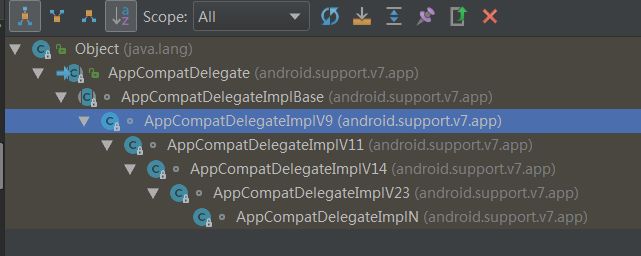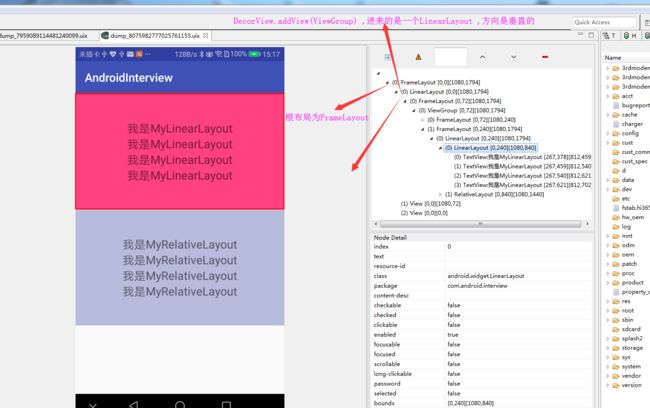- 欢迎关注我的公众号
源码基于安卓8.0分析结果
为什么要写这篇文章?其实是给这个LayoutInflater类铺垫的,要解释这个LayoutInflater源码,就必须知道到底怎么调用的,包括include、merge、ViewStub和原理,如何自己撸一个大小为0的View,我们最能够接触到的地方都是这个方法。
调用的是AppCompatActivity的setContentView()
@Override
public void setContentView(@LayoutRes int layoutResID) {
getDelegate().setContentView(layoutResID);
}
- 注意下getDelegate()方法中的AppCompatDelegate.create(this,this),传入的是this,也就是Activity的本身,这里不会讲到,但是在讲到View的绘制流程,需要明白初始化传入的是什么
@NonNull
public AppCompatDelegate getDelegate() {
if (mDelegate == null) {
mDelegate = AppCompatDelegate.create(this, this);
}
return mDelegate;
}
-
去找实现的类,AppCompatDelegateImplV9
@Override
public void setContentView(View v) {
ensureSubDecor();
ViewGroup contentParent = (ViewGroup) mSubDecor.findViewById(android.R.id.content);
contentParent.removeAllViews();
contentParent.addView(v);
mOriginalWindowCallback.onContentChanged();
}
@Override
public void setContentView(View v, ViewGroup.LayoutParams lp) {
ensureSubDecor();
ViewGroup contentParent = (ViewGroup) mSubDecor.findViewById(android.R.id.content);
contentParent.removeAllViews();
contentParent.addView(v, lp);
mOriginalWindowCallback.onContentChanged();
}
- 其中这种方法在实际的使用过程中,是最常见方法,核心的方法会调用到 LayoutInflater.from(mContext).inflate(resId, contentParent);
@Override
public void setContentView(int resId) {
ensureSubDecor();
ViewGroup contentParent = (ViewGroup) mSubDecor.findViewById(android.R.id.content);
contentParent.removeAllViews();
LayoutInflater.from(mContext).inflate(resId, contentParent);
mOriginalWindowCallback.onContentChanged();
}
- ensureSubDecor();不管使用哪种的setContentView都会调用这个方法
private void ensureSubDecor() {
if (!mSubDecorInstalled) {
// TODO: 2018/5/23 关键的方法
mSubDecor = createSubDecor();
// If a title was set before we installed the decor, propagate it now
// TODO: 2018/5/23 2、如果我们在布局前安装了一个标题,现在就把它传播出去。
CharSequence title = getTitle();
if (!TextUtils.isEmpty(title)) {
onTitleChanged(title);
}
// TODO: 2018/5/23 3、适配尺寸在设备上,一些参数的初始化
applyFixedSizeWindow();
// TODO: 2018/5/23 4、空实现,我也不知道做啥的
onSubDecorInstalled(mSubDecor);
mSubDecorInstalled = true;
// Invalidate if the panel menu hasn't been created before this.
// Panel menu invalidation is deferred avoiding application onCreateOptionsMenu
// being called in the middle of onCreate or similar.
// A pending invalidation will typically be resolved before the posted message
// would run normally in order to satisfy instance state restoration.
// TODO: 2018/5/23 5、目前我也不知道做啥的,需要详细的研究
PanelFeatureState st = getPanelState(FEATURE_OPTIONS_PANEL, false);
if (!isDestroyed() && (st == null || st.menu == null)) {
invalidatePanelMenu(FEATURE_SUPPORT_ACTION_BAR);
}
}
}
关于标记mSubDecorInstalled,可以这样的理解,当已经给Activity设置了一个layout,在设置的就会报错,这个标记就是来做这个的
// true if we have installed a window sub-decor layout.
private boolean mSubDecorInstalled;
- 关于createSubDecor()方法,这也是最关键的方法在setContentview的过程中
createSubDecor()方法的解析 - 1、获取系统的TypedArray,系统主题,而且哇,找不到的话,抛出异常的同时,而且释放
//1、获取系统的TypedArray
TypedArray a = mContext.obtainStyledAttributes(R.styleable.AppCompatTheme);
//2、系统主题,而且哇,找不到的话,抛出异常的同时,而且释放
if (!a.hasValue(R.styleable.AppCompatTheme_windowActionBar)) {
a.recycle();
throw new IllegalStateException(
"You need to use a Theme.AppCompat theme (or descendant) with this activity.");
}
if (a.getBoolean(R.styleable.AppCompatTheme_windowNoTitle, false)) {
requestWindowFeature(Window.FEATURE_NO_TITLE);
} else if (a.getBoolean(R.styleable.AppCompatTheme_windowActionBar, false)) {
// Don't allow an action bar if there is no title.
requestWindowFeature(FEATURE_SUPPORT_ACTION_BAR);
}
if (a.getBoolean(R.styleable.AppCompatTheme_windowActionBarOverlay, false)) {
requestWindowFeature(FEATURE_SUPPORT_ACTION_BAR_OVERLAY);
}
if (a.getBoolean(R.styleable.AppCompatTheme_windowActionModeOverlay, false)) {
requestWindowFeature(FEATURE_ACTION_MODE_OVERLAY);
}
- 2、读取一个系统的属性android:windowIsFloating,记得释放recycle(),要不然这比消耗性能的很 mIsFloating表示浮在屏幕上的,如果在这里使用了,整个layout就会在 屏幕中心,相当于浮在屏幕上,所以这个只适用于dialog,Activity也可以是Dialog的样子.
mIsFloating = a.getBoolean(R.styleable.AppCompatTheme_android_windowIsFloating, false);
a.recycle();
- 3、调用了 mWindow.getDecorView();通过代码可以发现,PhoneWindow( Window的唯一的子类),这个方法其实就是准备好根布局,这个根布局是DecorView,一个FrameLayout,他是把一个垂直方向的LinearLayout。addView到DecorView中,当然涉及到好多初始化,和系统的设置的属性
@Override
public void setContentView(@LayoutRes int layoutResID) {
getDelegate().setContentView(layoutResID);
}
//todo 这里传入的是this,就是Activity的本身
@NonNull
public AppCompatDelegate getDelegate() {
if (mDelegate == null) {
mDelegate = AppCompatDelegate.create(this, this);
}
return mDelegate;
}
//todo 这里就是本身了 PhoneWindow Window的唯一的子类
public static AppCompatDelegate create(Activity activity, AppCompatCallback callback) {
return create(activity, activity.getWindow(), callback);
}
private static AppCompatDelegate create(Context context, Window window,
AppCompatCallback callback) {
if (Build.VERSION.SDK_INT >= 24) {
return new AppCompatDelegateImplN(context, window, callback);
} else if (Build.VERSION.SDK_INT >= 23) {
return new AppCompatDelegateImplV23(context, window, callback);
} else if (Build.VERSION.SDK_INT >= 14) {
return new AppCompatDelegateImplV14(context, window, callback);
} else if (Build.VERSION.SDK_INT >= 11) {
return new AppCompatDelegateImplV11(context, window, callback);
} else {
// todo V9 基类的第二层 就在这里
return new AppCompatDelegateImplV9(context, window, callback);
}
}
我们着重来关心下这个方法 mWindow.getDecorView();
mWindow.getDecorView();
其实就是调用的是PhoneWindow的getDecorView
@Override
public final View getDecorView() {
if (mDecor == null) {
installDecor();
}
return mDecor;
}
关于PhoneWindow中的installDecor();这个方法特别有意思,如果看到这个来了,你可以知道一下挖出好多源码级的东西
- 获取DecorView,然后他是一个FrameLayout--> new DecorView(getContext(), -1);
private void installDecor() {
if (mDecor == null) {
//获取DecorView,然后他是一个FrameLayout
mDecor = generateDecor();
mDecor.setIsRootNamespace(true);
}
- 其实这里就是给DecorView设置其他的系统属性,这两行代码是generateLayout的里面的
- 系统的第一种根布局com.android.internal.R.layout.screen_title:LinearLayout 布局
- 系统的第一种根布局com.android.internal.R.layout.screen_simple_title:LinearLayout 布局
通过两种根布局的对比,其实其他的布局也差不多是这样子的。也可以得出Activity的根布局是个LinearLayout 并且方向是vertical的.,在把这个根布局加到DecorView中
View in = mLayoutInflater.inflate(layoutResource, null);
decor.addView(in, new ViewGroup.LayoutParams(FILL_PARENT, FILL_PARENT));
然后呢,DecorView.addView()到布局中,这里就做到了设备的适配的,而不是在底层设置好一个布局就行了
if (mContentParent == null) {
mContentParent = generateLayout(mDecor);
- mTitleView = (TextView)findViewById(com.android.internal.R.id.title);当看到这一行代码的时候,我有点疑惑title好像一定找的到似的,没有注意到下面的代码。通过源码发现在View.findViewById()找不到会返回null,这里也判断了找不到这个title的情况
//这里我有疑惑,看样子这个id。title好像一定找的到似的
//麻痹,老子去找源码在View.findViewById()找不到会返回null
//这里的意思就是我找的到这个titleView我就设置title过去,或者是没有titile设置不可见
mTitleView = (TextView)findViewById(com.android.internal.R.id.title);
if (mTitleView != null) {
if ((getLocalFeatures() & (1 << FEATURE_NO_TITLE)) != 0) {
View titleContainer = findViewById(com.android.internal.R.id.title_container);
if (titleContainer != null) {
titleContainer.setVisibility(View.GONE);
} else {
mTitleView.setVisibility(View.GONE);
}
if (mContentParent instanceof FrameLayout) {
((FrameLayout)mContentParent).setForeground(null);
}
} else {
mTitleView.setText(mTitle);
}
}
}
}
- 4关键的还是LayoutInflater这个类,说明Activity.setContentView最后也会调用到这里来
final LayoutInflater inflater = LayoutInflater.from(mContext);
- 5、一些设置:dialog式的Activity Window.FEATURE_NO_TITLE
if (!mWindowNoTitle) {
if (mIsFloating) {
subDecor = (ViewGroup) inflater.inflate(
R.layout.abc_dialog_title_material, null);
mHasActionBar = mOverlayActionBar = false;
} else if (mHasActionBar) {
//第六步:这需要一些解释。因为我们不能使用Android:主题属性pre-L,我手动的创建一个布局
// 填充器使用theme指向actionBar的主题,同时也找到了subDecor ---》
// 现在使用主题上下文膨胀视图并将其设置为内容视图。
TypedValue outValue = new TypedValue();
mContext.getTheme().resolveAttribute(R.attr.actionBarTheme, outValue, true);
Context themedContext;
if (outValue.resourceId != 0) {
themedContext = new ContextThemeWrapper(mContext, outValue.resourceId);
} else {
themedContext = mContext;
}
// Now inflate the view using the themed context and set it as the content view
subDecor = (ViewGroup) LayoutInflater.from(themedContext)
.inflate(R.layout.abc_screen_toolbar, null);
mDecorContentParent = (DecorContentParent) subDecor
.findViewById(R.id.decor_content_parent);
mDecorContentParent.setWindowCallback(getWindowCallback());
/**
* Propagate features to DecorContentParent
*/
if (mOverlayActionBar) {
mDecorContentParent.initFeature(FEATURE_SUPPORT_ACTION_BAR_OVERLAY);
}
if (mFeatureProgress) {
mDecorContentParent.initFeature(Window.FEATURE_PROGRESS);
}
if (mFeatureIndeterminateProgress) {
mDecorContentParent.initFeature(Window.FEATURE_INDETERMINATE_PROGRESS);
}
}
} else {
//第七步:如果设置了Window.FEATURE_NO_TITLE---》mWindowNoTitle==true
// 走到这个循环中,也是会设置初始化这个subDecor
if (mOverlayActionMode) {
subDecor = (ViewGroup) inflater.inflate(
R.layout.abc_screen_simple_overlay_action_mode, null);
} else {
subDecor = (ViewGroup) inflater.inflate(R.layout.abc_screen_simple, null);
}
- 6 、对高版本适配:实现 Android 5.0 以上的插图效果的,可以明确的看到安卓5.0是个分界点,是不是在开发的过程中,安卓5.0上提供了好多系统的风格,这也是谷歌工程师Design的开始
Android 7.0 24 N
Android 6.0 23 M
Android 5.1 22 LOLLIPOP_MR1
Android 5.0 21 LOLLIPOP
Android 4.4W 20 KITKAT_WATCH
Android 4.4 19 KITKAT
Android 4.3 18 JELLY_BEAN_MR2
Android 4.2、4.2.2 17 JELLY_BEAN_MR1
//第八步对高版本适配:ViewCompat.setOnApplyWindowInsetsListener()
// 原来就是为了实现 Android 5.0 以上的插图效果的。
if (Build.VERSION.SDK_INT >= 21) {
// If we're running on L or above, we can rely on ViewCompat's
// setOnApplyWindowInsetsListener
ViewCompat.setOnApplyWindowInsetsListener(subDecor,
new OnApplyWindowInsetsListener() {
@Override
public WindowInsetsCompat onApplyWindowInsets(View v,
WindowInsetsCompat insets) {
final int top = insets.getSystemWindowInsetTop();
final int newTop = updateStatusGuard(top);
if (top != newTop) {
insets = insets.replaceSystemWindowInsets(
insets.getSystemWindowInsetLeft(),
newTop,
insets.getSystemWindowInsetRight(),
insets.getSystemWindowInsetBottom());
}
// Now apply the insets on our view
return ViewCompat.onApplyWindowInsets(v, insets);
}
});
} else {
// Else, we need to use our own FitWindowsViewGroup handling
((FitWindowsViewGroup) subDecor).setOnFitSystemWindowsListener(
new FitWindowsViewGroup.OnFitSystemWindowsListener() {
@Override
public void onFitSystemWindows(Rect insets) {
insets.top = updateStatusGuard(insets.top);
}
});
}
- 7 mWindow.setContentView(subDecor);方法,底层还是调用的PhoneWindow的setContentVeiw的方法:通过前面我们的分析PhoneWindow.getDecorView()的方法会提前在AppCompatDelegateImplV9.createSubDecor()方法中调用,所以这里mContentParent 不会为null.
- 关键方法,一定走到这里来了,后续分析inflate的源码 mLayoutInflater.inflate(layoutResID, mContentParent)
@Override
public void setContentView(int layoutResID) {
//通过前面我们的分析PhoneWindow.getDecorView()的方法会提前在AppCompatDelegateImplV9.createSubDecor()方法中调用,所以这里mContentParent 不会为null
if (mContentParent == null) {
installDecor();
} else {
//会走到这里来
mContentParent.removeAllViews();
}
// TODO: 2018/5/29 关键方法,一定走到这里来了,后续分析inflate的源码
mLayoutInflater.inflate(layoutResID, mContentParent);
final Callback cb = getCallback();
if (cb != null) {
cb.onContentChanged();
}
}
createSubDecor()方法的代码如下,如果要深入理解的话,还是建议自己走源码一遍,这样理解的更加的透彻,哈哈~~
private ViewGroup createSubDecor() {
//1、获取系统的TypedArray
TypedArray a = mContext.obtainStyledAttributes(R.styleable.AppCompatTheme);
//2、系统主题,而且哇,找不到的话,抛出异常的同时,而且释放
if (!a.hasValue(R.styleable.AppCompatTheme_windowActionBar)) {
a.recycle();
throw new IllegalStateException(
"You need to use a Theme.AppCompat theme (or descendant) with this activity.");
}
if (a.getBoolean(R.styleable.AppCompatTheme_windowNoTitle, false)) {
requestWindowFeature(Window.FEATURE_NO_TITLE);
} else if (a.getBoolean(R.styleable.AppCompatTheme_windowActionBar, false)) {
// Don't allow an action bar if there is no title.
requestWindowFeature(FEATURE_SUPPORT_ACTION_BAR);
}
if (a.getBoolean(R.styleable.AppCompatTheme_windowActionBarOverlay, false)) {
requestWindowFeature(FEATURE_SUPPORT_ACTION_BAR_OVERLAY);
}
if (a.getBoolean(R.styleable.AppCompatTheme_windowActionModeOverlay, false)) {
requestWindowFeature(FEATURE_ACTION_MODE_OVERLAY);
}
/*
第二步,读取一个系统的属性android:windowIsFloating,记得释放recycle(),
要不然这比消耗性能的很 mIsFloating表示浮在屏幕上的,如果在这里使用了,
整个layout就会在 屏幕中心,相当于浮在屏幕上,所以这个只适用于dialog,Activity也可以是Dialog的样子
*/
// TODO: 2018/5/23 大概相当于一个 dialog式的Activity
mIsFloating = a.getBoolean(R.styleable.AppCompatTheme_android_windowIsFloating, false);
a.recycle();
// Now let's make sure that the Window has installed its decor by retrieving it
/*
@Override
public void setContentView(@LayoutRes int layoutResID) {
getDelegate().setContentView(layoutResID);
}
todo 这里传入的是this,就是Activity的本身
@NonNull
public AppCompatDelegate getDelegate() {
if (mDelegate == null) {
mDelegate = AppCompatDelegate.create(this, this);
}
return mDelegate;
}
todo 这里就是本身了 PhoneWindow Window的唯一的子类
public static AppCompatDelegate create(Activity activity, AppCompatCallback callback) {
return create(activity, activity.getWindow(), callback);
}
private static AppCompatDelegate create(Context context, Window window,
AppCompatCallback callback) {
if (Build.VERSION.SDK_INT >= 24) {
return new AppCompatDelegateImplN(context, window, callback);
} else if (Build.VERSION.SDK_INT >= 23) {
return new AppCompatDelegateImplV23(context, window, callback);
} else if (Build.VERSION.SDK_INT >= 14) {
return new AppCompatDelegateImplV14(context, window, callback);
} else if (Build.VERSION.SDK_INT >= 11) {
return new AppCompatDelegateImplV11(context, window, callback);
} else {
todo V9 基类的第二层 就在这里
return new AppCompatDelegateImplV9(context, window, callback);
}
}
*/
// TODO: 2018/5/23 这个就是一个PhoneWindow的类
mWindow.getDecorView();
//关键的还是inflate这个类
final LayoutInflater inflater = LayoutInflater.from(mContext);
ViewGroup subDecor = null;
if (!mWindowNoTitle) {
if (mIsFloating) {
// If we're floating, inflate the dialog title decor
// 第五步,dialog式的Activity Window.FEATURE_NO_TITLE
// 设置为false的话,就是不设置,一般都会走到下面的那个循环中,请看第六步
subDecor = (ViewGroup) inflater.inflate(
R.layout.abc_dialog_title_material, null);
// Floating windows can never have an action bar, reset the flags
mHasActionBar = mOverlayActionBar = false;
} else if (mHasActionBar) {
/**
* This needs some explanation. As we can not use the android:theme attribute
* pre-L, we emulate it by manually creating a LayoutInflater using a
* ContextThemeWrapper pointing to actionBarTheme.
*/
//第六步:这需要一些解释。因为我们不能使用Android:主题属性pre-L,我手动的创建一个布局
// 填充器使用theme指向actionBar的主题,同时也找到了subDecor ---》
// 现在使用主题上下文膨胀视图并将其设置为内容视图。
TypedValue outValue = new TypedValue();
mContext.getTheme().resolveAttribute(R.attr.actionBarTheme, outValue, true);
Context themedContext;
if (outValue.resourceId != 0) {
themedContext = new ContextThemeWrapper(mContext, outValue.resourceId);
} else {
themedContext = mContext;
}
// Now inflate the view using the themed context and set it as the content view
subDecor = (ViewGroup) LayoutInflater.from(themedContext)
.inflate(R.layout.abc_screen_toolbar, null);
mDecorContentParent = (DecorContentParent) subDecor
.findViewById(R.id.decor_content_parent);
mDecorContentParent.setWindowCallback(getWindowCallback());
/**
* Propagate features to DecorContentParent
*/
if (mOverlayActionBar) {
mDecorContentParent.initFeature(FEATURE_SUPPORT_ACTION_BAR_OVERLAY);
}
if (mFeatureProgress) {
mDecorContentParent.initFeature(Window.FEATURE_PROGRESS);
}
if (mFeatureIndeterminateProgress) {
mDecorContentParent.initFeature(Window.FEATURE_INDETERMINATE_PROGRESS);
}
}
} else {
//第七步:如果设置了Window.FEATURE_NO_TITLE---》mWindowNoTitle==true
// 走到这个循环中,也是会设置初始化这个subDecor
if (mOverlayActionMode) {
subDecor = (ViewGroup) inflater.inflate(
R.layout.abc_screen_simple_overlay_action_mode, null);
} else {
subDecor = (ViewGroup) inflater.inflate(R.layout.abc_screen_simple, null);
}
//第八步对高版本适配:ViewCompat.setOnApplyWindowInsetsListener()
// 原来就是为了实现 Android 5.0 以上的插图效果的。
if (Build.VERSION.SDK_INT >= 21) {
// If we're running on L or above, we can rely on ViewCompat's
// setOnApplyWindowInsetsListener
/*
Android 7.0 24 N 平台亮点
Android 6.0 23 M 平台亮点
Android 5.1 22 LOLLIPOP_MR1 平台亮点
Android 5.0 21 LOLLIPOP
Android 4.4W 20 KITKAT_WATCH 仅限 KitKat for Wearables
Android 4.4 19 KITKAT 平台亮点
Android 4.3 18 JELLY_BEAN_MR2 平台亮点
Android 4.2、4.2.2 17 JELLY_BEAN_MR1 平台亮点
*/
ViewCompat.setOnApplyWindowInsetsListener(subDecor,
new OnApplyWindowInsetsListener() {
@Override
public WindowInsetsCompat onApplyWindowInsets(View v,
WindowInsetsCompat insets) {
final int top = insets.getSystemWindowInsetTop();
final int newTop = updateStatusGuard(top);
if (top != newTop) {
insets = insets.replaceSystemWindowInsets(
insets.getSystemWindowInsetLeft(),
newTop,
insets.getSystemWindowInsetRight(),
insets.getSystemWindowInsetBottom());
}
// Now apply the insets on our view
return ViewCompat.onApplyWindowInsets(v, insets);
}
});
} else {
// Else, we need to use our own FitWindowsViewGroup handling
((FitWindowsViewGroup) subDecor).setOnFitSystemWindowsListener(
new FitWindowsViewGroup.OnFitSystemWindowsListener() {
@Override
public void onFitSystemWindows(Rect insets) {
insets.top = updateStatusGuard(insets.top);
}
});
}
}
if (subDecor == null) {
throw new IllegalArgumentException(
"AppCompat does not support the current theme features: { "
+ "windowActionBar: " + mHasActionBar
+ ", windowActionBarOverlay: "+ mOverlayActionBar
+ ", android:windowIsFloating: " + mIsFloating
+ ", windowActionModeOverlay: " + mOverlayActionMode
+ ", windowNoTitle: " + mWindowNoTitle
+ " }");
}
if (mDecorContentParent == null) {
mTitleView = (TextView) subDecor.findViewById(R.id.title);
}
// Make the decor optionally fit system windows, like the window's decor
ViewUtils.makeOptionalFitsSystemWindows(subDecor);
final ContentFrameLayout contentView = (ContentFrameLayout) subDecor.findViewById(
R.id.action_bar_activity_content);
final ViewGroup windowContentView = (ViewGroup) mWindow.findViewById(android.R.id.content);
if (windowContentView != null) {
// There might be Views already added to the Window's content view so we need to
// migrate them to our content view
while (windowContentView.getChildCount() > 0) {
final View child = windowContentView.getChildAt(0);
windowContentView.removeViewAt(0);
contentView.addView(child);
}
// Change our content FrameLayout to use the android.R.id.content id.
// Useful for fragments.
windowContentView.setId(View.NO_ID);
contentView.setId(android.R.id.content);
// The decorContent may have a foreground drawable set (windowContentOverlay).
// Remove this as we handle it ourselves
if (windowContentView instanceof FrameLayout) {
((FrameLayout) windowContentView).setForeground(null);
}
}
// Now set the Window's content view with the decor
mWindow.setContentView(subDecor);
contentView.setAttachListener(new ContentFrameLayout.OnAttachListener() {
@Override
public void onAttachedFromWindow() {}
@Override
public void onDetachedFromWindow() {
dismissPopups();
}
});
return subDecor;
}
-
最后做了一张图
- 说明几点
- 1、关键方法:
mWindow.getDecorView();的解释,第一步得到DecorView,同时把DecorView根据系统的属性,就是App设置的属性,同时也设置了DecorView.addView(view) ,这里面的view,有很多种,有dialog,com.android.internal.R.layout.screen_titlecom.android.internal.R.layout.screen_simple这些系统的根布局,特点基本上是一个LinearLayout 方向为垂直方法的布局。总结就是得到一个DecorView,并且里面addView(view)了。 - 2、关键方法
mWindow.setContentView(subDecor);PhoneWindow的类里面的setContentView
- 1、关键方法:
@Override
public void setContentView(int layoutResID) {
//通过前面我们的分析PhoneWindow.getDecorView()的方法会提前在AppCompatDelegateImplV9.createSubDecor()方法中调用,所以这里mContentParent 不会为null
if (mContentParent == null) {
installDecor();
} else {
//会走到这里来
mContentParent.removeAllViews();
}
// TODO: 2018/5/29 关键方法,一定走到这里来了,后续分析inflate的源码
mLayoutInflater.inflate(layoutResID, mContentParent);
final Callback cb = getCallback();
if (cb != null) {
cb.onContentChanged();
}
}
- 3、Activity.setContentView(resId)底层走的方法是
LayoutInflater.from(mContext).inflate(resId, contentParent);这个方法调用了三次,- 第一次调用的时候是在
PhoneWindon的generateLayout(DecorView decor)方法,通过getDecorView()这个方法调用的,目的是把,安卓底层提供的布局和decorView相结合
- 第一次调用的时候是在
View in = mLayoutInflater.inflate(layoutResource, null);
decor.addView(in, new ViewGroup.LayoutParams(FILL_PARENT, FILL_PARENT));
- 第二次调用的时候
mWindow.setContentView(subDecor);也在PhoneWindon中,具体代码可以看总结的第二点,主要是subDecor的来源,随便找了一个来源的地方,可以看到是v7包下的FitWindowsFragmeLayout,这就解释了,为什么我们没有使用到这个布局,但是打断点可以断进来的原因,如果有心情的小伙伴可以对一个ViewGroup的onMeasure方法进行断点,可以发现好多有趣的事情,如果断点的得当的话,你可以明白api26:执行2次onMeasure、1次onLayout、1次onDraw,后续会写篇文章来详细介绍下
- 第三次调用,就是通过
AppCompatDelegateImplV9.setContentView
@Override
public void setContentView(int resId) {
ensureSubDecor();
ViewGroup contentParent = (ViewGroup) mSubDecor.findViewById(android.R.id.content);
contentParent.removeAllViews();
// TODO: 2018/5/23 关键的方法
LayoutInflater.from(mContext).inflate(resId, contentParent);
mOriginalWindowCallback.onContentChanged();
}
- 4、Activity.setContentView(view)底层就走了两次
LayoutInflater.from(mContext).inflate(),因为这个方法内部没有调用,代码如下,更不没有调用,这个非常有意思,
@Override
public void setContentView(View v) {
ensureSubDecor();
ViewGroup contentParent = (ViewGroup) mSubDecor.findViewById(android.R.id.content);
contentParent.removeAllViews();
contentParent.addView(v);
mOriginalWindowCallback.onContentChanged();
}
- 5、说明Activity根布局是PhoneWindow的DecorView,DecorView继承FrameLayout,只不过通过开发者设置的一些属性,通过DecorView.addView(resId)方法,加载到DecorView中是LinearLayout布局,同时是垂直方向,
网上说Activity的根布局是LinearLayout的全都是瞎扯(哈哈,也有可能版本不一样,我这是基于安卓8.0) -
随便copy了一张图加以说明,可以看到,根布局是FrameLayout!
- 6、关于PhoneWindow Window的唯一子类,个人建议一定要去看下源码,在安卓事件传递,如何从Activity传递到ViewGroup的,也和这个类有关,具体可看这篇文章Android源码分析(事件传递)