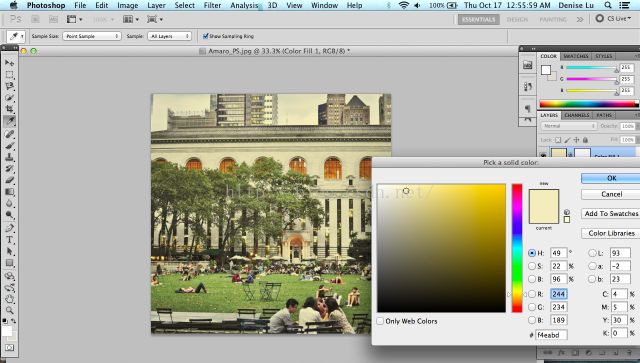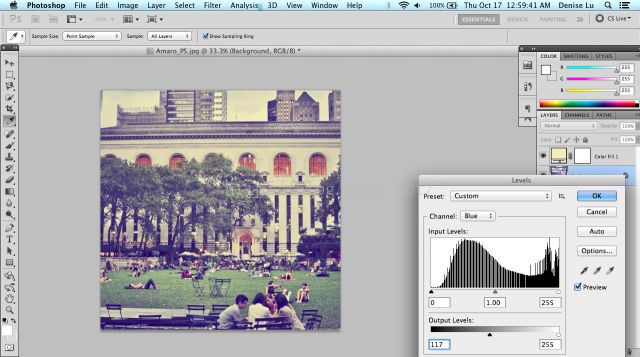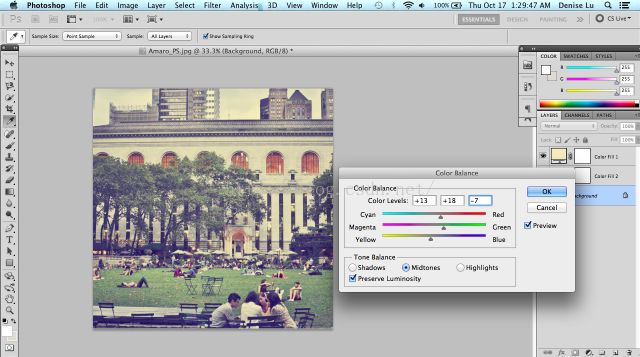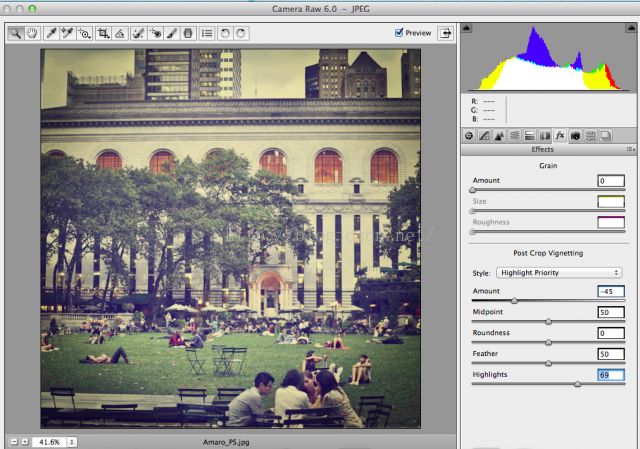- 图像滤镜艺术---图像光照效果滤镜
Trent1985
图像滤镜艺术图像滤镜艺术
图像光照滤镜图像光照提滤镜主要是模拟阳光照射下的图像效果,通常使用在暗光环境下拍摄的照片中,或者是没有太阳的日景照片中。可调参数主要包括光源位置,光照半径和光照强度,通过调整这些参数,来达到我们想要的阳光明媚的效果。算法过程如下:图像光照效果就是在图像中添加上一个太阳光源,以此模仿光照条件。主要算法包括:1光源选择;2光照像素值求取。1,光源选择。我们假设光源位置坐标为S(X,Y),其中光源坐标一
- 图像滤镜艺术---水彩画滤镜
Trent1985
图像滤镜艺术图像滤镜艺术
水彩画滤镜水彩画滤镜算法如下:1,假设原始图像为F(x,y),灰度化得到G(x,y);2,构建一个半径为Radius的正方形模板M,边长为2*Radius+1;3,将M在F上依次遍历每个像素,对于当前像素P(x,y):设置一个油漆桶数N,由于图像灰度值范围为0-255,因此我们油漆桶的数量N要小于255,这个油漆桶是用来盛放不同类别的像素。3.1首先按照油漆桶数N将0-255的范围划分为等距的N个
- 图像滤镜艺术---Photoshop实现Instagram Amaro滤镜特效
Trent1985
图像滤镜艺术图像滤镜艺术
本文是我收集的一些使用Photoshop来实现Instagram滤镜的一些内容,在这里跟大家分享一下,这些效果是完全可以使用程序实现的,这个感兴趣的可以使用ZPHOTOENGINE库来实现,这个PS算法库的下载地址:点击打开链接下面开始介绍Amaro滤镜实现的内容,这些内容是英文版的,对于不懂英文的,直接看PS操作图即可。1.Amaro1.First,increasethebrightnessan
- 图像滤镜艺术---Oilpaint油画滤镜
Trent1985
图像滤镜艺术图像滤镜艺术
Oilpaint油画滤镜图像油画效果实际上是将图像边缘产生一种朦胧,雾化的效果,同时,将一定的边缘模糊化,这样图像整体上看去像素与像素之间就像雾一样随机呈现。算法过程如下:假设当前像素为P(x,y),他的随机位置为Pd(dx,dy),那么算法公式如下:其中,K(v)为最大值不大于v的随机数正数,v为雾化阈值,v值越大,雾化程度越明显,反之,雾化程度越小,v=0时,图像无变化效果。核心代码如下://
- 图像滤镜艺术---漫画滤镜
Trent1985
图像滤镜艺术图像滤镜艺术
漫画滤镜所谓漫画滤镜就是通过复杂的算法来模拟漫画的特点,从而使真实照片呈现出漫画的风格。要实现漫画的效果,首先要了解漫画的特点,漫画具有几个比较明显的特点如下:1,颜色泛用漫画中,使用的颜色比较单一,一般不会超过7种颜色,不像真实照片那样,具有丰富的颜色种类;2,边缘较强漫画中,所有事物都有比较明显的黑色边缘,给人一种分割分明且突出的感觉;3,形象夸张,内容概括漫画中,一般描述的人物表情,效果等等
- 图像滤镜艺术---最新美颜算法研究
Trent1985
图像滤镜艺术图像滤镜艺术
本文所讲的美颜算法主要指磨皮+美白+肤色+清晰度;磨皮算法主要有两大类:①基于高反差保留的磨皮算法;②基于保边滤波器的磨皮算法;对于高反差保留磨皮算法,具体过程如:点击打开链接对于保边滤波器磨皮算法,具体过程如:点击打开链接高反差保留的磨皮算法优点:细节保留较好,真实感较强,目前美颜相机就是用的这类算法;缺点:当皮肤瑕疵斑点较多是,无法磨干净;保边滤波器磨皮算法优点:皮肤可以磨得很平滑很干净;目前
- 图像滤镜艺术---旋转模糊滤镜
Trent1985
图像滤镜艺术图像滤镜艺术
本文介绍一种旋转模糊滤镜的实现算法。旋转模糊主要特点是:整张图像围绕一个中心点做旋转变换,同时有个控制旋转程度的变量和一个控制模糊程度的变量,来完成这个效果。图像中距离中心点越近,旋转和模糊的程度都越小,反之,越大。假设中心点O坐标为(cenX,cenY),当前点位置为P(x,y):1,PO距离Dis=Math.Sqrt((y-cenY)*(y-cenY)+(x-cenX)*(x-cenX));2
- 图像滤镜艺术---人脸编辑(五官微调+瘦脸美型)
Trent1985
图像滤镜艺术
写本文的目的,实际上是对目前人脸美型这一块技术做个总结,跟大家分享一下!目前提到美颜算法,大家都会想到磨皮美白/大眼瘦脸,实际上做好美颜这件事情,关乎的不仅仅是这些,还有五官的协调比例等,今天我们主要说一下五官的微调,这里我直接称之为人脸编辑吧。人脸编辑主要包含如下内容:1,肤色调节2,磨皮处理3,眼睛大小4,人脸胖瘦5,鼻翼大小6,眼睛间距大小7,嘴巴大小8,亮眼9,祛眼袋10,唇彩11,腮红1
- 图像滤镜艺术---换脸算法资源收集
Trent1985
图像滤镜艺术
https://github.com/Guikunzhi/BeautifyFaceDemohttps://github.com/alyssaq/face_morpherhttp://life-in-a-monospace-typeface.tumblr.com/post/28495219189/quick-and-dirty-automatic-face-replacement-withImage
- 图像滤镜艺术---PS图层混合模式之明度模式
凌风探梅
图像滤镜
图像滤镜艺术---PS图层混合模式之明度模式本文将介绍PS图层混合模式中比较复杂的“明度”模式的算法原理及代码实现内容。说到PS的图层混合模式,计算公式都有,具体代码实现也能找到,但是,都没有完整介绍所有图层混合模式的代码,比如“明度”模式,公式如下:假设两张图的HSY颜色模式分别为:Hb,Sb,Yb---Hm,Sm,Ym明度混合结果HSY=HbSbYm这个公式很简单,无非就是原图的H,S分量+混
- 图像滤镜艺术---PS图像转手绘特效实现方案
Trent1985
手绘效果实现方案本文介绍一种PS手绘效果的实现方案,PS步骤来自网络,本文介绍代码实现过程。整体看来,虽然效果还是有很大差异,但是已经有了这种特效的风格了,毕竟PS效果图中关于头发的部分是人工手动涂抹实现的,这一点,程序是无法自动实现的,这一点还需要大家理解。本人实现的算法流程如下:大家可以对照一下看看。这里贴出图像转手绘效果的PS实现教程,点击打开链接:
- 图像滤镜艺术---PS图像转手绘特效实现方案
Trent1985
手绘效果实现方案本文介绍一种PS手绘效果的实现方案,PS步骤来自网络,本文介绍代码实现过程。整体看来,虽然效果还是有很大差异,但是已经有了这种特效的风格了,毕竟PS效果图中关于头发的部分是人工手动涂抹实现的,这一点,程序是无法自动实现的,这一点还需要大家理解。本人实现的算法流程如下:大家可以对照一下看看。这里贴出图像转手绘效果的PS实现教程,点击打开链接:
- 图像滤镜艺术---微软自拍APP滤镜实现合集DEMO
Trent1985
demo滤镜实现微软自拍
微软最近推出了自家的美颜app,大家有兴趣可以在苹果商店中下载一下看一看,今天,我们要说的便是这款app中的所有滤镜实现问题。这款app中一共有14款滤镜效果,分别是:自然、增强、1965、X-PRO、布兰登、沧桑、复古、凉爽、迈耶、清晨、柔嫩、深沉、水墨、糖果;这14款滤镜中,“自然”这一款滤镜是结合人脸识别的,在有人脸识别的情况下,会弹出调节bar,没有人脸时,改效果为默认效果,无法调节;“增
- 图像滤镜艺术---PS图层混合模式之明度模式
Trent1985
本文将介绍PS图层混合模式中比较复杂的“明度”模式的算法原理及代码实现内容。说到PS的图层混合模式,计算公式都有,具体代码实现也能找到,但是,都没有完整介绍所有图层混合模式的代码,比如“明度”模式,公式如下:假设两张图的HSY颜色模式分别为:Hb,Sb,Yb---Hm,Sm,Ym明度混合结果HSY =HbSbYm这个公式很简单,无非就是原图的H,S分量+混合图的Y分量而已,但是具体代码如何实现,却
- 图像滤镜艺术---流行艺术风滤镜特效PS实现
Trent1985
今天,本人给大家介绍一款新滤镜:流行艺术风效果,先看下效果吧!原图流行艺术风效果图上面的这款滤镜效果是不是很赞,呵呵,按照本人以往的逻辑,我会先介绍PS实现过程,然后,在下一篇博客中将介绍完整的C#代码实现,并附上程序DEMO给大家分享!现在开始PS过程:1,打开图像,复制两份图层A,B:2,将B图层隐藏,对图层A执行:反相操作-“明度”图层混合-透明度“50%”如图所示:3,可见B图层,对B执行
- 图像滤镜艺术---保留细节的磨皮之C#程序实现
Trent1985
图像滤镜艺术图像滤镜艺术
上一篇博文“保留细节的磨皮滤镜之PS实现”一文中,我简单介绍了本人自己总结的一种非常简单的磨皮滤镜,这个滤镜在磨光皮肤的同时,会保留很不错的细节,今天,我将介绍使用C#程序实现这个磨皮的过程。这里,我们同样是使用ZPhotoEngine库来实现,毕竟这个库中实现的效果跟PS是几乎一模一样的,关于下载地址,文章最后会给出,废话不多说了,磨皮步骤如下:一,对原图的副本a执行表面模糊,半径15;二,对原
- 图像滤镜艺术---保留细节的磨皮之C#程序实现
Trent1985
C#代码实现photoshop磨皮滤镜
上一篇博文“保留细节的磨皮滤镜之PS实现”一文中,我简单介绍了本人自己总结的一种非常简单的磨皮滤镜,这个滤镜在磨光皮肤的同时,会保留很不错的细节,今天,我将介绍使用C#程序实现这个磨皮的过程。这里,我们同样是使用ZPhotoEngine库来实现,毕竟这个库中实现的效果跟PS是几乎一模一样的,关于下载地址,文章最后会给出,废话不多说了,磨皮步骤如下:一,对原图的副本a执行表面模糊,半径15;二,对原
- 图像滤镜艺术---保留细节的磨皮滤镜之PS实现
Trent1985
细节保留磨皮算法
目前,对于人物照片磨皮滤镜,相信大家没用过也听过吧,这个滤镜的实现方法是多种多样,有难有简,有好有差,本人经过长时间的总结,得出了一种最简单,效果又不失细节与真实感的方法,对于这个方法,本人将先介绍它的PS实现,在下一篇博客中,我们将具体介绍它的C#代码实现。PS实现过程如下:1,打开人物图像,复制图层,命名为“HighPass”:2,对HighPass执行“滤镜-表面模糊”,半径-15即可,这里
- 图像滤镜艺术---乐高像素拼图特效滤镜的代码实现
Trent1985
代码实现photoshop滤镜乐高像素拼图
这篇博客承接上一篇http://blog.csdn.net/trent1985/article/details/50195747乐高像素拼图特效的PS实现,主要是一些博友告诉我如何用代码实现这个PS的特效,为此,这里以这个特效为例,来说一下。这个特效的实现我们将使用ZPhotoEngine库来完成,采用C#编程,步骤如下:1,打开VS构建工程TestDemo,添加一些基本功能:打开图像,保存图像,
- 图像滤镜艺术---乐高像素拼图特效
Trent1985
代码实现photoshop滤镜特效乐高像素拼图
本文介绍乐高像素拼图特效滤镜的实现,这里仅仅介绍PS实现过程,关于程序的实现,大家可以使用ZPhotoEngine来实现,这个引擎可以在www.zealpixel.com上下载,是免费的。现在介绍PS的实现过程:1,打开一张美丽的图像:原图复制图层,命名为”马赛克“,然后对该图层执行”滤镜-像素化-马赛克-20“:2,复制”马赛克“图层,命名为”马赛克副本“:3,对马赛克副本图层执行”调整-色调分
- 图像滤镜艺术---ZPhotoEngine超级算法库
Trent1985
图像滤镜艺术数字图像处理课题研究图像滤镜艺术
一直以来,都有个想法,想要做一个属于自己的图像算法库,这个想法,在经过了几个月的努力之后,终于诞生了,这就是ZPhotoEngine算法库。这个算法库目前包含两个模块:基础图像算法模块+滤镜模块,使用C语言实现,现在免费分享给大家,可以适用于PC/Android/Ios三大平台。1,基础图像算法模块这个模块,本人以Photoshop基础算法为原形,模拟出了PS大部分的基础算法。为什么选择Photo
- 图像滤镜艺术---ZPhotoEngine超级算法库
Trent1985
算法demophotoshop美图秀秀Camera360
一直以来,都有个想法,想要做一个属于自己的图像算法库,这个想法,在经过了几个月的努力之后,终于诞生了,这就是ZPhotoEngine算法库。这个算法库目前包含两个模块:基础图像算法模块+滤镜模块,使用C语言实现,现在免费分享给大家,可以适用于PC/Android/Ios三大平台。1,基础图像算法模块这个模块,本人以Photoshop基础算法为原形,模拟出了PS大部分的基础算法。为什么选择Photo
- 图像滤镜艺术---Photoshop实现Instagram之Mayfair滤镜效果
Trent1985
本文介绍一下如何使用Photoshop来实现Instagram中的Mayfair滤镜的效果。以上就是这个滤镜实现的全过程,这个过程可以完全使用程序实现的,如果大家想要使用程序实现,这里我可以
- 图像滤镜艺术---Photoshop实现Instagram之Sierra滤镜
Trent1985
本文介绍PS实现Instagram中的Sierra滤镜,内容如下:先看下效果图:下面是具体实现步骤:1. To replicate the faded look of Sierra, adjust the Curves of the photo with Command / Ctrl + M, or Image > Adjustments > Curves. Move the left point
- 图像滤镜艺术---Photoshop实现Instagram之Nashville滤镜
Trent1985
本文继续介绍使用PS来实现Instagram中的Nashville滤镜特效,有人说这个没什么用,直接用INSTAGRAM就可以了,干嘛用PS,问一下,PS可以处理单反高清照片,Instagram可以么?呵呵,开个玩笑,下面进入正题。先看效果图:接着是PS实现,这里还是英文的,不过有图示,不懂英文也没关系呵呵,资料来自网络搜集,所以本人也懒得翻译了。1. To mimic the soft purp
- 图像滤镜艺术---Photoshop实现Instagram Amaro滤镜特效
Trent1985
本文是我收集的一些使用Photoshop来实现Instagram滤镜的一些内容,在这里跟大家分享一下,这些效果是完全可以使用程序实现的,这个感兴趣的可以使用ZPHOTOENGINE库来实现,这个PS算法库的下载地址:点击打开链接下面开始介绍Amaro滤镜实现的内容,这些内容是英文版的,对于不懂英文的,直接看PS操作图即可。1. Amaro1. First, increase the brightn
- 图像滤镜艺术--PS平均(滤镜-模糊-平均)效果
Trent1985
photoshop滤镜平均模糊
本文介绍PS中滤镜-模糊-平均模糊的效果实现:这个效果很简单,原理如下:1,统计全图像素的R,G,B值得和sumR,sumG,sumB;2,计算平均R,G,B(R=sumR/(width*height)...);3,用平均R,G,B代替全图所有像素即可。代码实现如下:publicstaticBitmapMean(Bitmapsrc)
{
Bitmapdst=newBitmap(src);
Bitm
- 图像滤镜艺术---图像滤镜晕影调节算法研究
Trent1985
算法图像滤镜晕影晕角
本文对滤镜中常见的晕影,晕角效果的实现做了研究,具体如下:1 晕影调整算法所谓晕影就是给图像四个角添加暗影效果,这暗影向图像中心逐渐淡化。我们使用如下公式来实现:假设图像宽度高度分别为w,h:double d = Math.Sqrt((i - w / 2) * (i - w / 2) + (j - h / 2) * (j - h / 2));double dmax = 1.0 / Math.Sqr
- 图像滤镜艺术---霓虹、浮雕、木刻滤镜
Trent1985
图像特效往往可以将普通的照片呈现出一种令人耳目一新的效果,特效的种类繁多,比如各种流行的滤镜特效等等,今天,我们介绍几种最简单的滤镜:霓虹效果,浮雕效果和木刻效果。 1,霓虹滤镜 霓虹是用来描绘图像的轮廓,勾画出颜色变化的边缘,加强其过度效果,使图像产生轮廓发光的效果。主要原理是根据当前像素与其右方和下方像素的梯度运算,然后将结果值作为当前像素值,即将原图当前下像素的RGB分量与其右方和下方
- 图像滤镜艺术---旋转模糊滤镜
Trent1985
本文介绍一种旋转模糊滤镜的实现算法。旋转模糊主要特点是:整张图像围绕一个中心点做旋转变换,同时有个控制旋转程度的变量和一个控制模糊程度的变量,来完成这个效果。图像中距离中心点越近,旋转和模糊的程度都越小,反之,越大。假设中心点O坐标为(cenX,cenY),当前点位置为P(x,y):1,PO距离Dis=Math.Sqrt((y-cenY)*(y-cenY)+(x-cenX)*(x-cenX));2
- Java常用排序算法/程序员必须掌握的8大排序算法
cugfy
java
分类:
1)插入排序(直接插入排序、希尔排序)
2)交换排序(冒泡排序、快速排序)
3)选择排序(直接选择排序、堆排序)
4)归并排序
5)分配排序(基数排序)
所需辅助空间最多:归并排序
所需辅助空间最少:堆排序
平均速度最快:快速排序
不稳定:快速排序,希尔排序,堆排序。
先来看看8种排序之间的关系:
1.直接插入排序
(1
- 【Spark102】Spark存储模块BlockManager剖析
bit1129
manager
Spark围绕着BlockManager构建了存储模块,包括RDD,Shuffle,Broadcast的存储都使用了BlockManager。而BlockManager在实现上是一个针对每个应用的Master/Executor结构,即Driver上BlockManager充当了Master角色,而各个Slave上(具体到应用范围,就是Executor)的BlockManager充当了Slave角色
- linux 查看端口被占用情况详解
daizj
linux端口占用netstatlsof
经常在启动一个程序会碰到端口被占用,这里讲一下怎么查看端口是否被占用,及哪个程序占用,怎么Kill掉已占用端口的程序
1、lsof -i:port
port为端口号
[root@slave /data/spark-1.4.0-bin-cdh4]# lsof -i:8080
COMMAND PID USER FD TY
- Hosts文件使用
周凡杨
hostslocahost
一切都要从localhost说起,经常在tomcat容器起动后,访问页面时输入http://localhost:8088/index.jsp,大家都知道localhost代表本机地址,如果本机IP是10.10.134.21,那就相当于http://10.10.134.21:8088/index.jsp,有时候也会看到http: 127.0.0.1:
- java excel工具
g21121
Java excel
直接上代码,一看就懂,利用的是jxl:
import java.io.File;
import java.io.IOException;
import jxl.Cell;
import jxl.Sheet;
import jxl.Workbook;
import jxl.read.biff.BiffException;
import jxl.write.Label;
import
- web报表工具finereport常用函数的用法总结(数组函数)
老A不折腾
finereportweb报表函数总结
ADD2ARRAY
ADDARRAY(array,insertArray, start):在数组第start个位置插入insertArray中的所有元素,再返回该数组。
示例:
ADDARRAY([3,4, 1, 5, 7], [23, 43, 22], 3)返回[3, 4, 23, 43, 22, 1, 5, 7].
ADDARRAY([3,4, 1, 5, 7], "测试&q
- 游戏服务器网络带宽负载计算
墙头上一根草
服务器
家庭所安装的4M,8M宽带。其中M是指,Mbits/S
其中要提前说明的是:
8bits = 1Byte
即8位等于1字节。我们硬盘大小50G。意思是50*1024M字节,约为 50000多字节。但是网宽是以“位”为单位的,所以,8Mbits就是1M字节。是容积体积的单位。
8Mbits/s后面的S是秒。8Mbits/s意思是 每秒8M位,即每秒1M字节。
我是在计算我们网络流量时想到的
- 我的spring学习笔记2-IoC(反向控制 依赖注入)
aijuans
Spring 3 系列
IoC(反向控制 依赖注入)这是Spring提出来了,这也是Spring一大特色。这里我不用多说,我们看Spring教程就可以了解。当然我们不用Spring也可以用IoC,下面我将介绍不用Spring的IoC。
IoC不是框架,她是java的技术,如今大多数轻量级的容器都会用到IoC技术。这里我就用一个例子来说明:
如:程序中有 Mysql.calss 、Oracle.class 、SqlSe
- 高性能mysql 之 选择存储引擎(一)
annan211
mysqlInnoDBMySQL引擎存储引擎
1 没有特殊情况,应尽可能使用InnoDB存储引擎。 原因:InnoDB 和 MYIsAM 是mysql 最常用、使用最普遍的存储引擎。其中InnoDB是最重要、最广泛的存储引擎。她 被设计用来处理大量的短期事务。短期事务大部分情况下是正常提交的,很少有回滚的情况。InnoDB的性能和自动崩溃 恢复特性使得她在非事务型存储的需求中也非常流行,除非有非常
- UDP网络编程
百合不是茶
UDP编程局域网组播
UDP是基于无连接的,不可靠的传输 与TCP/IP相反
UDP实现私聊,发送方式客户端,接受方式服务器
package netUDP_sc;
import java.net.DatagramPacket;
import java.net.DatagramSocket;
import java.net.Ine
- JQuery对象的val()方法执行结果分析
bijian1013
JavaScriptjsjquery
JavaScript中,如果id对应的标签不存在(同理JAVA中,如果对象不存在),则调用它的方法会报错或抛异常。在实际开发中,发现JQuery在id对应的标签不存在时,调其val()方法不会报错,结果是undefined。
- http请求测试实例(采用json-lib解析)
bijian1013
jsonhttp
由于fastjson只支持JDK1.5版本,因些对于JDK1.4的项目,可以采用json-lib来解析JSON数据。如下是http请求的另外一种写法,仅供参考。
package com;
import java.util.HashMap;
import java.util.Map;
import
- 【RPC框架Hessian四】Hessian与Spring集成
bit1129
hessian
在【RPC框架Hessian二】Hessian 对象序列化和反序列化一文中介绍了基于Hessian的RPC服务的实现步骤,在那里使用Hessian提供的API完成基于Hessian的RPC服务开发和客户端调用,本文使用Spring对Hessian的集成来实现Hessian的RPC调用。
定义模型、接口和服务器端代码
|---Model
&nb
- 【Mahout三】基于Mahout CBayes算法的20newsgroup流程分析
bit1129
Mahout
1.Mahout环境搭建
1.下载Mahout
http://mirror.bit.edu.cn/apache/mahout/0.10.0/mahout-distribution-0.10.0.tar.gz
2.解压Mahout
3. 配置环境变量
vim /etc/profile
export HADOOP_HOME=/home
- nginx负载tomcat遇非80时的转发问题
ronin47
nginx负载后端容器是tomcat(其它容器如WAS,JBOSS暂没发现这个问题)非80端口,遇到跳转异常问题。解决的思路是:$host:port
详细如下:
该问题是最先发现的,由于之前对nginx不是特别的熟悉所以该问题是个入门级别的:
? 1 2 3 4 5
- java-17-在一个字符串中找到第一个只出现一次的字符
bylijinnan
java
public class FirstShowOnlyOnceElement {
/**Q17.在一个字符串中找到第一个只出现一次的字符。如输入abaccdeff,则输出b
* 1.int[] count:count[i]表示i对应字符出现的次数
* 2.将26个英文字母映射:a-z <--> 0-25
* 3.假设全部字母都是小写
*/
pu
- mongoDB 复制集
开窍的石头
mongodb
mongo的复制集就像mysql的主从数据库,当你往其中的主复制集(primary)写数据的时候,副复制集(secondary)会自动同步主复制集(Primary)的数据,当主复制集挂掉以后其中的一个副复制集会自动成为主复制集。提供服务器的可用性。和防止当机问题
mo
- [宇宙与天文]宇宙时代的经济学
comsci
经济
宇宙尺度的交通工具一般都体型巨大,造价高昂。。。。。
在宇宙中进行航行,近程采用反作用力类型的发动机,需要消耗少量矿石燃料,中远程航行要采用量子或者聚变反应堆发动机,进行超空间跳跃,要消耗大量高纯度水晶体能源
以目前地球上国家的经济发展水平来讲,
- Git忽略文件
Cwind
git
有很多文件不必使用git管理。例如Eclipse或其他IDE生成的项目文件,编译生成的各种目标或临时文件等。使用git status时,会在Untracked files里面看到这些文件列表,在一次需要添加的文件比较多时(使用git add . / git add -u),会把这些所有的未跟踪文件添加进索引。
==== ==== ==== 一些牢骚
- MySQL连接数据库的必须配置
dashuaifu
mysql连接数据库配置
MySQL连接数据库的必须配置
1.driverClass:com.mysql.jdbc.Driver
2.jdbcUrl:jdbc:mysql://localhost:3306/dbname
3.user:username
4.password:password
其中1是驱动名;2是url,这里的‘dbna
- 一生要养成的60个习惯
dcj3sjt126com
习惯
一生要养成的60个习惯
第1篇 让你更受大家欢迎的习惯
1 守时,不准时赴约,让别人等,会失去很多机会。
如何做到:
①该起床时就起床,
②养成任何事情都提前15分钟的习惯。
③带本可以随时阅读的书,如果早了就拿出来读读。
④有条理,生活没条理最容易耽误时间。
⑤提前计划:将重要和不重要的事情岔开。
⑥今天就准备好明天要穿的衣服。
⑦按时睡觉,这会让按时起床更容易。
2 注重
- [介绍]Yii 是什么
dcj3sjt126com
PHPyii2
Yii 是一个高性能,基于组件的 PHP 框架,用于快速开发现代 Web 应用程序。名字 Yii (读作 易)在中文里有“极致简单与不断演变”两重含义,也可看作 Yes It Is! 的缩写。
Yii 最适合做什么?
Yii 是一个通用的 Web 编程框架,即可以用于开发各种用 PHP 构建的 Web 应用。因为基于组件的框架结构和设计精巧的缓存支持,它特别适合开发大型应
- Linux SSH常用总结
eksliang
linux sshSSHD
转载请出自出处:http://eksliang.iteye.com/blog/2186931 一、连接到远程主机
格式:
ssh name@remoteserver
例如:
ssh
[email protected]
二、连接到远程主机指定的端口
格式:
ssh name@remoteserver -p 22
例如:
ssh i
- 快速上传头像到服务端工具类FaceUtil
gundumw100
android
快速迭代用
import java.io.DataOutputStream;
import java.io.File;
import java.io.FileInputStream;
import java.io.FileNotFoundException;
import java.io.FileOutputStream;
import java.io.IOExceptio
- jQuery入门之怎么使用
ini
JavaScripthtmljqueryWebcss
jQuery的强大我何问起(个人主页:hovertree.com)就不用多说了,那么怎么使用jQuery呢?
首先,下载jquery。下载地址:http://hovertree.com/hvtart/bjae/b8627323101a4994.htm,一个是压缩版本,一个是未压缩版本,如果在开发测试阶段,可以使用未压缩版本,实际应用一般使用压缩版本(min)。然后就在页面上引用。
- 带filter的hbase查询优化
kane_xie
查询优化hbaseRandomRowFilter
问题描述
hbase scan数据缓慢,server端出现LeaseException。hbase写入缓慢。
问题原因
直接原因是: hbase client端每次和regionserver交互的时候,都会在服务器端生成一个Lease,Lease的有效期由参数hbase.regionserver.lease.period确定。如果hbase scan需
- java设计模式-单例模式
men4661273
java单例枚举反射IOC
单例模式1,饿汉模式
//饿汉式单例类.在类初始化时,已经自行实例化
public class Singleton1 {
//私有的默认构造函数
private Singleton1() {}
//已经自行实例化
private static final Singleton1 singl
- mongodb 查询某一天所有信息的3种方法,根据日期查询
qiaolevip
每天进步一点点学习永无止境mongodb纵观千象
// mongodb的查询真让人难以琢磨,就查询单天信息,都需要花费一番功夫才行。
// 第一种方式:
coll.aggregate([
{$project:{sendDate: {$substr: ['$sendTime', 0, 10]}, sendTime: 1, content:1}},
{$match:{sendDate: '2015-
- 二维数组转换成JSON
tangqi609567707
java二维数组json
原文出处:http://blog.csdn.net/springsen/article/details/7833596
public class Demo {
public static void main(String[] args) { String[][] blogL
- erlang supervisor
wudixiaotie
erlang
定义supervisor时,如果是监控celuesimple_one_for_one则删除children的时候就用supervisor:terminate_child (SupModuleName, ChildPid),如果shutdown策略选择的是brutal_kill,那么supervisor会调用exit(ChildPid, kill),这样的话如果Child的behavior是gen_