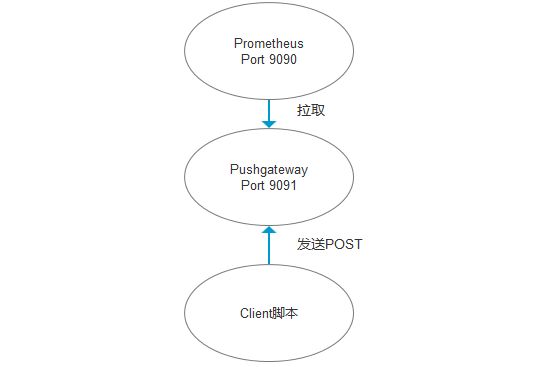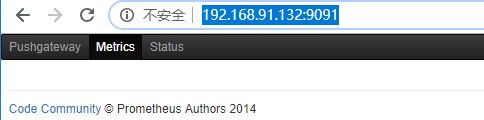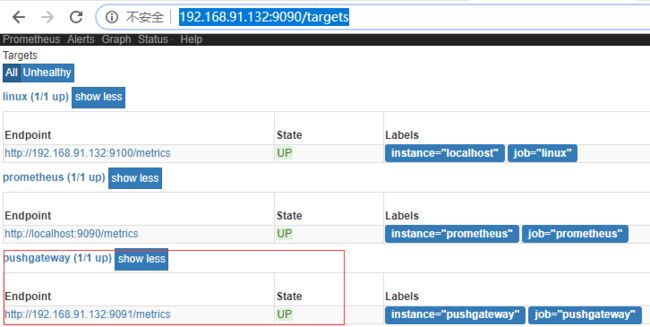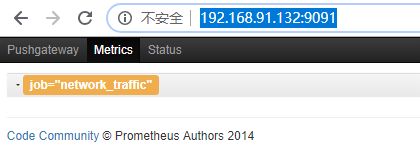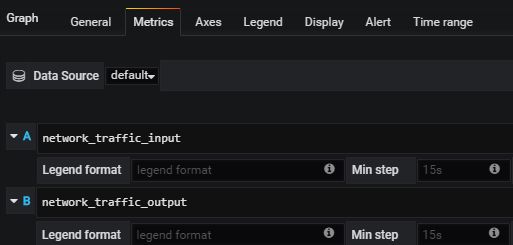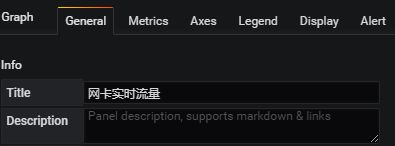基于Prometheus的Pushgateway实战
一、Pushgateway 简介
Pushgateway 是 Prometheus 生态中一个重要工具,使用它的原因主要是:
- Prometheus 采用 pull 模式,可能由于不在一个子网或者防火墙原因,导致 Prometheus 无法直接拉取各个 target 数据。
- 在监控业务数据的时候,需要将不同数据汇总, 由 Prometheus 统一收集。
由于以上原因,不得不使用 pushgateway,但在使用之前,有必要了解一下它的一些弊端:
- 将多个节点数据汇总到 pushgateway, 如果 pushgateway 挂了,受影响比多个 target 大。
- Prometheus 拉取状态
up只针对 pushgateway, 无法做到对每个节点有效。 - Pushgateway 可以持久化推送给它的所有监控数据。
因此,即使你的监控已经下线,prometheus 还会拉取到旧的监控数据,需要手动清理 pushgateway 不要的数据。
拓扑图如下:
二、基于Docker 安装
使用 prom/pushgateway 的 Docker 镜像
docker pull prom/pushgateway
接下来启动Push Gateway:
docker run -d \
--name=pg \
-p 9091:9091 \
prom/pushgateway
访问url:
http://192.168.91.132:9091/
效果如下:
在上一篇文章 https://www.cnblogs.com/xiao987334176/p/9930517.html 中,已经搭建好了Prometheus
要使Push Gateway正常工作,必须要在prometheus中配置对应的job才行
修改配置文件
vim /opt/prometheus/prometheus.yml
添加Push Gateway,完整内容如下:
global: scrape_interval: 60s evaluation_interval: 60s scrape_configs: - job_name: prometheus static_configs: - targets: ['localhost:9090'] labels: instance: prometheus - job_name: linux static_configs: - targets: ['192.168.91.132:9100'] labels: instance: localhost - job_name: pushgateway static_configs: - targets: ['192.168.91.132:9091'] labels: instance: pushgateway
由于prometheus.yml是外部加载的,docker在前面已经后台运行了。无法及时生效!
使用 docker ps 命令查看当前docker进程
CONTAINER ID IMAGE COMMAND CREATED STATUS PORTS NAMES 59ae7d9c8c3a prom/prometheus "/bin/prometheus -..." 16 minutes ago Up 16 minutes 0.0.0.0:9090->9090/tcp awesome_mcnulty d907d0240018 prom/pushgateway "/bin/pushgateway" 36 minutes ago Up 36 minutes 0.0.0.0:9091->9091/tcp pg 6b06f3b354cb grafana/grafana "/run.sh" About an hour ago Up About an hour 0.0.0.0:3000->3000/tcp grafana3 62a0f435ea08 prom/node-exporter "/bin/node_exporter" 2 hours ago Up 2 hours happy_galileo
重启prometheus的docker容器
docker restart 59ae7d9c8c3a
访问targets,等待1分钟,等待pushgateway状态为UP
三、数据管理
正常情况我们会使用 Client SDK 推送数据到 pushgateway, 但是我们还可以通过 API 来管理, 例如:
shell脚本
向 {job="some_job"} 添加单条数据:
echo "some_metric 3.14" | curl --data-binary @- http://pushgateway.example.org:9091/metrics/job/some_job
--data-binary 表示发送二进制数据,注意:它是使用POST方式发送的!
添加更多更复杂数据,通常数据会带上 instance, 表示来源位置:
cat <//pushgateway.example.org:9091/metrics/job/some_job/instance/some_instance # TYPE some_metric counter some_metric{label="val1"} 42 # TYPE another_metric gauge # HELP another_metric Just an example. another_metric 2398.283 EOF
注意:必须是指定的格式才行!
删除某个组下的某实例的所有数据:
curl -X DELETE http://pushgateway.example.org:9091/metrics/job/some_job/instance/some_instance
删除某个组下的所有数据:
curl -X DELETE http://pushgateway.example.org:9091/metrics/job/some_job
可以发现 pushgateway 中的数据我们通常按照 job 和 instance 分组分类,所以这两个参数不可缺少。
因为 Prometheus 配置 pushgateway 的时候,也会指定 job 和 instance, 但是它只表示 pushgateway 实例,不能真正表达收集数据的含义。所以在 prometheus 中配置 pushgateway 的时候,需要添加 honor_labels: true 参数, 从而避免收集数据本身的 job 和 instance 被覆盖。
注意,为了防止 pushgateway 重启或意外挂掉,导致数据丢失,我们可以通过 -persistence.file 和 -persistence.interval 参数将数据持久化下来。
本文参考链接:
https://songjiayang.gitbooks.io/prometheus/content/pushgateway/how.html
python脚本
安装模块
pip3 install flask pip3 install prometheus_client
Metrics
Prometheus提供4种类型Metrics:Counter, Gauge, Summary和Histogram
Counter
Counter可以增长,并且在程序重启的时候会被重设为0,常被用于任务个数,总处理时间,错误个数等只增不减的指标。
示例代码:
import prometheus_client from prometheus_client import Counter from prometheus_client.core import CollectorRegistry from flask import Response, Flask app = Flask(__name__) requests_total = Counter("request_count", "Total request cout of the host") @app.route("/metrics") def requests_count(): requests_total.inc() # requests_total.inc(2) return Response(prometheus_client.generate_latest(requests_total), mimetype="text/plain") @app.route('/') def index(): requests_total.inc() return "Hello World" if __name__ == "__main__": app.run(host="0.0.0.0")
运行该脚本,访问youhost:5000/metrics
# HELP request_count Total request cout of the host # TYPE request_count counter request_count 3.0
Gauge
Gauge与Counter类似,唯一不同的是Gauge数值可以减少,常被用于温度、利用率等指标。
示例代码:
import random import prometheus_client from prometheus_client import Gauge from flask import Response, Flask app = Flask(__name__) random_value = Gauge("random_value", "Random value of the request") @app.route("/metrics") def r_value(): random_value.set(random.randint(0, 10)) return Response(prometheus_client.generate_latest(random_value), mimetype="text/plain") if __name__ == "__main__": app.run(host="0.0.0.0")
运行该脚本,访问youhost:5000/metrics
# HELP random_value Random value of the request # TYPE random_value gauge random_value 3.0
Summary/Histogram
Summary/Histogram概念比较复杂,一般exporter很难用到,暂且不说。
PLUS
LABELS
使用labels来区分metric的特征
示例代码:
from prometheus_client import Counter c = Counter('requests_total', 'HTTP requests total', ['method', 'clientip']) c.labels('get', '127.0.0.1').inc() c.labels('post', '192.168.0.1').inc(3) c.labels(method="get", clientip="192.168.0.1").inc()
REGISTRY
示例代码:
from prometheus_client import Counter, Gauge from prometheus_client.core import CollectorRegistry REGISTRY = CollectorRegistry(auto_describe=False) requests_total = Counter("request_count", "Total request cout of the host", registry=REGISTRY) random_value = Gauge("random_value", "Random value of the request", registry=REGISTRY)
本文参考链接:
https://blog.csdn.net/huochen1994/article/details/76263078
举例:(网卡流量)
先访问这篇文章《python 获取网卡实时流量》:
http://www.py3study.com/Article/details/id/347.html
下面这段python脚本,主要是参考上面文章的基础上修改的
发送本机网卡流量
import prometheus_client from prometheus_client import Counter from prometheus_client import Gauge from prometheus_client.core import CollectorRegistry import psutil import time import requests import socket def get_key(): key_info = psutil.net_io_counters(pernic=True).keys() recv = {} sent = {} for key in key_info: recv.setdefault(key, psutil.net_io_counters(pernic=True).get(key).bytes_recv) sent.setdefault(key, psutil.net_io_counters(pernic=True).get(key).bytes_sent) return key_info, recv, sent def get_rate(func): import time key_info, old_recv, old_sent = func() time.sleep(1) key_info, now_recv, now_sent = func() net_in = {} net_out = {} for key in key_info: # float('%.2f' % a) # net_in.setdefault(key, float('%.2f' %((now_recv.get(key) - old_recv.get(key)) / 1024))) # net_out.setdefault(key, float('%.2f' %((now_sent.get(key) - old_sent.get(key)) / 1024))) # 计算流量 net_in.setdefault(key, now_recv.get(key) - old_recv.get(key)) net_out.setdefault(key, now_sent.get(key) - old_sent.get(key)) return key_info, net_in, net_out # def get_host_ip(): # """ # 查询本机ip地址,针对单网卡 # :return: ip # """ # try: # s = socket.socket(socket.AF_INET, socket.SOCK_DGRAM) # s.connect(('8.8.8.8', 80)) # ip = s.getsockname()[0] # finally: # s.close() # return ip # 打印多网卡 mac 和 ip 信息 def PrintNetIfAddr(): dic = psutil.net_if_addrs() net_dic = {} net_dic['no_ip'] = [] # 无ip的网卡列表 for adapter in dic: snicList = dic[adapter] mac = '无 mac 地址' ipv4 = '无 ipv4 地址' ipv6 = '无 ipv6 地址' for snic in snicList: if snic.family.name in {'AF_LINK', 'AF_PACKET'}: mac = snic.address elif snic.family.name == 'AF_INET': ipv4 = snic.address elif snic.family.name == 'AF_INET6': ipv6 = snic.address # print('%s, %s, %s, %s' % (adapter, mac, ipv4, ipv6)) # 判断网卡名不在net_dic中时,并且网卡不是lo if adapter not in net_dic and adapter != 'lo': if not ipv4.startswith("无"): # 判断ip地址不是以无开头 net_dic[adapter] = ipv4 # 增加键值对 else: net_dic['no_ip'].append(adapter) # 无ip的网卡 # print(net_dic) return net_dic key_info, net_in, net_out = get_rate(get_key) # ip=get_host_ip() # 本机ip hostname = socket.gethostname() # 主机名 REGISTRY = CollectorRegistry(auto_describe=False) input = Gauge("network_traffic_input", hostname,['adapter_name','unit','ip','instance'],registry=REGISTRY) # 流入 output = Gauge("network_traffic_output", hostname,['adapter_name','unit','ip','instance'],registry=REGISTRY) # 流出 for key in key_info: net_addr = PrintNetIfAddr() # 判断网卡不是lo(回环网卡)以及 不是无ip的网卡 if key != 'lo' and key not in net_addr['no_ip']: # 流入和流出 input.labels(ip=net_addr[key],adapter_name=key, unit="Byte",instance=hostname).inc(net_in.get(key)) output.labels(ip=net_addr[key],adapter_name=key, unit="Byte",instance=hostname).inc(net_out.get(key)) requests.post("http://192.168.91.132:9091/metrics/job/network_traffic",data=prometheus_client.generate_latest(REGISTRY)) print("发送了一次网卡流量数据")
执行脚本,它会发送1次数据给Push Gateway
取到的流量没有除以1024,所以默认是字节
注意:发送的链接,约定成俗的格式如下:
http://Pushgateway地址:9091/metrics/job/监控项目
比如监控etcd,地址就是这样的
http://Pushgateway地址:9091/metrics/job/etcd
必须使用POST方式发送数据!
代码解释
关键代码,就是这几行
REGISTRY = CollectorRegistry(auto_describe=False) input = Gauge("network_traffic_input", hostname,['adapter_name','unit','ip','instance'],registry=REGISTRY) # 流入 output = Gauge("network_traffic_output", hostname,['adapter_name','unit','ip','instance'],registry=REGISTRY) # 流出 input.labels(ip=net_addr[key],adapter_name=key, unit="Byte",instance=hostname).inc(net_in.get(key)) output.labels(ip=net_addr[key],adapter_name=key, unit="Byte",instance=hostname).inc(net_out.get(key))
1、自定义的指标收集类都必须到CollectorRegistry进行注册, 指标数据通过CollectorRegistry类的方法或者函数,返回给Prometheus.
2、CollectorRegistry必须提供register()和unregister()函数,一个指标收集器可以注册多个CollectorRegistry.
3、客户端库必须是线程安全的
代码第一行,声明了CollectorRegistry
input和output是流入流出的流量。Metrics使用的是Gauge
input = Gauge("network_traffic_input", hostname,['adapter_name','unit','ip','instance'],registry=REGISTRY) # 流入
network_traffic_input表示键值,它必须唯一。因为在grafana图表中,要用这个键值绘制图表。
"" 为空,它其实对应的是描述信息。为了避免数据冗长,一般不写它。
['adapter_name','unit','ip','instance'] ,它是一个列表,里面每一个元素都是labels,它是用来区分metric的特征
registry=REGISTRY 把数据注册到REGISTRY中
input.labels(ip=net_addr[key],adapter_name=key, unit="Byte",instance=hostname).inc(net_in.get(key))
这里定义了input的labels,括号里面有3个键值对。注意:这3个键值对必须在['adapter_name','unit','ip'] 列表中。
如果labels中要增加键值对,那么上面的列表中,也要增加对应的元素。否则会报错!
inc表示具体值。它对应的是input
刷新Push Gateway页面
展开数据,这里就是流入流出的数据了
进入grafana页面,新建一个图表
添加网络 流入和流出指标
更改标题
设置liunx任务计划,每分钟执行一次
* * * * * python3 /opt/test.py
效果如下:
如果服务器没有流量的话,可以造点流量
写一个脚本,持续访问某张图片
import requests while True: requests.get("http://192.168.91.128/Netraffic/dt.jpg") print('正在访问图片')
如果需要监控Mysql,参考这篇文章
https://www.jianshu.com/p/27b979554ef8
注意:它使用的是用flask暴露了一个Metrics,用来给Prometheus提供数据。
那么就需要在 Prometheus的配置文件中,添加对应的job才能收集到数据。
它会定期访问暴露的http链接,获取数据。
总结:
使用Prometheus监控,有2中方式
1. 暴露http方式的Metrics,注意:需要在Prometheus的配置文件中添加job
2. 主动发送数据到Pushgateway,注意:只需要添加一个Pushgateway就可以了。它相当于一个API,无论有多少个服务器,发送到统一的地址。
生产环境中,一般使用Pushgateway,简单,也不需要修改Prometheus的配置文件!