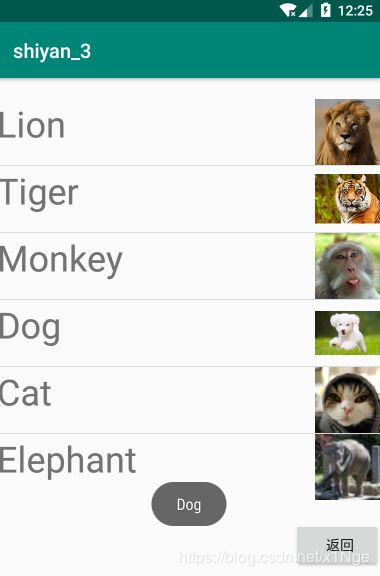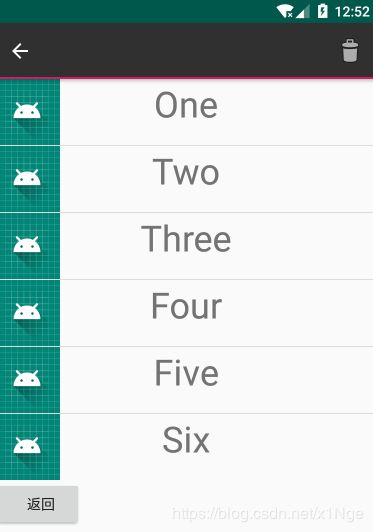Android开发课程实验报告② UI组件
Android开发课程实验报告
@author:065
- 实验三:Android布局实验
实验报告目录
- Android开发课程实验报告
- 实验目的
- 具体实验分析
- 内容一:用SimpleAdapter和ListView的使用
- 内容二:AlertDialog的自定义布局实现
- 内容三:使用XML定义菜单
- 内容四:创建上下文操作模式的上下文菜单
- 实验总结
实验目的
初学移动应用公开发中的Android开发,实验三的主要内容为UI组件的使用,通过这一次实验,掌握基本的UI组件使用方法。
具体实验分析
实验第一步:阅读官方文档:关于菜单的官方文档
为了查看时更好地区分,写了一个主界面用于跳转到其他四个子实验:
MainActivity.java:
Button btn_1 = findViewById(R.id.btn_1);
btn_1.setOnClickListener(new View.OnClickListener(){
public void onClick(View v){
Intent i = new Intent(MainActivity.this,Content_1.class);
startActivity(i);
}
});
t1.java:
protected void onCreate(Bundle savedInstanceState) {
super.onCreate(savedInstanceState);
setContentView(R.layout.content_1);
Button back_1 = findViewById(R.id.back_1);
back_1.setOnClickListener(new View.OnClickListener(){
public void onClick(View v){
Intent i = new Intent(t1.this,MainActivity.class);
startActivity(i);
}
});
}
}
接下来的模块将介绍几个子实验。
内容一:用SimpleAdapter和ListView的使用

老师上课讲的例子和这个差不多,然后再去网上自学了toast的使用方式,还是可以很快完成的,但是这个图片大小不一,为了调整到更美观的状态,我将它们固定了大小。
ListView的布局:
"1.0" encoding="utf-8"?>
xmlns:android="http://schemas.android.com/apk/res/android"
xmlns:app="http://schemas.android.com/apk/res-auto"
xmlns:tools="http://schemas.android.com/tools"
android:layout_width="match_parent"
android:layout_height="match_parent"
tools:context=".t1">
android:id="@+id/lv_1"
android:layout_width="0dp"
android:layout_height="wrap_content"
app:layout_constraintBottom_toTopOf="@id/bk_1"
app:layout_constraintEnd_toEndOf="parent"
app:layout_constraintStart_toStartOf="parent"
app:layout_constraintTop_toTopOf="parent" />
每一项的布局:
"1.0" encoding="utf-8"?>
xmlns:android="http://schemas.android.com/apk/res/android"
xmlns:app="http://schemas.android.com/apk/res-auto"
android:layout_width="match_parent"
android:layout_height="match_parent"
android:orientation="vertical">
android:id="@+id/name_1"
android:layout_width="match_parent"
android:layout_height="match_parent"
android:textSize="36dp"
app:layout_constraintRight_toLeftOf="@id/name_1"
app:layout_constraintLeft_toLeftOf="parent"
app:layout_constraintTop_toTopOf="parent" />
android:id="@+id/img_1"
android:layout_width="66dp"
android:layout_height="66dp"
app:layout_constraintHorizontal_bias="1.0"
app:layout_constraintLeft_toRightOf="@id/name_1"
app:layout_constraintRight_toRightOf="parent"
app:layout_constraintTop_toTopOf="parent" />
适配器部分代码根据老师上课教授的方法,类似的写下来:
package com.x1nge.shiyan_3;
import androidx.appcompat.app.AppCompatActivity;
import android.content.Intent;
import android.os.Bundle;
import android.view.View;
import android.widget.AdapterView;
import android.widget.Button;
import android.widget.ListView;
import android.widget.SimpleAdapter;
import android.widget.Toast;
import java.util.ArrayList;
import java.util.HashMap;
import java.util.List;
import java.util.Map;
public class t1 extends AppCompatActivity {
private String[] names = new String[]
{"Lion","Tiger","Monkey","Dog","Cat","Elephant"};
private int[] imgIds = new int[]
{R.drawable.lion,R.drawable.tiger,R.drawable.monkey,R.drawable.dog,R.drawable.cat,R.drawable.elephant};
@Override
protected void onCreate(Bundle savedInstanceState) {
super.onCreate(savedInstanceState);
setContentView(R.layout.activity_t1);
Button bk_1 = findViewById(R.id.bk_1);
bk_1.setOnClickListener(new View.OnClickListener(){
public void onClick(View v){
Intent i = new Intent(t1.this,MainActivity.class);
startActivity(i);
}
});
// 创建一个List集合,元素为Map类型
List<Map<String,Object>> listItems = new ArrayList<Map<String,Object>>();
for (int i = 0;i < names.length;i++){
Map<String,Object> listItem = new HashMap<String,Object>();
listItem.put("img_1",imgIds[i]);
listItem.put("name_1",names[i]);
listItems.add(listItem);
}
// 创建simpleAdapter
SimpleAdapter simpleAdapter = new SimpleAdapter(this,listItems,
R.layout.simple_adapter_content,
new String[] {"name_1","img_1"},
new int[] {R.id.name_1,R.id.img_1});
ListView list = findViewById(R.id.lv_1);
// 为ListView设置Adapter
list.setAdapter(simpleAdapter);
// 为ListView的列表项的单击事件绑定事件监听器
list.setOnItemClickListener(new AdapterView.OnItemClickListener(){
@Override
public void onItemClick(AdapterView<?> parent, View view, int position, long id) {
Toast toast = Toast.makeText(t1.this,names[position],Toast.LENGTH_SHORT);
toast.show();
}
});
}
}
内容二:AlertDialog的自定义布局实现
问题: 这一题我先学习了系统自带的AlertDialog的使用方法,然后学习了自定义布局的使用。
系统自带的样式:
// LayoutInflater inflater = getLayoutInflater();
// View view = inflater.inflate(R.layout.t2_content, null);
// AlertDialog.Builder builder = new AlertDialog.Builder(t2.this);
// builder.setView(view);
// builder.setPositiveButton("登录", new DialogInterface.OnClickListener() {
// @Override
// public void onClick(DialogInterface dialog, int which) {
// Toast.makeText(t2.this, "登录按钮测试",Toast.LENGTH_SHORT).show();
// }
// });
// builder.setNegativeButton("取消", new DialogInterface.OnClickListener() {
// @Override
// public void onClick(DialogInterface dialog, int which) {
// Toast.makeText(t2.this,"取消按钮测试",Toast.LENGTH_SHORT).show();
// }
// });
// builder.show();
自定义布局,首先画一个自定义的样式:
"1.0" encoding="utf-8"?>
xmlns:android="http://schemas.android.com/apk/res/android"
android:layout_width="match_parent"
android:layout_height="match_parent"
xmlns:app="http://schemas.android.com/apk/res-auto">
android:id="@+id/tv_title"
android:layout_width="match_parent"
android:layout_height="wrap_content"
android:text="ANDROID APP"
android:textSize="36sp"
android:textColor="@android:color/white"
android:textStyle="bold"
android:gravity="center"
android:padding="6dp"
android:background="@android:color/holo_orange_light"
app:layout_constraintTop_toTopOf="parent"
app:layout_constraintLeft_toLeftOf="parent"
app:layout_constraintRight_toRightOf="parent"/>
android:id="@+id/et_userName"
android:layout_width="match_parent"
android:layout_height="wrap_content"
android:layout_marginTop="16dp"
android:textSize="21sp"
android:hint=" Username"
app:layout_constraintLeft_toLeftOf="parent"
app:layout_constraintRight_toRightOf="parent"
app:layout_constraintTop_toBottomOf="@id/tv_title" />
android:id="@+id/et_password"
android:layout_width="match_parent"
android:layout_height="wrap_content"
android:hint=" Password"
android:textSize="21sp"
android:inputType="textPassword"
app:layout_constraintLeft_toLeftOf="parent"
app:layout_constraintRight_toRightOf="parent"
app:layout_constraintTop_toBottomOf="@id/et_userName" />
对样式进行微调,大概预览是这个样子:

看起来也算比较像,接下来编写CustomDialog.java,设置弹窗的大小和位置并且为两个按钮设置点击事件,效果如图所示:


内容三:使用XML定义菜单

这一个实验内容是菜单的基础用法,菜单可以在java代码中定义也可以使用xml来定义实现布局与代码的分离。
首先在res目录下新建menu文件夹,在里面创建我们用来写布局的xml文件
t3_menu.xml:
"1.0" encoding="utf-8"?>
这里添加了几个子菜单用来表示可选项。我在主页面放了一句测试文本和一个按钮,接下来就是编写逻辑代码:
@Override
public boolean onOptionsItemSelected(MenuItem item) {
// Handle item selection
switch (item.getItemId()) {
case R.id.menu_1_1:
tv_test.setTextSize(11);
return true;
case R.id.menu_1_2:
tv_test.setTextSize(16);
return true;
case R.id.menu_1_3:
tv_test.setTextSize(21);
return true;
case R.id.menu_2:
Toast toast = Toast.makeText(t3.this,"点击了普通菜单项",Toast.LENGTH_SHORT);
toast.show();
return true;
case R.id.menu_3_1:
tv_test.setTextColor(Color.RED);
return true;
case R.id.menu_3_2:
tv_test.setTextColor(Color.YELLOW);
return true;
default:
return super.onOptionsItemSelected(item);
}
}
内容四:创建上下文操作模式的上下文菜单
"1.0" encoding="utf-8"?>
xmlns:app="http://schemas.android.com/apk/res-auto"
xmlns:android="http://schemas.android.com/apk/res/android">
- android:id="@+id/item_delete"
android:icon="@android:drawable/ic_menu_delete"
android:title="Delete"
android:titleCondensed="Delete"
app:showAsAction="ifRoom|withText">
实验总结
- 这学期刚开始接触移动应用开发,由浅入深,相信以后的实验会有更多值得写的内容,这一次的实验还是有很多内容值得自己去挖掘细节的知识点,我也是花了一些功夫去查找每一个组件的相关功能,以及怎么样去实现让它看起来更好。
- 同步更新至CSDN,仅作实验记录之用。
- 加油!