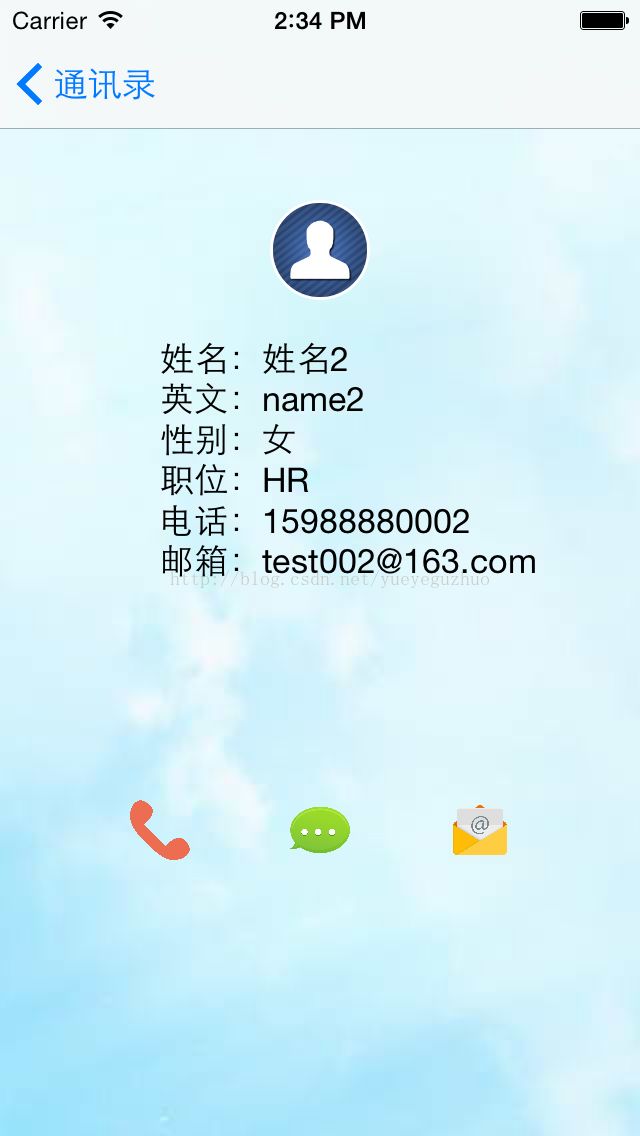iOS入门-公司通讯录项目(教你一步步完成一个公司通讯录)
刚刚入公司,应公司要求,分享一个简单的iOS项目开发过程,面向人员主要为:没有iOS开发经验的员工。
在经过一番查看后,发现手头正有公司的通讯录名单(Excel格式的),决定直接做一款公司通讯录
其中涉及到的iOS开发知识如下:
1、Xcode的基本使用
2、iOS程序启动运行过程
3、UITableView的使用
4、导航控制器的使用
5、调用系统打电话、发短信、发邮件功能
下面正式开始开发过程
详细步骤:
xx公司通讯录iOS客户端编码详解
第一步:新建项目 打开Xcode,选择新建项目(Createa new Xcode project),选择iOS项目,Empty Application
第二步:添加资源文件(直接拖动资源文件至项目中)
注意勾选以下选项(保证项目拷贝其他地方扔然可用)
第三步:新建项目文件
新建TableView控制器
新建数据模型
新建联系人详情控制器:(演示代码暂不实现,源码中已经实现,有兴趣请看源码)
第四步:代码编写
1、启动基础代码新增,修改项目HMAppDelegate.m文件,增加项目启动代码
// 1.创建窗口
self.window = [[UIWindowalloc] init];
self.window.frame = [UIScreenmainScreen].bounds;
// 2.显示窗口(成为主窗口)
[self.windowmakeKeyAndVisible];
// 3.添加导航控制器,导航控制器的主控制器设置为TableViewController
HMAddressBookTableViewController *addTableViewCon = [[HMAddressBookTableViewControlleralloc] initWithStyle:UITableViewStylePlain];
UINavigationController *nav = [[UINavigationControlleralloc] initWithRootViewController:addTableViewCon];
addTableViewCon.title =@"通讯录";
self.window.rootViewController = nav;
添加完毕后,运行(cmd+R),运行效果如下:
2、模型数据修改
2-1在HMMember.h文件中定义相应的变量:
@property (nonatomic,strong)NSString *department;
@property (nonatomic,strong)NSString *eMail;
@property (nonatomic,strong)NSString *employeeID;
@property (nonatomic,strong)NSString *enName;
@property (nonatomic,strong)NSString *name;
@property (nonatomic,strong)NSString *position;
@property (nonatomic,strong)NSString *sex;
@property (nonatomic,strong)NSString *telNum;
@property (nonatomic,strong)NSString *telNum1;
@property (nonatomic,strong)NSString *weixinNum;
- (instancetype) initWithDict:(NSDictionary *)dict;
+ (instancetype)initWithDict:(NSDictionary *)dict;
2-2在HMMember.m文件中实现类方法
+ (instancetype)initWithDict:(NSDictionary *)dict
{
return [[self alloc] initWithDict:dict];
}
- (instancetype)initWithDict:(NSDictionary *)dict
{
if(self = [superinit])
{
[selfsetValuesForKeysWithDictionary:dict];
}
return self;
}
3、TableView控制器代码编写
3-1设置HMAddressBookTableViewController遵守TalbView的代理和数据协议:
@interface HMAddressBookTableViewController ()<UITableViewDelegate,UITableViewDataSource>
3-2设置代理和数据为self
在ViewDidLoad中添加如下代码
self.tableView.delegate =self;
self.tableView.dataSource =self;
3-3添加全局变量members存放所有的通讯录人员数据
@property (nonatomic,strong)NSArray *members;
3-4重写_members的set方法
- (NSArray *)members
{
if (_members ==nil) {
NSString *path = [[NSBundlemainBundle] pathForResource:@"txl2"ofType:@"plist"];
NSArray *arr = [NSArrayarrayWithContentsOfFile:path];
_members = [NSMutableArrayarrayWithArray:arr];
}
return_members;
}
3-5实现tableview的代理方法
a) 分组数量设置
- (NSInteger)numberOfSectionsInTableView:(UITableView *)tableView {
returnself.members.count;
}
b) 分组名称设置
- (NSString *)tableView:(UITableView *)tableViewtitleForHeaderInSection:(NSInteger)section
{
NSDictionary *dir =self.members[section][0];
return dir[@"department"];
}
c) 每个分组数量设置
- (NSInteger)tableView:(UITableView *)tableViewnumberOfRowsInSection:(NSInteger)section
{
NSArray *membersOfDepartment =self.members[section];
return membersOfDepartment.count;
}
d) 每个Cell的内容设置
- (UITableViewCell*)tableView:(UITableView *)tableView cellForRowAtIndexPath:(NSIndexPath *)indexPath
{
staticNSString *ID = @"raiyee";
UITableViewCell *cell = [tableViewdequeueReusableCellWithIdentifier:ID ];
if (cell ==nil) {
cell = [[UITableViewCellalloc] initWithStyle:UITableViewCellStyleSubtitlereuseIdentifier:ID];
cell.accessoryType =UITableViewCellAccessoryDisclosureIndicator;
}
NSDictionary *dir =self.members[indexPath.section][indexPath.row];
HMMember *member = [HMMemberinitWithDict:dir];
cell.textLabel.text = member.name;
cell.detailTextLabel.text = member.telNum;
cell.detailTextLabel.textColor = [UIColorgrayColor];
return cell;
}
运行效果:
ps:
考虑演示,简单易懂的原则
1、很多地方没有涉及比较复杂的实现
2、通讯录数据暂时放本地,未使用网络数据加载的方式
3、部分代码未严格安装编程规范来编写
4、联系人详情页面展示未放在演示中讲解(在代码中已包含)
5、由于联系人涉及公司隐私,故github代码中通讯录文件已替换为测试数据
放两张效果图,大家随便感受一下:
代码暂只演示这些,供大家了解基本使用过程,源码已放置GitHub
源码地址: https://github.com/gaohm/AddressBook