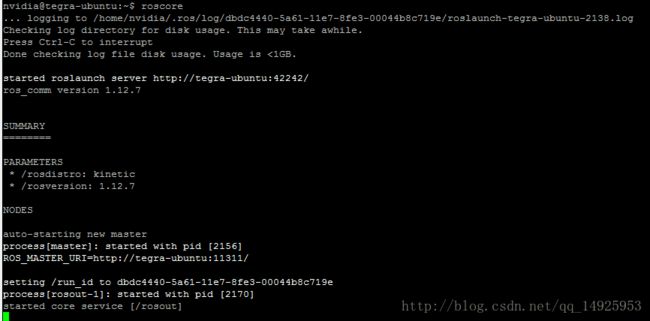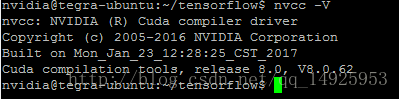【Jetson Tx2 视觉slam开发】入门配置二
Jetson Tx2安装ROS
https://github.com/jetsonhacks/installROSTX2
updateRepositories.sh This is an optional step. Adds the repositories universe, multiverse, and restricted and then apt-get update. These repositories are in the standard 27.1 install, so probably not needed.
installROS.sh Adds the ROS sources list, sets the keys and then loads ros-kinetic-ros-base. Edit this file to add other ROS packages for your installation. After loading, rosdep is initialized.
setupCatkinWorkspace.sh Usage:
$ ./setupCatkinWorkspace.sh [optionalWorkspaceName]具体操作:
安装可以参照 http://wiki.ros.org/kinetic/Installation/Ubuntu,或者根据下面所示进行安装。
#!/bin/bash
# Install Robot Operating System (ROS) on NVIDIA Jetson TX2
# Maintainer of ARM builds for ROS is http://answers.ros.org/users/1034/ahendrix/
# Information from:
# http://wiki.ros.org/kinetic/Installation/UbuntuARM
# Setup sources.lst
sudo sh -c 'echo "deb http://packages.ros.org/ros/ubuntu $(lsb_release -sc) main" > /etc/apt/sources.list.d/ros-latest.list'
# Setup keys
sudo apt-key adv --keyserver hkp://ha.pool.sks-keyservers.net:80 --recv-key 0xB01FA116
# Installation
sudo apt-get update
sudo apt-get install ros-kinetic-ros-base -y or sudo apt-get install ros-kinetic-ros-desktop -y
# Add Individual Packages here
# You can install a specific ROS package (replace underscores with dashes of the package name):
# sudo apt-get install ros-kinetic-PACKAGE
# e.g.
# sudo apt-get install ros-kinetic-navigation
#
# To find available packages:
# apt-cache search ros-kinetic
#
# Initialize rosdep
sudo apt-get install python-rosdep -y
# Certificates are messed up
sudo c_rehash /etc/ssl/certs
# Initialize rosdep
sudo rosdep init
# To find available packages, use:
rosdep update
# Environment Setup
echo "source /opt/ros/kinetic/setup.bash" >> ~/.bashrc
source ~/.bashrc
# Install rosinstall
sudo apt-get install python-rosinstall -y按照以上教程安装完成即可。
启动自带摄像头
打开Jetson TX2的终端
写入命令:nvgstcapture-1.0 ,摄像头就会起来了
1. –prev_res 预览视屏的分辨率,高度和宽度,用的是CSI摄像头的话范围是 2 to 12 (5632x4224)
nvgstcapture-1.0 --prev-res=3- –cus-prev-res 自定义预览分辨率,宽度和高度,仅支持CSI摄像头
nvgstcapture-1.0 --cus-prev-res=1920x1080多个命令同时使用的话用!隔开,想关掉摄像头的额话,直接在终端输入q再按回车,想捕获图片的话,在终端输入j再按回车,图片将保存当前目录下。
Tensorflow安装
http://www.ncnynl.com/archives/201706/1754.html
git clone https://github.com/ncnynl/installTensorFlowTX2.git
cd installTensorFlowTX2安装依赖:
chmod +x installPrerequisites.sh
./installPrerequisites.sh下载tensorflow代码:
./cloneTensorFlow.sh设置环境变量:
./setTensorFlowEV.sh问题:提示junit.4.12.jar不能下载
解决:修改vim ~/tensorflow/tensorflow/workspace.bzl 更换地址,并去掉校验
native.http_jar(
name = "junit_jar",
#url = "https://github.com/junit-team/junit4/releases/download/r4.12/junit-4.12.jar",
url = "https://github.com/orrsella/bazel-example/blob/master/third_party/junit/junit-4.12.jar",
#sha256 = "59721f0805e223d84b90677887d9ff567dc534d7c502ca903c0c2b17f05c116a",
#sha256 = "fe3d4c56388dc3d74049abae83f4520f6703062e174e16bb5551cdf439ca4f81",
)编译TensorFlow:
./buildTensorFlow.sh打包成whl文件,放在$HOME目录下,如:tensorflow-1.0.1-cp27-cp27mu-linux_aarch64.whl
./packageTensorFlow.sh安装whl文件
pip install $HOME/tensorflow-1.0.1-cp27-cp27mu-linux_aarch64.whl提示权限错误的时候前边加上sudo即可
Caffee安装(安装成功)
参考:http://blog.csdn.net/jiongnima/article/details/70040262亲测可用
sudo gedit /etc/bash.bashrc在文件的末尾加入如下
export PATH=/usr/local/cuda-8.0/bin:$PATH
export LD_LIBRARY_PATH=/usr/local/cuda-8.0/lib64:$LD_LIBRARY_PATH然后cuda就配置完毕了,运行
nvcc -Vsudo apt-get install libprotobuf-dev libleveldb-dev libsnappy-dev libopencv-dev libhdf5-serial-dev protobuf-compiler
sudo apt-get install --no-install-recommends libboost-all-dev再安装BLAS依赖项
sudo apt-get install libatlas-base-dev然后是python和其余依赖项,安装python及其头文件
sudo apt-get install python
sudo apt-get install python-dev安装python的其他依赖
sudo apt-get install python-numpy
sudo apt-get install ipython
sudo apt-get install ipython-notebook
sudo apt-get install python-sklearn
sudo apt-get install python-skimage
sudo apt-get install python-protobuf然后是谷歌glog和gflags和lmdb依赖项
sudo apt-get install libgflags-dev libgoogle-glog-dev liblmdb-dev接着安装git,并且下载代码
sudo apt-get install git
git clone https://github.com/BVLC/caffe.git然后进入到源码目录
cd caffe编译Caffe
cp Makefile.config.example Makefile.config需要使用cuDNN的朋友可以将Makefile.config中USE_CUDNN := 1这一行之前的井号注释去掉,
同时,为了匹配cuda8.0的计算能力,请把Makefile.config中CUDA_ARCH中的前两行去掉,如下图所示(保留也行,编译的时候会弹出警告)
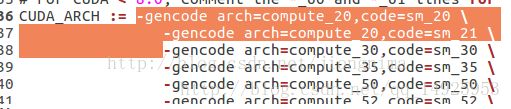
值得注意的是,笔者在第一次编译的时候遇到了如下问题:
./include/caffe/util/hdf5.hpp:6:18: fatal error: hdf5.h: No such file or directory
解决方法笔者参阅了http://blog.csdn.net/hongye000000/article/details/51043913点击打开链接,在链接博客中,解决方法如下:
在Makefile.config文件中,添加 /usr/include/hdf5/serial/ 到 INCLUDE_DIRS,也就是把下面第一行代码改为第二行代码。
INCLUDE_DIRS := $(PYTHON_INCLUDE) /usr/local/include
INCLUDE_DIRS := $(PYTHON_INCLUDE) /usr/local/include /usr/include/hdf5/serial/在Makefile文件中,把 hdf5_hl 和hdf5修改为hdf5_serial_hl 和 hdf5_serial,也就是把下面第一行代码改为第二行代码。
LIBRARIES += glog gflags protobuf boost_system boost_filesystem m hdf5_hl hdf5
LIBRARIES += glog gflags protobuf boost_system boost_filesystem m hdf5_serial_hl hdf5_serial上述解决方法笔者亲测有效,感谢博主,然后
make clean
make all -j8即可编译成功。
处江湖之远,再见哦![email protected]