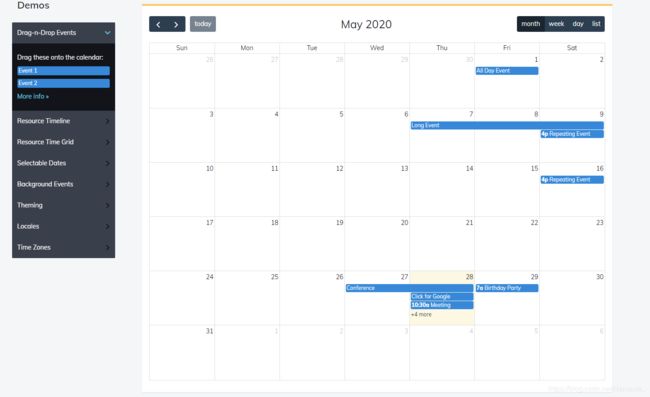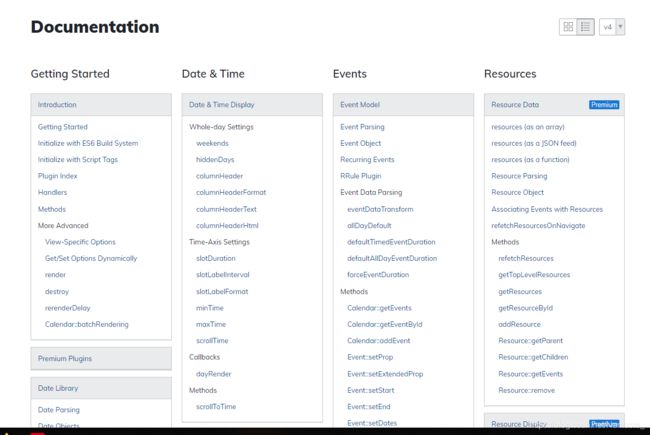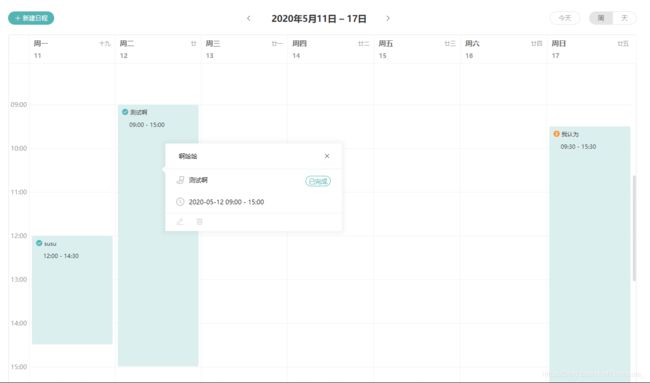vue项目使用fullcalendar绘制自己想要的日历视图
由于业务需求,需要构建时间线视图和个人日历视图,经过师父指点发现了一款功能强大的日历插件(JavaScript Calendar),支持React, Vue, Angular and TypeScript 。真的很强大,谁用谁知道啊,哈哈哈,还有时区和语言设置,而且也一直在保持更新,最近一次更新时间是2020.5.20,文档很全,可以自定义你需要的各种样式和需求,并且拓展性很强。
下面简单上几张demo和文档的图:
如果你是第一次用这个插件千万别被这复杂的英文文档吓退缩,相信我,好好研究,花一天时间你就能吃透了,接下来就能得心应手的使用它,因为我就是从零开始去研究这个插件,然后成功的绘制出了我们产品和UI想要的功能和效果,如果你英文不太好,这里可以参照最新FullCalendar中文文档。
下面是我改造之后的效果图:
// 安装相关插件
npm install --save @fullcalendar/core
npm install --save @fullcalendar/resource-timeline
npm install --save @fullcalendar/timeline
//按需引入
import FullCalendar from '@fullcalendar/vue'
import resourceTimelinePlugin from '@fullcalendar/resource-timeline'
import interactionPlugin from '@fullcalendar/interaction'
import '@fullcalendar/core/main.css'
import '@fullcalendar/timeline/main.css'
import '@fullcalendar/resource-timeline/main.css'
import '@/styles/cover.scss' //覆盖样式文件
<FullCalendar ref="calendar" default-view="resourceTimelineNinetyDay" locale="zh-cn" week-number-calculation="ISO"
slot-width="38"
:scheduler-license-key="licenseKey"
:slot-label-format="slotLabelFormat"
:event-time-format="evnetTime"
:header="header"
:button-text="buttonText"
:aspect-ratio="aspectRatio"
:views="views"
:plugins="calendarPlugins"
resource-area-width="350px"
resource-label-text="任务"
:resources="resources"
:events="calendarEvents"
@eventResize="eventResizeFun"
@eventDrop="eventDropFun"
@resourceRender="resourceRenderFun"
@eventRender="eventRenderFun"
/>
export default {
components: {
FullCalendar
},
data() {
return {
// buttonText: { day: '天', month: '月', week: '周' },
licenseKey: 'GPL-My-Project-Is-Open-Source',
calendarPlugins: [
resourceTimelinePlugin, interactionPlugin
],
aspectRatio: 2.2,
// 自定义视图显示3个月
views: {
resourceTimelineNinetyDay: {
type: 'resourceTimeline',
// duration: { month: 2 }
visibleRange: function(currentDate) {
// Generate a new date for manipulating in the next step
var startDate = new Date(currentDate.valueOf())
var endDate = new Date(currentDate.valueOf())
// Adjust the start & end dates, respectively
startDate.setDate(startDate.getDate() - 15) // One day in the past
endDate.setDate(startDate.getDate() + 91) // Two days into the future
return { start: startDate, end: endDate }
}
}
},
header: {
left: '',
center: 'title',
right: ''
// prev,next
// resourceTimelineDay,resourceTimelineWeek,resourceTimelineMonth
},
evnetTime: {
// hour: 'numeric',
// minute: '2-digit',
// hour12: false
},
// slotLabelFormat: {},
slotLabelFormat: [
{ day: 'numeric', weekday: 'short' } // top level of text
// { weekday: 'short' } // lower level of text
],
// titleFormat: { year: 'numeric', month: 'short', day: 'numeric' },
resources: [],
calendarEvents: [
// { resourceId: '1', id: '1', event: '111', title: '111', start: '2020-04-01', end: '2020-04-13', workTime: 3 },
// { resourceId: '1', id: '1', event: '', title: '', start: '2020-04-13', end: '2020-04-17', color: 'rgba(83,180,179,0.2)', workTime: 3 },
// { resourceId: '1', id: '1', event: '111', title: '111', start: '2020-03-01', end: '2020-03-08', workTime: 3 },
// { resourceId: '2', id: '2', event: '222', title: '222', start: '2020-04-03', end: '2020-04-07', workTime: 3 },
// { resourceId: '222', id: '222', event: '222.1', title: '222.1', start: '2020-04-05', end: '2020-04-25', workTime: 3, color: 'rgba(83,180,179,1)' },
// { resourceId: '3', event: '333', id: '333', title: '333', start: '2020-04-05', end: '2020-04-15', workTime: 3, color: 'rgba(83,180,179,1)' },
// { resourceId: '4', event: '444', id: '444', title: '444', start: '2020-04-07', end: '2020-04-16', workTime: 3 },
// { resourceId: '5', event: '555', id: '5', title: '555', start: '2020-04-11', end: '2020-04-18', workTime: 3 },
// { resourceId: '6', event: '666', id: '6', title: '555', start: '2020-04-12', end: '2020-04-15', workTime: 3, color: 'rgba(83,180,179,1)' }
]
}
}
注:有很多样式是要自己处理的,因为官网的demo,emmn…,处理样式部分的代码就不贴了,此外时间线头部的日期格式要自己处理的可以在vue的mounted这个钩子里面进行处理,如果要自定义资源也就是时间线视图左侧的资源或者时间条可以在resourceRender和eventRender这两个事件里进行处理,就是找到那个对应的dom元素,然后进行处理和渲染,相信我们都可以的,这里日历视图的代码就不贴了,处理逻辑都是一样的,前提时一定要花时间去吃透文档。
长路漫漫,希望我们每天都在进步,加油,那个正在努力的自己!!!