Spring Roo 实站( 一 )部署安装 & 第一个示例程序
一:安装
注:可以参与官网spring-roo:
static.springsource.org/spring-roo/reference/html/intro.html#intro-exploring-sampleROO_OPTS
http://static.springsource.org/spring-roo/reference/html/intro.html#intro-exploring-sample
http://static.springsource.org/spring-roo/reference/html/beginning.html
http://www.springsource.org/samples
1:于http://www.springsource.org/download/community 下载 spring-roo-1.2.4.RELEASE.zip安装包
2:解压后,将解压后路径(E:\知识积累\Spring3框架研究\5 spring-roo-1.2.4\spring-roo-1.2.4.RELEASE\bin )配置到系统环境变量Path里,执行cmd 进入 bin/ ,执行
$ mkdir roo-test $ cd roo-test $ roo quit 出现roo logo图标算安装成功,如:
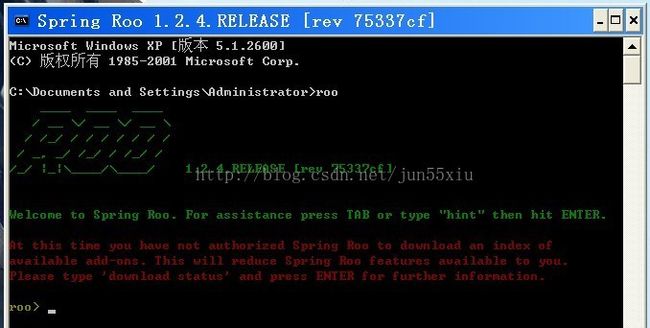
3 可选择ROO_OPTS 配置
At present the only configuration settings available is roo.bright. This causes foreground messages in the shell to be displayed with brighter colors. This is potentially useful if your background color is light (e.g. white). You can set the variable using the following commands:
$ export ROO_OPTS="-Droo.bright=true" // Linux or Apple $ set ROO_OPTS="-Droo.bright=true" // Windows users
二:ten-minutes 程序示例
1:创建程序目录ten-minutes(存放到:E:\知识积累\Spring3框架研究\5 spring-roo-1.2.4\spring-roo-1.2.4.RELEASE)
cmd:cd e:
cmd:mkdir ten-minutes
cmd:cd ten-minutes
cmd:roo
进入roo shell 命令
2 创建相关程序部分配置文件和类包
roo> project --topLevelPackage com.tenminutes
Created /home/balex/ten-minutes/pom.xml
Created SRC_MAIN_JAVA
Created SRC_MAIN_RESOURCES
Created SRC_TEST_JAVA
Created SRC_TEST_RESOURCES
Created SRC_MAIN_WEBAPP
Created SRC_MAIN_RESOURCES/META-INF/spring
Created SRC_MAIN_RESOURCES/META-INF/spring/applicationContext.xml
3 按hint提示生成数据库文件(目前数据库使用HYPERSONIC_IN_MEMORY,即将数据存入内存中)
roo> hint
Roo requires the installation of a JPA provider and associated database.
Type 'jpa setup' and then hit TAB three times.
We suggest you type 'H' then TAB to complete "HIBERNATE".
After the --provider, press TAB twice for database choices.
For testing purposes, type (or TAB) HYPERSONIC_IN_MEMORY.
If you press TAB again, you'll see there are no more options.
As such, you're ready to press ENTER to execute the command.
即:
roo> jpa setup --provider HIBERNATE --database HYPERSONIC_IN_MEMORY
4 其它步骤
roo> hint roo> entity jpa --class ~.Timer --testAutomatically roo> hint roo> field string --fieldName message --notNull roo> hint web mvc roo> web mvc setup roo> web mvc all --package ~.web roo> selenium test --controller ~.web.TimerController roo> perform tests roo> perform package roo> perform eclipse roo> quit $ mvn tomcat:run
5 后续
The "perform" commands could have been easily undertaken from the command prompt using "mvn" instead. We just did them from within Roo to benefit from TAB completion. You could have also skipped the "perform eclipse" command if you are using the m2eclipse plugin. If you are using SpringSource Tool Suite (STS), it automatically includes m2eclipse and as such you do not need to use the "perform eclipse" command. Indeed if you're an STS user, you could have started your Roo project right from within the IDE by selecting the File > New > Spring Roo menu option and completing the steps. In that case a Roo Shell view will open within STS and from there you can enter the remaining commands.
Now that you've loaded Tomcat, let's run the Selenium tests. You can do this by loading a new command window, changing into the ten-minutes directory, and then executingmvn selenium:selenese. You should see your FireFox web browser execute the generated Selenium tests. You can also visit your new web application athttp://localhost:8080/tenminutes, which should look similar to the picture below.
6 命令说明
- roo> hint ROO会提示下一步该做啥
- roo> project --topLevelPackage 创建项目
- roo> persistence setup --providerHIBERNATE --database 选择需要使用的JPA和database
- roo> entity --class ~.domain.Timer --testAutomatically 新建Entity
- roo> field string --fieldName message --notNull 新增属性
- roo> controller all --package ~.web 对所有实体对象建立控制器
- roo> selenium test --controller ~.web.TimerController 为controller建立selenium的自动化web测试脚本
- roo> perform tests 执行test
- roo> perform package 打包
- roo> perform eclipse 将项目转化为Eclipse的项目
- roo> quit 退出Roo环境