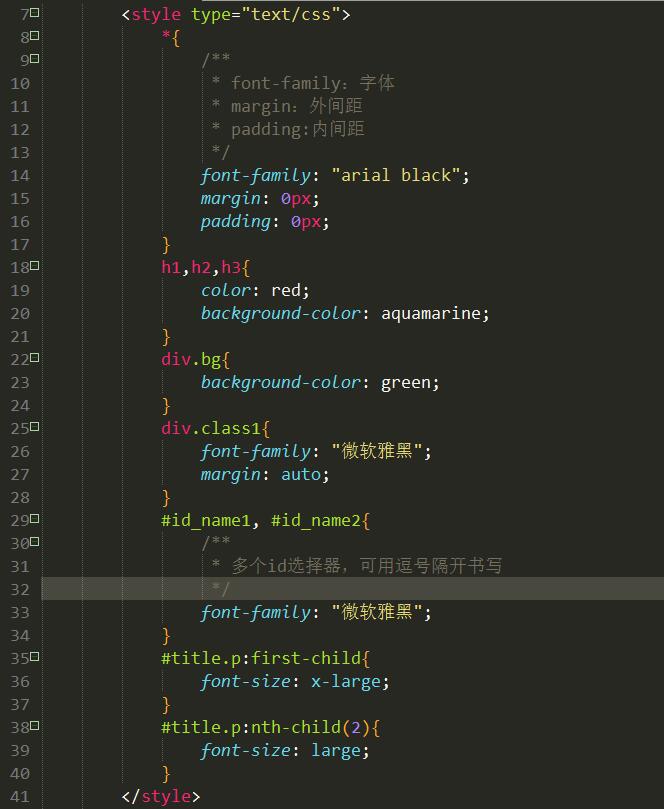CSS选择器详解及常用样式表标记标签属性
本学期开设有个ASP.NET课程,刚开始两周,一直处于复习 web技术阶段,刚好自己准备好好学一下CSS的相关内容,就顺路一起看看,了解CSS常用的选择器,这样在后续的个人网站开发上,可以更方便,进入正题:
CSS:Cascading Style Sheets(层叠样式表)
常用的CSS选择器:
1.通用选择器(Universal)
*{ /** * font-family:字体 * margin:外间距 * padding:内间距 */ font-family: "arial black"; margin: 0px; padding: 0px; }
2.类型选择器(Type)
h1,h2,h3{
color: red;
background-color: aquamarine;
}格式:
样式定义选择符号.类名{样式属性1:值1;样式属性2:值2;}
div.bg{
background-color: green;
}
div.class1{
font-family: "微软雅黑";
margin: auto;
}格式:
#ID选择器{属性1:值1;属性2:值2;}
#id_name1, #id_name2{
/**
* 多个id选择器,可用逗号隔开书写
*/
font-family: "微软雅黑";
}CSS 中的伪类选择器在创建样式规则时提供了额外的选项,可以添加到其他选择器,创建更加负责的CSS规则;
#title.p:first-child{
font-size: x-large;
}
#title.p:nth-child(2){
font-size: large;
}CSS样式:
1.内联样式在HTML元素中使用style标记 ,建立一个或多个样式 。
格式:
style="属性1:值1;属性2:值2;属性3:值3"
eg:
重新复习CSS样式
2.内部样式表
在标签中,使用来使用样式
eg:
style>
h1{
font-size: 20px;
background: auto;
padding: 5px;
}
3.外部样式表
单独建一个.css文件夹,在总用link来引入css;
标记的选择器,可以设置不同类型链接的显示方式
a:link:未被访问过的超链接;a:visited:已被访问过的超链接;
a:active:当前超链接处于选中状态;
a:hover:当鼠标指针移动到超链接上显示;(hover:悬停,徘徊)
CSS常用属性:
(1) *block(区块)
行高 line-height:数值 | inherit | normal;
字间距 letter-spacing: 数值 | inherit | normal;
词间距 word-spacing: 数值 | inherit | normal;
空格 white-space: pre(保留) | nowrap(不换行) | normal;
/*表格宽度自适应*/
th {
white-space: nowrap;
}显示 display:
none; /*不显示,使用的场景非常多*/
block; /*把内联标签变成块级标签*/
inline; /*把块级标签变成内联标签*/
list-item; /*列表项*/
run-in; /*追加部分*/
compact; /*紧凑*/
marker; /*标记*/
table;
inline-table;
table-raw-group;
table-header-group;
table-footer-group;
table-raw;
table-column-group;
table-column;
table-cell;
table-caption; /*表格标题*/(2) *box(盒子)
宽度 width: 长度 | 百分比 | auto;
高度 height: 长度 | 百分比 | auto;
清除 clear: none | left | right | both;
边界 margin: 上 右 下 左 ;
填充 padding: 上 右 下 左 ;
定位 position: absolute | relative | static;
透明度 visibility: inherit | visible | hidden;
溢出 overflow: visible | hidden | scroll auto;
裁切 clip: rect(12px,auto,12px,auto)
(3) float(漂浮)
漂浮 float: left | right | none; 在页面布局的时候用的最多
常见用法
<div style='background-color:red;float:left;width: 50%;' >div1div>
<div style='background-color:green;float:right;width: 50%;' >div2div>一个问题
子标签使用了float时候,父标签的样式失效
<div style='background-color:red;'>
<div style="float: left">div1div>
<div style="float: left">div2div>
div>解决方案一:clear: both
<div style='background-color:red;'>
<div style="float: left">div1div>
<div style="float: left">div2div>
<div style="clear: both;">div>
div>解决方案二:clearfix
<div style='background-color:red;' class="clearfix">
<div style="float: left">div1div>
<div style="float: left">div2div>
div>.clearfix:after{
content: ".";
display: block;
height: 0;
clear: both;
visibility: hidden;
}(4) position(定位)
fixed
一般用来写网页顶端的固定导航条,或者两侧的菜单。
<div style="position:fixed;height:10%;background-color:lightskyblue;color:white;width:100%;top:0px;">我是导航div>
<div style="">
<div style="position:fixed;bottom: 0px;top:10%;float: left;width: 20%;background-color:indianred">我是菜单div>
<div style="float: right;width:80%;"><p>我是内容p>
<p>我是内容p>
<p>我是内容p>
<p>我是内容p>
<p>我是内容p>
<p>我是内容p>
<p>我是内容p>
<p>我是内容p>
<p>我是内容p>
<p>我是内容p>
<p>我是内容p>
<p>我是内容p>
<p>我是内容p>
<p>我是内容p>
<p>我是内容p>
<p>我是内容p>
<p>我是内容p>
<p>我是内容p>
<p>我是内容p>
<p>我是内容p>
<p>我是内容p>
<p>我是内容p>
<p>我是内容p>
<p>我是内容p>
<p>我是内容p>
<p>我是内容p>
<p>我是内容p>
<p>我是内容p>
div>
div>absolute与relative
这两者一般配合使用,用于调整div之间的相对位置
<div style="position:relative;width: 300px;height: 150px;">
<div style="position:absolute;float: left;width: 20%;background-color:indianred;bottom: 0px;right: 0px;">我是菜单div>
div>(5) 透明度
.image{
opacity: 0.5
}<img src="http://www.jotlab.com/wp-content/uploads/2008/08/python.jpg" style="opacity: 0.5; width:50%; height:50%; ">(6) font(字体)
颜色 color: 数值;
大小 font-size: 数值;
字体 font-family: "Courier New", Courier, monospace, "Times New Roman", Times, serif, Arial, Helvetica, sans-serif, Verdana
样式 font-style: oblique;(偏斜体) italic;(斜体) normal;(正常)
粗细 font-weight: bold;(粗体) lighter;(细体) normal;(正常)
变体 font-variant: small-caps;(小型大写字母) normal;(正常)
(4) background(背景)
背景 background: transparent; /透视背景*/
颜色 background-color: 数值;
图片 background-image: url() | none;
重复 background-repeat: inherit | no-repeat | repeat | repeat-x | repeat-y;
background-repeat : repeat; /*重复排列-网页默认*/
background-repeat : no-repeat; /*不重复排列*/
background-repeat : repeat-x; /*在x轴重复排列*/
background-repeat : repeat-y; /*在y轴重复排列*/滚动 background-attachment: fixed | scroll;
位置 background-position:数值 | top | bottom | left | right | center;
background-position : 90% 90%; /*背景图片x与y轴的位置*/
background-position : top; /*向上对齐*/
background-position : buttom; /*向下对齐*/
background-position : left; /*向左对齐*/
background-position : right; /*向右对齐*/
background-position : center; /*居中对齐*/简写 background:背景颜色 | 背景图象 | 背景重复 | 背景附件 | 背景位置 ;
(7) text(文本)
大小写 text-transform: capitalize | uppercase | lowercase | none;
修饰 text-decoration: underline;(下划线) overline;(上划线) line-through;(删除线) blink;(闪烁)
排列 text-align: justify | left | right | center;
缩进 text-indent: 数值 | inherit;
阴影 text-shadow:数值;
(8) border(边框)
边框样式 border-style: dotted;(点线) dashed;(虚线) solid; double;(双线) groove;(槽线) ridge;(脊状) inset;(凹陷) outset;
边框宽度 border-width: ;
边框颜色 border-color: top值 right值 bottom值 left值;
简写 border: width style color;
边 框 {
border:border-width border-style color}
上 边 框 {
border-top:border-top-width border-style color}
右 边 框 {
border-right:border-right-width border-style color}
下 边 框 {
border-bottom:border-bottom-width border-style color}
左 边 框 {
border-left:border-left-width border-style color}(9) list-style(列表样式)
类型 list-style-type: disc | circle | square | decimal | lower-roman | upper-roman | lower-alpha | upper-alpha | none;
list-style-type:none; /*不编号*/
list-style-type:decimal; /*阿拉伯数字*/
list-style-type:lower-roman; /*小写罗马数字*/
list-style-type:upper-roman; /*大写罗马数字*/
list-style-type:lower-alpha; /*小写英文字母*/
list-style-type:upper-alpha; /*大写英文字母*/
list-style-type:disc; /*实心圆形符号*/
list-style-type:circle; /*空心圆形符号*/
list-style-type:square; /*实心方形符号*/位置 list-style-position: outside | inside;
图像 list-style-image: URL;
简写 list-style:目录样式类型 | 目录样式位置 | url;
(10) margin(边界)
margin-top:10px; (上边界)
margin-right:10px; (右边界)
margin-bottom:10px; (下边界值)
margin-left:10px; (左边界值)
margin-inside:;
margin-outside:;
(11) padding(填充)
padding-top:10px; /*上边框留空白*/
padding-right:10px; /*右边框留空白*/
padding-bottom:10px; /*下边框留空白*/
padding-left:10px; /*左边框留空白(12) vertical(垂直)
vertical-align:sub; /*下标字*/
vertical-align:super; /*上标字*/
vertical-align:top; /*垂直向上对齐*/
vertical-align:bottom; /*垂直向下对齐*/
vertical-align:middle; /*垂直居中对齐*/
vertical-align:text-top; /*文字垂直向上对齐*/
vertical-align:text-bottom; /*文字垂直向下对齐*/(13) a(链接)
a /*所有超链接*/
a:link /*超链接文字格式*/
a:visited /*浏览过的链接文字格式*/
a:active /*按下链接的格式*/
a:hover /*鼠标转到链接*/(14) cursor(光标)
光标形状 cursor:hand | crosshair | text | wait | move | help | e-resize | nw-resize | w-resize | s-resize | se-resize | sw-resize;
/*也可以自定义*/
cursor: hand; /*链接手指*/
cursor: crosshair /*十字体 */
cursor: s-resize /*箭头朝下 */
cursor: move /*十字箭头, 朝右*/
cursor: help /*加一问号 */
cursor: w-resize /*箭头朝左 */
cursor: n-resize /*箭头朝上 */
cursor: ne-resize /*箭头朝右上 */
cursor: nw-resize /*箭头朝左上 */
cursor: text /*文字型*/
cursor: se-resize /*箭头斜右下 */
cursor: sw-resize /*箭头斜左下*/
cursor: wait /*漏斗*/