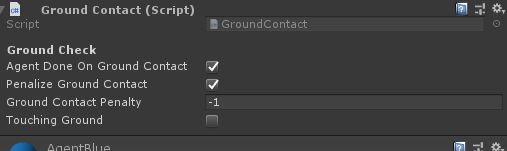ML-Agents案例之Crawler
本案例源自ML-Agents官方的示例,Github地址:https://github.com/Unity-Technologies/ml-agents
本文基于我前面发的两篇文章,需要对ML-Agents有一定的了解,详情请见:Unity强化学习之ML-Agents的使用、ML-Agents命令及配置大全。
参考资料:ML-Agents(十)Crawler
上一次运行的3DBall的任务比较简单,只需要把小球停在方块上方,输入维度低,奖励函数设置较简单,因此很快就能训练出比较好的效果。接下来训练一个更具有挑战性的任务。
如上图所示,我们需要训练的是一个四条腿的仿真机器人,让它学会站立,面向目标行走,最后吃到绿色的方块,并且这个过程越迅速越好。
环境讲解
机器人所处的环境是一片没有摩擦平地(有摩擦更好训练),存在空气阻力,周围围着四面墙,里面必定有一个绿色方块作为机器人的目标。
智能体所处的环境很简单,但是,智能体本身一点也不简单。
智能体机器人本身分为身体主干和四条腿,每条腿分为前肢和后肢。因此具有八个关节。
配置关节
参考资料:深入了解 Unity 可配置关节 Configurable Joints)、可配置关节 (Configurable Joint)
这里只对用到的重要参数进行讲解。首先需要用到这个组件的是四条条前肢(靠近身体)和四条后肢,后肢是前肢的子物体,这样后肢才会跟着前肢动。对于前肢来说我们需要把Angular Y Motion和Angular X Motion设置为Limited,其它为Locked,也就是两个方向的自由度。后肢只需要Angular X Motion设置为Limited,也就是一个方向的自由度。然后点击Edit Angular Limits按钮,设置关节的位置和可以旋转的角度,这可以通过设置Anchor和Axis来实现。
触地检测
可以看到,身体的每个部位都配置有Ground Contact的脚本,这个脚本可以检测那个部位是否接触了地面。
using UnityEngine;
using Unity.MLAgents;
namespace Unity.MLAgentsExamples
{
[DisallowMultipleComponent]
public class GroundContact : MonoBehaviour
{
[HideInInspector] public Agent agent;
[Header("Ground Check")] public bool agentDoneOnGroundContact; // Whether to reset agent on ground contact.
public bool penalizeGroundContact; // Whether to penalize on contact.
public float groundContactPenalty; // Penalty amount (ex: -1).
public bool touchingGround;
const string k_Ground = "ground"; // Tag of ground object.
// 进入碰撞时给touchingGround设为true,并给予惩罚,判断游戏是否结束
void OnCollisionEnter(Collision col)
{
if (col.transform.CompareTag(k_Ground))
{
touchingGround = true;
if (penalizeGroundContact)
{
agent.SetReward(groundContactPenalty);
}
if (agentDoneOnGroundContact)
{
agent.EndEpisode();
}
}
}
/// 退出碰撞时touchGraound设为false。判断不接触地面
void OnCollisionExit(Collision other)
{
if (other.transform.CompareTag(k_Ground))
{
touchingGround = false;
}
}
}
}
代码分析
现在我们可以正式来看智能体上都挂了哪些脚本。
首先是万年不变的Behavior Parameters,输入向量是32维,输出连续的动作是20维。
然后是万年不变的Decision Requester,Take Actions Between Decisions设为false。
再然后万年不变的Model Overrider也安排上,允许训练期间覆盖模型。
Joint Drive Controller
下面讲解一下Joint Drive Controller,这个脚本负责控制各个关节。
首先看BodyPart方法:
///
/// 用于存储agent每个身体部位的行动和学习相关信息
///
[System.Serializable]
public class BodyPart
{
[Header("Body Part Info")] [Space(10)] public ConfigurableJoint joint;//身体的可配置关节组件
public Rigidbody rb;//刚体
[HideInInspector] public Vector3 startingPos;//起始位置
[HideInInspector] public Quaternion startingRot;//起始角度
[Header("Ground & Target Contact")]
[Space(10)]
public GroundContact groundContact;//检测地面接触
public TargetContact targetContact;//检测目标接触
[FormerlySerializedAs("thisJDController")]
[HideInInspector] public JointDriveController thisJdController;//关节组件Controller
[Header("Current Joint Settings")]
[Space(10)]
public Vector3 currentEularJointRotation;//关节当前欧拉角
[HideInInspector] public float currentStrength;//当前作用力
public float currentXNormalizedRot;
public float currentYNormalizedRot;
public float currentZNormalizedRot;
[Header("Other Debug Info")]
[Space(10)]
public Vector3 currentJointForce;//当前关节作用力
public float currentJointForceSqrMag;//当前关节作用力大小
public Vector3 currentJointTorque;//当前关节转矩
public float currentJointTorqueSqrMag;//当前关节转矩大小
public AnimationCurve jointForceCurve = new AnimationCurve();//关节作用力曲线
public AnimationCurve jointTorqueCurve = new AnimationCurve();//关节力矩曲线
///
/// 数据初始化
///
public void Reset(BodyPart bp)
{
bp.rb.transform.position = bp.startingPos;//位置
bp.rb.transform.rotation = bp.startingRot;//角度
bp.rb.velocity = Vector3.zero;//速度
bp.rb.angularVelocity = Vector3.zero;//角速度
if (bp.groundContact)
{//地面接触标志置位
bp.groundContact.touchingGround = false;
}
if (bp.targetContact)
{//目标接触标志置位
bp.targetContact.touchingTarget = false;
}
}
///
/// 根据给定的x,y,z角度和力的大小计算扭矩
///
public void SetJointTargetRotation(float x, float y, float z)
{
x = (x + 1f) * 0.5f;
y = (y + 1f) * 0.5f;
z = (z + 1f) * 0.5f;
//Mathf.Lerp(from : float, to : float, t : float) 插值,t=0~1,返回(to-from)*t
var xRot = Mathf.Lerp(joint.lowAngularXLimit.limit, joint.highAngularXLimit.limit, x);
var yRot = Mathf.Lerp(-joint.angularYLimit.limit, joint.angularYLimit.limit, y);
var zRot = Mathf.Lerp(-joint.angularZLimit.limit, joint.angularZLimit.limit, z);
//Mathf.InverseLerp(from : float, to : float, value : float)反插值,返回value在from和to之间的比例值
currentXNormalizedRot = Mathf.InverseLerp(joint.lowAngularXLimit.limit, joint.highAngularXLimit.limit, xRot);
currentYNormalizedRot = Mathf.InverseLerp(-joint.angularYLimit.limit, joint.angularYLimit.limit, yRot);
currentZNormalizedRot = Mathf.InverseLerp(-joint.angularZLimit.limit, joint.angularZLimit.limit, zRot);
joint.targetRotation = Quaternion.Euler(xRot, yRot, zRot);//使关节转向目标角度
currentEularJointRotation = new Vector3(xRot, yRot, zRot);//当前关节欧拉角
}
///
/// 设置关节作用力大小
///
///
public void SetJointStrength(float strength)
{
var rawVal = (strength + 1f) * 0.5f * thisJdController.maxJointForceLimit;
var jd = new JointDrive
{
positionSpring = thisJdController.maxJointSpring,//关节最大弹力
positionDamper = thisJdController.jointDampen,//关节弹性大小
maximumForce = rawVal//施加的最大力
};
joint.slerpDrive = jd;
currentStrength = jd.maximumForce;//当前施加的力
}
}
这个脚本主要是将多个BodyPart进行管理的作用,同时可以实时更新身体每一部分作用力及转矩,用以Agent收集BodyPart的相关信息。
JointDriveController方法:
///
/// Joint控制器
///
public class JointDriveController : MonoBehaviour
{
[Header("Joint Drive Settings")]
[Space(10)]
public float maxJointSpring;//关节最大弹力大小
public float jointDampen;//关节抵抗弹力的强度
public float maxJointForceLimit;//最大作用力
//float m_FacingDot;//该变量没用到
//身体部位字典
[HideInInspector] public Dictionary bodyPartsDict = new Dictionary();
///
/// 创建BodyPart对象并将其添加到字典中
///
public void SetupBodyPart(Transform t)
{
var bp = new BodyPart
{
rb = t.GetComponent(),
joint = t.GetComponent(),
startingPos = t.position,
startingRot = t.rotation
};
bp.rb.maxAngularVelocity = 100;//最大角速度为100
//添加地面碰撞检测脚本
bp.groundContact = t.GetComponent();
if (!bp.groundContact)
{
bp.groundContact = t.gameObject.AddComponent();
bp.groundContact.agent = gameObject.GetComponent();
}
else
{
bp.groundContact.agent = gameObject.GetComponent();
}
//添加目标碰撞检测脚本
bp.targetContact = t.GetComponent();
if (!bp.targetContact)
{
bp.targetContact = t.gameObject.AddComponent();
}
bp.thisJdController = this;
bodyPartsDict.Add(t, bp);
}
///
/// 更新身体每一部分当前的作用力及转矩
///
public void GetCurrentJointForces()
{
foreach (var bodyPart in bodyPartsDict.Values)
{//轮询身体每部分
if (bodyPart.joint)
{
bodyPart.currentJointForce = bodyPart.joint.currentForce;//当前关节作用力
bodyPart.currentJointForceSqrMag = bodyPart.joint.currentForce.magnitude;//当前关节作用力大小
bodyPart.currentJointTorque = bodyPart.joint.currentTorque;//当前关节作用转矩
bodyPart.currentJointTorqueSqrMag = bodyPart.joint.currentTorque.magnitude;//当前关节作用转矩大小
if (Application.isEditor)
{//IDE下,创建关节作用力和关节力矩的曲线
if (bodyPart.jointForceCurve.length > 1000)
{
bodyPart.jointForceCurve = new AnimationCurve();
}
if (bodyPart.jointTorqueCurve.length > 1000)
{
bodyPart.jointTorqueCurve = new AnimationCurve();
}
bodyPart.jointForceCurve.AddKey(Time.time, bodyPart.currentJointForceSqrMag);
bodyPart.jointTorqueCurve.AddKey(Time.time, bodyPart.currentJointTorqueSqrMag);
}
}
}
}
}
虽然这个脚本挂载在agent上,但不会自己起作用,只有其他脚本调用时才起作用。
RigidBody Sensor Component
可以看到agents下面还挂载着一个RigidBody Sensor Component的脚本。
using System.Collections.Generic;
using UnityEngine;
using Unity.MLAgents.Sensors;
namespace Unity.MLAgents.Extensions.Sensors
{
public class RigidBodySensorComponent : SensorComponent
{
public Rigidbody RootBody;
/// Optional GameObject used to determine the root of the poses.
public GameObject VirtualRoot;
/// Settings defining what types of observations will be generated.
[SerializeField]
public PhysicsSensorSettings Settings = PhysicsSensorSettings.Default();
/// Optional sensor name. This must be unique for each Agent.
[SerializeField]
public string sensorName;
[SerializeField]
[HideInInspector]
RigidBodyPoseExtractor m_PoseExtractor;
/// Creates a PhysicsBodySensor.
public override ISensor[] CreateSensors()
{
var _sensorName = string.IsNullOrEmpty(sensorName) ? $"PhysicsBodySensor:{RootBody?.name}" : sensorName;
return new ISensor[] { new PhysicsBodySensor(GetPoseExtractor(), Settings, _sensorName) };
}
/// Get the DisplayNodes of the hierarchy.
internal IList GetDisplayNodes()
{
return GetPoseExtractor().GetDisplayNodes();
}
/// Lazy construction of the PoseExtractor.
RigidBodyPoseExtractor GetPoseExtractor()
{
if (m_PoseExtractor == null)
{
ResetPoseExtractor();
}
return m_PoseExtractor;
}
/// Reset the pose extractor, trying to keep the enabled state of the corresponding poses the same.
internal void ResetPoseExtractor()
{
// Get the current enabled state of each body, so that we can reinitialize with them.
Dictionary bodyPosesEnabled = null;
if (m_PoseExtractor != null)
{
bodyPosesEnabled = m_PoseExtractor.GetBodyPosesEnabled();
}
m_PoseExtractor = new RigidBodyPoseExtractor(RootBody, gameObject, VirtualRoot, bodyPosesEnabled);
}
/// Toggle the pose at the given index.
internal void SetPoseEnabled(int index, bool enabled)
{
GetPoseExtractor().SetPoseEnabled(index, enabled);
}
internal bool IsTrivial()
{
if (ReferenceEquals(RootBody, null))
{
// It *is* trivial, but this will happen when the sensor is being set up, so don't warn then.
return false;
}
var joints = RootBody.GetComponentsInChildren();
if (joints.Length == 0)
{
if (ReferenceEquals(VirtualRoot, null) || ReferenceEquals(VirtualRoot, RootBody.gameObject))
{
return true;
}
}
return false;
}
}
}
这个组件是新加上去的实验性功能,在ML-Agents.extentions包中而不是在主体包中,其中下面的Hierachy是运行使自动产生的,只要我们把Body物体拖到RootBody上,把OrentationCube拖到VirtualRoot上就能正常使用这个组件。
同样这是一个能自己获取输入的传感器,在CreateSensors方法中,new了一个PhysicsBodySensor,而这个类继承ISensor接口,也就是说它可以自己获取输入。其中ISensor接口的Write方法用于生成实际观察。
当智能体用到关节Joint时,加上该组件可以使智能体训练更好。具体功能待探究。
Crawler Agent
接下来是重头戏Crawler Agent脚本:
这个组件继承于Agent,是真正实现智能体获取输入,获得输出,定义奖励,定义episode的结束等强化学习关键元素的组件。
我们把其中用到的智能体身体各个部位的Transform,网格渲染,材质一一赋值。然后查看其中的方法都实现了什么:
先看初始化方法Initialize,这个方法定义了游戏开始之前需要做的事情:
public override void Initialize()
{
// 早期版本中没有加入以下两行,但经过研究发现智能体身上加入一个指向物体可以大大增加reward
// 其中原因值得深究
SpawnTarget(TargetPrefab, transform.position); //spawn target
m_OrientationCube = GetComponentInChildren();
m_DirectionIndicator = GetComponentInChildren();
m_JdController = GetComponent();
//Setup each body part
m_JdController.SetupBodyPart(body);
m_JdController.SetupBodyPart(leg0Upper);
m_JdController.SetupBodyPart(leg0Lower);
m_JdController.SetupBodyPart(leg1Upper);
m_JdController.SetupBodyPart(leg1Lower);
m_JdController.SetupBodyPart(leg2Upper);
m_JdController.SetupBodyPart(leg2Lower);
m_JdController.SetupBodyPart(leg3Upper);
m_JdController.SetupBodyPart(leg3Lower);
}
// 生成目标方块
void SpawnTarget(Transform prefab, Vector3 pos)
{
m_Target = Instantiate(prefab, pos, Quaternion.identity, transform.parent);
}
首先是生成一个目标点,然后获取必须的组件,以及各个关节部位的初始化。
然后是每个episode开始的时候执行的OnEpisodeBegin:
public override void OnEpisodeBegin()
{
// 重置所有关节
foreach (var bodyPart in m_JdController.bodyPartsDict.Values)
{
bodyPart.Reset(bodyPart);
}
// 让智能体随机朝着一个方向
body.rotation = Quaternion.Euler(0, Random.Range(0.0f, 360.0f), 0);
// 更新智能体身上的一个空物体的坐标和旋转(作用待考究)
UpdateOrientationObjects();
// 设置随机的目标速度
TargetWalkingSpeed = Random.Range(0.1f, m_maxWalkingSpeed);
}
下面就是老朋友CollectObservations了,把相应的输入添加到神经网络的输入:
public override void CollectObservations(VectorSensor sensor)
{
var cubeForward = m_OrientationCube.transform.forward;
//velocity we want to match
var velGoal = cubeForward * TargetWalkingSpeed;
// 获取刚体的平均速度
var avgVel = GetAvgVelocity();
// 输入平均速度和目标速度相差的距离,维度为1
sensor.AddObservation(Vector3.Distance(velGoal, avgVel));
// 输入智能体刚体相对于身上cube的平均速度(思考为什么加入这个cube物体会使训练更加有效),维度为3
sensor.AddObservation(m_OrientationCube.transform.InverseTransformDirection(avgVel));
// 输入智能体相对于身上cube的速度,维度为3
sensor.AddObservation(m_OrientationCube.transform.InverseTransformDirection(velGoal));
// 输入一个四元数旋转,维度为4
sensor.AddObservation(Quaternion.FromToRotation(body.forward, cubeForward));
// 输入目标点相对身上cube位置,维度为3
sensor.AddObservation(m_OrientationCube.transform.InverseTransformPoint(m_Target.transform.position));
// 发出射线测量身体到地面的距离,维度为1
RaycastHit hit;
float maxRaycastDist = 10;
if (Physics.Raycast(body.position, Vector3.down, out hit, maxRaycastDist))
{
sensor.AddObservation(hit.distance / maxRaycastDist);
}
else
sensor.AddObservation(1);
// 身体的每一个部位输入
foreach (var bodyPart in m_JdController.bodyPartsList)
{
CollectObservationBodyPart(bodyPart, sensor);
}
}
关于坐标系参考文章:https://www.sohu.com/a/221556633_667928
public void CollectObservationBodyPart(BodyPart bp, VectorSensor sensor)
{
// 输入是否接触地面,此处共9个输入
sensor.AddObservation(bp.groundContact.touchingGround);
// 如果不是身体,加入现在的关节力度作为输入,此处共8个输入
if (bp.rb.transform != body)
{
sensor.AddObservation(bp.currentStrength / m_JdController.maxJointForceLimit);
}
}
总计32个输入维度。
现在看看输出OnActionReceived:
public override void OnActionReceived(ActionBuffers actionBuffers)
{
// The dictionary with all the body parts in it are in the jdController
var bpDict = m_JdController.bodyPartsDict;
var continuousActions = actionBuffers.ContinuousActions;
var i = -1;
// Pick a new target joint rotation
bpDict[leg0Upper].SetJointTargetRotation(continuousActions[++i], continuousActions[++i], 0);
bpDict[leg1Upper].SetJointTargetRotation(continuousActions[++i], continuousActions[++i], 0);
bpDict[leg2Upper].SetJointTargetRotation(continuousActions[++i], continuousActions[++i], 0);
bpDict[leg3Upper].SetJointTargetRotation(continuousActions[++i], continuousActions[++i], 0);
bpDict[leg0Lower].SetJointTargetRotation(continuousActions[++i], 0, 0);
bpDict[leg1Lower].SetJointTargetRotation(continuousActions[++i], 0, 0);
bpDict[leg2Lower].SetJointTargetRotation(continuousActions[++i], 0, 0);
bpDict[leg3Lower].SetJointTargetRotation(continuousActions[++i], 0, 0);
// Update joint strength
bpDict[leg0Upper].SetJointStrength(continuousActions[++i]);
bpDict[leg1Upper].SetJointStrength(continuousActions[++i]);
bpDict[leg2Upper].SetJointStrength(continuousActions[++i]);
bpDict[leg3Upper].SetJointStrength(continuousActions[++i]);
bpDict[leg0Lower].SetJointStrength(continuousActions[++i]);
bpDict[leg1Lower].SetJointStrength(continuousActions[++i]);
bpDict[leg2Lower].SetJointStrength(continuousActions[++i]);
bpDict[leg3Lower].SetJointStrength(continuousActions[++i]);
}
共设置了八个关节的旋转角度,以及对应的力度。共计20个连续输出。
再看看FixedUpdate,这个函数以固定时间间隔被调用,不受帧率的影响。
void FixedUpdate()
{
// 更新cube和指示器
UpdateOrientationObjects();
// 检查脚是否接触地面,接触了会更换材质
if (useFootGroundedVisualization)
{
foot0.material = m_JdController.bodyPartsDict[leg0Lower].groundContact.touchingGround
? groundedMaterial
: unGroundedMaterial;
foot1.material = m_JdController.bodyPartsDict[leg1Lower].groundContact.touchingGround
? groundedMaterial
: unGroundedMaterial;
foot2.material = m_JdController.bodyPartsDict[leg2Lower].groundContact.touchingGround
? groundedMaterial
: unGroundedMaterial;
foot3.material = m_JdController.bodyPartsDict[leg3Lower].groundContact.touchingGround
? groundedMaterial
: unGroundedMaterial;
}
var cubeForward = m_OrientationCube.transform.forward;
// 现在速度的向量越接近目标速度的向量,奖励越高
var matchSpeedReward = GetMatchingVelocityReward(cubeForward * TargetWalkingSpeed, GetAvgVelocity());
// 两个向量点乘,当方向相同时为正,方向相反时为负
var lookAtTargetReward = (Vector3.Dot(cubeForward, body.forward) + 1) * .5F;
// 奖励采用相乘的形式,保证训练出来的智能体都面朝着目标并且速度也朝着目标
AddReward(matchSpeedReward * lookAtTargetReward);
}
其中UpdateOrientationObjects,它时刻都在更新智能体上的cube物体的位置和旋转,使其始终朝着目标。同时更新下方指示器的位置和旋转:
void UpdateOrientationObjects()
{
m_OrientationCube.UpdateOrientation(body, m_Target);
if (m_DirectionIndicator)
{
m_DirectionIndicator.MatchOrientation(m_OrientationCube.transform);
}
}
还有一个GetMatchingVelocityReward方法,输入的是目标速度和实际速度,输出一个奖励,两个速度距离越小,奖励越高:
public float GetMatchingVelocityReward(Vector3 velocityGoal, Vector3 actualVelocity)
{
//目标速度和实际速度直接的距离,对其范围限制在0到TargetWalkingSpeed
var velDeltaMagnitude = Mathf.Clamp(Vector3.Distance(actualVelocity, velocityGoal), 0, TargetWalkingSpeed);
//return the value on a declining sigmoid shaped curve that decays from 1 to 0
//This reward will approach 1 if it matches perfectly and approach zero as it deviates
return Mathf.Pow(1 - Mathf.Pow(velDeltaMagnitude / TargetWalkingSpeed, 2), 2);
}
Target Controller
上面继承Agent的主脚本讲解完了,下面是生成目标的脚本,我们要在场地中的随机地点生成一个cube,被吃掉后重新生成。
// 只在程序启动时执行一次
void OnEnable()
{
m_startingPos = transform.position;
if (respawnIfTouched)
{
MoveTargetToRandomPosition();
}
}
// 每一帧执行一次
void Update()
{
if (respawnIfFallsOffPlatform)
{
if (transform.position.y < m_startingPos.y - fallDistance)
{
Debug.Log($"{transform.name} Fell Off Platform");
MoveTargetToRandomPosition();
}
}
}
// 在一个球形范围内随机移动,固定y轴
public void MoveTargetToRandomPosition()
{
var newTargetPos = m_startingPos + (Random.insideUnitSphere * spawnRadius);
newTargetPos.y = m_startingPos.y;
transform.position = newTargetPos;
}
// 碰撞到智能体时,移动到其他地方
// 此处应该加上碰到cube奖励,但由于前面的奖励设置较完善,不加也能正常训练。
private void OnCollisionEnter(Collision col)
{
if (col.transform.CompareTag(tagToDetect))
{
onCollisionEnterEvent.Invoke(col);
if (respawnIfTouched)
{
MoveTargetToRandomPosition();
}
}
}
训练参数配置
没有使用其他附加功能,纯粹的PPO已经能在300万个steps使奖励达到2500以上,智能体动作理想:
behaviors:
Crawler:
trainer_type: ppo
hyperparameters:
batch_size: 2048
buffer_size: 20480
learning_rate: 0.0003
beta: 0.005
epsilon: 0.2
lambd: 0.95
num_epoch: 3
learning_rate_schedule: linear
network_settings:
normalize: true
hidden_units: 512
num_layers: 3
vis_encode_type: simple
reward_signals:
extrinsic:
gamma: 0.995
strength: 1.0
keep_checkpoints: 5
max_steps: 10000000
time_horizon: 1000
summary_freq: 30000
使用SAC算法的配置文件为:
behaviors:
Crawler:
trainer_type: sac
hyperparameters:
learning_rate: 0.0003
learning_rate_schedule: constant
batch_size: 256
buffer_size: 500000
buffer_init_steps: 0
tau: 0.005
steps_per_update: 20.0
save_replay_buffer: false
init_entcoef: 1.0
reward_signal_steps_per_update: 20.0
network_settings:
normalize: true
hidden_units: 512
num_layers: 3
vis_encode_type: simple
reward_signals:
extrinsic:
gamma: 0.995
strength: 1.0
keep_checkpoints: 5
max_steps: 5000000
time_horizon: 1000
summary_freq: 30000
使用模仿学习的配置:
behaviors:
Crawler:
trainer_type: ppo
hyperparameters:
batch_size: 2024
buffer_size: 20240
learning_rate: 0.0003
beta: 0.005
epsilon: 0.2
lambd: 0.95
num_epoch: 3
learning_rate_schedule: linear
network_settings:
normalize: true
hidden_units: 512
num_layers: 3
vis_encode_type: simple
reward_signals:
gail:
gamma: 0.99
strength: 1.0
network_settings:
normalize: true
hidden_units: 128
num_layers: 2
vis_encode_type: simple
learning_rate: 0.0003
use_actions: false
use_vail: false
demo_path: Project/Assets/ML-Agents/Examples/Crawler/Demos/ExpertCrawler.demo
keep_checkpoints: 5
max_steps: 10000000
time_horizon: 1000
summary_freq: 30000
behavioral_cloning:
demo_path: Project/Assets/ML-Agents/Examples/Crawler/Demos/ExpertCrawler.demo
steps: 50000
strength: 0.5
samples_per_update: 0