Three.js实战项目 智慧城市(三)
概述
如有不明白的可以加QQ:2781128388
实景版源码连接: https://mbd.pub/o/bread/Y5uUmZ9v
科技版源码连接: https://mbd.pub/o/bread/Y5uck5Zr
我们接着上一篇文章接着向下做,此时我们已经成功创建了场景,加载模型和天空盒,现在我们来创建车流
效果
智慧城市项目录制视频
科技风版本:
智慧城市二期视频
创建车流的驾驶路线
想要创建车流的驾驶路线,首先我们肯定是获取生成路线的点,那这个点怎么生成呢,在实际的开发中这些数据都由建模师来提供就好了,现在我们没有建模师怎么办呢,我们可以通过射线点击来获取模型上的具体坐标点
- 首先我们在ZThree中创建射线的方法
initRaycaster() {
this.raycaster = new THREE.Raycaster();
// 绑定点击事件
this.el.addEventListener("click", evt => {
let mouse = {
x: (evt.clientX / window.innerWidth) * 2 - 1,
y: -(evt.clientY / window.innerHeight) * 2 + 1
};
let activeObj = this.fireRaycaster(mouse);
console.log([activeObj.point.x, activeObj.point.y, activeObj.point.z]);
//鼠标的变换
document.body.style.cursor = "pointer";
});
}
fireRaycaster(pointer) {
// 使用一个新的原点和方向来更新射线
this.raycaster.setFromCamera(pointer, this.camera);
let intersects = this.raycaster.intersectObjects(this.scene.children, true);
//
if (intersects.length > 0) {
let selectedObject = intersects[0];
return selectedObject;
} else {
return false;
}
}
- 在vue文件中调用此方法
app.initRaycaster();
此时我们点击模型的时候打开控制台就可以看到坐标了

3. 生成曲线
我们将需要的坐标给保存起来,这样我们的一条道路的坐标就可以全部得到,然后我们用过CatmullRomCurve3来生成一条平滑的三维样条曲线
CatmullRomCurve3( points : Array, closed : Boolean, curveType : String, tension : Float )
points – Vector3点数组
closed – 该曲线是否闭合,默认值为false。
curveType – 曲线的类型,默认值为centripetal。
tension – 曲线的张力,默认为0.5。
这是我在模型中获取的道路点,通过点生成的平滑曲线
let curve = new THREE.CatmullRomCurve3(
[
new THREE.Vector3(
247.8136410285273,
5.226696613573893,
27.264257040936556
),
new THREE.Vector3(
172.9267671003173,
4.922106216119488,
26.327727484357652
),
new THREE.Vector3(
88.41242991088691,
4.256100177764893,
25.715480175216925
),
new THREE.Vector3(
-47.703025517324576,
5.736959934234619,
25.243020231588545
),
new THREE.Vector3(
-221.53915292275474,
4.256100177764893,
25.980170088048915
),
new THREE.Vector3(
-312.9081012460704,
4.626928713862071,
25.910103357675936
),
new THREE.Vector3(
-311.9914494856142,
6.238986910862394,
-49.63249156259799
),
new THREE.Vector3(
-312.2489741424233,
4.256100177764921,
-309.92463851836413
),
new THREE.Vector3(
-235.05618309986227,
4.714111212150186,
-311.682041340453
),
new THREE.Vector3(
-146.89815937161939,
20.742294930662467,
-311.6983047677284
),
new THREE.Vector3(
20.366678829227858,
6.08636532987444,
-310.78167600348024
),
new THREE.Vector3(
210.92743497132244,
4.302199840545654,
-288.5599691395312
),
new THREE.Vector3(
247.65887097794243,
4.302199840545654,
-222.19703393500717
),
new THREE.Vector3(
247.675102861609,
6.27562080612347,
-142.1290306730999
),
new THREE.Vector3(
246.56862703653854,
7.08092538765743,
-32.716486811368306
),
],
true
);
- 通过曲线生成管道
此时我们先在ZThree中创建一个管道方法
// 创建管道
loaderTube(curve) {
let tubeGeometry = new THREE.TubeGeometry(curve, 64, 2, 50, false);
let tubeMaterial = new THREE.MeshPhongMaterial({
color: "rgb(45,245,216)",
transparent: false,
opacity: 1,
});
let tube = new THREE.Mesh(tubeGeometry, tubeMaterial);
return tube;
}
- 创建管道
let tube = app.loaderTube(curve);
scene.add(tube);
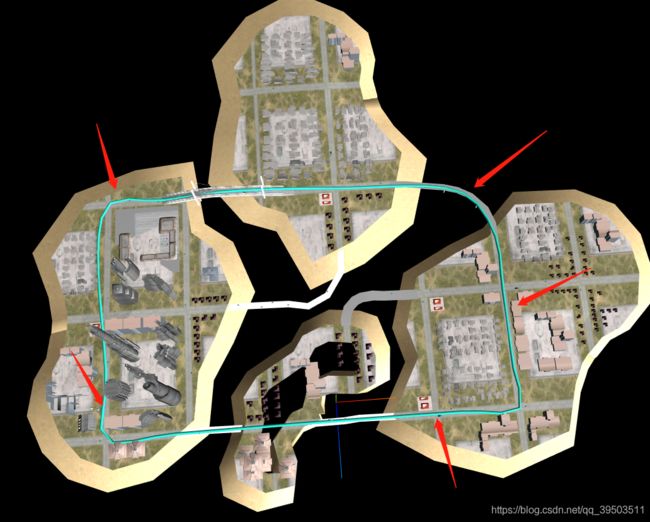
可以看到我们已经成功的创建了一条绿色的管道线
6. 加载小车模型,小车模型的格式是glb,所以我们在添加一个glb函数的方法
// 加载glb模型
loaderGlbModel(path, glbName) {
return new Promise(resolve => {
if (!this.gltfLoader) {
this.gltfLoader = new GLTFLoader();
let dracoLoader = new DRACOLoader();
dracoLoader.setDecoderPath('draco/');
this.gltfLoader.setDRACOLoader(dracoLoader)
}
this.gltfLoader.setPath(path).load(glbName + ".glb", function (glb) {
resolve(glb.scene)
})
})
}
加载小车模型
// 定义两个变量,分别为小车的组和小车的轮子数组
let carWheel = [];
let carGroup = new THREE.Group();
car = await app.loaderGlbModel("model/car3/", "car");
// 改变玻璃的材质,使其透明
car.getObjectByName("glass").material = new THREE.MeshStandardMaterial({
color: "white",
envMap: skyTexture,
metalness: 1,
roughness: 0,
opacity: 0.2,
transparent: true,
premultipliedAlpha: true,
name: "clear",
});
car.rotateY(Math.PI);
carWheel.push(
car.getObjectByName("wheel_fl"),
car.getObjectByName("wheel_fr"),
car.getObjectByName("wheel_rl"),
car.getObjectByName("wheel_rr")
);
carGroup.position.set(
247.8136410285273,
5.226696613573893,
27.264257040936556
);
carGroup.lookAt(172.9267671003173, 4.922106216119488, 26.327727484357652);
carGroup.add(car);
此时我们应该看到的是小车已经加载成功

在render中调用车辆移动
// 车辆移动
if (this.isCarMove) {
if (progress > 1.0) {
progress = 0;
}
// 车轮移动
carWheel.forEach((e) => e.rotateX(-0.1));
progress += speed;
if (curve && car) {
let point = curve.getPoint(progress);
let point2 = curve.getPoint(progress + speed);
if (point && point.x) {
carGroup.position.set(point.x, point.y, point.z);
carGroup.lookAt(point2.x, point2.y, point2.z);
}
}
}
- 添加一个按钮button来控制车辆移动
setCarMove() {
let _this = this;
_this.isCarMove = !_this.isCarMove;
if (_this.isCarMove) {
app.flyTo({
position: [432, 105, -21],
duration: 2000
});
}
},
ok, 此时我们来看下最后的效果
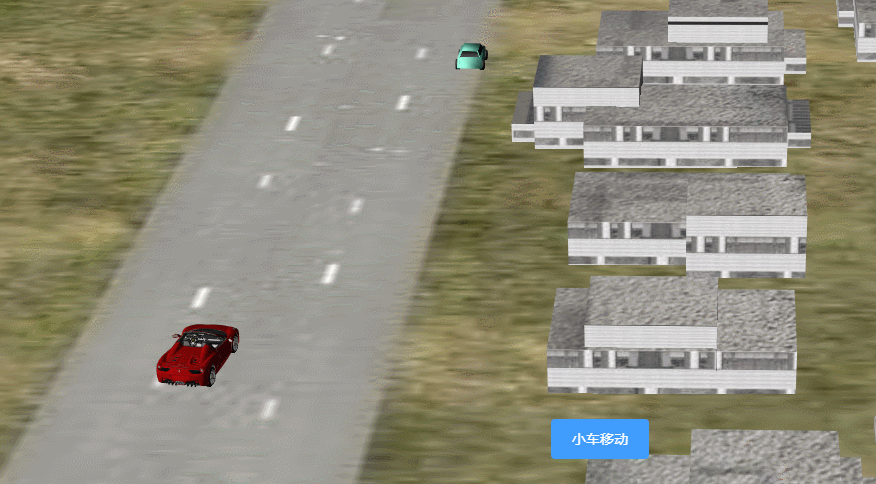
可以看到,我们在点击移动的时候,小车就会按照我们指定的路线进行移动,最后我们在添加一个相机的飞行效果,让我们在点击移动的时候相机飞行到能够看到小车的位置,这里使用Tween来做一个补间动画就可以了
setCarMove() {
let _this = this;
_this.isCarMove = !_this.isCarMove;
if (_this.isCarMove) {
app.flyTo({
position: [432, 105, -21],
duration: 2000
});
}
}
看看最后的效果:
ok, 到这儿我们的小车移动动画就完成了,接下来我们来添加一些文本标签来让我们的场景更丰富一点
智慧城市(四): 地址