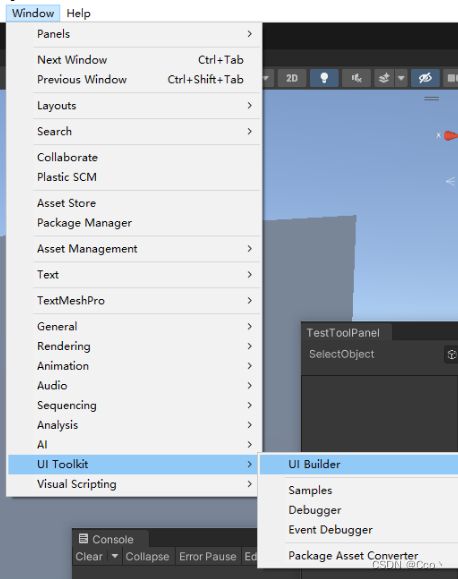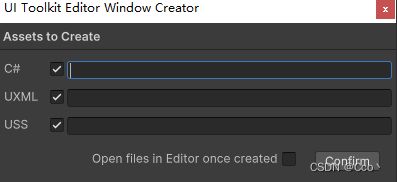UI Tool Kit 使用
Unity 2021 已经把UIBuilder 内置了,项目组也打算 后续工具采用 toolkit来写,这边也是找了一下教程熟悉了一下。
UI 工具包 - Unity 手册
首先 先创建一个EditorWindow
会生成相应的C#,UXML,USS代码
默认会把显示的MenuItem代码生成,以及Root VisualElement生成,会默认加载对应的uxml文件。
[MenuItem("Tools/TestTool")]
public static void ShowExample()
{
TestTool wnd = GetWindow();
wnd.titleContent = new GUIContent("TestToolPanel");
}
public void CreateGUI()
{
// Each editor window contains a root VisualElement object
VisualElement root = rootVisualElement;
// VisualElements objects can contain other VisualElement following a tree hierarchy.
VisualElement label = new Label("Hello World! From C#");
root.Add(label);
// Import UXML
var visualTree = AssetDatabase.LoadAssetAtPath("Assets/Cube/delete.uxml");
VisualElement labelFromUXML = visualTree.Instantiate();
root.Add(labelFromUXML);
// A stylesheet can be added to a VisualElement.
// The style will be applied to the VisualElement and all of its children.
var styleSheet = AssetDatabase.LoadAssetAtPath("Assets/Cube/delete.uss");
VisualElement labelWithStyle = new Label("Hello World! With Style");
labelWithStyle.styleSheets.Add(styleSheet);
root.Add(labelWithStyle);
} 新的方式 是通过 像Root 结点添加 各种组件的方式,可以在 UIBuilder面板上操作,也可以代码添加。
代码添加:
var rightPart = root.Q("right");
HelpBox tipBox = new HelpBox("Test Tip", HelpBoxMessageType.Info);
rightPart.Add(tipBox); 想使用 面板上的 结点可以采用代码查找Name的方式:
_objFiled = root.Q("ObjectField"); 还可以给某些组件 添加事件,比如 Toggle
toggle.RegisterValueChangedCallback(TogValueChanged);
private void TogValueChanged(ChangeEvent evt)
{
// evt.newValue
} 按钮组件的 事件 绑定:
_createBtn = root.QListView组件的使用:
_leftList = root.Q("LeftListView");
//赋值
_leftList.itemsSource = _objs;
//单个Item
_leftList.makeItem = MakeListItem;
//数据绑定
_leftList.bindItem = BindListItem;
//List Item 选中事件
_leftList.onSelectionChange += OnSelectChange; 新版UI 也支持 IMGUI嵌入
//嵌入IMGUI
rightPart.Add(new IMGUIContainer(() =>
{
if (GUILayout.Button("TestBtn"))
{
Debug.Log("TestLog");
}
})); 支持计时器任务:
//计时器(默认 打开界面 就会执行)
var scheduleItem = root.schedule.Execute(() =>
{
Debug.Log("Schedule Event");
});
//间隔2秒执行一次
//scheduleItem.Every(2000);
//打开页面之后延迟两秒执行
//scheduleItem.ExecuteLater(2000);完整代码:
//打开页面执行一次
public void CreateGUI()
{
// Each editor window contains a root VisualElement object
VisualElement root = rootVisualElement;
// Import UXML
var visualTree = AssetDatabase.LoadAssetAtPath("Assets/Editor/Test/TestTool.uxml");
VisualElement labelFromUXML = visualTree.Instantiate();
root.Add(labelFromUXML);
var rightPart = root.Q("right");
HelpBox tipBox = new HelpBox("Test Tip", HelpBoxMessageType.Info);
rightPart.Add(tipBox);
_objFiled = root.Q("ObjectField");
if (_objFiled != null)
{
_objFiled.objectType = typeof(GameObject);
_objFiled.allowSceneObjects = false;
//注册一个回调 当有变化的时候
_objFiled.RegisterValueChangedCallback((obj) => { Debug.Log(obj.newValue.name); });
}
_createBtn = root.Q 同时UIToolKit 也支持 脚本编辑器扩展:
[CustomEditor(typeof(TestCube))]
public class TestCubeEditor : Editor
{
public override void OnInspectorGUI()
{
base.OnInspectorGUI();
}
//该函数优先级大于上面
public override VisualElement CreateInspectorGUI()
{
//return base.CreateInspectorGUI();
VisualElement root = new VisualElement();
Button testBtn = new Button();
testBtn.style.width = 200;
root.Add(testBtn);
Label testLabel = new Label("TestLabel");
root.Add(testLabel);
Toggle tog = new Toggle();
root.Add(tog);
return root;
}
}