Android自定义View03-实现弧形进度条效果
类似一个仪表盘,进度条从0增长到3000。
分析图像,我们需要如下属性:
外圈颜色、内圈颜色、弧宽度、数字文本大小、数字文本颜色
<?xml version="1.0" encoding="utf-8"?>
<resources>
<declare-styleable name="QQStepView">
<attr name="outerColor" format="color"/>
<attr name="innerColor" format="color"/>
<attr name="borderWidth" format="dimension"/>
<attr name="stepTextSize" format="dimension"/>
<attr name="stepTextColor" format="color"/>
</declare-styleable>
</resources>
1.创建一个自定义View : QQStepView,让所有的构造方法都执行到同一个,并且在这个构造方法中去获取xml里设置的属性。
package com.example.view03;
import android.content.Context;
import android.content.res.TypedArray;
import android.graphics.Canvas;
import android.graphics.Color;
import android.graphics.Paint;
import android.graphics.Rect;
import android.graphics.RectF;
import android.util.AttributeSet;
import android.view.View;
import androidx.annotation.Nullable;
public class QQStepView extends View {
private int mOuterColor = Color.BLACK;
private int mInnerColor = Color.BLUE;
private int mBorderSize = 20;//20px
private int mStepTextColor;
private int mStepTextSize;
private Paint mOuterPaint;
private Paint mInnerPaint;
private Paint mTextPaint;
//总共的步数
private int mStepMax = 0;
//当前的步数
private int mCurrentStep = 0;
public QQStepView(Context context) {
this(context, null);
}
public QQStepView(Context context, @Nullable @org.jetbrains.annotations.Nullable AttributeSet attrs) {
this(context, attrs, 0);
}
public QQStepView(Context context, @Nullable @org.jetbrains.annotations.Nullable AttributeSet attrs, int defStyleAttr) {
super(context, attrs, defStyleAttr);
//1.分析效果
//2.确定自定义属性,编译attrs.xml
//3.在布局中使用
//4.在自定义view中获取
TypedArray array = context.obtainStyledAttributes(attrs,R.styleable.QQStepView);
mOuterColor = array.getColor(R.styleable.QQStepView_outerColor, mOuterColor);
mInnerColor = array.getColor(R.styleable.QQStepView_innerColor, mInnerColor);
mBorderSize = (int)array.getDimension(R.styleable.QQStepView_borderWidth,mBorderSize);
mStepTextColor = array.getColor(R.styleable.QQStepView_stepTextColor,mStepTextColor);
mStepTextSize = (int)array.getDimension(R.styleable.QQStepView_stepTextSize,mStepTextSize);
mOuterPaint = new Paint();
mOuterPaint.setAntiAlias(true);
//设置描边的宽度,也就是控制画笔的粗细
mOuterPaint.setStrokeWidth(mBorderSize);
mOuterPaint.setColor(mOuterColor);
//Fill画笔实心,Stroke描边
mOuterPaint.setStyle(Paint.Style.STROKE);
mOuterPaint.setStrokeCap(Paint.Cap.ROUND);//线条尾部设置成圆角
//内部画笔,画黑色圆弧的部分
mInnerPaint = new Paint();
mInnerPaint.setAntiAlias(true);
//设置描边的宽度,也就是控制画笔的粗细
mInnerPaint.setStrokeWidth(mBorderSize);
mInnerPaint.setColor(mInnerColor);
//Fill画笔实心,Stroke描边
mInnerPaint.setStyle(Paint.Style.STROKE);
mInnerPaint.setStrokeCap(Paint.Cap.ROUND);//线条尾部设置成圆角
//画文字的画笔
mTextPaint = new Paint();
mTextPaint.setAntiAlias(true);
mTextPaint.setColor(mStepTextColor);
mTextPaint.setTextSize(mStepTextSize);
array.recycle();
}
2.重写onMeasure()方法,确定view的宽高,保证是个正方形
protected void onMeasure(int widthMeasureSpec, int heightMeasureSpec) {
super.onMeasure(widthMeasureSpec, heightMeasureSpec);
//5.onMeasure
//宽高不一致,取小的,保证是个正方形
int width = MeasureSpec.getSize(widthMeasureSpec);
int height = MeasureSpec.getSize(heightMeasureSpec);
setMeasuredDimension(width > height ? height : width, width > height ? height : width);
}
3.重写绘制方法onDraw(Canvas canvas)
绘制就是用Paint在一定区域内Rect绘制到Canvas上
想画什么样的图形就调用Canvas.drawxxx方法
开始画之前,要在构造方法里先初始化画笔
protected void onDraw(Canvas canvas) {
super.onDraw(canvas);
//6.画外圆弧,内圆弧,文字
int center = getWidth()/2;
int radius = center - mBorderSize;
RectF rectF = new RectF(center-radius, center-radius, center+radius,center+radius);
canvas.drawArc(rectF,135,270,false,mOuterPaint);
//画内圆弧,百分比,肯定不能写死,使用者从外面传
if (mStepMax == 0) {
return;
}
float sweepAngle = (float)mCurrentStep/mStepMax;
canvas.drawArc(rectF, 135, sweepAngle * 270,false,mInnerPaint);
//画文字
String stepText = mCurrentStep + "";
Rect textBounds = new Rect();
mTextPaint.getTextBounds(stepText, 0, stepText.length(),textBounds);
int dx = getWidth()/2 - textBounds.width()/2;
//基线 baseline
Paint.FontMetrics fontMetrics = mTextPaint.getFontMetrics();
int dy = (int) ((fontMetrics.bottom - fontMetrics.top)/2 - fontMetrics.bottom);
int baseLine = getHeight()/2 + dy;
canvas.drawText(stepText,dx,baseLine,mTextPaint);
}
写到这里,就能绘制出初始图形了。
设置好如下属性
<com.example.view03.QQStepView
android:id="@+id/step_view"
android:layout_width="180dp"
android:layout_height="180dp"
app:borderWidth="10dp"
app:innerColor="@color/black"
app:outerColor="@color/purple_200"
app:stepTextColor="@color/teal_200"
app:stepTextSize="30sp" />
4.让图形动起来
想让内圈弧形动起来,就要修改不断的内圈圆弧的绘制角度,提供两个设置方法,去设置最大值和当前值。
//7.其他,写几个方法要它动起来
public void setStepMax(int stepMax) {
this.mStepMax = stepMax;
}
public void setCurrentStep(int currentStep) {
this.mCurrentStep = currentStep;
//不断的绘制
invalidate();
}
在外部调用这两个方法
package com.example.view03;
import androidx.appcompat.app.AppCompatActivity;
import android.animation.ObjectAnimator;
import android.animation.ValueAnimator;
import android.os.Bundle;
import android.view.animation.DecelerateInterpolator;
public class MainActivity extends AppCompatActivity {
@Override
protected void onCreate(Bundle savedInstanceState) {
super.onCreate(savedInstanceState);
setContentView(R.layout.activity_main);
QQStepView qqStepView = findViewById(R.id.step_view);
qqStepView.setStepMax(4000);
//属性动画
ValueAnimator valueAnimator = ObjectAnimator.ofFloat(0, 3000);
//先快后慢的效果
valueAnimator.setInterpolator(new DecelerateInterpolator());
valueAnimator.setDuration(1000);
valueAnimator.addUpdateListener(new ValueAnimator.AnimatorUpdateListener() {
@Override
public void onAnimationUpdate(ValueAnimator animation) {
float animatedValue = (float)animation.getAnimatedValue();
qqStepView.setCurrentStep((int)animatedValue);
}
});
qqStepView.postDelayed(new Runnable() {
@Override
public void run() {
valueAnimator.start();
}
}, 5000);//这里延时5s便于人眼观察
}
}
使用了属性动画来生成当前值(2s内从0增长到3000),生成设置给QQStepView。
Invalidate源码分析
invalidate()方法的使用,就是重新触发一次View的绘制流程。
入口在view类中
public void invalidate() {
invalidate(true);
}
public void invalidate(boolean invalidateCache) {
invalidateInternal(0, 0, mRight - mLeft, mBottom - mTop, invalidateCache, true);
}
在 invalidateInternal(…) 中 ,调用
p.invalidateChild(this, damage); //p为ViewParent
ViewGroup继承View,实现了 ViewParent
public final void invalidateChild(View child, final Rect dirty) {
...
do {
View view = null;
if (parent instanceof View) {
view = (View) parent;
}
if (drawAnimation) {
if (view != null) {
view.mPrivateFlags |= PFLAG_DRAW_ANIMATION;
} else if (parent instanceof ViewRootImpl) {
((ViewRootImpl) parent).mIsAnimating = true;
}
}
...
parent = parent.invalidateChildInParent(location, dirty);
...
} while (parent != null);
}

ViewRootImpl实现了ViewParent,在ViewRootImpl中
@Override
public ViewParent invalidateChildInParent(int[] location, Rect dirty) {
checkThread();
if (DEBUG_DRAW) Log.v(mTag, "Invalidate child: " + dirty);
...
invalidateRectOnScreen(dirty);
return null;
}
private void invalidateRectOnScreen(Rect dirty) {
final Rect localDirty = mDirty;
if (!localDirty.isEmpty() && !localDirty.contains(dirty)) {
mAttachInfo.mSetIgnoreDirtyState = true;
mAttachInfo.mIgnoreDirtyState = true;
}
// Add the new dirty rect to the current one
localDirty.union(dirty.left, dirty.top, dirty.right, dirty.bottom);
// Intersect with the bounds of the window to skip
// updates that lie outside of the visible region
final float appScale = mAttachInfo.mApplicationScale;
final boolean intersected = localDirty.intersect(0, 0,
(int) (mWidth * appScale + 0.5f), (int) (mHeight * appScale + 0.5f));
if (!intersected) {
localDirty.setEmpty();
}
if (!mWillDrawSoon && (intersected || mIsAnimating)) {
scheduleTraversals();
}
}
void scheduleTraversals() {
if (!mTraversalScheduled) {
mTraversalScheduled = true;
mTraversalBarrier = mHandler.getLooper().getQueue().postSyncBarrier();
//final TraversalRunnable mTraversalRunnable = new TraversalRunnable();
mChoreographer.postCallback(
Choreographer.CALLBACK_TRAVERSAL, mTraversalRunnable, null);
notifyRendererOfFramePending();
pokeDrawLockIfNeeded();
}
}
final class TraversalRunnable implements Runnable {
@Override
public void run() {
doTraversal();
}
}
void doTraversal() {
if (mTraversalScheduled) {
mTraversalScheduled = false;
mHandler.getLooper().getQueue().removeSyncBarrier(mTraversalBarrier);
if (mProfile) {
Debug.startMethodTracing("ViewAncestor");
}
performTraversals();
if (mProfile) {
Debug.stopMethodTracing();
mProfile = false;
}
}
}
performTraversals()主要做三件事:
-
performMeasure(childWidthMeasureSpec, childHeightMeasureSpec);
-
performLayout(lp, mWidth, mHeight);
-
performDraw();
invalidate流程是否会触发performMeasure和performLayout姑且不论,因为这里需要经过繁琐的标志位的判断,但是会执行performDraw。而performMeasure和performLayout分别是measure过程和layout过程,是由View.requestLayout()或者WindowManagerImpl.addView调用WindowManagerGlobal.addView这个两种情况最终调用了ViewRootImpl.requestLayout来触发调用performMeasure和performLayout。
private void performDraw() {
...
try {
boolean canUseAsync = draw(fullRedrawNeeded);
if (usingAsyncReport && !canUseAsync) {
mAttachInfo.mThreadedRenderer.setFrameCompleteCallback(null);
usingAsyncReport = false;
}
} finally {
mIsDrawing = false;
Trace.traceEnd(Trace.TRACE_TAG_VIEW);
}
...
}
在这里调用了ViewRootImpl.draw()
private boolean draw(boolean fullRedrawNeeded) {
Surface surface = mSurface;
if (!surface.isValid()) {
return false;
}
if (DEBUG_FPS) {
trackFPS();
}
if (!sFirstDrawComplete) {
synchronized (sFirstDrawHandlers) {
sFirstDrawComplete = true;
final int count = sFirstDrawHandlers.size();
for (int i = 0; i< count; i++) {
mHandler.post(sFirstDrawHandlers.get(i));
}
}
}
scrollToRectOrFocus(null, false);
if (mAttachInfo.mViewScrollChanged) {
mAttachInfo.mViewScrollChanged = false;
mAttachInfo.mTreeObserver.dispatchOnScrollChanged();
}
boolean animating = mScroller != null && mScroller.computeScrollOffset();
final int curScrollY;
if (animating) {
curScrollY = mScroller.getCurrY();
} else {
curScrollY = mScrollY;
}
if (mCurScrollY != curScrollY) {
mCurScrollY = curScrollY;
fullRedrawNeeded = true;
if (mView instanceof RootViewSurfaceTaker) {
((RootViewSurfaceTaker) mView).onRootViewScrollYChanged(mCurScrollY);
}
}
final float appScale = mAttachInfo.mApplicationScale;
final boolean scalingRequired = mAttachInfo.mScalingRequired;
final Rect dirty = mDirty;
if (mSurfaceHolder != null) {
// The app owns the surface, we won't draw.
dirty.setEmpty();
if (animating && mScroller != null) {
mScroller.abortAnimation();
}
return false;
}
if (fullRedrawNeeded) {
dirty.set(0, 0, (int) (mWidth * appScale + 0.5f), (int) (mHeight * appScale + 0.5f));
}
if (DEBUG_ORIENTATION || DEBUG_DRAW) {
Log.v(mTag, "Draw " + mView + "/"
+ mWindowAttributes.getTitle()
+ ": dirty={" + dirty.left + "," + dirty.top
+ "," + dirty.right + "," + dirty.bottom + "} surface="
+ surface + " surface.isValid()=" + surface.isValid() + ", appScale:" +
appScale + ", width=" + mWidth + ", height=" + mHeight);
}
mAttachInfo.mTreeObserver.dispatchOnDraw();
int xOffset = -mCanvasOffsetX;
int yOffset = -mCanvasOffsetY + curScrollY;
final WindowManager.LayoutParams params = mWindowAttributes;
final Rect surfaceInsets = params != null ? params.surfaceInsets : null;
if (surfaceInsets != null) {
xOffset -= surfaceInsets.left;
yOffset -= surfaceInsets.top;
// Offset dirty rect for surface insets.
dirty.offset(surfaceInsets.left, surfaceInsets.right);
}
boolean accessibilityFocusDirty = false;
final Drawable drawable = mAttachInfo.mAccessibilityFocusDrawable;
if (drawable != null) {
final Rect bounds = mAttachInfo.mTmpInvalRect;
final boolean hasFocus = getAccessibilityFocusedRect(bounds);
if (!hasFocus) {
bounds.setEmpty();
}
if (!bounds.equals(drawable.getBounds())) {
accessibilityFocusDirty = true;
}
}
mAttachInfo.mDrawingTime =
mChoreographer.getFrameTimeNanos() / TimeUtils.NANOS_PER_MS;
boolean useAsyncReport = false;
if (!dirty.isEmpty() || mIsAnimating || accessibilityFocusDirty) {
if (mAttachInfo.mThreadedRenderer != null && mAttachInfo.mThreadedRenderer.isEnabled()) {
...
} else {
...
if (!drawSoftware(surface, mAttachInfo, xOffset, yOffset,
scalingRequired, dirty, surfaceInsets)) {
return false;
}
}
}
if (animating) {
mFullRedrawNeeded = true;
scheduleTraversals();
}
return useAsyncReport;
}
ViewRootImpl.drawSoftWare()
private boolean drawSoftware(Surface surface, AttachInfo attachInfo, int xoff, int yoff,
boolean scalingRequired, Rect dirty, Rect surfaceInsets) {
...
try {
...
mView.draw(canvas);
drawAccessibilityFocusedDrawableIfNeeded(canvas);
} finally {
...
}
return true;
}
mView.draw(canvas)会走到View.java中draw(Canvas canvas)方法。
public void draw(Canvas canvas)
{
...
// Step 3,绘制自己
onDraw(canvas);
// Step 4, 绘制孩子
dispatchDraw(canvas);
...
从这里可以看出,最终是调用了View.draw()方法。
其实invalidate()方法的使用,就是重新触发一次draw流程,进行绘制。通过View.invalidate()方法在ViewGroup的invalidateChild()方法中执行一个do-while循环,一路往上跑,跑到最外层。然后一路往下画,最终调用到view的ondraw流程。
整个invalidate()流程结束,贯穿着一个布局或View的所有子view,以下是流程图:
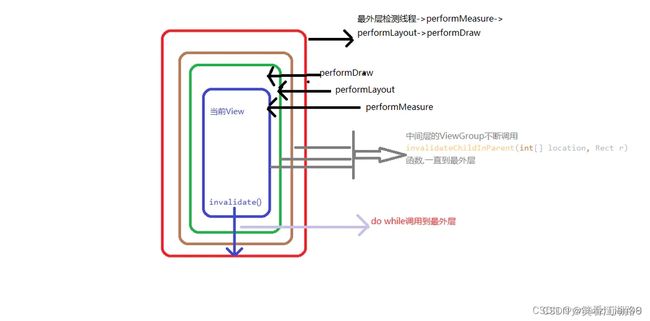
注意:这里有个方法checkThread,可以解释为什么不能在子线程中更新UI?
如果开辟线程,更新UI,一般会调用setText(),setImageView()调回到这里来,viewRootImpl中checkThread()方法用来检测线程。其中mThread 是在viewRootImpl构造函数中赋值的,表示主线程,而 Thread.currentThread()表示当前线程,如果当前线程不等于主线程就会抛异常。
void checkThread() {
if (mThread != Thread.currentThread()) {
throw new CalledFromWrongThreadException(
"Only the original thread that created a view hierarchy can touch its views.");
}
}


