Qlik Sense On-demand apps
On-demand apps
On-demand apps enable you to load and analyze big data sources in Qlik Sense.
Trying to analyze an entire big data store at one time is highly inefficient. Nevertheless, to make representative visualizations, all the data must be discoverable. Qlik Sense on-demand apps give users aggregate views of big data stores and allow them to identify and load relevant subsets of the data for detailed analysis.
On-demand apps are made up of several building blocks or components, and some of those components are built by users with advanced scripting skills.
For more information, see Managing big data with on-demand apps.
Generating an on-demand app
You generate an on-demand app when you have selected a manageable subset of data using an on-demand selection app. Any selection app that you are working with will contain one or more navigation links for generating on-demand apps in the App navigation bar.
The on-demand apps shown on the App navigation bar have completion indicators that start to turn green as you make selections in the selection app. Each on-demand app on the app navigation bar has a limit on the amount of data it can contain. When selections are made in the selection app, the completion indicator shows when the amount of data selected is within the bounds set for the on-demand app.
Once an on-demand app's indicator turns completely green, you can generate that app with the currently selected data. You can also choose to open a previously generated instance of that app. Every on-demand app in the app navigation bar can be generated multiple times, and those generated apps remain accessible. When the maximum number of apps has been generated, you must delete an existing app before you can generate a new on-demand app. On-demand apps also may have an expiration time after which they are automatically deleted.
Information noteAnonymous users can only generate on-demand apps that are published automatically. Because anonymous users can only use published apps, they cannot use an on-demand app unless it is published automatically when it is generated. If an anonymous user attempts to generate an on-demand app that is not set for automatic publication, a message displays indicating that the user cannot generate an app from that particular on-demand app navigation point.
The maximum number of apps and the retention time are set on the on-demand app navigation link. The app navigation link is one of the building blocks of on-demand apps, and it is usually added by the creator of the selection app.
Do the following:
- Open an on-demand selection app.
- Select from the visualization objects in the selection app.
-
When the completion indicator on an on-demand app in the App navigation bar turns completely green, click the on-demand app.
You can select an on-demand app in the App navigation bar to open its generation panel. There you can click the ! icon to see the Constraint (maximum number of records allowed) and the number of records currently selected. You can also see the number of values selected for each field and any constraints on the fields. When on-demand apps are created, constraints can be placed on individual fields. For example, a field for Year might be limited so that no more than two values can be selected.
When the number of records (Row count) currently selected is less than or equal to the maximum number of records allowed, the completion indicator turns completely green. An app cannot be generated, however, until all the constraints have been met. If the row count is within the constraint but one or more of the fields have not met the requirements of their constraints, the Generate new app button will not be enabled.
Information noteIf you select Generate new app when constraints panel is open, you will not see the generated app. Click the ! icon to close the panel, and you will see the new app listed if it generated successfully.
-
Click the Generate new app button to create a new instance of the on-demand app with the data currently selected.
The new instance of the app is generated and appears in the generation panel above the Generate new app button.
To see more about the generated app, open its detail panel.
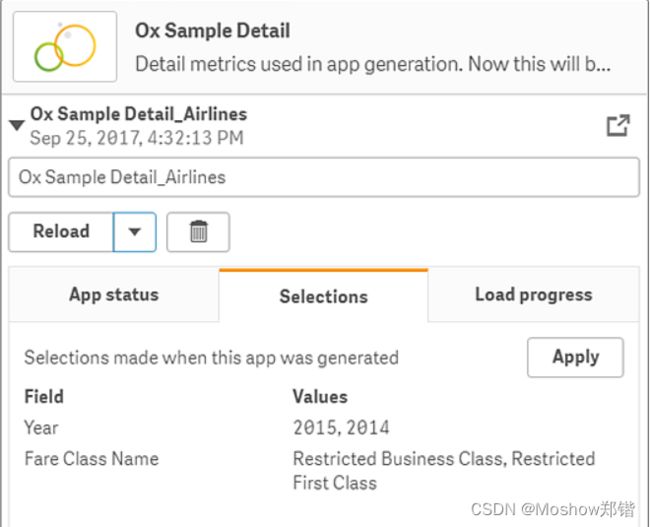
In this view, you can also rename the on-demand app. By default, on-demand apps are assigned the name of the navigation point from which they are generated, and the user's name is appended. For example, when the name of the navigation point is "Ox Sample Detail," the default name of the generated on-demand app would be "Ox Sample Detail_John-Doe" for user "John Doe." In the illustration above, the name of the on-demand app has been changed to "Ox Sample Detail_Airlines." You can rename an on-demand app even if it has been published.
Information noteOn-demand apps generated by anonymous users are given default names indicating that they were generated by an anonymous user rather than a registered user. Anonymous users can change the names of generated apps just as registered users can change the names of their apps.
The Apply button applies the selections listed on the generated on-demand app's Selections tab to the selection app.

-
Select Open app from the ...> menu to open the generated app.
You can also reload data and regenerate an on-demand app. The Reload menu is available when the detail panel is open:
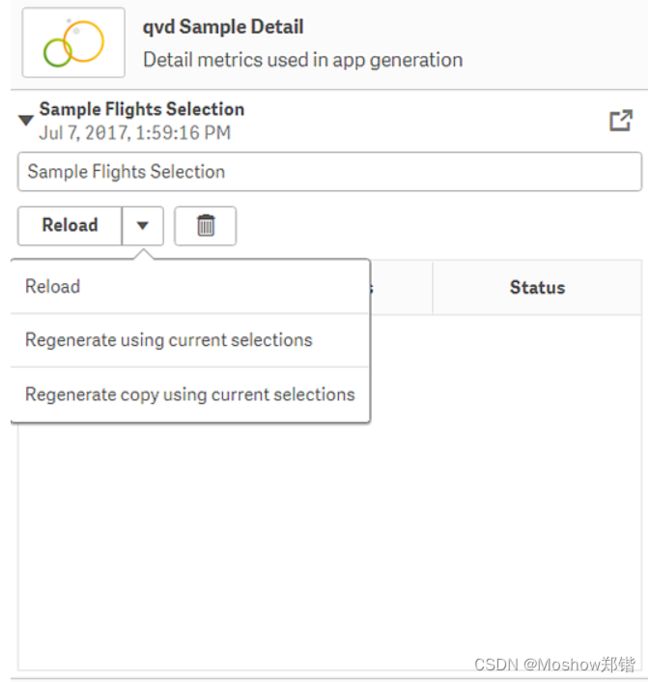
- Reload: reloads the data based on the current selections that have been made within the on-demand app.
-
Regenerate using current selections: regenerates the on-demand app using the current selections that have been made within the selection app.
Information noteThe Apply button on the Selections tab applies the on-demand app's selections to the selection app. The on-demand app's selections are those listed as Selections made when this app was generated. For more information, see the illustration above.This is the reverse of what is done when Regenerate using current selections is used.
- Regenerate copy using the current selections: generates a new on-demand app using the current selections that have been made within the selection app. The previously generated on-demand app remains in its current state.
-
The selections on the Reload menu work as follows:
Exploring a published on-demand app
Most users who use on-demand apps to explore big data sets access them as published apps. There are two points at which most users will use on-demand apps:
- In a published on-demand selection app, where the user selects data and generates an on-demand app from the App navigation bar.
- In a stream where a generated on-demand app is published.
Published on-demand apps have a preselected subset of data from a very large data source. You can explore that data through the visualization objects in the on-demand app. In that way, on-demand apps are like apps created with data from any other source.
You cannot change them after they have been published, though like other published apps, you can add private sheets and stories if you have the correct access rights. You work with published on-demand apps the same way you work in other published apps.
==================================================================
按需应用程序:按需应用程序使您能够加载和分析 Qlik Sense 中的大数据源。
尝试一次性分析整个大数据存储的效率非常低。 然而,为了进行具有代表性的可视化,所有数据都必须是可发现的。 Qlik Sense 按需应用程序为用户提供大数据存储的聚合视图,并允许他们识别和加载相关数据子集以进行详细分析。
按需应用程序由多个构建块或组件组成,其中一些组件是由具有高级脚本编写技能的用户构建的。 有关详细信息,请参阅使用点播应用管理大数据。
生成按需应用程序:当您使用按需选择应用程序选择了可管理的数据子集时,您将生成按需应用程序。 您正在使用的任何选择应用程序都将包含一个或多个导航链接,用于在应用程序导航栏中生成点播应用程序。 应用导航栏上显示的点播应用具有完成指示器,当您在选择应用中进行选择时,该指示器开始变成绿色。 应用程序导航栏上的每个点播应用程序对其可包含的数据量都有限制。 在选择应用程序中进行选择时,当所选数据量处于为点播应用程序设置的范围内时,完成指示器会显示。 一旦点播应用程序的指示器完全变成绿色,您就可以使用当前选择的数据生成该应用程序。 您还可以选择打开该应用程序之前生成的实例。 应用程序导航栏中的每个点播应用程序都可以多次生成,并且这些生成的应用程序仍然可以访问。 当生成的应用程序达到最大数量时,您必须先删除现有的应用程序,然后才能生成新的点播应用程序。 按需应用程序也可能有一个过期时间,过期后它们将被自动删除。 信息说明匿名用户只能生成自动发布的按需应用程序。 由于匿名用户只能使用已发布的应用程序,因此他们无法使用按需应用程序,除非该应用程序在生成时自动发布。 如果匿名用户尝试生成未设置为自动发布的点播应用程序,则会显示一条消息,指示用户无法从该特定点播应用程序导航点生成应用程序。 最大应用数量和保留时间在点播应用导航链接上设置。 应用程序导航链接是点播应用程序的构建块之一,通常由选择应用程序的创建者添加。 请执行下列操作: 打开按需选择应用程序。 从选择应用程序中的可视化对象中进行选择。 重新加载:根据点播应用程序中当前所做的选择重新加载数据。 信息说明“选择”选项卡上的“应用”按钮将点播应用的选择应用于选择应用。 点播应用的选择是生成该应用时列为“选择”的选项。 有关更多信息,请参阅上图。 使用当前选择重新生成副本:使用选择应用程序中所做的当前选择生成新的点播应用程序。 之前生成的点播应用程序仍保持当前状态。 探索已发布的点播应用程序 大多数使用按需应用程序探索大数据集的用户将它们作为已发布的应用程序进行访问。 大多数用户会在两点使用点播应用: 在已发布的点播选择应用中,用户选择数据并从应用导航栏生成点播应用。 在发布生成的点播应用程序的流中。 已发布的按需应用程序具有来自非常大的数据源的预选数据子集。 您可以通过点播应用程序中的可视化对象探索该数据。 这样,按需应用程序就像使用任何其他来源的数据创建的应用程序一样。 发布后您无法更改它们,但与其他已发布的应用程序一样,如果您拥有正确的访问权限,则可以添加私人工作表和故事。 您使用已发布的按需应用程序的方式与使用其他已发布应用程序的方式相同。