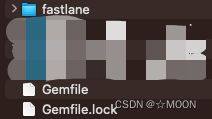【iOS】Fastlane一键打包上传到TestFlight、蒲公英
Fastlane一键打包上传到TestFlight、蒲公英
- 前言
- 一、准备
- 二、探索
-
- 一、Fastlane配置
-
- 1、Fastlane安装
- 2、Fastlane更新
- 3、Fastlane卸载
- 4、查看Fastlane版本
- 5、查看Fastlane位置
- 6、Fastlane初始化
- 二、Fastlane安装蒲公英插件
- 三、Fastlane文件编辑
-
- 1、Gemfile文件
- 2、Appfile文件
- 3、Fastfile文件
-
- 1、递增build号
- 2、任务配置
- 4、Pluginfile文件
- 四、项目工程配置Fastlane
-
-
- 1、递增版本号配置
- 2、修改info.plist File路径
-
- 五、Fastlane执行
-
- 2、账号权限
- 三、总结
- 四、常见问题归纳
前言
- 废话不多说,能知道fastlane的,代表您已经对fastlane的用处有了初步了解,并且想使用在自己项目中,本文只适用于iOS项目的fastlane配置(Android端未验证),直接开始配置。
一、准备
- Ruby环境,CocoaPods环境, 蒲公英官网
- 打正式包上传testflight过程中需要输入密码,对于开启了双重认证的账户需要去 ,申请专属密码app专属密码申请
- iOS开发必须要知道的基础开发环境配置,终端执行pod env
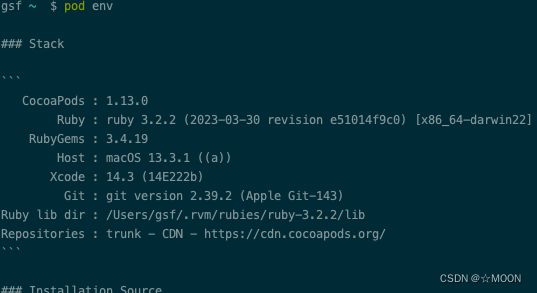
- 登录蒲公英,获取api_key,复制备用
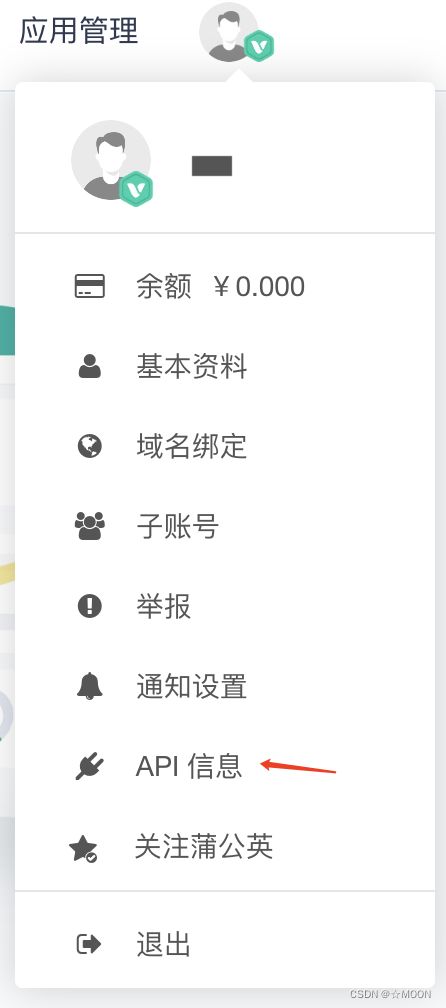
二、探索
一、Fastlane配置
1、Fastlane安装
- 终端执行以下命令以安装Fastlane
需要配置的安装:
sudo gem install fastlane
- 快速安装:
sudo gem install fastlane -NV
2、Fastlane更新
以下两种终端更新Fastlane方式,使用一种即可:
- 方式一:
bundle update fastlane
- 方式二:
fastlane update_fastlane
3、Fastlane卸载
- 终端执行以下命令来卸载Fastlane
sudo gem unstall fastlane
4、查看Fastlane版本
- 执行以下命令查看Fastlane版本,以验证
fastlane --version
5、查看Fastlane位置
which fastlane
6、Fastlane初始化
- 终端cd到项目工程根目录下,执行以下命令,来初始化fastlane
fastlane init
fastlane cert create
二、Fastlane安装蒲公英插件
- 终端执行以下命令来安装蒲公英插件
fastlane add_plugin pgyer
- 执行过程中出现以下内容,是为了在Gemfile文件里面写入Pluginfile内容,输入y按回车
Plugin 'fastlane-plugin-pgyer' was added to './fastlane/Pluginfile'
[10:08:29]: It looks like fastlane plugins are not yet set up for this project.
[10:08:29]: fastlane will modify your existing Gemfile at path 'Gemfile'
[10:08:29]: This change is necessary for fastlane plugins to work
[10:08:29]: Should fastlane modify the Gemfile at path 'Gemfile' for you? (y/n)
三、Fastlane文件编辑
1、Gemfile文件
一般安装好蒲公英插件和fastlane初始化后会默认生成
source "https://rubygems.org"
gem "fastlane"
gem "cocoapods"
plugins_path = File.join(File.dirname(__FILE__), 'fastlane', 'Pluginfile')
eval_gemfile(plugins_path) if File.exist?(plugins_path)
2、Appfile文件
一般安装好蒲公英插件和fastlane初始化后会默认生成,可以按需求修改,个人的Apple ID方便接收AppStore上传及审核信息
app_identifier("com.xxx.xxx") #app的bundleID
apple_id("[email protected]") #个人的Apple ID,邮箱
itc_team_id("xxxxxx") #App Store的团队ID App Store Connect Team ID
team_id("xxxxxx") #团队ID Developer Portal Team ID
branch ENV['xxxxxx'] #分支
# For more information about the Appfile, see:
# https://docs.fastlane.tools/advanced/#appfile
3、Fastfile文件
Fastfile文件为核心配置文件,需要编辑打包流程到信息,每一个功能块由 ==lane: xxx do ==开头 end 结尾
1、递增build号
定义一个递增build号的函数,添加到Fastfile中
def updateProjectBuildNumber
currentTime = Time.new.strftime("%Y%m%d")
build = get_build_number()
if build.include?"#{currentTime}."
# => 为当天版本 计算迭代版本号
lastStr = build[build.length-2..build.length-1]
lastNum = lastStr.to_i
lastNum = lastNum + 1
lastStr = lastNum.to_s
if lastNum < 10
lastStr = lastStr.insert(0,"0")
end
build = "#{currentTime}.#{lastStr}"
else
# => 非当天版本 build 号重置
build = "#{currentTime}.01"
end
puts("*************| 更新build #{build} |*************")
# => 更改项目 build 号
increment_build_number(
build_number: "#{build}"
)
end
2、任务配置
- 以下为任务配置信息仅供参考(请切换为属于你的专属信息):
#fastlane版本号
fastlane_version "2.216.0"
#打包平台
default_platform :ios
#指定项目的scheme名称 ---- 修改
scheme="xxx"
#蒲公英api_key和user_key ---- 修改
api_key="xxx"
user_key="xxx"
# 任务脚本
platform :ios do
desc "以 development 方式打包并上传到蒲公英"
lane :test_beta do
puts "以 development 方式打包"
gym(
# 指定打包所使用的输出方式 (可选: app-store, package, ad-hoc, enterprise, development)
export_method: "development",
# 指定项目的 scheme 名称
scheme: "xxx",
# 指定输出的文件夹地址
output_directory: "./archive/test_beta/" + Time.new.strftime("%Y-%m-%d-%H:%M:%S"),
)
puts "上传 ipa 包到蒲公英"
pgyer(
# 蒲公英 API KEY
api_key: "xxx",
# 蒲公英 USER KEY
user_key: "xxx"
)
end
desc "以 ad-hoc 方式打包并上传到蒲公英"
lane :beta do
puts "自动生成 Provisioning Profiles 文件"
sigh(
# 指定输出的文件夹地址
output_path: "./archive/sign",
# 是否为 AdHoc 证书(设为 false 或不写默认为 AppStore 证书)
adhoc: true
)
puts "以 ad-hoc 方式打包"
gym(
# 指定打包所使用的输出方式 (可选: app-store, package, ad-hoc, enterprise, development)
export_method: "ad-hoc",
# 指定项目的 scheme 名称
scheme: "xxx",
# 指定输出的文件夹地址
output_directory: "./archive/beta/" + Time.new.strftime("%Y-%m-%d-%H:%M:%S"),
# 指定打包方式 (可选: Release, Debug)
configuration: "Release"
)
puts "上传 ipa 包到蒲公英"
pgyer(
# 蒲公英 API KEY
api_key: "xxx",
# 蒲公英 USER KEY
user_key: "xxx"
)
end
desc "以 app-store 方式打包并上传到 iTunes Connect"
lane :release do
puts "自动生成 Provisioning Profiles 文件"
sigh(
# 指定输出的文件夹地址
output_path: "./archive/sign"
)
puts "以 app-store 方式打包"
gym(
# 指定打包所使用的输出方式 (可选: app-store, package, ad-hoc, enterprise, development)
export_method: "app-store",
# 指定项目的 scheme 名称
scheme: "xxx",
# 指定输出的文件夹地址
output_directory: "./archive/release/" + Time.new.strftime("%Y-%m-%d-%H:%M:%S"),
# 指定打包方式 (可选: Release, Debug)
configuration: "Release"
)
puts "上传 ipa 包到 iTunes Connect"
deliver(
# 跳过截图上传
skip_screenshots: true,
# 跳过元数据上传
skip_metadata: true,
# 跳过审核直接上传
force: true
)
end
end
以上配置完成就可以在本地终端进行打包了,
- export_method是在Fastlane工具中使用的命令,指定导出iOS应用存档的方法,以及可用的配置文件和签名证书。
以下是几种导出存档方法:- app-store:提交到应用商店的存档
- development:用于开发目的的存档
- ad-hoc:用于分发给有权限的设备或用户的存档
- enterprise:公司内部网络分发的存档
- configuration构建方式:分Release和Debug
- scheme:

- output_directory:输出文件夹地址
- desc、puts:信息描述
打开终端进入到项目fastlane文件夹上一级,输入以下命令即可打一个以 development 方式打包并上传到蒲公英的包。
fastlane test_beta
4、Pluginfile文件
一般安装好蒲公英插件后会默认生成
# Autogenerated by fastlane
#
# Ensure this file is checked in to source control!
gem 'fastlane-plugin-pgyer'
四、项目工程配置Fastlane
1、递增版本号配置
2、修改info.plist File路径
把项目工程中所有的info.plist文件的路径中带有SRCROOT的路径全部改成相对路径,要不然会报错。
五、Fastlane执行
做 fastlane 命令的时候都是在项目的根目录下进行的,打开终端进入到项目fastlane文件夹上一级。
- 1,获取到所有的 lane
fastlane lanes
2、账号权限
- 1,Adding a Credential(添加凭证)
//输入命令:
fastlane fastlane-credentials add --username felix@krausefx.com
//会自动要求输入密码:App-Specific Passwords
Password: *********(这里就是要输入刚刚生成的App-Specific Passwords)
如果手动输入错误:请执行以下命令:删除账号,再重复添加凭证,完成添加
- 2,Removing a Credential(移除凭证)
fastlane fastlane-credentials remove --username felix@krausefx.com
//password has been deleted.
三、总结
工具的使用没有什么技术含量,想研究fastlane代码可参考github
四、常见问题归纳
- 1,账号权限问题,重复一下上面账号权限模块,移除凭证,添加凭证的命令步骤
[!] Error uploading ipa file:
[Application Loader Error Output]: Error uploading '/var/folders/sp/_4jyc68d0hvbm70nm50ljvvw0000gp/T/3a982536-cad1-483e-8b64-5c74740a168f.ipa'.
[Application Loader Error Output]: Unable to upload archive. Failed to get authorization for username '[email protected]' and password. (
[Application Loader Error Output]: The call to the altool completed with a non-zero exit status: 1. This indicates a failure.