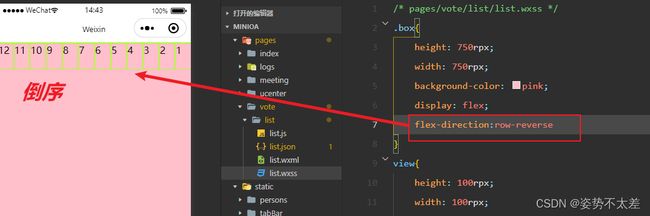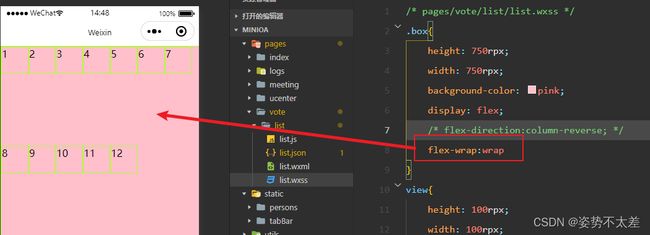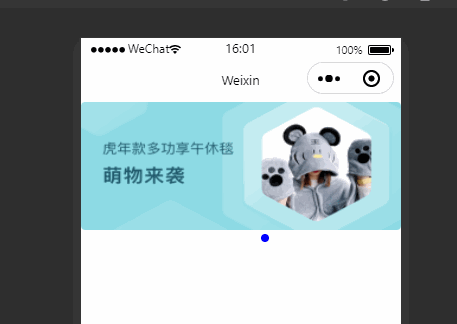小程序之实例会议OA的首页 (3)
⭐⭐ 小程序专栏:小程序开发专栏
⭐⭐ 个人主页:个人主页
目录
编辑
一.前言
二.flex弹性布局
flex属性
2.1 display: flex 弹性布局属性
2.2 flex-direction属性
2.3 flex-wrap属性
2.4 flex-flow属性
2.5 justify-content属性
三.首页轮播图
3.2 mockJS模拟数据
四.OA首页的布局
一.前言
今天终于进入正轨了,正式使用小程序制作一款App,本专栏以会议OA为示例进行讲解。本文章首先来实现OA的首页
二.flex弹性布局
学习地址:
Flex 布局语法教程 | 菜鸟教程网页布局(layout)是CSS的一个重点应用。 布局的传统解决方案,基于盒状模型,依赖 display属性 + position属性 + float属性。它对于那些特殊布局非常不方便,比如,垂直居中就不容易实现。 2009年,W3C提出了一种新的方案—-Flex布局,可以简便、完整、响应式地实现各种页面布局。目前,它已经得到了所有浏览器的支持,这意味着,现在就能很安全地使用这项功能。 Flex布局将成为未来布..![]() http://www.runoob.com/w3cnote/flex-grammar.html Flex是Flexible Box的缩写,意为”弹性布局”,用来为盒状模型提供最大的灵活性。
http://www.runoob.com/w3cnote/flex-grammar.html Flex是Flexible Box的缩写,意为”弹性布局”,用来为盒状模型提供最大的灵活性。
flex属性
flex-direction 主轴的方向 默认为row
flex-wrap 如果一条轴线排不下,如何换行
flex-flow 是flex-direction属性和flex-wrap属性的简写形式
justify-content 定义了项目在主轴上的对齐方式
align-items 定义项目在交叉轴上如何对齐
align-content 属性定义了多根轴线的对齐方式
注意,设为Flex布局以后,子元素的float、clear和vertical-align属性将失效。
2.1 display: flex 弹性布局属性
前端代码:
1
2
3
4
5
6
7
8
9
10
11
12
样式添加:
给每一个view设置了宽高为100rpx,众所周知小程序的手机端的宽度是750rpx
.box{
height: 750rpx;
width: 750rpx;
background-color: pink;
display: flex;
}
view{
height: 100rpx;
width: 100rpx;
border: 1px solid greenyellow;
}添加display: flex之前与之后的对比:
2.2 flex-direction属性
flex-direction属性决定主轴的方向(即项目的排列方向)。
flex-direction: row | row-reverse | column | column-reverse;
2.3 flex-wrap属性
默认情况下,项目都排在一条线(又称”轴线”)上。flex-wrap属性定义,如果一条轴线排不下,如何换行。
flex-wrap: nowrap (不换行) | wrap | wrap-reverse;
2.4 flex-flow属性
flex-flow属性是flex-direction属性和flex-wrap属性的简写形式,就是将两者结合起来了,默认值为row nowrap。
2.5 justify-content属性
justify-content: flex-start(居右对齐) | flex-end(居左对齐) | center(居中对齐) | space-between(两端对齐,项目之间的间隔都相等) | space-around(每个项目两侧的间隔相等。所以,项目之间的间隔比项目与边框的间隔大一倍。)
三.首页轮播图
3.1 我们先把一级菜单底座打好
在app.json里面:
"pages":[
"pages/index/index",
"pages/meeting/list/list",
"pages/vote/list/list",
"pages/ucenter/index/index",
"pages/logs/logs"
], "tabBar": {
"list": [{
"pagePath": "pages/index/index",
"text": "首页",
"iconPath": "/static/tabBar/coding.png",
"selectedIconPath": "/static/tabBar/coding-active.png"
},
{
"pagePath": "pages/meeting/list/list",
"iconPath": "/static/tabBar/sdk.png",
"selectedIconPath": "/static/tabBar/sdk-active.png",
"text": "会议"
},
{
"pagePath": "pages/vote/list/list",
"iconPath": "/static/tabBar/template.png",
"selectedIconPath": "/static/tabBar/template-active.png",
"text": "投票"
},
{
"pagePath": "pages/ucenter/index/index",
"iconPath": "/static/tabBar/component.png",
"selectedIconPath": "/static/tabBar/component-active.png",
"text": "设置"
}]
},3.2 mockJS模拟数据
定义接口:
右击新建立一个文件夹:
在app.js里面定义接口 :
// 以下是业务服务器API地址
// 本机开发API地址
var WxApiRoot = 'http://localhost:8080/demo/wx/';
// 测试环境部署api地址
// var WxApiRoot = 'http://192.168.0.101:8070/demo/wx/';
// 线上平台api地址
//var WxApiRoot = 'https://www.oa-mini.com/demo/wx/';
module.exports = {
IndexUrl: WxApiRoot + 'home/index', //首页数据接口
SwiperImgs: WxApiRoot+'swiperImgs', //轮播图
MettingInfos: WxApiRoot+'meeting/list', //会议信息
};前端轮播图代码:index.wxml
这段代码是从官网拿的,里面的属性官网中可以看到:视图容器 / swiper (qq.com)![]() https://developers.weixin.qq.com/miniprogram/dev/component/swiper.html
https://developers.weixin.qq.com/miniprogram/dev/component/swiper.html
样式:index.wxss
.swiper-item {
height: 300rpx;
width: 100%;
border-radius: 10rpx;
}在index.js里面添加轮播图方法:
// 轮播图数据
loadSwiperImgs(){
let that=this;
wx.request({
url: api.SwiperImgs,
dataType: 'json',
success(res) {
console.log(res)
that.setData({
imgSrcs:res.data.images
})
}
})
},在index.js的onload方法中调用:
onLoad() {
if (wx.getUserProfile) {
this.setData({
canIUseGetUserProfile: true
})
}
this.loadSwiperImgs();
},在index.js里面 接口mockjs
// 轮播图 mockjs
const api = require("../config/app.js");注意:在这里我们用的是http的网址,不是https所以会报错,我们需要修改
接着点开调式器的mock,在里面新增接口:
json数据:
{
"data": {
"images":[
{
"img": "https://cdn-we-retail.ym.tencent.com/tsr/home/v2/banner1.png",
"text": "1"
},
{
"img": "https://cdn-we-retail.ym.tencent.com/tsr/home/v2/banner2.png",
"text": "2"
},
{
"img": "https://cdn-we-retail.ym.tencent.com/tsr/home/v2/banner3.png",
"text": "3"
},
{
"img": "https://cdn-we-retail.ym.tencent.com/tsr/home/v2/banner4.png",
"text": "4"
},
{
"img": "https://cdn-we-retail.ym.tencent.com/tsr/home/v2/banner5.png",
"text": "5"
},
{
"img": "https://cdn-we-retail.ym.tencent.com/tsr/home/v2/banner6.png",
"text": "6"
}
]
},
"statusCode": "200",
"header": {
"content-type":"applicaiton/json;charset=utf-8"
}
}这样就可以啦,看看效果
四.OA首页的布局
mock数据:
lists: [
{
"id": "1",
"image": "/static/persons/1.jpg",
"title": "对话产品总监 | 深圳·北京PM大会 【深度对话小米/京东/等产品总监】",
"num":"304",
"state":"进行中",
"starttime": "2022-03-13 00:00:00",
"location": "深圳市·南山区"
},
{
"id": "1",
"image": "/static/persons/2.jpg",
"title": "AI WORLD 2016世界人工智能大会",
"num":"380",
"state":"已结束",
"starttime": "2022-03-15 00:00:00",
"location": "北京市·朝阳区"
},
{
"id": "1",
"image": "/static/persons/3.jpg",
"title": "H100太空商业大会",
"num":"500",
"state":"进行中",
"starttime": "2022-03-13 00:00:00",
"location": "大连市"
},
{
"id": "1",
"image": "/static/persons/4.jpg",
"title": "报名年度盛事,大咖云集!2016凤凰国际论坛邀您“与世界对话”",
"num":"150",
"state":"已结束",
"starttime": "2022-03-13 00:00:00",
"location": "北京市·朝阳区"
},
{
"id": "1",
"image": "/static/persons/5.jpg",
"title": "新质生活 · 品质时代 2016消费升级创新大会",
"num":"217",
"state":"进行中",
"starttime": "2022-03-13 00:00:00",
"location": "北京市·朝阳区"
}
]
},前端index.wxml:
会议信息
{{item.title}}
{{item.state}}
{{item.num}} 人报名
{{item.location}} |{{item.starttime}}
到底啦
样式:index.wxss
.mobi-title {
font-size: 12pt;
color: #777;
line-height: 110%;
font-weight: bold;
width: 100%;
padding: 15rpx;
background-color: #f3f3f3;
}
.mobi-icon {
padding: 0rpx 3rpx;
border-radius: 3rpx;
background-color: #ff7777;
position: relative;
margin-right: 10rpx;
}
/*list*/
.list {
display: flex;
flex-direction: row;
width: 100%;
padding: 0 20rpx 0 0;
border-top: 1px solid #eeeeee;
background-color: #fff;
margin-bottom: 5rpx;
/* border-radius: 20rpx;
box-shadow: 0px 0px 10px 6px rgba(0,0,0,0.1); */
}
.list-img {
display: flex;
margin: 10rpx 10rpx;
width: 150rpx;
height: 220rpx;
justify-content: center;
align-items: center;
}
.list-img .video-img {
width: 120rpx;
height: 120rpx;
}
.list-detail {
margin: 10rpx 10rpx;
display: flex;
flex-direction: column;
width: 600rpx;
height: 220rpx;
}
.list-title text {
font-size: 11pt;
color: #333;
font-weight: bold;
}
.list-detail .list-tag {
display: flex;
height: 70rpx;
}
.list-tag .state {
font-size: 9pt;
color: #81aaf7;
width: 120rpx;
border: 1px solid #93b9ff;
border-radius: 2px;
margin: 10rpx 0rpx;
display: flex;
justify-content: center;
align-items: center;
}
.list-tag .join {
font-size: 11pt;
color: #bbb;
margin-left: 20rpx;
display: flex;
justify-content: center;
align-items: center;
}
.list-tag .list-num {
font-size: 11pt;
color: #ff6666;
}
.list-info {
font-size: 9pt;
color: #bbb;
margin-top: 20rpx;
}
.bottom-line{
display: flex;
height: 60rpx;
justify-content: center;
align-items: center;
background-color: #f3f3f3;
}
.bottom-line text{
font-size: 9pt;
color: #666;
}