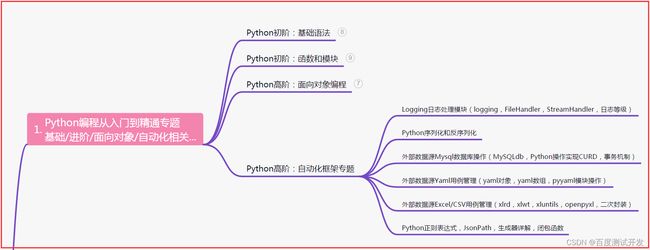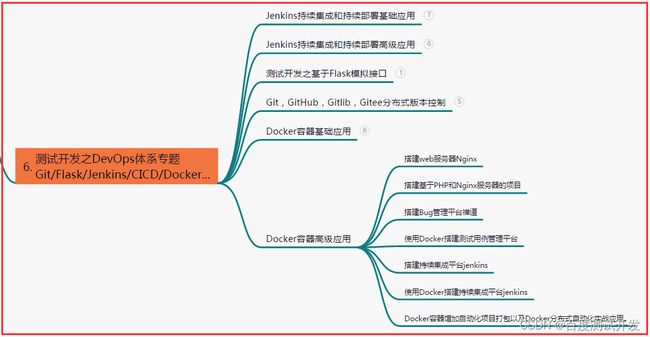工作常遇,Web自动化测试疑难解答,测试老鸟带你一篇打通...
目录:导读
-
- 前言
- 一、Python编程入门到精通
- 二、接口自动化项目实战
- 三、Web自动化项目实战
- 四、App自动化项目实战
- 五、一线大厂简历
- 六、测试开发DevOps体系
- 七、常用自动化测试工具
- 八、JMeter性能测试
- 九、总结(尾部小惊喜)
前言
1、自动化测试中隐藏的元素如何操作?
面试中,我们经常会遇到“隐藏元素是如何操作的?”带着这个问题我们看下如何操作?
1)实现方法
针对隐藏因素的操作,常用的操作是通过JS脚本定位到该元素,获取对应的元素对象,再通过removeAttribute和setAttribute两个方法完成属性的删除或重新复制操作,使得当前元素处于显示状态即可。
2)实现案例
以下是自定义的一个HTML页面,该页面是一个登陆页面,其中用户名和登陆按钮都是隐藏的,如下:
<html>
<body>
用户名:<input id="user_name" name="username" type="hidden" /><br>
密码:<input id="pass_word" name="password" type="text" /><br>
<button type="button" name="login" class="login_but" style="display:none;" />
body>
html>
3)实现思路
#主要是使用JS脚本改变标签的属性值
hi_name = "document.getElementByID('user_name').setAttribute('type', 'text')"
print(driver.execute_script(hi_name ))
driver.find_element_by_id('user_name').send_keys("admin")
print(driver.find_element_by_name("login"))
driver.execute_script("document.getElementsClassName('login_but')[0].removeAttribute('style')")
2、三种元素等待方式如何理解?
在自动化测试中,会遇到一些比如环境不稳定、网络不稳定的因素,此时可能需要控制脚本执行速度,那么就需要用到元素等待操作。
其实不一定设置等待就好,各有利弊,以下是一些观点仅供参考。
1)强制等待
方法:
time.sleep(s)
# s表示具体时间,单位为秒。
含义:表示等待s秒后,进行下一步操作。直接使用python内置的time模块调用sleep方法即可。
说明:强制等待又称强制休眠。作用域为当前脚本。没过多行代码需要进行等待设置,那每行代码都需要进行相同的设置操作。
优缺点:
| 优缺点 | 说明 |
|---|---|
| 优点 | 使用简单,需要用时随时调用即可 |
| 缺点 | 代码重复率高,且影响代码执行速率。不能精确设置等待时间,过长过段貌似都不合适 |
示例:
from selenium import webdriver
import time
driver = webdriver.Chrome()
driver.get("http://localhost/zentao/user-login.html")
user_name = "$('input:first').val('admin')"
driver.execute_script(user_name)
time.sleep(0.5)
pass_wd = "$(':password').val('ZenTao123456')"
driver.execute_script(pass_wd)
time.sleep(1)
2)隐式等待
方法:
driver.implicitly_wait(s)
# s表示具体时间,单位为秒。
含义:在s时间内,页面加载完成,进行下一步操作,直接通过浏览器驱动对象进行调用。
说明:隐式等待也称智能等待,也称全局等待。表示整个页面中的所有元素加载完才会执行,会根据内部设置的频率不断刷新页面继续加载并检测当前所执行的元素是否加载完成。
如果在设定的时间之前元素加载完成,则不会继续等待,继续执行下一步。
优缺点:
| 优缺点 | 说明 |
|---|---|
| 优点 | 对整个脚本的生命周期都起作用,只需要设置一次 |
| 缺点 | 程序会一直等待加载完成,才会执行下一步,但有时想要的元素加载完了,其他的元素没有加载完,仍要等待全部加载完才进行下一步,不是很灵活,也有点费时间。 |
示例:
from selenium import webdriver
driver = webdriver.Chrome()
driver.get("http://localhost/zentao/user-login.html")
driver.implicitly_wait(10)
user_name = "$('input:first').val('admin')"
driver.execute_script(user_name)
pass_wd = "$(':password').val('ZenTao123456')"
driver.execute_script(pass_wd)
3)显式等待
方法:
# 导入包
from selenium.webdriver.support.wait import
# 或者
from selenium.webdriver.support.ui import WebDriverWait
部分源码如下:
Class WebDriverWait(object):
def __init__(self, driver, timeout, poll_frequency=POLL_FREQUENCY, ignored_exceptions=None):
"""Constructor, takes a WebDriver instance and timeout in seconds.
:Args:
- driver - Instance of WebDriver (Ie, Firefox, Chrome or Remote)
- timeout - Number of seconds before timing out
- poll_frequency - sleep interval between calls
By default, it is 0.5 second.
- ignored_exceptions - iterable structure of exception classes ignored during calls.
By default, it contains NoSuchElementException only.
Example:
from selenium.webdriver.support.ui import WebDriverWait \n
参数说明:
| 参数 | 说明 |
|---|---|
| driver | 驱动器对象 |
| timeout | 设置刷新页面的超时时间 |
| poll_frequency | 页面刷新频率。默认0.5s |
| ignored_exceptions | 表示忽略异常,如无法找到元素则抛出NoSuchElementException异常 |
WebDriverWait模块有两个方法until和until_not:
def until(self, method, message=''):
"""Calls the method provided with the driver as an argument until the \
return value is not False."""
screen = None
stacktrace = None
end_time = time.time() + self._timeout
while True:
try:
value = method(self._driver)
if value:
return value
except self._ignored_exceptions as exc:
screen = getattr(exc, 'screen', None)
stacktrace = getattr(exc, 'stacktrace', None)
time.sleep(self._poll)
if time.time() > end_time:
break
raise TimeoutException(message, screen, stacktrace)
def until_not(self, method, message=''):
"""Calls the method provided with the driver as an argument until the \
return value is False."""
end_time = time.time() + self._timeout
while True:
try:
value = method(self._driver)
if not value:
return value
except self._ignored_exceptions:
return True
time.sleep(self._poll)
if time.time() > end_time:
break
raise TimeoutException(message)
说明:
method:传入对象分两种,一种是匿名函数;另一种是预置条件对象expected_conditions。
message:当出现异常时,把异常信息给message;
expected_conditions方法通过from selenium.webdriver.support import expected_conditions引入。
含义:对单个元素设置一定的频率,使其按频率刷新当前页面并检测是都存在该元素。
3、WebDriverWait常用的几个方法?
1)判断元素是否被加入DOM树中,不可见
判断元素是否被加入DOM树中,并不代表元素可见,如果定位到就返回元素;
get_ele = WebDriverWait(driver,10).until(expected_conditions.\
presence_of_element_located(By.ID, "xxx"))
2)判断元素是否被加入到DOM中,并可见
判断元素是否被加入到DOM中,并可见,代表元素可显示,宽和高都大于0;
get_ele1 = WebDriverWait(driver,10).until(expected_conditions.visibility_of_elemen\
t_located((by=By.ID,value='yyy')))
3)判断元素是否可见
判断元素是否可见,可见返回该元素;
get_ele2 = WebDriverWait(driver,10).until(expected_conditions.visibility_of(driver\
.find_element(by=By.ID,value='zzz')))
4)判断是否至少有1个元素存在DOM树中
判断是否至少有1个元素存在DOM树中,如果定位到就返回列表:
get_ele3 = WebDriverWait(driver,10).until(expected_conditions.presence_of_all_elem\
ents_located(By.CSS_SELECTOR,'.boss')))
5)判断指定的元素的属性值中是否包含了预期的字符串
判断指定的元素的属性值中是否包含了预期的字符串,返回布尔值;
get_ele4 = WebDriverWait(driver,10).until(expected_conditions.text_to_be_present_i\
n_element_value(By.CSS_SELECTOR,'#su'))
6)判断指定的元素中是否包含了预期的字符串
判断指定的元素中是否包含了预期的字符串,返回布尔值;
get_ele5= WebDriverWait(driver,10).until(expected_conditions.text_to_be_present_i\
n_element(By.XPATH,"//#[@id='ul']", u'添加'))
7)判断元素是否存在DOM中或不可见
判断元素是否存在DOM中或不可见,如果可见,返回False,否则返回这个元素;
get_ele6= WebDriverWait(driver,10).until(expected_conditions.invisibility_of_elem\
ent_located(By.CSS_SELECTOR,'#su'))
8)判断元素是否可见且状态为enable
判断元素是否可见且状态为enable(代表可点击);
get_ele7= WebDriverWait(driver,10).until(expected_conditions.element_to_be_clicka\
ble(By.CSS_SELECTOR,'#su')).click()
| 下面是我整理的2023年最全的软件测试工程师学习知识架构体系图 |
一、Python编程入门到精通
二、接口自动化项目实战
三、Web自动化项目实战
四、App自动化项目实战
五、一线大厂简历
六、测试开发DevOps体系
七、常用自动化测试工具
八、JMeter性能测试
九、总结(尾部小惊喜)
生活中的成功不是偶然的,而是由无数个日夜艰辛努力换来的结果。只有通过不懈努力,不断学习,不断提升自己,才能在生活的道路上不断前行。
无论遭遇何种困境,都要坚定信心,保持勇气和毅力,继续前行。只要我们不放弃梦想,持之以恒地努力下去,就一定能够达到成功的彼岸。
成功不会轻易降临到每一个人身上,只有通过不断的拼搏、努力和坚韧的精神,才能够取得真正的成功。即使面临再多艰难险阻,也要坚持走下去。