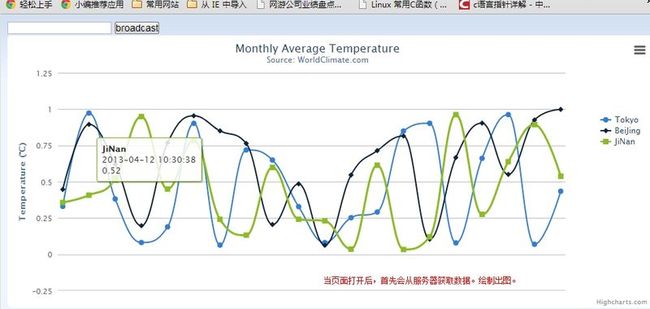MVC下signalr +highcharts,在线实时图表
继续昨天未完成的博客。
signalr是c#下的一种服务器与客户端通信技术。基于长轮询。(据官方文档描述,可以根据具体浏览器选择使用长轮询或者web socket)使用非常方便。
先展示结果:
然后我用一个客户端模拟新数据插入,即向服务器发送了一个新数据。服务器会给所有的浏览器发送响应,浏览器拿到数据后通过脚本更新图表。
我输入一条信息后,再看浏览器,会自动刷新图表。只有当我有输入后,浏览器才会更新数据。
可以看到已经变化了。我输了三次数据,浏览器就会更新三个记录。对所有用户有效。测试前,可以分别用ie ,firefox 打开到本地服务器这个页面。可以看到所有浏览器都已经更新。
结合上一篇博客说到的数据库推送技术,只要将客户端换成dll加载到 数据库触发器,便可以实现,新数据插入后,页面实时展示。
这里先把本次的demo代码贴出来。
客户端的代码,这些都是从highcharts官方贴过来的,简单修改了一些。这个图表中共有三条曲线,我发现每次同时更新三条曲线会有一个问题,highcharts的线条前进动画没了。只能一条条绘制,所以就用了fadeTogge的回调函数,竟然有效!
<head>
<script src="http://code.jquery.com/jquery-1.7.min.js" type="text/javascript"></script>
<script src="~/Scripts/jquery.signalR-1.0.1.min.js" type="text/javascript"></script>
<script type="text/javascript">
$(function () {
var connection = $.connection('/echo');
connection.received(function (data) {
$('#messages').append('<li>' + data + '</li>');
var series = chart.series[0];
var series1 = chart.series[1];
var series2 = chart.series[2];
var x = (new Date()).getTime(), // current time
y = Math.random();
series.addPoint([x, y], true, true);
});
connection.start().done(function () {
$("#broadcast").click(function () {
connection.send($('#msg').val());
});
});
var chart;
$(document).ready(function () {
chart = new Highcharts.Chart({
chart: {
renderTo: 'container',
type: 'spline',
marginRight: 130,
marginBottom: 25,
animation: Highcharts.svg, // don't animate in old IE
events: {
load: function () {
// set up the updating of the chart each second
setInterval(function () {
z = Math.random() + 3;
$('#messages').fadeToggle('1', function () {
series1.addPoint([x, z], true, true);
});
d = Math.random() + 10;
$('#messages').fadeToggle('1', function () {
series2.addPoint([x, d], true, true);
});
}, 3100);
}
}
},
title: {
text: 'Monthly Average Temperature',
x: -20 //center
},
subtitle: {
text: 'Source: WorldClimate.com',
x: -20
},
xAxis: {
type: 'datetime',
tickPixelInterval: 150
},
yAxis: {
title: {
text: 'Temperature (°C)'
},
plotLines: [{
value: 0,
width: 1,
color: '#808080'
}]
},
tooltip: {
formatter: function () {
return '<b>' + this.series.name + '</b><br/>' +
Highcharts.dateFormat('%Y-%m-%d %H:%M:%S', this.x) + '<br/>' +
Highcharts.numberFormat(this.y, 2);
}
},
legend: {
layout: 'vertical',
align: 'right',
verticalAlign: 'top',
x: -10,
y: 100,
borderWidth: 0
},
series: [{
name: 'Tokyo',
data: (function () {
// generate an array of random data
var data = [],
time = (new Date()).getTime(),
i;
for (i = -19; i <= 0; i++) {
data.push({
x: time + i * 1000,
y: Math.random()
});
}
return data;
})()
}, {
name: 'BeiJing',
data: (function () {
// generate an array of random data
var data = [],
time = (new Date()).getTime(),
i;
for (i = -19; i <= 0; i++) {
data.push({
x: time + i * 1000,
y: Math.random()
});
}
return data;
})()
},
{
name: 'JiNan',
data: (function () {
// generate an array of random data
var data = [],
time = (new Date()).getTime(),
i;
for (i = -19; i <= 0; i++) {
data.push({
x: time + i * 1000,
y: Math.random()
});
}
return data;
})()
}
]
});
});
});
</script>
</head>
<body>
<script src="http://code.highcharts.com/highcharts.js"></script>
<script src="http://code.highcharts.com/modules/exporting.js"></script>
<input type="text" id="msg" />
<input type="button" id="broadcast" value="broadcast" />
<ul id="messages">
</ul>
<div id="container" style="min-width: 400px; height: 400px; margin: 0 auto"></div>
</body> 服务器代码:
public class DJ_Connection : PersistentConnection
{
protected override Task OnReceived(IRequest request, string connectionId, string data)
{
return Connection.Broadcast(data);
}
} 这个很简单,具体的signalr的使用很多啦。大家可以去网上搜索下。或者看官方的demo。在github上。使用起来比想象中还要很简单。。。
ok。再来看,console程序,模拟新数据插入响应给服务器:
using Microsoft.AspNet.SignalR.Client;
namespace Console2Web_SignalR
{
class Program
{
static void Main(string[] args)
{
// Connect to the service
var connection = new Connection("http://localhost:10010/echo");
// Print the message when it comes in
connection.Received += data => Console.WriteLine(data);
// Start the connection
connection.Start().Wait();
string line = null;
while ((line = Console.ReadLine()) != null)
{
// Send a message to the server
connection.Send(line).Wait();
}
}
}
} 这段代码完全照搬官方了,很简单。
好啦,今天就这些啦。
之后会去完成真实应用相关代码。再跟大家分享。