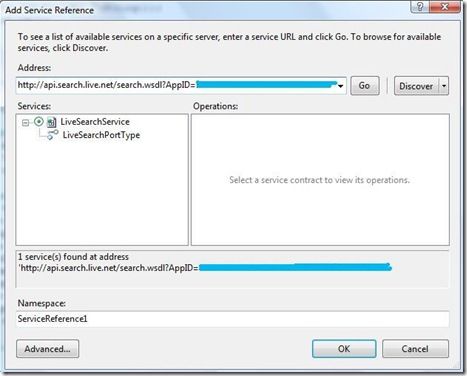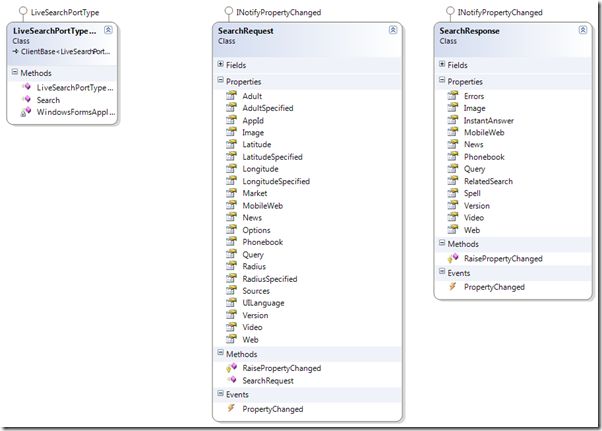Bing API初体验
作者:马宁
Bing正式发布没几天,除了功能和搜索结果外,作为开发者来说,我们关心的还有Bing API啥时候能出。周末浏览MSDN网站时,发现Bing Service已经上线了,链接是:http://msdn.microsoft.com/en-us/library/dd900818.aspx
Bing提供的API很丰富,除了搜索外,还增加了广告Ad、图片、新闻、Phonebook、拼写和视频的搜索。而访问协议有三种:JSON, XML和SOAP。JSON协议用于AJAX应用,XML用于Silverlight应用,SOAP用于传统的.NET等强类型程序。可见,微软在推出API方面还是很有效率的。
使用Bing API的第一步,是去Bing Developer Center上申请一个AppId,每个应用应该使用一个单独的AppId。Bing Developer Center的网址是:http://bing.com/developers 。在页面里先用Live ID登录,然后选择Get a new App ID,填写一些基本信息,然后你就会得到一串很长的AppId。需要注意的是,Bing还有一个网址是http://www.bing.com/developer/ ,估计是为1.1版本准备的,现在还不能申请AppId。大家一定要分清楚。
接下来,我们在Visual Studio 2008里创建一个.NET应用。在Project菜单里选择Add Service Reference,在弹出对话框的Address文本框里填入:
http://api.search.live.net/search.wsdl?AppID=yourAppId
注意:AppID=后要填写你申请到的AppId.
在找到LiveSearchService的引用后,将其添加到我们的工程中。接下来,我根据PhoneBook和WebSearch两个例子写了DEMO,更多例子可以参考:
http://msdn.microsoft.com/en-us/library/dd251066.aspx
需要提醒的是,可能是文档没有更新,Bing API的类名称还会发生变化。我发现在2009年6月8日导出的引用中,LiveSearchService的名称变成了LiveSearchPortTypeClient。Web Search的代码如下:
private void button2_Click(object sender, EventArgs e) { // LiveSearchService implements IDisposable. using (LiveSearchPortTypeClient service = new LiveSearchPortTypeClient()) { try { SearchRequest request = BuildRequestWeb(); // Send the request; display the response. SearchResponse response = service.Search(request); DisplayResponseWeb(response); } catch (System.Net.WebException ex) { // An exception occurred while accessing the network. Console.WriteLine(ex.Message); } } } private SearchRequest BuildRequestWeb() { SearchRequest request = new SearchRequest(); // Common request fields (required) request.AppId = AppId; request.Query = "马宁"; request.Sources = new SourceType[] { SourceType.Web }; // Common request fields (optional) request.Version = "2.0"; request.Market = "en-us"; request.Adult = AdultOption.Moderate; request.AdultSpecified = true; request.Options = new SearchOption[] { SearchOption.EnableHighlighting }; // Web-specific request fields (optional) request.Web = new WebRequest(); request.Web.Count = 30; request.Web.CountSpecified = true; request.Web.Offset = 0; request.Web.OffsetSpecified = true; request.Web.Options = new WebSearchOption[] { WebSearchOption.DisableHostCollapsing, WebSearchOption.DisableQueryAlterations }; return request; } private void DisplayResponseWeb(SearchResponse response) { // Display the results header. listBox1.Items.Add("Bing API Version " + response.Version); listBox1.Items.Add("Web results for " + response.Query.SearchTerms); listBox1.Items.Add(string.Format("Displaying {0} to {1} of {2} results", response.Web.Offset + 1, response.Web.Offset + response.Web.Results.Length, response.Web.Total)); // Display the Web results. System.Text.StringBuilder builder = new System.Text.StringBuilder(); foreach (WebResult result in response.Web.Results) { builder.Length = 0; builder.AppendLine(result.Title); builder.AppendLine(result.Description); builder.AppendLine(result.Url); builder.Append("Last Crawled: "); builder.AppendLine(result.DateTime); listBox1.Items.Add(builder.ToString()); Console.WriteLine(); } }<style type="text/css"> .csharpcode, .csharpcode pre { font-size: small; color: black; font-family: consolas, "Courier New", courier, monospace; background-color: #ffffff; /*white-space: pre;*/ } .csharpcode pre { margin: 0em; } .csharpcode .rem { color: #008000; } .csharpcode .kwrd { color: #0000ff; } .csharpcode .str { color: #006080; } .csharpcode .op { color: #0000c0; } .csharpcode .preproc { color: #cc6633; } .csharpcode .asp { background-color: #ffff00; } .csharpcode .html { color: #800000; } .csharpcode .attr { color: #ff0000; } .csharpcode .alt { background-color: #f4f4f4; width: 100%; margin: 0em; } .csharpcode .lnum { color: #606060; }</style>
从代码上来看,很简单,先创建一个LiveSearchPortTypeClient的对象,然后,创建SearchRequest对象,在Request里需要设置的是AppId,Query和Sources。AppId不用多说了,Query里填我们要查的关键字,Sources里指定SourceType,我们这里指定的是SourceType.Web。
将SearchRequest参数传递给LiveSearchPortTypeClient的Search方法,会返回一个SearchResponse的对象,里边包含我们的搜索结果。结果会包含在response.Web.Results对象里,最主要的参数是Title、Description和Url。
最后的运行结果就是这样的了:
Bing的好坏还需要时间检验,但是Bing API和Google API应该差不多,而且考虑了不同用户的需求,这也许就是软件公司和互联网公司不一样的地方。同时推出的还有Bing Map API,改天试一下。
更多关于Windows Embedded CE开发的文章,请参考“Windows Embedded CE 中国研发团队”的中文博客:http://blogs.msdn.com/wincechina/