cocos2dx[3.2](12)――新事件分发机制
【唠叨】
在2.x中处理事件需要用到委托代理(delegate),相信学过2.x的触摸事件的同学,都知道创建和移除的流程十分繁琐。
而在3.x中由于加入了C++11的特性,而对事件的分发机制通过事件分发器EventDispatcher 来进行统一的管理。
事件监听器主要有:
> 触摸事件 : EventListenerTouchOneByOne、EventListenerTouchAllAtOnce
> 鼠标响应事件 : EventListenerMouse
> 键盘响应事件 : EventListenerKeyboard
> 加速计事件 : EventListenerAcceleration
> 自定义事件 : EventListenerCustom
> 物理碰撞事件 : EventListenerPhysicsContact
> 游戏手柄事件 : EventListenerController
【致谢】
http://www.cnblogs.com/Richard-Core/p/3892641.html
http://blog.csdn.net/runaying/article/details/16352879
【事件分发器】
事件分发器EventDispatcher,用于统一管理事件监听器的所有事件的分发。
1、_eventDispatcher
_eventDispatcher是Node的属性,通过Director::getInstance()->getEventDispatcher() 获得。
_eventDispatcher的工作由三部分组成:
(1)事件分发器 :EventDispatcher。
(2)事件类型 :EventTouch, EventKeyboard 等。
(3)事件监听器 :EventListenerTouch, EventListenerKeyboard 等。
监听器实现了各种触发后的逻辑,在适当时候由事件分发器分发事件类型,然后调用相应类型的监听器。
2、添加/删除监听器
添加监听器:addEventListenerWithSceneGraphPriority ,
addEventListenerWithFixedPriority 。
删除监听器:removeEventListener ,
removeAllEventListeners 。
3、主要函数
包含监听器的添加、删除、暂停、恢复,优先级的设置,手动分发事件等。
//
class EventDispatcher : public Ref
{
/**
* 添加监听器
* - addEventListenerWithSceneGraphPriority
* - addEventListenerWithFixedPriority
* - addCustomEventListener
*/
//使用 场景图的优先级 为指定事件添加一个监听.
//listener : 指定要监听的事件.
//node : 这个节点的绘制顺序是基于监听优先级.
//优先级 : 0
void addEventListenerWithSceneGraphPriority(EventListener* listener, Node* node);
//使用 一定的优先级 为指定事件添加一个监听.
//listener : 指定要监听的事件.
//fixedPriority : 这个监听器的固定优先级.
//优先级 : fixedPriority。(但是不能为0,因为他是场景图的基本优先级)
void addEventListenerWithFixedPriority(EventListener* listener, int fixedPriority);
//用户自定义监听器
EventListenerCustom* addCustomEventListener(const std::string &eventName, const std::function<void(EventCustom*)>& callback);
/**
* 删除监听器
* - removeEventListener
* - removeEventListenersForType
* - removeEventListenersForTarget
* - removeCustomEventListeners
* - removeAllEventListeners
*/
//删除指定监听器
void removeEventListener(EventListener* listener);
//删除某类型对应的所有监听器
//EventListener::Type::
// 单点触摸 : TOUCH_ONE_BY_ONE
// 多点触摸 : TOUCH_ALL_AT_ONCE
// 键盘 : KEYBOARD
// 鼠标 : MOUSE
// 加速计 : ACCELERATION
// 自定义 : CUSTOM
void removeEventListenersForType(EventListener::Type listenerType);
//删除绑定在节点target上的所有监听器
void removeEventListenersForTarget(Node* target, bool recursive = false);
//删除名字为customEventName的所有自定义监听器
void removeCustomEventListeners(const std::string& customEventName);
//移除所有监听器
void removeAllEventListeners();
/**
* 暂停、恢复在节点target上的所有监听器
* - pauseEventListenersForTarget
* - resumeEventListenersForTarget
*/
void pauseEventListenersForTarget(Node* target, bool recursive = false);
void resumeEventListenersForTarget(Node* target, bool recursive = false);
/**
* 其他
* - setPriority
* - setEnabled
* - dispatchEvent
* - dispatchCustomEvent
*/
//设置某监听器的优先级
void setPriority(EventListener* listener, int fixedPriority);
//启用事件分发器
void setEnabled(bool isEnabled);
bool isEnabled() const;
//手动派发自定义事件
void dispatchEvent(Event* event);
//给名字为eventName的自定义监听器, 绑定用户数据
void dispatchCustomEvent(const std::string &eventName, void *optionalUserData = nullptr);
}
//
4、关于事件监听器的优先权
通过 addEventListenerWithSceneGraphPriority 添加的监听器,优先权为0。
通过 addEventListenerWithFixedPriority 添加的监听器,可以自定义优先权,但不能为0。
> 优先级越低,越先响应事件。
> 如果优先级相同,则上层的(z轴)先接收触摸事件。
5、使用步骤
(1)获取事件分发器 :dispatcher = Director::getInstance()->getEventDispatcher();
(2)创建监听器 :auto listener = EventListenerTouchOneByOne::create();
(3)绑定响应事件函数:listener->onTouchBegan = CC_CALLBACK_2(callback, this);
(4)将监听器添加到事件分发器dispatcher中:
dispatcher->addEventListenerWithSceneGraphPriority(Listener, this);
(5)编写回调响应函数:
bool callback(Touch* touch, Event* event) { ... }
【触摸事件】
1、单点触摸:EventListenerTouchOneByOne
单点触摸监听器相关:
// static EventListenerTouchOneByOne* create(); std::function<bool(Touch*, Event*)> onTouchBegan; //只有这个返回值为 bool std::function<void(Touch*, Event*)> onTouchMoved; std::function<void(Touch*, Event*)> onTouchEnded; std::function<void(Touch*, Event*)> onTouchCancelled; //
使用举例:
//
//获取事件分发器
auto dispatcher = Director::getInstance()->getEventDispatcher();
//创建单点触摸监听器 EventListenerTouchOneByOne
auto touchListener = EventListenerTouchOneByOne::create();
//单点触摸响应事件绑定
touchListener->onTouchBegan = CC_CALLBACK_2(HelloWorld::onTouchBegan, this);
touchListener->onTouchMoved = CC_CALLBACK_2(HelloWorld::onTouchMoved, this);
touchListener->onTouchEnded = CC_CALLBACK_2(HelloWorld::onTouchEnded, this);
touchListener->onTouchCancelled = CC_CALLBACK_2(HelloWorld::onTouchCancelled, this);
//在事件分发器中,添加触摸监听器,事件响应委托给 this 处理
dispatcher->addEventListenerWithSceneGraphPriority(touchListener, this);
//单点触摸事件响应函数
bool onTouchBegan(Touch *touch, Event *unused_event) { CCLOG("began"); return true; }
void onTouchMoved(Touch *touch, Event *unused_event) { CCLOG("moved"); }
void onTouchEnded(Touch *touch, Event *unused_event) { CCLOG("ended"); }
void onTouchCancelled(Touch *touch, Event *unused_event) { CCLOG("cancelled"); }
//
2、多点触摸:EventListenerTouchAllAtOnce
多点触摸监听器相关:
// static EventListenerTouchAllAtOnce* create(); std::function<void(const std::vector<Touch*>&, Event*)> onTouchesBegan; std::function<void(const std::vector<Touch*>&, Event*)> onTouchesMoved; std::function<void(const std::vector<Touch*>&, Event*)> onTouchesEnded; std::function<void(const std::vector<Touch*>&, Event*)> onTouchesCancelled; //
使用举例:
//
//获取事件分发器
auto dispatcher = Director::getInstance()->getEventDispatcher();
//创建多点触摸监听器 EventListenerTouchAllAtOnce
auto touchesListener = EventListenerTouchAllAtOnce::create();
//多点触摸响应事件绑定
touchesListener->onTouchesBegan = CC_CALLBACK_2(HelloWorld::onTouchesBegan, this);
touchesListener->onTouchesMoved = CC_CALLBACK_2(HelloWorld::onTouchesMoved, this);
touchesListener->onTouchesEnded = CC_CALLBACK_2(HelloWorld::onTouchesEnded, this);
touchesListener->onTouchesCancelled = CC_CALLBACK_2(HelloWorld::onTouchesCancelled, this);
//在事件分发器中,添加触摸监听器,事件响应委托给 this 处理
dispatcher->addEventListenerWithSceneGraphPriority(touchesListener, this);
//多点触摸事件响应函数
void onTouchesBegan(const std::vector<Touch*>& touches, Event *unused_event) { CCLOG("began"); }
void onTouchesMoved(const std::vector<Touch*>& touches, Event *unused_event) { CCLOG("moved"); }
void onTouchesEnded(const std::vector<Touch*>& touches, Event *unused_event) { CCLOG("ended"); }
void onTouchesCancelled(const std::vector<Touch*>&touches, Event *unused_event) { CCLOG("cancelled"); }
//
【鼠标事件】
EventListenerMouse,主要用于监听鼠标的点击、松开、移动、滚轮的事件。
鼠标事件监听器相关:
// static EventListenerMouse* create(); std::function<void(Event* event)> onMouseDown; //按下鼠标, 单击鼠标 std::function<void(Event* event)> onMouseUp; //松开鼠标, 按下的状态下松开 std::function<void(Event* event)> onMouseMove; //移动鼠标, 在屏幕中移动 std::function<void(Event* event)> onMouseScroll;//滚动鼠标, 滚动鼠标的滚轮 //
使用举例:
//
//获取事件分发器
auto dispatcher = Director::getInstance()->getEventDispatcher();
//创建鼠标事件监听器 EventListenerMouse
EventListenerMouse* mouseListenter = EventListenerMouse::create();
//鼠标事件响应函数
mouseListenter->onMouseDown = CC_CALLBACK_1(HelloWorld::onMouseDown, this);
mouseListenter->onMouseUp = CC_CALLBACK_1(HelloWorld::onMouseUp, this);
mouseListenter->onMouseMove = CC_CALLBACK_1(HelloWorld::onMouseMove, this);
mouseListenter->onMouseScroll = CC_CALLBACK_1(HelloWorld::onMouseScroll, this);
//添加鼠标事件监听器,事件响应处理委托给this
dispatcher->addEventListenerWithSceneGraphPriority(mouseListenter, this);
//事件响应函数
void onMouseDown(Event* event) { CCLOG("Down"); }
void onMouseUp(Event* event) { CCLOG("UP"); }
void onMouseMove(Event* event) { CCLOG("MOVE"); }
void onMouseScroll(Event* event) { CCLOG("Scroll"); }
//
【键盘事件】
EventListenerKeyboard,主要用于监听键盘某个键的按下、松开的事件。
键盘事件监听器相关:
// static EventListenerKeyboard* create(); std::function<void(EventKeyboard::KeyCode, Event*)> onKeyPressed; //按下某键 std::function<void(EventKeyboard::KeyCode, Event*)> onKeyReleased; //松开某键 //键盘按键枚举类型 EventKeyboard::KeyCode //KeyCode的值对应的不是键盘的键值、也不是ASCII码,只是纯粹的枚举类型 //如: // EventKeyboard::KeyCode::KEY_A // EventKeyboard::KeyCode::KEY_1 // EventKeyboard::KeyCode::KEY_F1 // EventKeyboard::KeyCode::KEY_SPACE // EventKeyboard::KeyCode::KEY_ALT // EventKeyboard::KeyCode::KEY_SHIFT //
使用举例:
//
//获取事件分发器
auto dispatcher = Director::getInstance()->getEventDispatcher();
//创建键盘按键事件监听器
EventListenerKeyboard* keyboardListener = EventListenerKeyboard::create();
//绑定事件响应函数
keyboardListener->onKeyPressed = CC_CALLBACK_2(HelloWorld::onKeyPressed, this);
keyboardListener->onKeyReleased = CC_CALLBACK_2(HelloWorld::onKeyReleased, this);
//添加监听器
dispatcher->addEventListenerWithSceneGraphPriority(keyboardListener, this);
//事件响应函数
void onKeyPressed(EventKeyboard::KeyCode keyCode, Event* event) {
if (EventKeyboard::KeyCode::KEY_J == keyCode) {
CCLOG("Pressed: J");
}
}
void onKeyReleased(EventKeyboard::KeyCode keyCode, Event* event) {
if (EventKeyboard::KeyCode::KEY_SPACE == keyCode) {
CCLOG("Released: SPACE");
}
}
//
【加速计事件】
EventListenerAcceleration,主要用于监听移动设备的所受重力方向感应事件。
重力感应来自移动设备的加速计,通常支持 (X, Y, Z) 三个方向的加速度感应,所以又称为三向加速计。在实际应用中,可以根据3个方向的力度大小来计算手机倾斜的角度或方向。
1、加速计信息类Acceleration
该类中每个方向的加速度,大小都为一个重力加速度大小。
//加速计信息
class Acceleration
{
double x; double y; double z;
};
//
2、开启加速计感应
在使用加速计事件监听器之前,需要先启用此硬件设备:
Device::setAccelerometerEnabled(true);
3、加速计监听器相关
// static EventListenerAcceleration* create(const std::function<void(Acceleration*, Event*)>& callback); std::function<void(Acceleration*, Event*)> onAccelerationEvent; //
4、使用举例
//
//标签: 显示加速计信息
label = Label::createWithTTF("no used", "Marker Felt.ttf", 12);
label->setPosition(visibleSize / 2);
this->addChild(label);
//小球: 可视化加速计
ball = Sprite::create("ball.png");
ball->setPosition(visibleSize / 2);
this->addChild(ball);
//获取事件分发器
auto dispatcher = Director::getInstance()->getEventDispatcher();
//需要开启移动设备的加速计
Device::setAccelerometerEnabled(true);
//创建加速计事件监听器
auto accelerationListener = EventListenerAcceleration::create(CC_CALLBACK_2(HelloWorld::onAccelerationEvent, this));
//添加加速计监听器
dispatcher->addEventListenerWithSceneGraphPriority(accelerationListener, this);
//事件响应函数
void HelloWorld::onAccelerationEvent(Acceleration* acceleration, Event* event)
{
char s[100];
sprintf(s, "X: %f; Y: %f; Z:%f; ", acceleration->x, acceleration->y, acceleration->z);
label->setString(s);
//改变小球ball的位置
float x = ball->getPositionX() + acceleration->x * 10;
float y = ball->getPositionY() + acceleration->y * 10;
Vec2 pos = Vec2(x, y);
pos.clamp(ball->getContentSize() / 2, Vec2(288, 512) - ball->getContentSize() / 2);
ball->setPosition(pos); //设置位置
}
//
5、实际效果
在电脑上看不出效果,需要移植到手机上,才能看到加速计的效果。
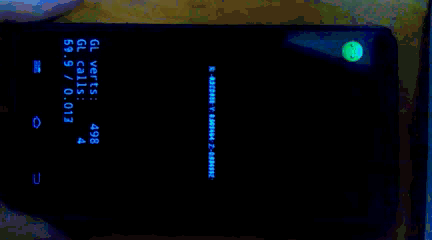
【自定义事件】
以上是系统自带的事件类型,事件由系统内部自动触发,如 触摸屏幕,键盘响应等。
EventListenerCustom 自定义事件,它不是由系统自动触发,而是人为的干涉。
它的出现,使得2.x中的 观察者模式 NotificationCenter(订阅发布消息) 被无情的遗弃了。
在 3.x 中,使用EventListenerCustom来实现消息的订阅与发布。
学习它之前,最好了解一下 NotificationCenter 这个类的用法。
NotificationCenter 的用法参见:http://shahdza.blog.51cto.com/2410787/1611575
1、创建自定义监听器
该监听器,就相当于是订阅消息。即与NotificationCenter的 addObserver 类似。
// //eventName : 监听器名字,即消息的名称 //callback : 监听器函数,即消息的回调函数 static EventListenerCustom* create(const std::string& eventName, const std::function<void(EventCustom*)>& callback); //
2、分发自定义事件
自定义的事件监听器,需要通过手动的方式,将事件分发出去。
> 通过 EventCustom(string eventName); 来设置需要发布消息的数据信息,eventName为消息名称。
其中EventCustom可以通过setUserData来绑定想要传递的消息数据。
> 通过 dispatcher->dispatchEvent(&event); 来手动将事件分发出去。即发布消息。
这与NotificationCenter的 postNotification 类似。
//
EventCustom event("custom_event");
event->setUserData((void*)123); // 绑定消息传递的数据,可以为任意类型void。
dispatcher->dispatchEvent(&event); // 发布名称为"custom_event"的消息。
//
3、使用举例
//
//获取事件分发器
auto dispatcher = Director::getInstance()->getEventDispatcher();
//创建自定义事件监听器
//监听器名字 : "custom_event"
//事件响应函数: HelloWorld::onCustomEvent
auto customListener = EventListenerCustom::create("custom_event", CC_CALLBACK_1(HelloWorld::onCustomEvent, this));
//添加自定义事件监听器,优先权为1
dispatcher->addEventListenerWithFixedPriority(customListener, 1);
//手动分发监听器的事件,通过dispatchEvent发布名称为custom_event的消息。
EventCustom event = EventCustom("custom_event");
event->setUserData((void*)123); // 绑定消息传递的数据,可以为任意类型void。
dispatcher->dispatchEvent(&event);
//消息事件回调函数
void HelloWorld::onCustomEvent(EventCustom* event)
{
// 获取消息传递的数据
int* data = (int*)event->getUserData()
CCLOG("onCustomEvent data = %d", data);
}
//
4、说明
> 每个自定义的事件监听器,都有一个监听器名字eventName。即为订阅的消息名称。
> 需要通过 dispatcher->dispatchEvent(&event); 来手动将事件分发出去。即为发布消息。
> 可以通过 dispatcher->dispatchCustomEvent(,); 来给自定义事件监听器绑定一个用户数据。
【物理碰撞事件】
有待研究。。。
// EventListenerPhysicsContact; EventListenerPhysicsContactWithBodies; EventListenerPhysicsContactWithGroup; EventListenerPhysicsContactWithShapes; //
【游戏手柄】
有待研究。。。
// EventListenerController; //