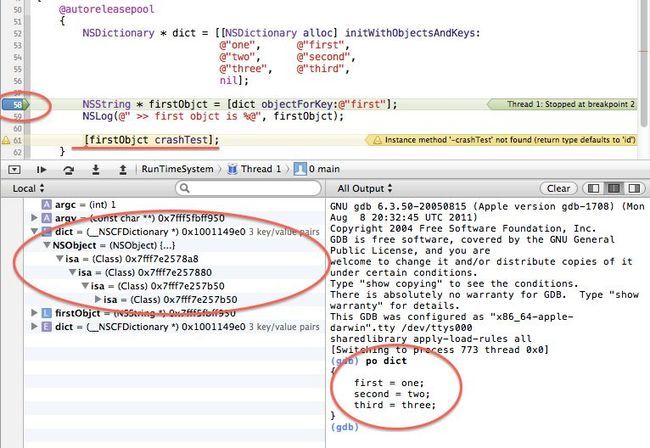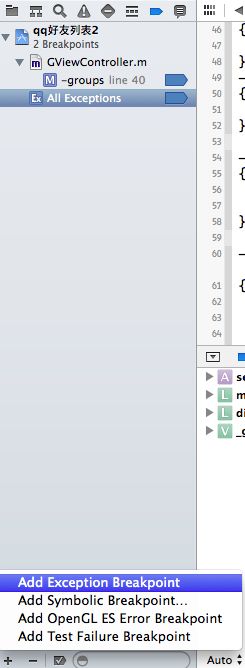Xcode 的一些调式技巧
XCode 内置GDB,我们可以在命令行中使用 GDB 命令来调试我们的程序。下面将介绍一些常用的命令以及调试技巧。
po 命令:为 print object 的缩写,显示对象的文本描述(显示从对象的 description 消息获得的字符串信息)。
上图中,我使用 po 命令显示一个 NSDictionary 的内容。注意在左侧我们可以看到 dict 的一些信息:3 key/value pairs,显示该 dict 包含的数据量,而展开的信息显示 isa 层次体系(即class 和 metaclass结构关系)。我们可以右击左侧的 dict,选中“Print Description of "dict"”,则可以在控制台输出 dict 的详细信息:
- Printing description of dict:
- <CFBasicHash 0x1001149e0 [0x7fff7e27ff40]>{type = immutable dict, count = 3,
- entries =>
- 0 : <CFString 0x100002458 [0x7fff7e27ff40]>{contents = "first"} = <CFString 0x100002438 [0x7fff7e27ff40]>{contents = "one"}
- 1 : <CFString 0x100002498 [0x7fff7e27ff40]>{contents = "second"} = <CFString 0x100002478 [0x7fff7e27ff40]>{contents = "two"}
- 2 : <CFString 0x1000024d8 [0x7fff7e27ff40]>{contents = "third"} = <CFString 0x1000024b8 [0x7fff7e27ff40]>{contents = "three"}
- }
- (gdb)
print 命令:有点类似于格式化输出,可以输出对象的不同信息:
如:
- (gdb) print (char *)[[dict description] cStringUsingEncoding:4]
- $1 = 0x1001159c0 "{\n first = one;\n second = two;\n third = three;\n}"
- (gdb) print (int)[dict retainCount]
- $2 = 1
- (gdb)
注:4是 NSUTF8StringEncoding 的值。
info 命令:我们可以查看内存地址所在信息
比如 "info symbol 内存地址" 可以获取内存地址所在的 symbol 相关信息:
- (gdb) info symbol 0x00000001000017f7
- main + 343 in section LC_SEGMENT.__TEXT.__text of /Users/LuoZhaohui/Library/Developer/Xcode/DerivedData/RunTimeSystem-anzdlhiwvlbizpfureuvenvmatnp/Build/Products/Debug/RunTimeSystem
比如 "info line *内存地址" 可以获取内存地址所在的代码行相关信息:
- (gdb) info line *0x00000001000017f7
- Line 62 of "/Users/LuoZhaohui/Documents/Study/RunTimeSystem/RunTimeSystem/main.m" starts at address 0x1000017f7 <main+343> and ends at 0x10000180a <main+362>.
show 命令:显示 GDB 相关的信息。如:show version 显示GDB版本信息
- (gdb) show version
- GNU gdb 6.3.50-20050815 (Apple version gdb-1708) (Mon Aug 8 20:32:45 UTC 2011)
- Copyright 2004 Free Software Foundation, Inc.
- GDB is free software, covered by the GNU General Public License, and you are
- welcome to change it and/or distribute copies of it under certain conditions.
- Type "show copying" to see the conditions.
- There is absolutely no warranty for GDB. Type "show warranty" for details.
- This GDB was configured as "x86_64-apple-darwin".
help 命令:如果忘记某条命令的语法了,可以使用 help 命令名 来获取帮助信息。如:help info 显示 info 命令的用法。
- (gdb) help info
- Generic command for showing things about the program being debugged.
- List of info subcommands:
- info address -- Describe where symbol SYM is stored
- info all-registers -- List of all registers and their contents
- info args -- Argument variables of current stack frame
- info auxv -- Display the inferior's auxiliary vector
- info breakpoints -- Status of user-settable breakpoints
- info catch -- Exceptions that can be caught in the current stack frame
- info checkpoints -- Help
- info classes -- All Objective-C classes
- ......
- Type "help info" followed by info subcommand name for full documentation.
- Command name abbreviations are allowed if unambiguous.
- (gdb)
在系统抛出异常处设置断点
有时候我们的程序不知道跑到哪个地方就 crash 了,而 crash 又很难重现。保守的做法是在系统抛出异常之前设置断点,具体来说是在 objc_exception_throw处设置断点。设置步骤为:首先在 XCode 按 CMD + 6,进入断点管理窗口;然后点击右下方的 +,增加新的 Symbolic Breakpoint,在 Symbol 一栏输入:objc_exception_throw,然后点击 done,完成。 这样在 Debug 模式下,如果程序即将抛出异常,就能在抛出异常处中断了。比如在前面的代码中,我让 [firstObjctcrashTest]; 抛出异常。在 objc_exception_throw 处设置断点之后,程序就能在该代码处中断了,我们从而知道代码在什么地方出问题了。
Xcode4上还有个更好用的定位方法,就是设置一个Exception Breakpoint就好了
看图在工程的左边栏中选择Breakpoint Navigator ,点击下面的+号添加一个Exception Breakpoint,然后再运行试试,Crash后,是不是直接定位到了那行代码了?再根据Console里的日志进行定位修改就好了。