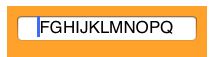改变 IOS 空间行间距
iOS 的控件,只看到 UIButton 可以设置 Padding/Insets,即按钮上文字或图片与按钮边界的间隙,对与 CSS 来说叫做 Padding,在 iOS 中叫做 Insets,UIButton 设置 Insets 相应的属性如下:
Configuring Edge Insets
contentEdgeInsets property
titleEdgeInsets property
imageEdgeInsets property
它们接受的属性类型是:UIEdgeInsets,由函数 UIEdgeInsetsMake ( CGFloat top, CGFloat left, CGFloat bottom, CGFloat right ); 构造出,分别表示其中的内容/标题/图片离各边的距离。
在 xib 中也有界面来对按钮的这三个 EdgeInsets 属性的设置,分别是按钮的 Edge 和 Inset 属性。
印像中,Swing 的许多组件都可设置 Insets 属性,可对于 iOS 的控件就没那么幸运了,比如我想设置 UILable 或 UITextField 中的文本离边界的间隙,无伦是在 xib 里还是直接代码的方式都无能为力,因为它们根据未开放相应的属性让你去控制。
办法当然还是有的,自定义相应自己的控件了,比如 InsetsLabel 或是 InsetsTextField,接着就是覆盖某些个方法来达成。
首先来看 UILabel 的子类 InsetsLabel 的实现代码:
|
01
02
03
04
05
06
07
08
09
10
11
12
13
14
15
16
17
18
19
20
21
22
23
24
25
26
27
28
29
30
31
32
33
|
//1.header file
#import <UIKit/UIKit.h>
@interface
InsetsLabel :
UILabel
@property
(
nonatomic
)
UIEdgeInsets
insets;
-(
id
) initWithFrame:(CGRect)frame andInsets: (
UIEdgeInsets
) insets;
-(
id
) initWithInsets: (
UIEdgeInsets
) insets;
@end
//2. implementation file
#import "InsetsLabel.h"
@implementation
InsetsLabel
@synthesize
insets=_insets;
-(
id
) initWithFrame:(CGRect)frame andInsets:(
UIEdgeInsets
)insets {
self
= [
super
initWithFrame:frame];
if
(
self
){
self
.insets = insets;
}
return
self
;
}
-(
id
) initWithInsets:(
UIEdgeInsets
)insets {
self
= [
super
init];
if
(
self
){
self
.insets = insets;
}
return
self
;
}
-(
void
) drawTextInRect:(CGRect)rect {
return
[
super
drawTextInRect:
UIEdgeInsetsInsetRect
(rect,
self
.insets)];
}
|
关键就是覆盖了 -(void) drawTextInRect: (CGRect) rect; 方法,在画 Label 的文本时分别设置文本与 Label 四个边的间隙,即画在 Label 内的一个小矩形内,这个例子提供了便利的构造函数,提供自己的 UIEdgeInsets 属性。另外,函数 UIEdgeInsetsInsetRect(CGRect, UIEdgeInsets) 应该是好理解的。
再看如何设置 UITextField 中文本到四边的间距,这里也可以定义自己的 InsetsTextField:
|
01
02
03
04
05
06
07
08
09
10
11
12
13
14
15
16
17
18
19
20
21
22
23
24
25
26
27
28
29
30
31
|
//
// Created by Unmi on 11/2/11.
// Copyright (c) 2011 http://unmi.cc. All rights reserved.
//
#import <UIKit/UIKit.h>
@interface
InsetsTextField :
UITextField
@end
@implementation
InsetsTextField
//控制 placeHolder 的位置,左右缩 20
- (CGRect)textRectForBounds:(CGRect)bounds {
return
CGRectInset( bounds , 20 , 0 );
}
// 控制文本的位置,左右缩 20
- (CGRect)editingRectForBounds:(CGRect)bounds {
return
CGRectInset( bounds , 20 , 0 );
}
@end
//-----------------------------------------------------------------
//下面是使用 InsetsTextField 的代码,可放在 viewDidLoad 等代理方法中
InsetsTextField *insetTextField = [[InsetsTextField alloc]
initWithFrame:CGRectMake(10, 10, 180, 25)];
//须手动设置它的 borderStyle, 不然看不到边框的
insetsTextField.borderStyle =
UITextBorderStyleRoundedRect
;
[
self
.view addSubview:insetsTextField];
[insetsTextField release];
|
效果如下:
上面更像是借鉴的 InsetsLabel 的实现,其实对于 UITextField 还有更好的实现办法,而且更简单,因为 UITextFiled 原来就支持的做法。比如它可以让你做出在文本框最前方固定一个 $ 符号,表示这个文本框是输入钱的,第一个$ 是不能被删除的。确实,你可以在 TextField 上贴个 Label,然后文本框的光标后移,稍显麻烦了。
而 UITextField 可以直接设置 leftView 或 rightView, 然后文本输入区域就在 leftView 和 rightView 之间了,看例子:
|
1
2
3
4
5
6
|
UILabel
*paddingView = [[
UILabel
alloc] initWithFrame:CGRectMake(0, 0, 10, 25)];
paddingView.text = @
"$"
;
paddingView.textColor = [
UIColor
darkGrayColor];
paddingView.backgroundColor = [
UIColor
clearColor];
textfield.leftView = paddingView;
textfield.leftViewMode =
UITextFieldViewModeAlways
;
|
rightView 也是一样的设置方式,其中的 Mode 有四种,看到名字应该不难理解:
UITextFieldViewModeNever,
UITextFieldViewModeWhileEditing,
UITextFieldViewModeU